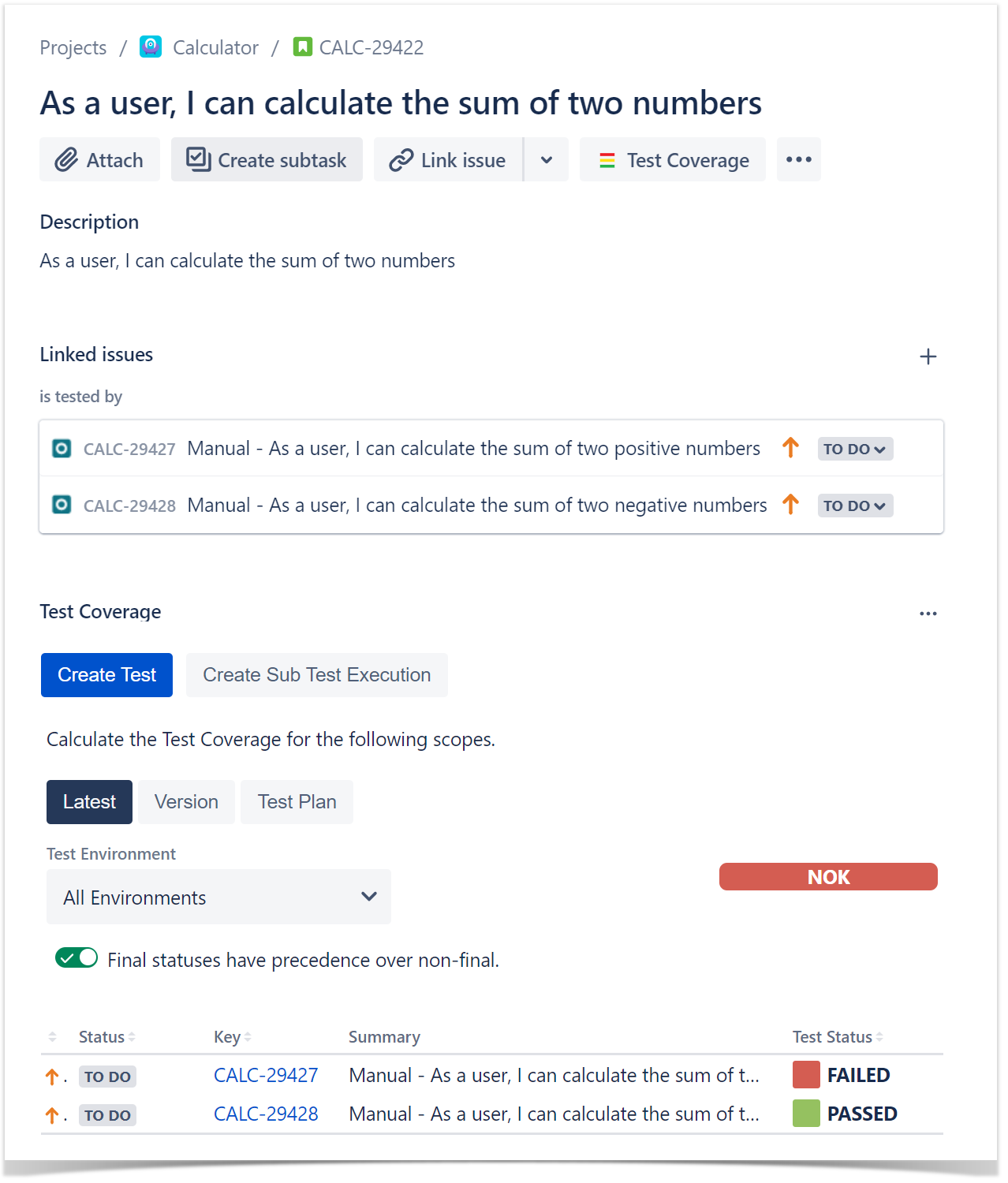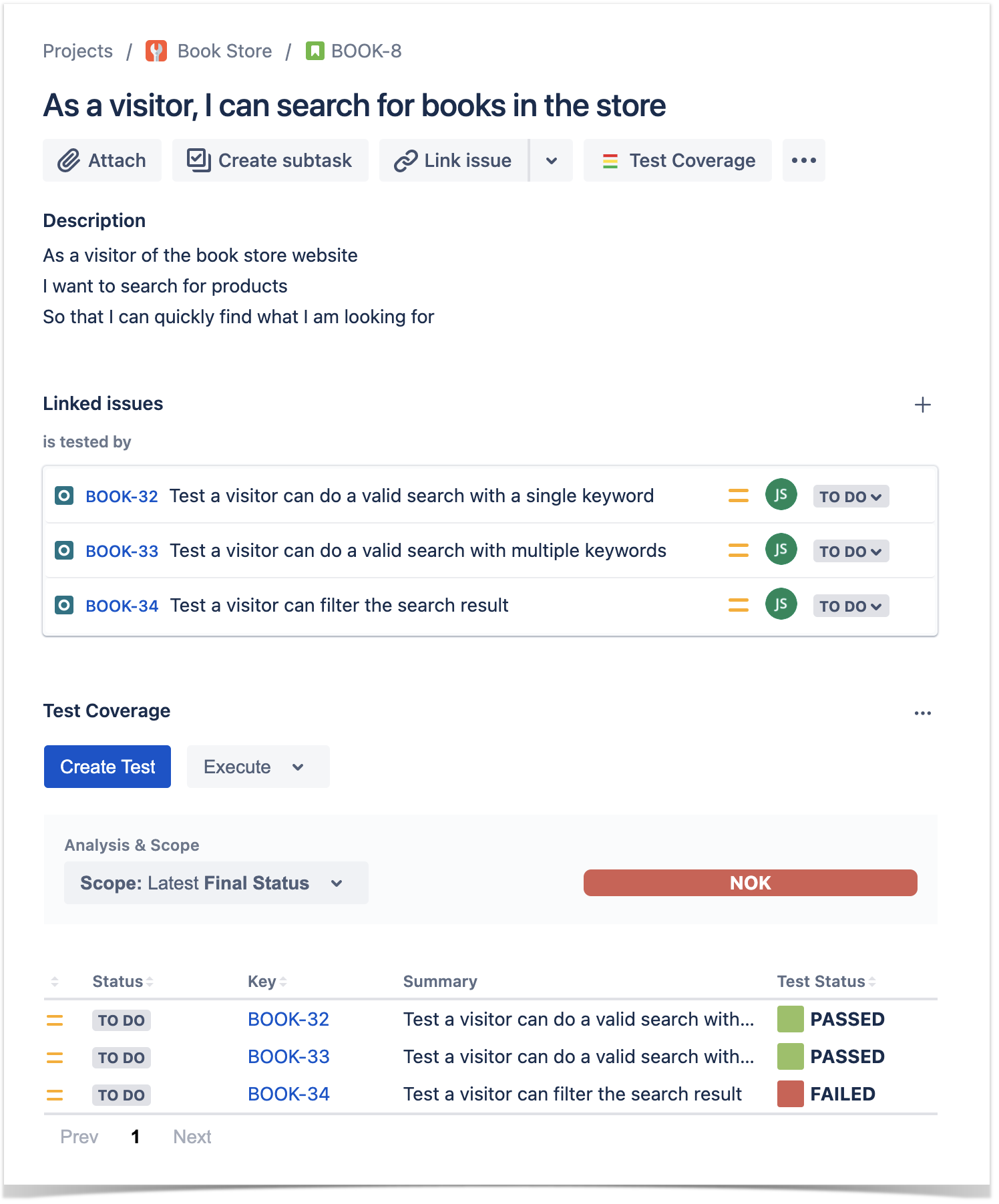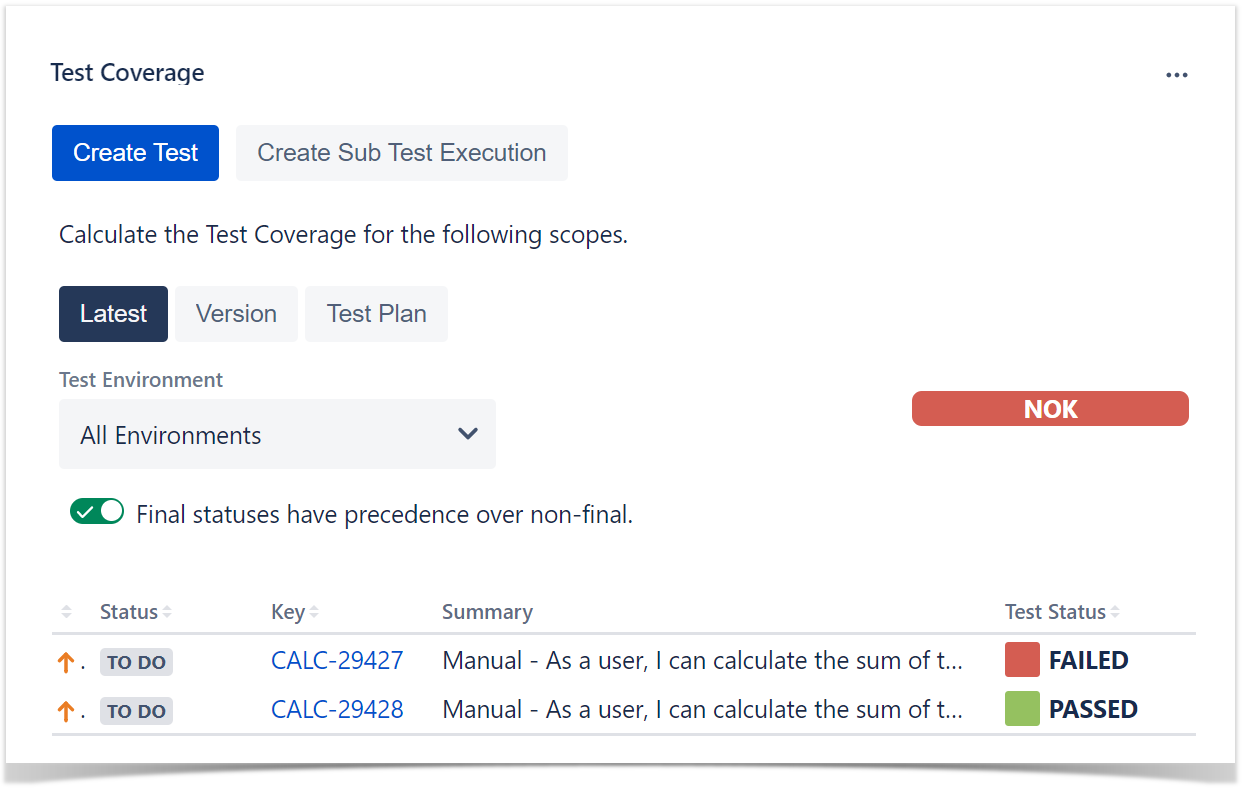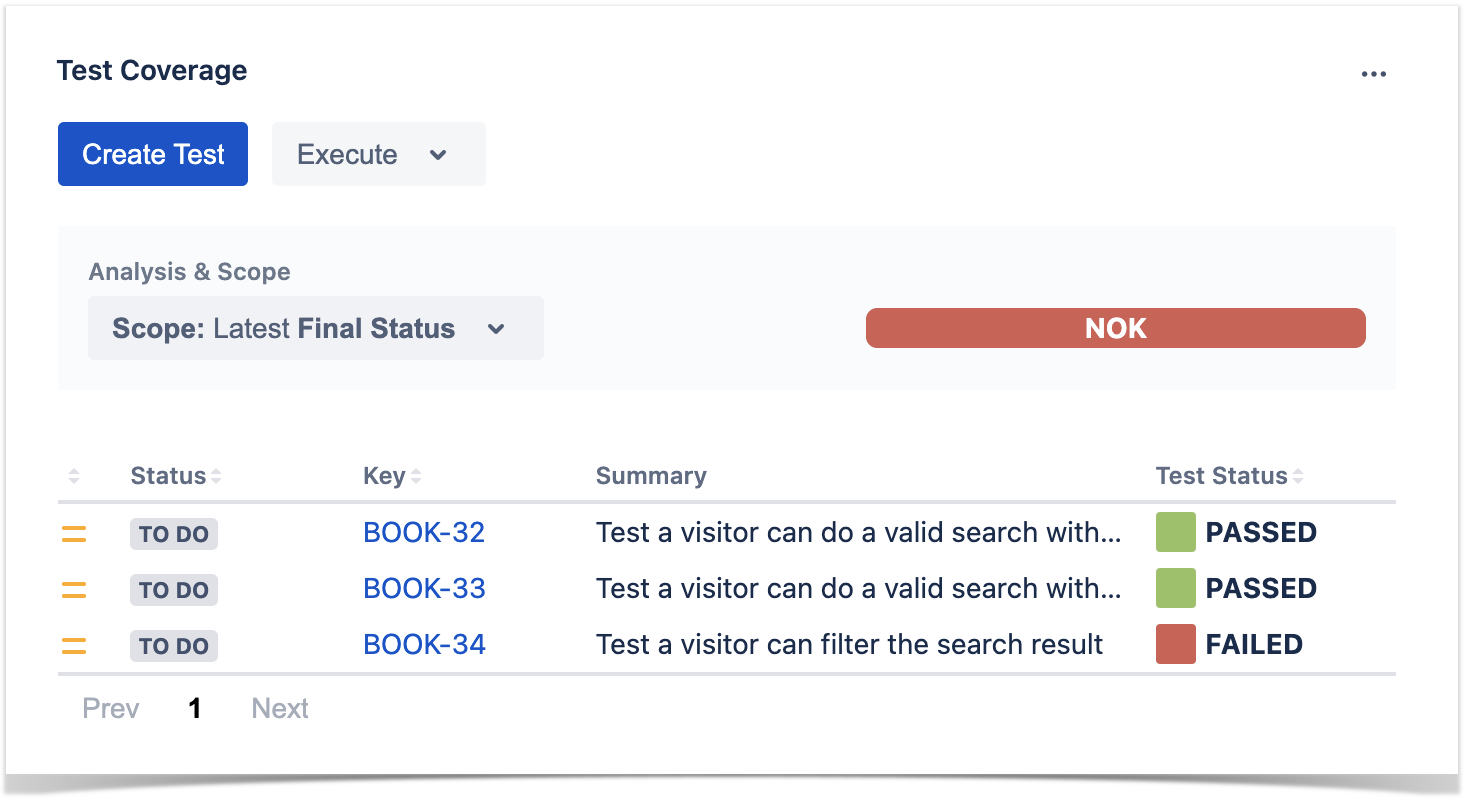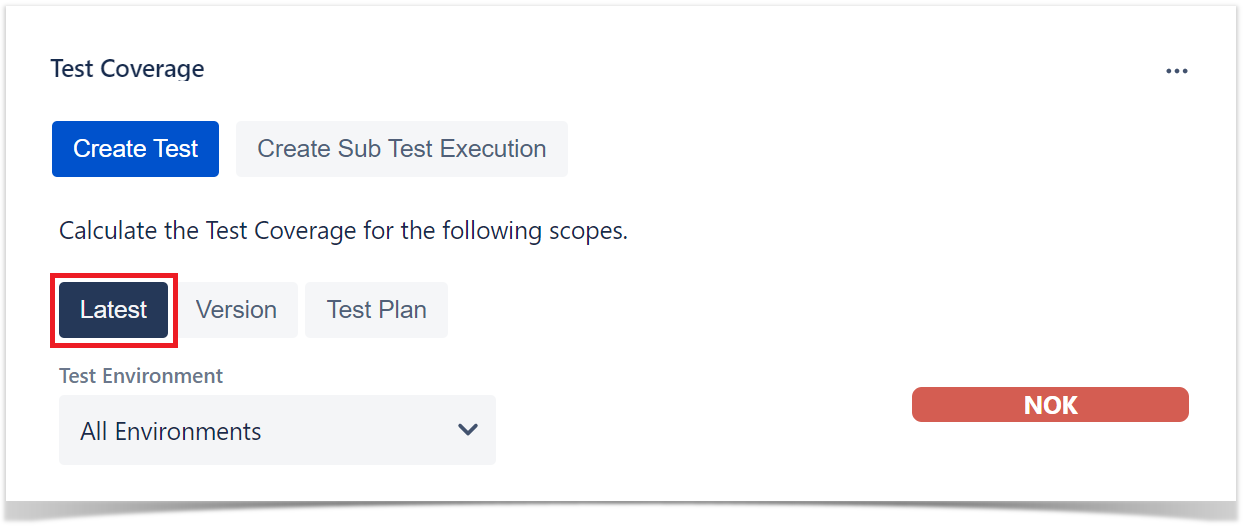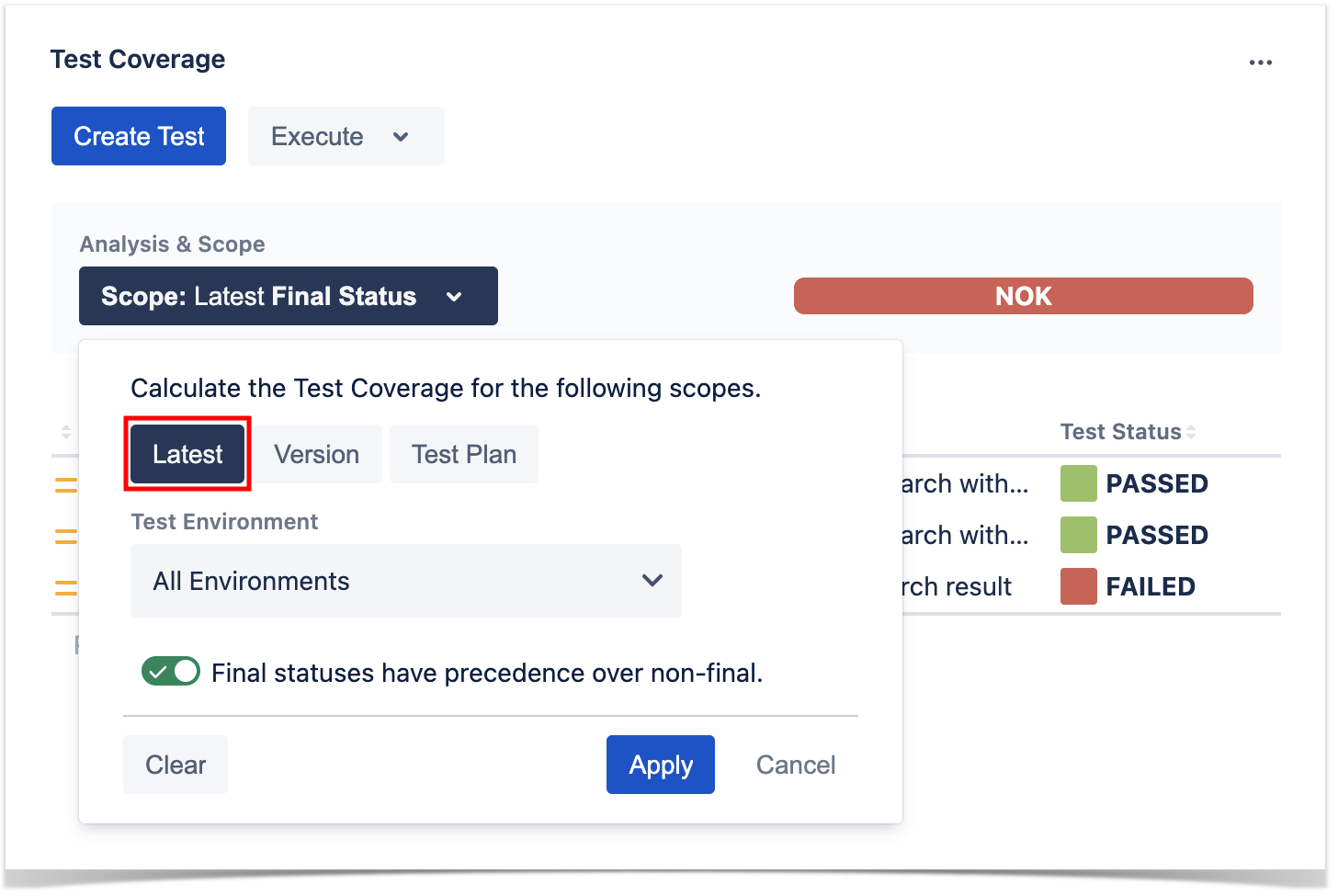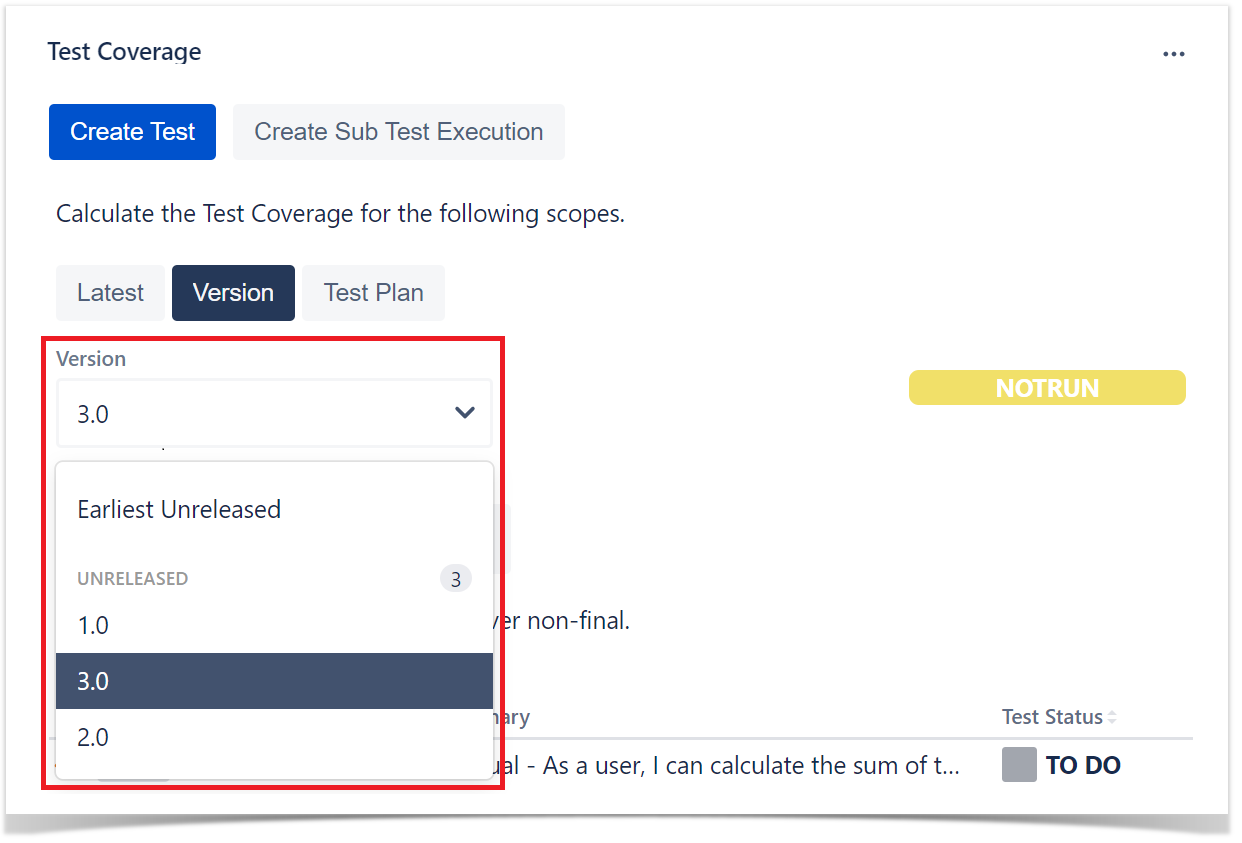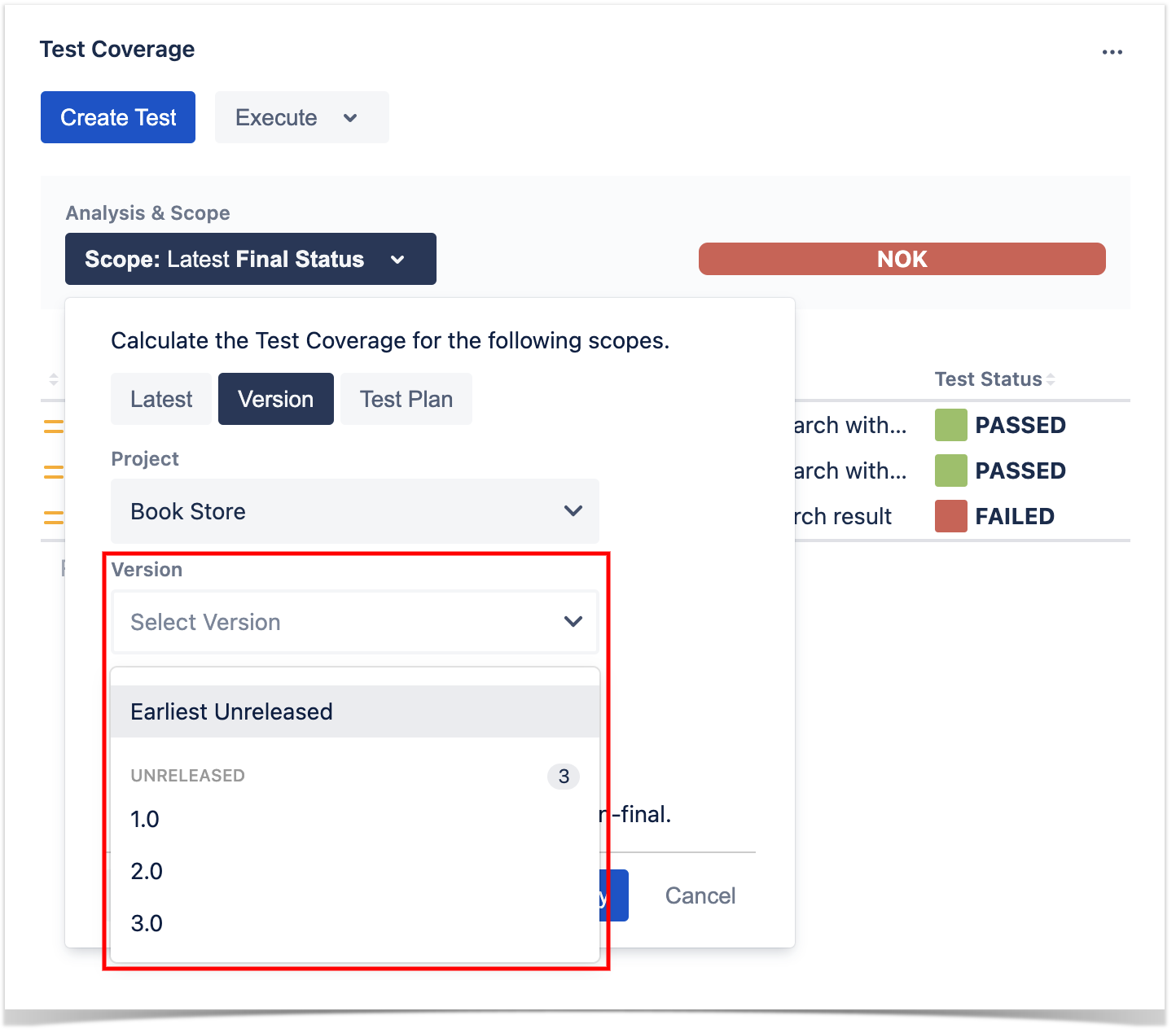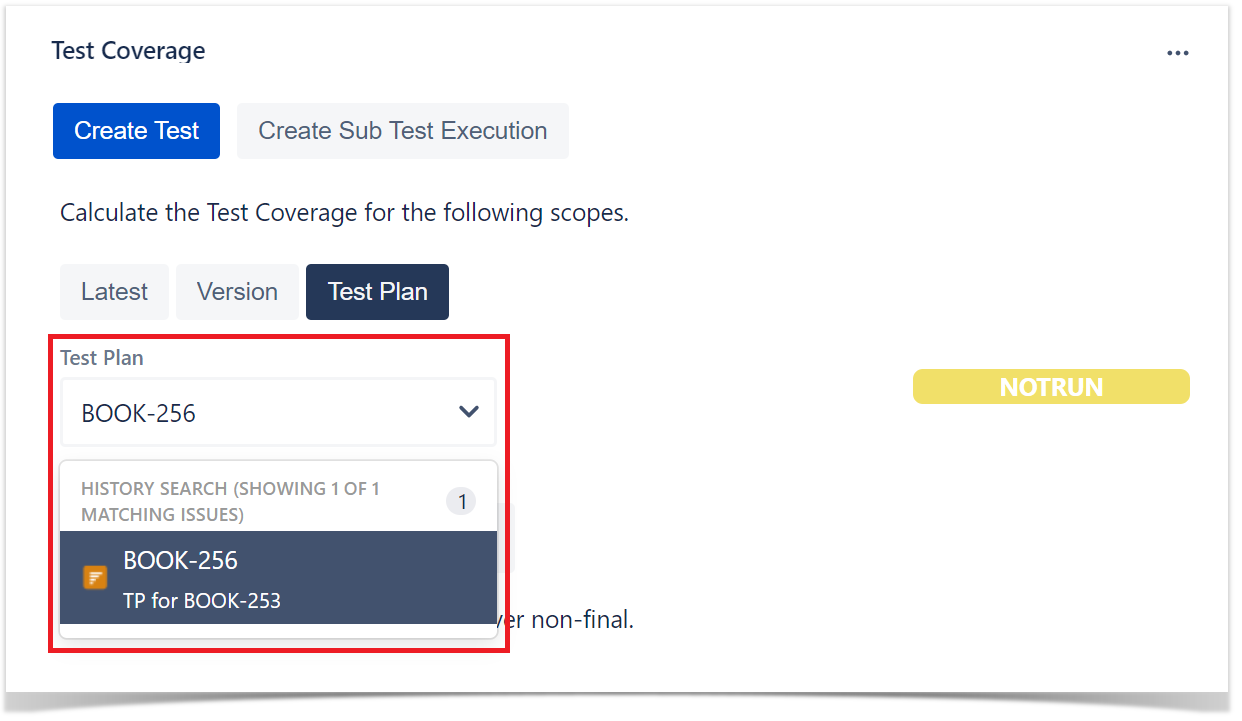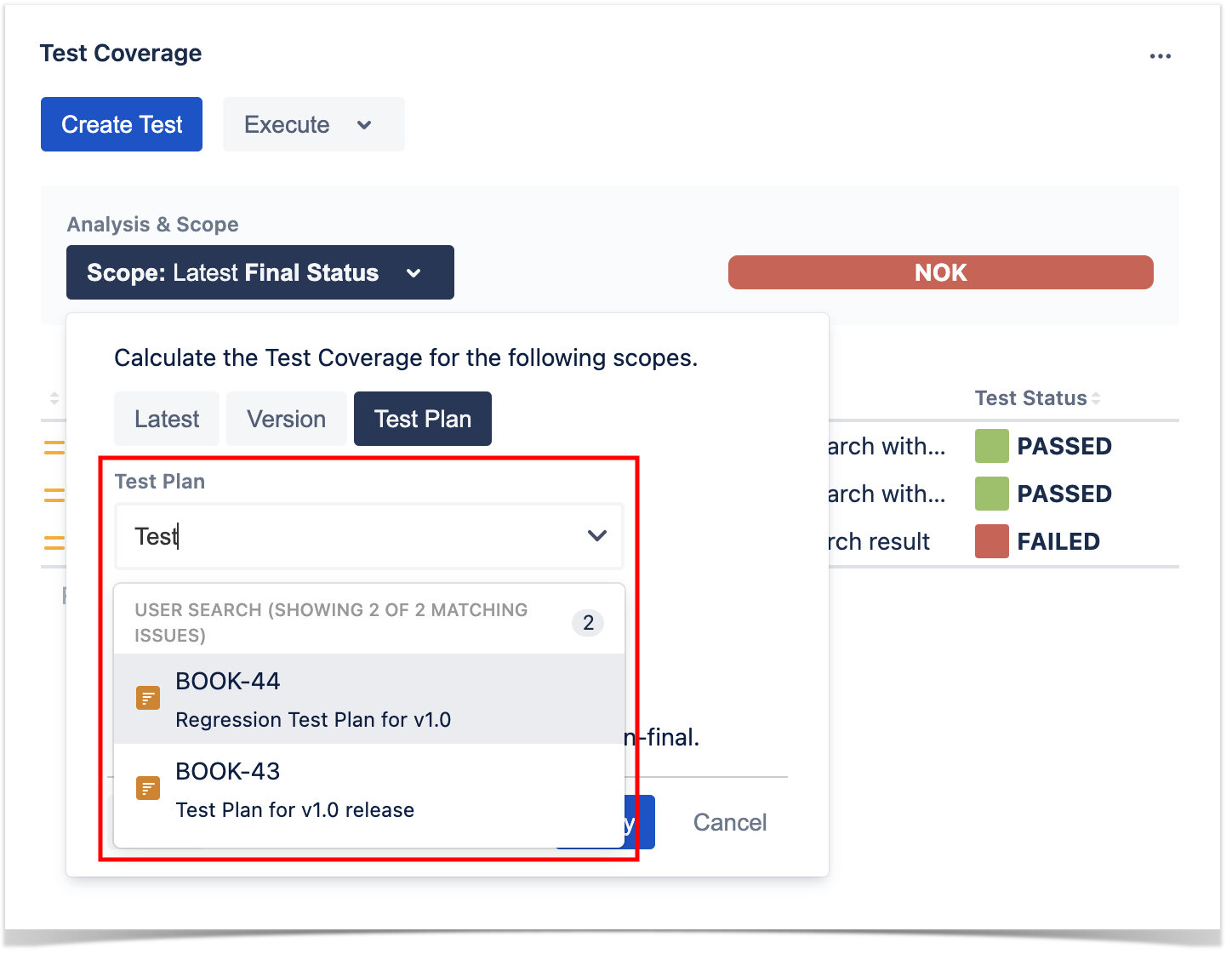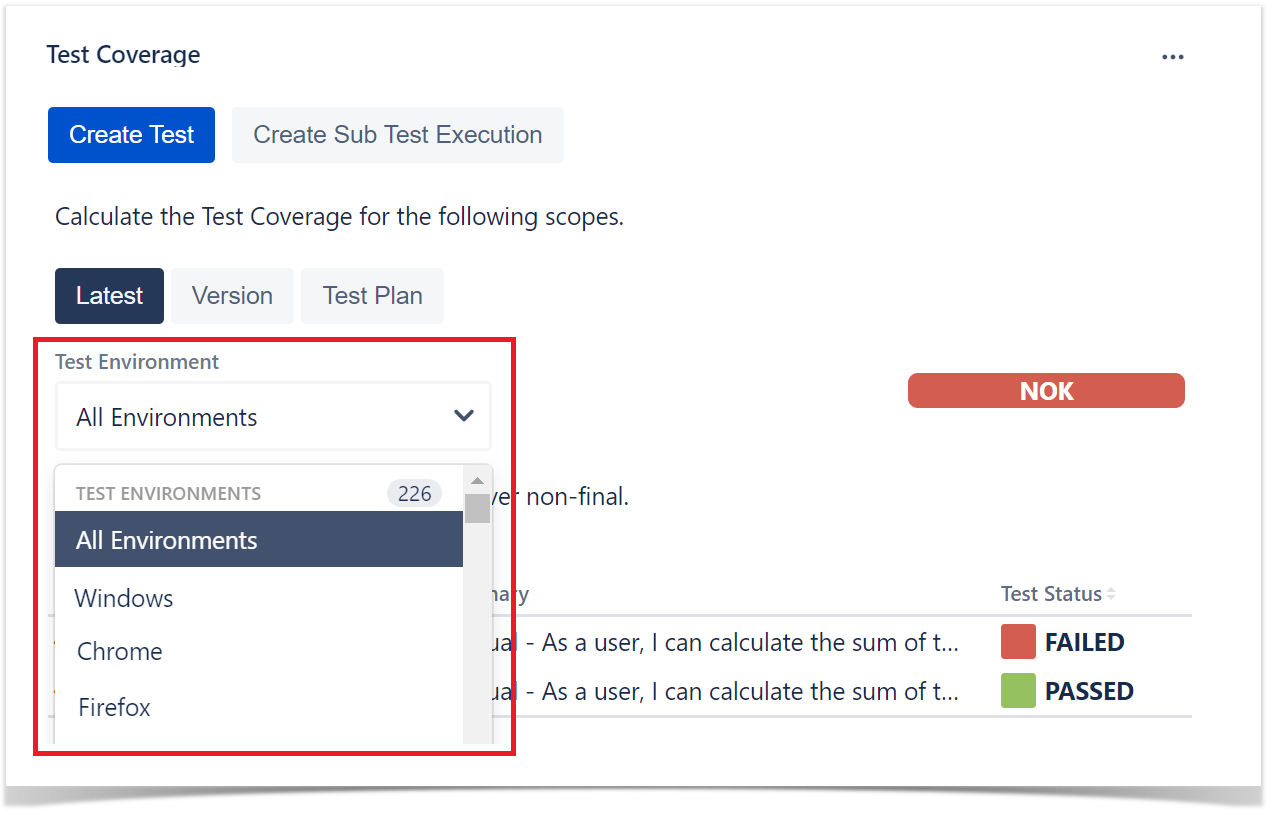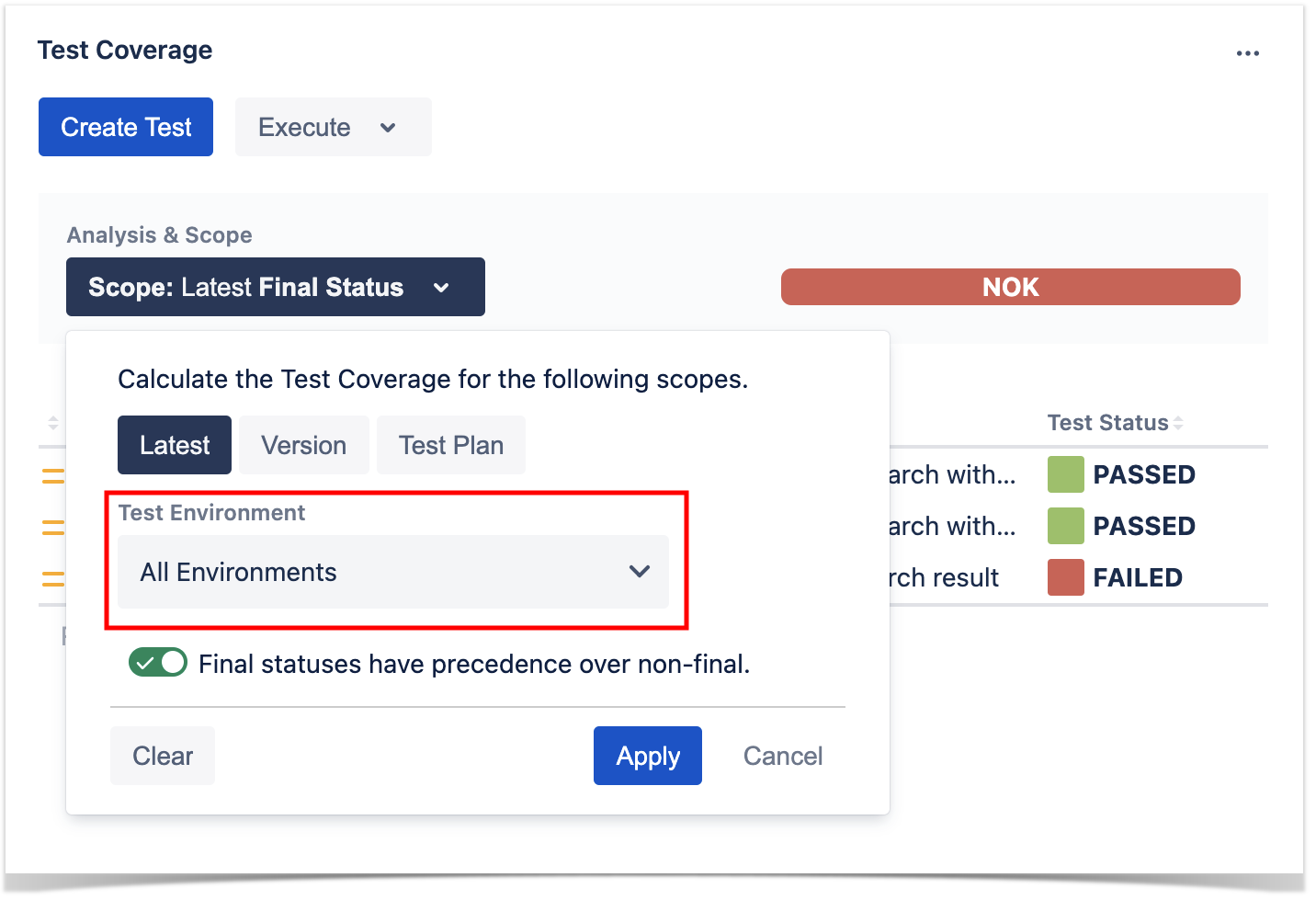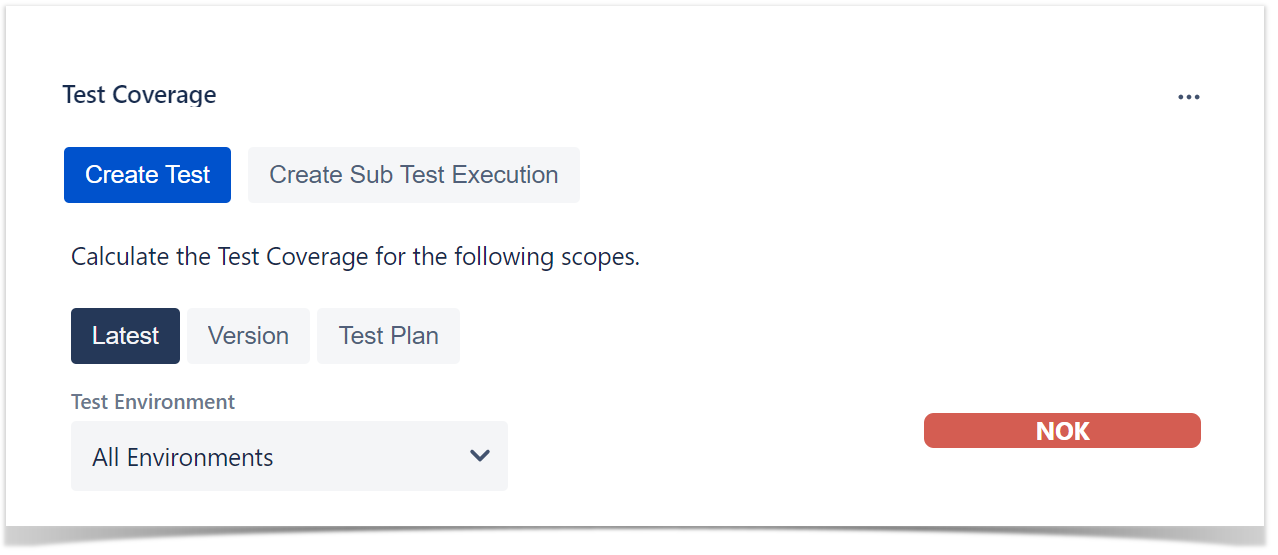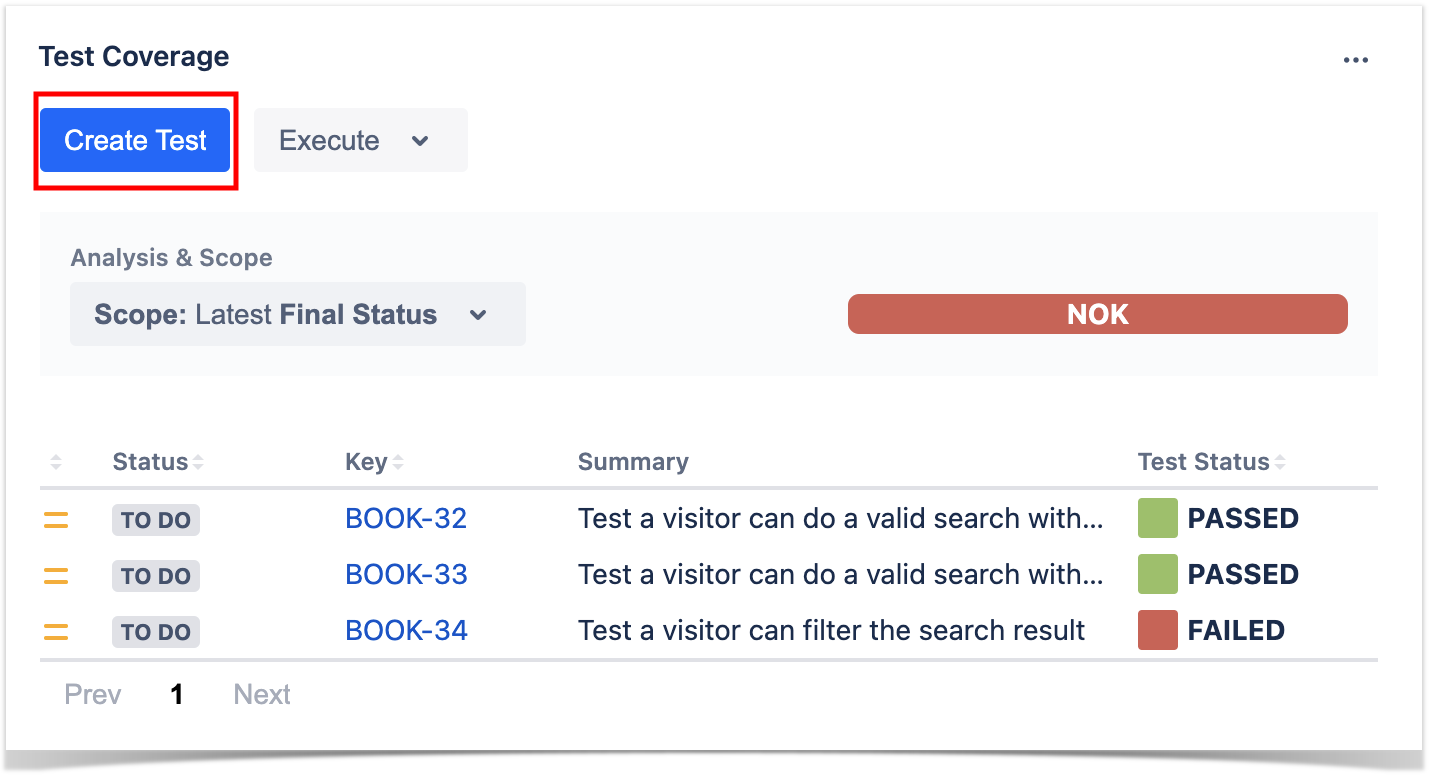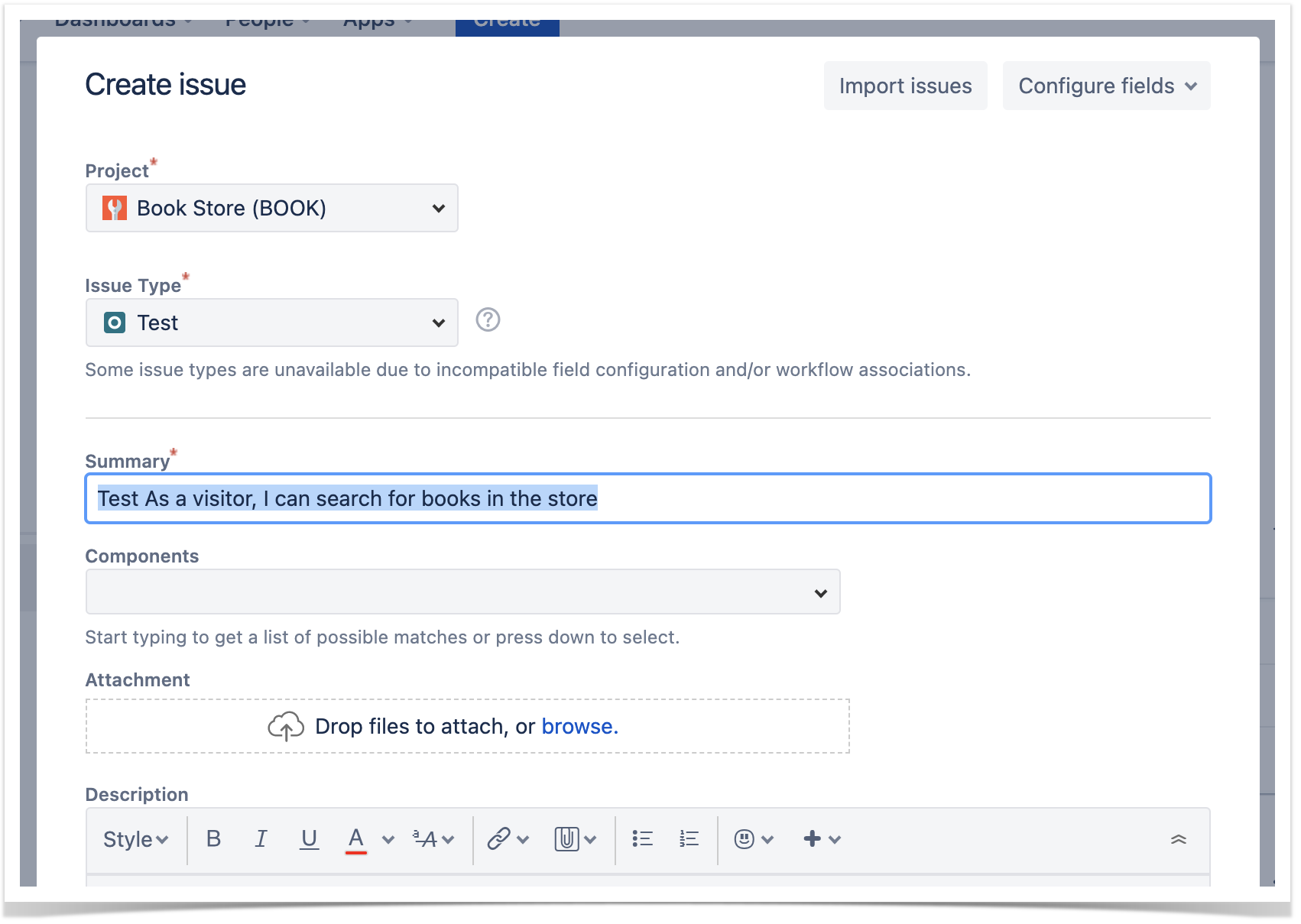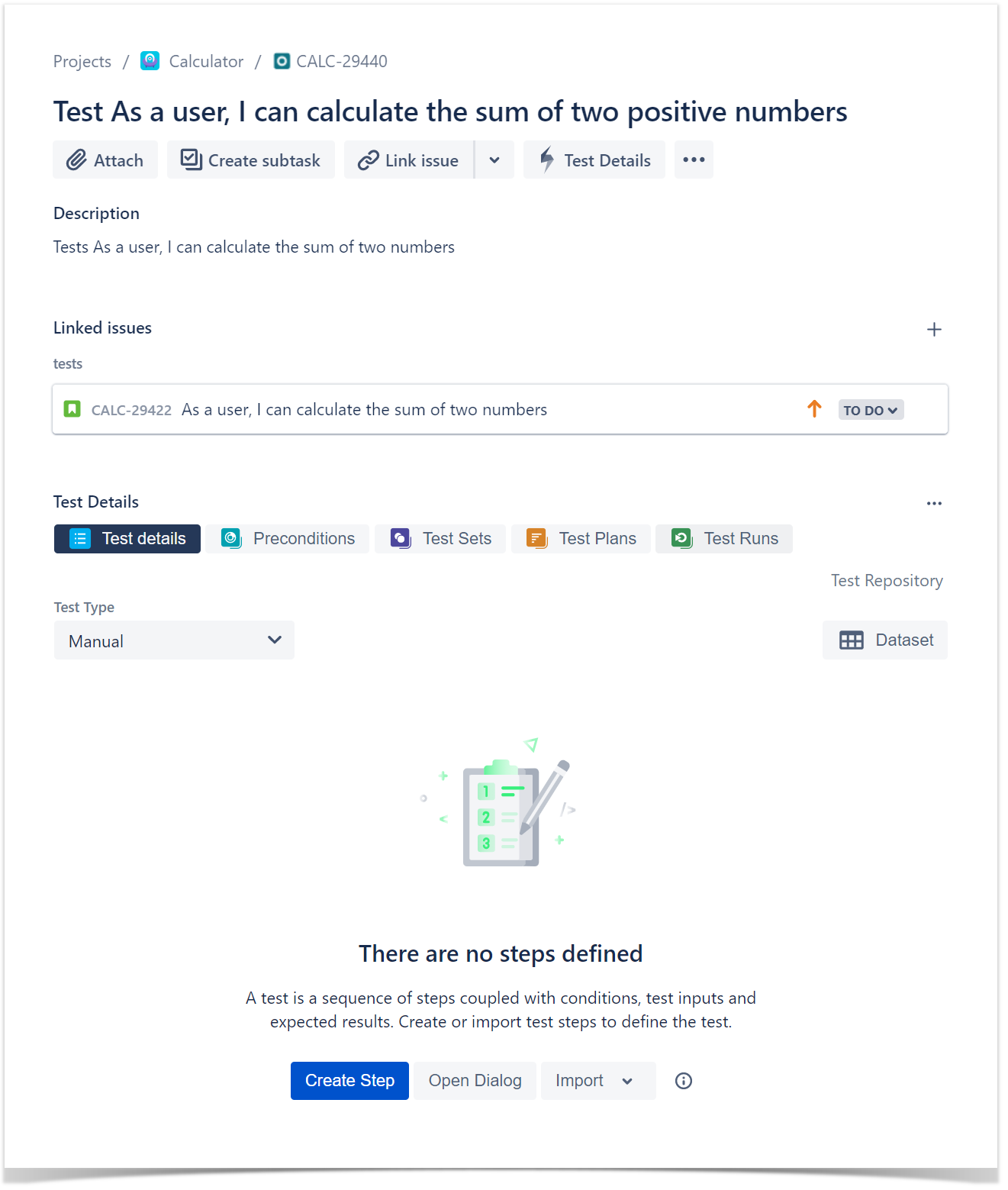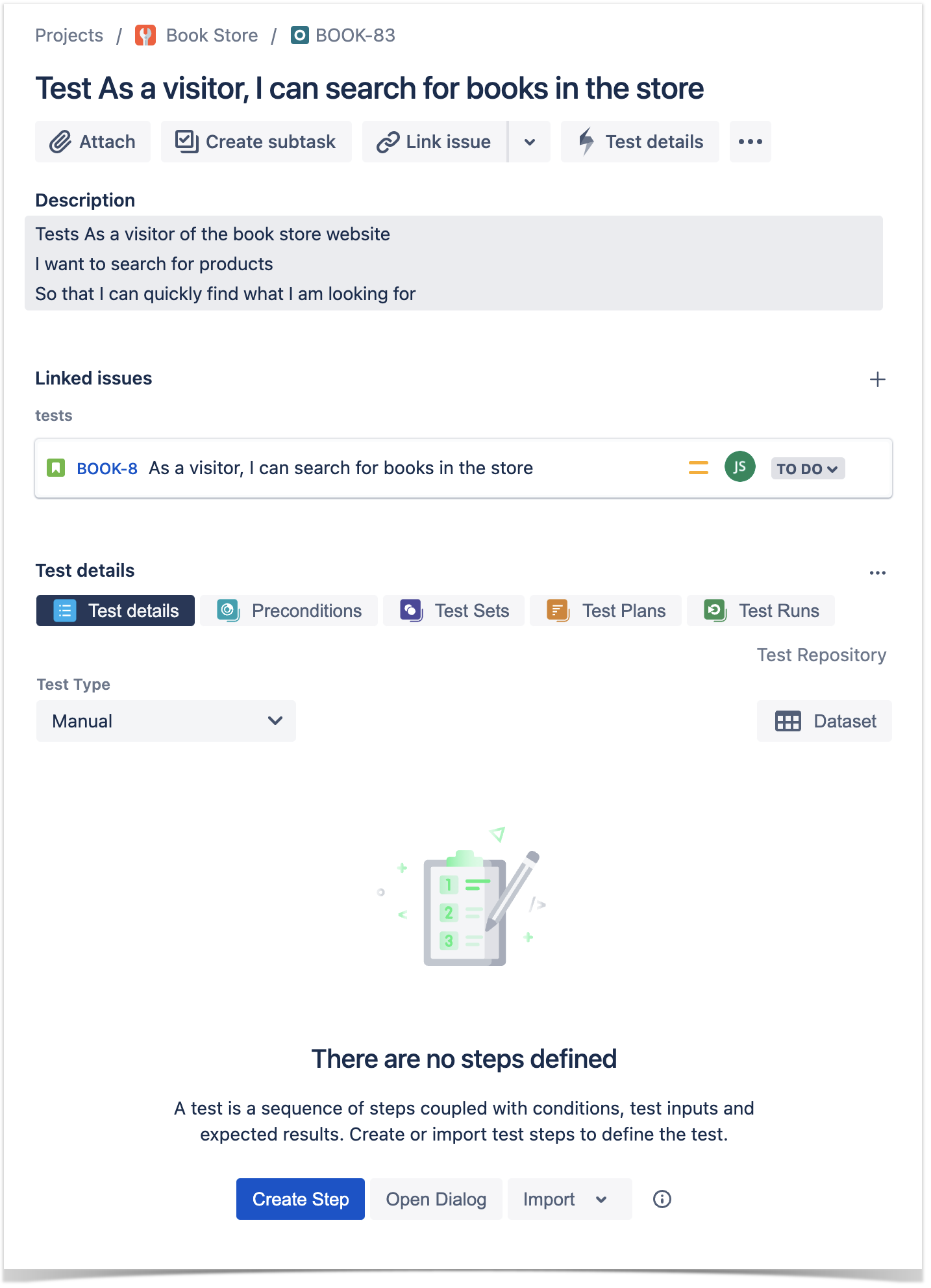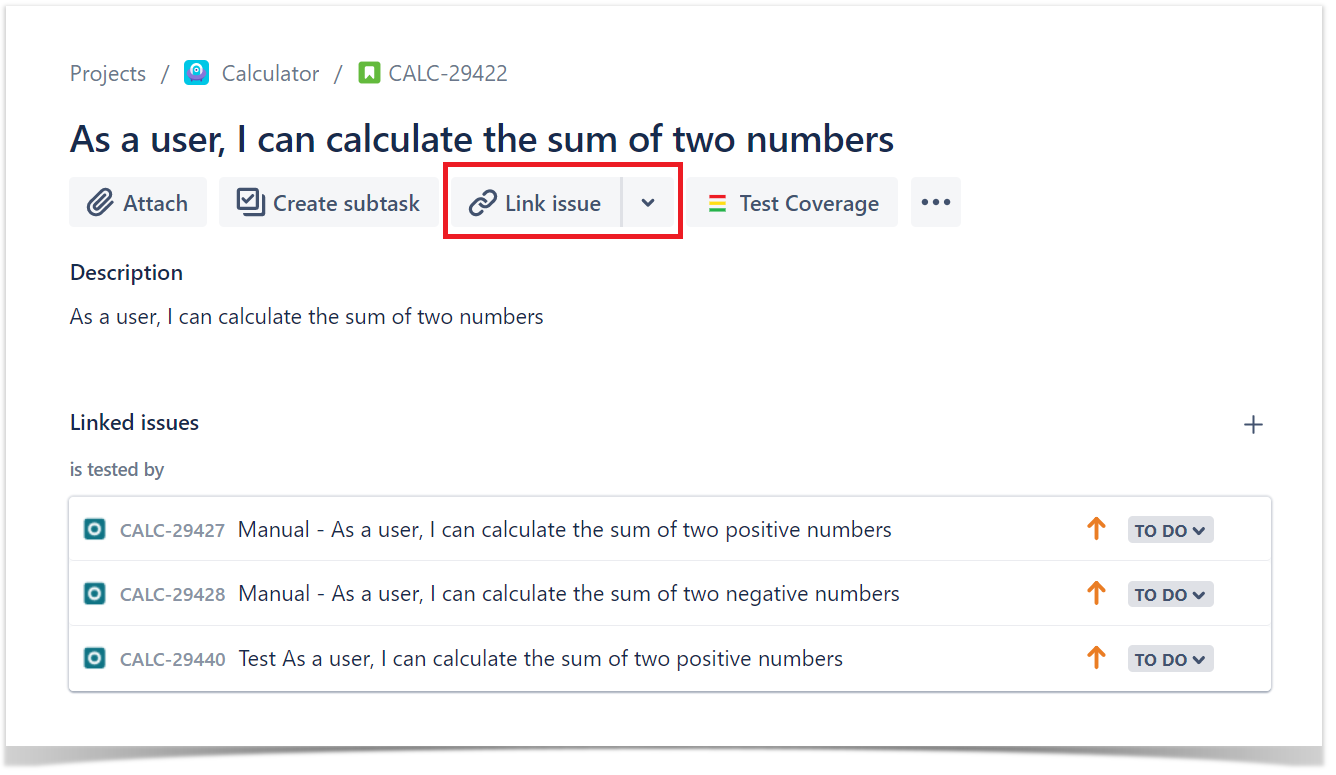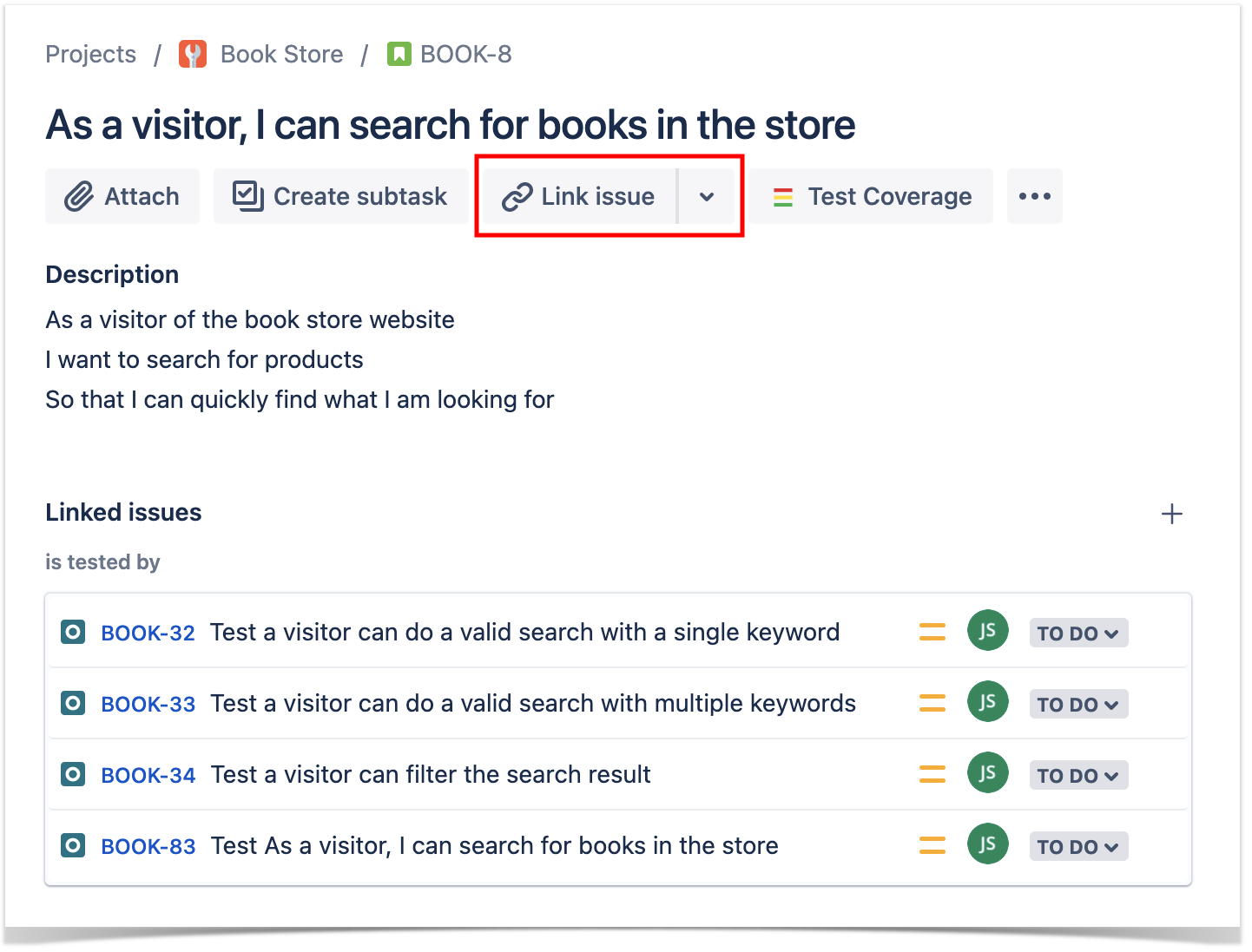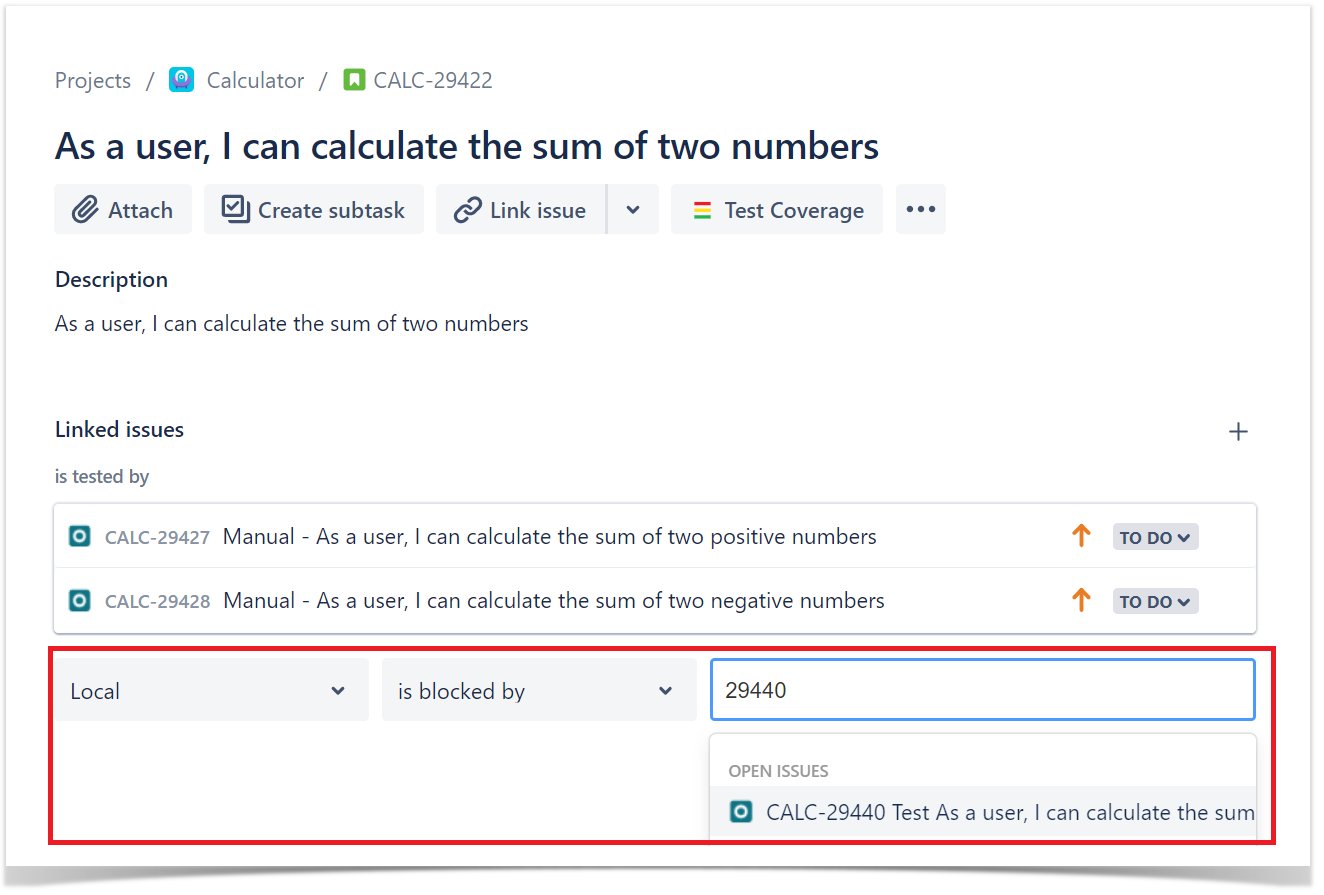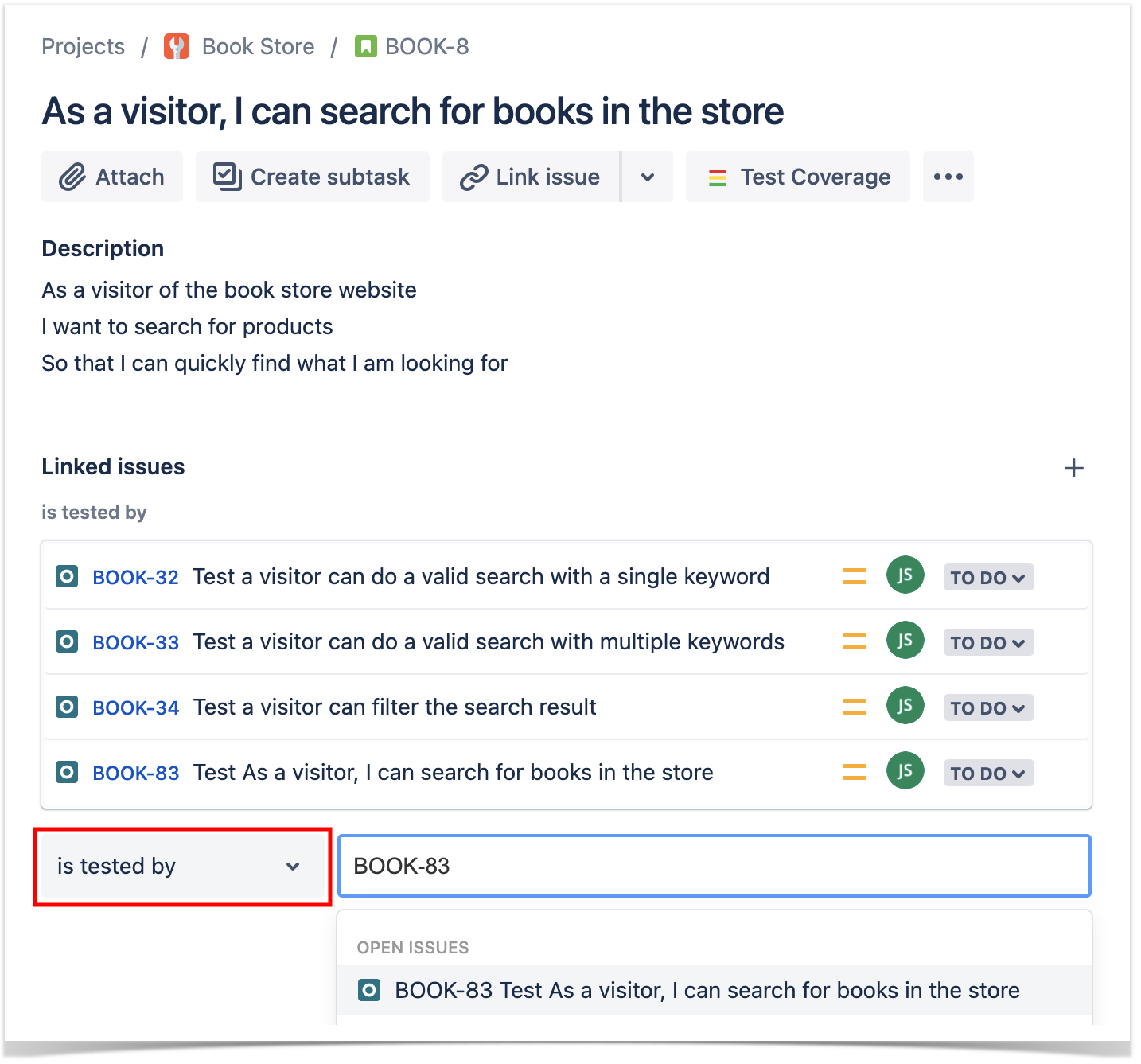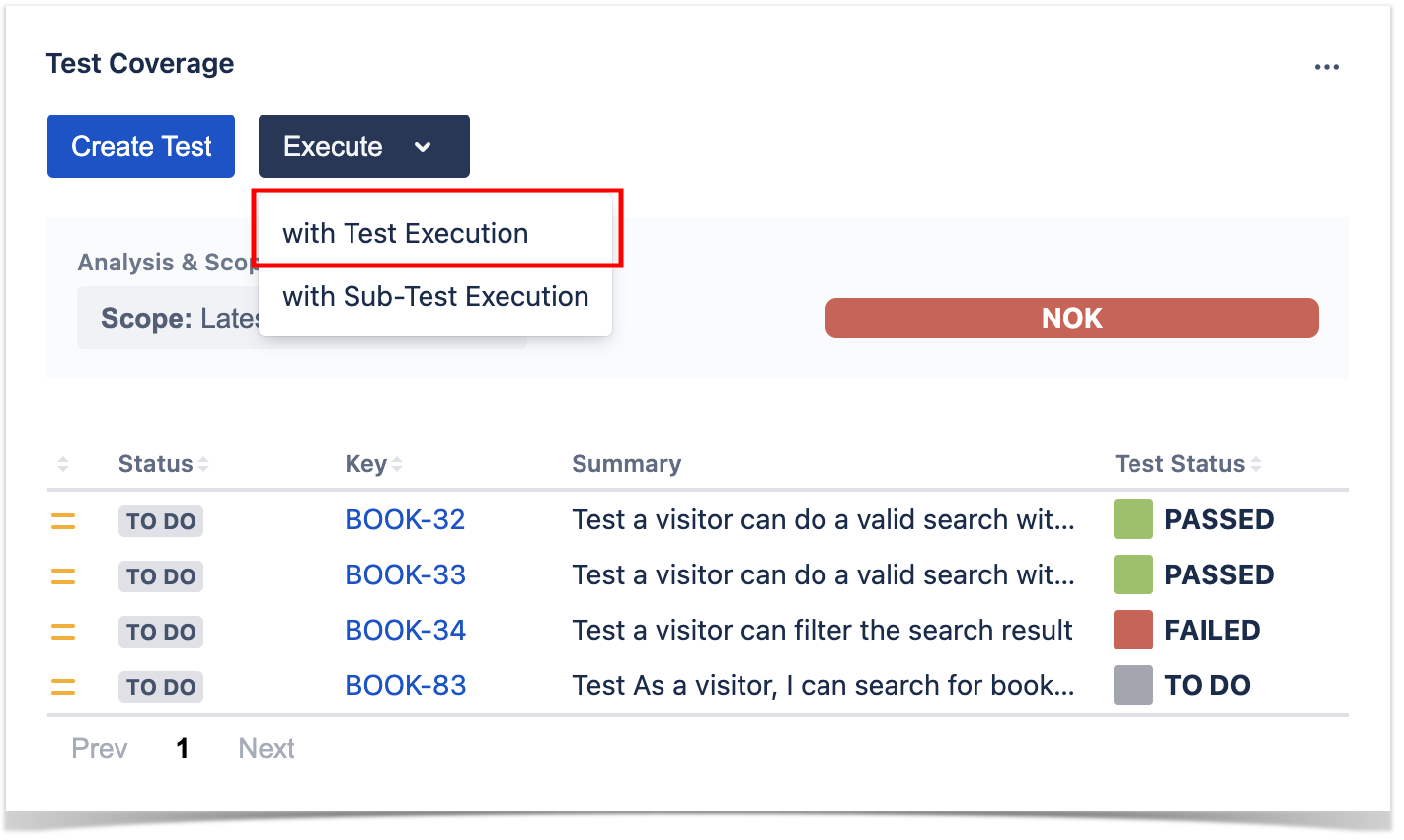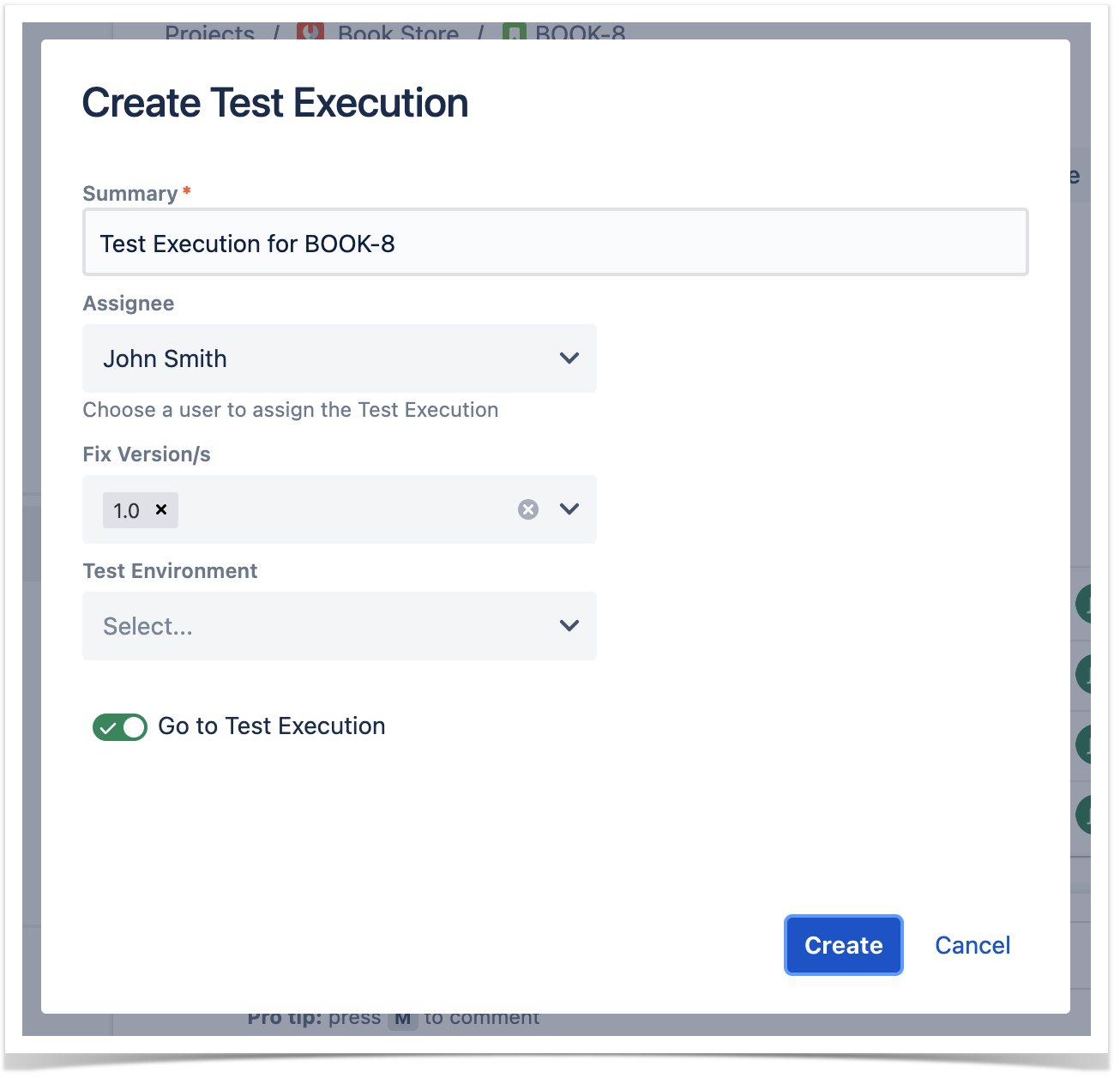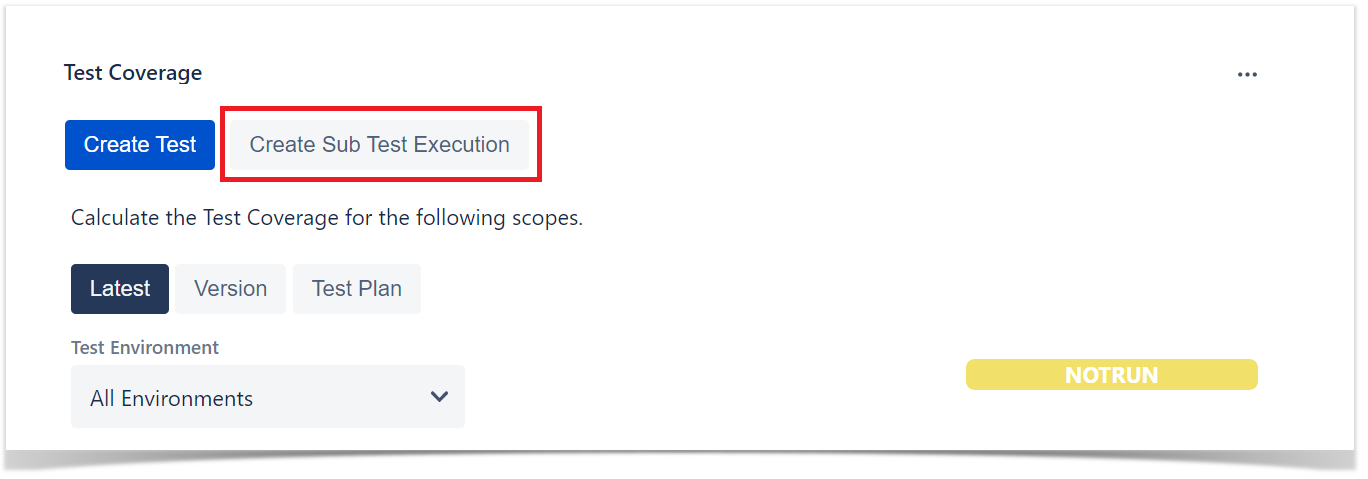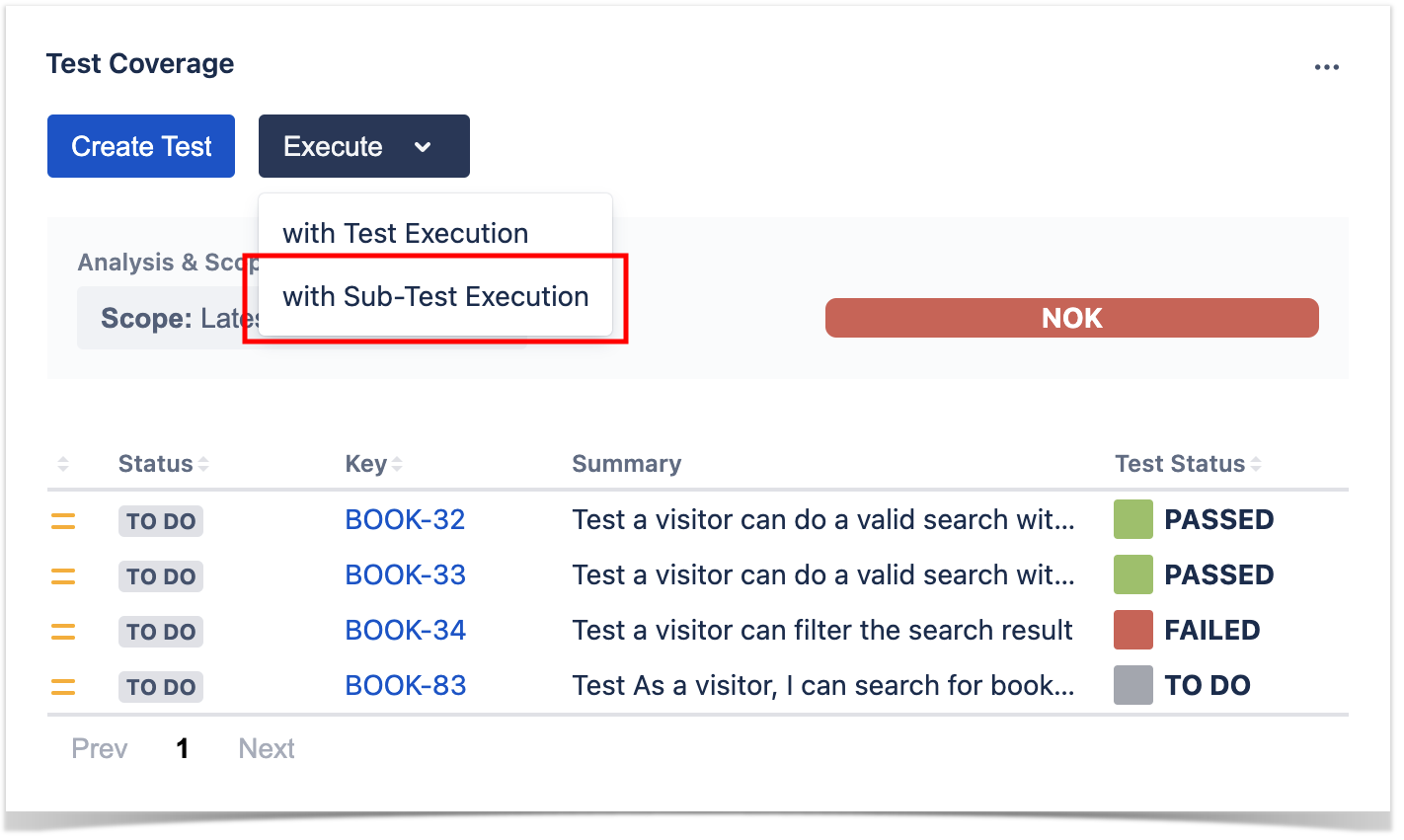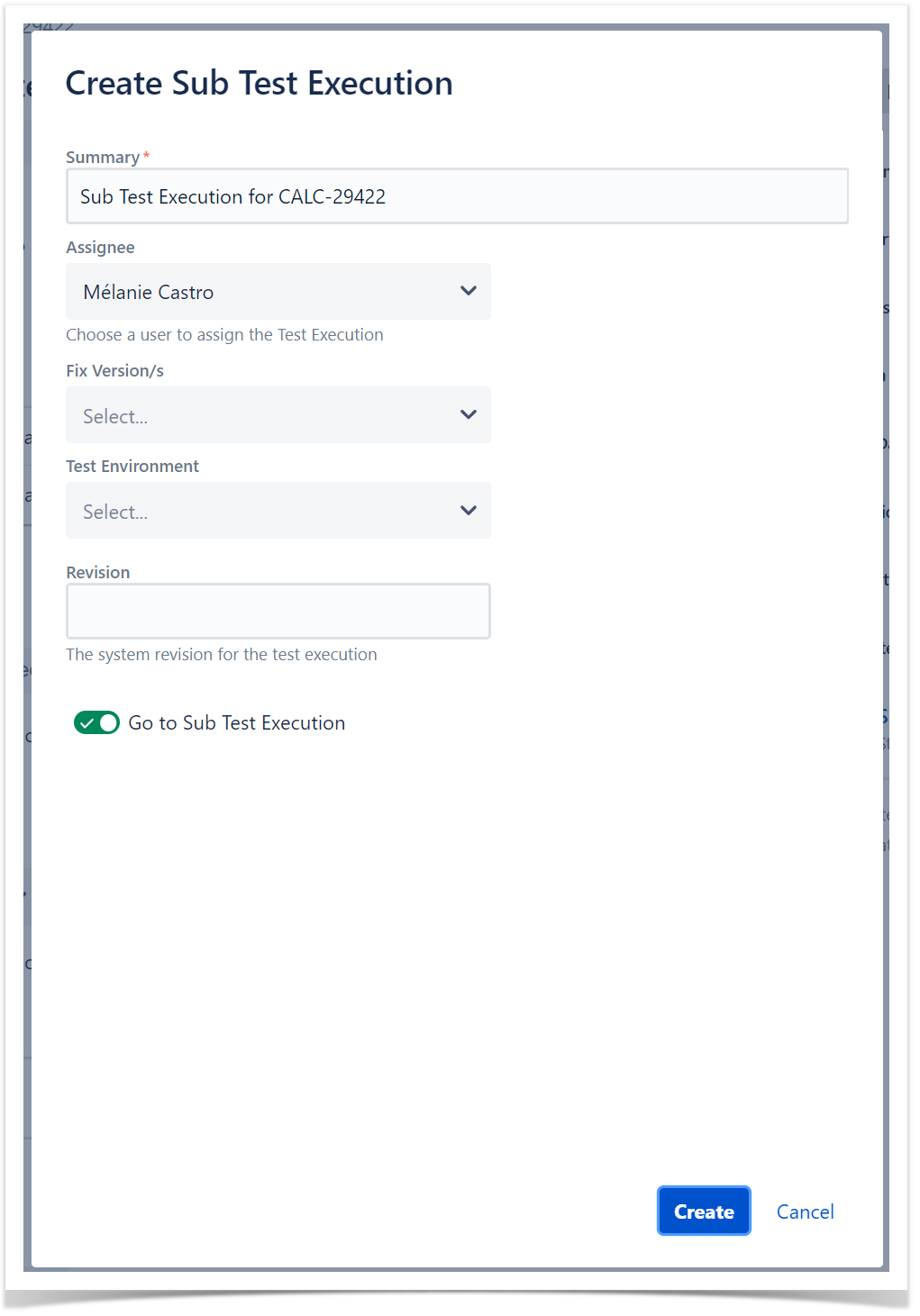Page History
...
Typical examples include Epic and Story, but your project administrator can define exactly which types can be handled in this way. For more info, check outProject Settings: Test Coverage.
Test Coverage View
The Test Coverage view shows all tests associated with the Covered Issue (e.g., Story, requirement) and their respective status for the chosen analysis scope. In this view, you can create a new Test and associate it with the Covered Issue or just associate an already existing Test with it.
Test Coverage Analysis
...
| Info | ||
|---|---|---|
| ||
The analysis scope chosen by the user will be stored in the user preferences, the saved analysis scope will be used in all issues of the project for that user. |
Latest
Version
You can see the Coverage Status for each of the project's versionsversion.
Test Plan
You can see the Coverage Status for each of the Test Plans.
Test Environment
You can see the status of each Test based on the Test Environment you specified in this option.
Actions
Create new Test
To create a new Test from the Requirement:
- Click Create Test.
- The Jira issue dialog will appear.
- Fill out the fields. The Test issue will be created using the default Test Type, as configured in Project Settings: Test Types.
- Finally, you can add the remaining information for the Test (e.g., the steps, in case the Test is of kind "Manual").
- Click Create Test.
...
To associate an existing Test/Test Set with the Requirement:
- Click Link issue.
- A line in the Linked issues section will appear. Make sure to select the correct link type (e.g., "is tested by") along with the issue key of the Test(s)/Test Set(s).
- Click Link issue.
Create new Test Execution / Sub-Test Execution
To create a new Sub Test Execution from the Covered Issue, containing all linked Tests:
- Click Execute > New Test Execution.
- The create issue dialog will appear. Fill out the form and click Create.
- Click Execute > New Test Execution.
To create a new Sub-Test Execution from the Covered Issue, containing all linked Tests:
- Click Execute > New Sub-Test Execution.
- The Jira create issue dialog will appear. Fill out the form and click Create.
- Click Execute > New Sub-Test Execution.