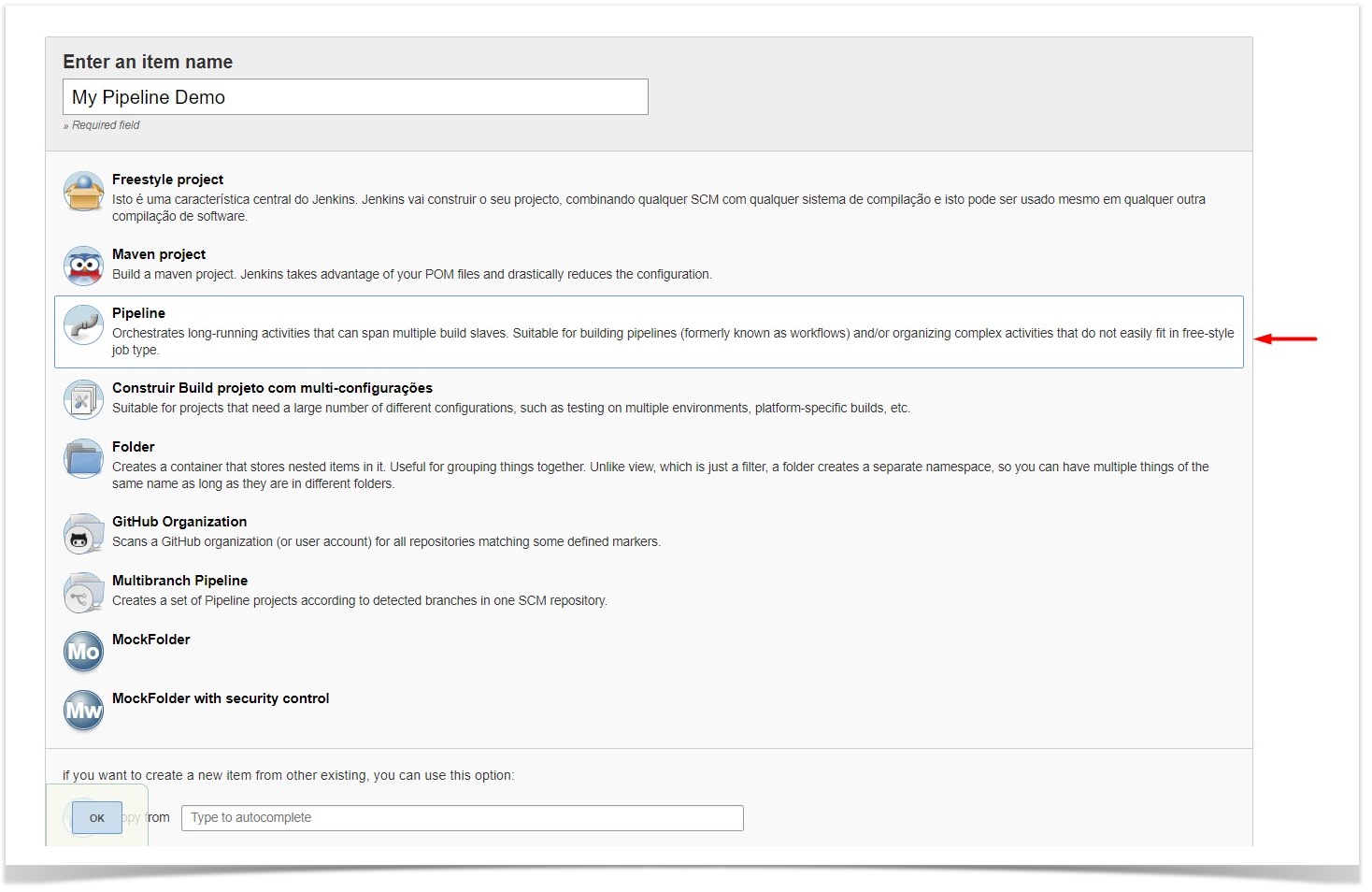Page History
...
- Go to the Update Center of Jenkins in Manage Jenkins > Manage Plugins.
- Select the advanced Advanced tab
- In the Upload Plugin section, click upload and select the file
xray-connector.hpifile.
...
Since version 2.1.0, you can install the plugin by using the Jenkins native Web UI. You can read more about how to to do it here.
Configuration
Xray for Jenkins is configured in the global settings configuration page Manage Jenkins > Configure System > Xray for Jira configuration.
Credential permissions
If you want to ket your Jenkins' users to use their own Jira credentials in each build, you need to make sure that the users that need to configure the jobs have both USE ITEM and USE OWN permissions.
These permissions are not configurable in the Credentials plugin by default, you need to run your Jenkins instance with the following flags enabled:
-Dcom.cloudbees.plugins.credentials.UseOwnPermission=true -Dcom.cloudbees.plugins.credentials.UseItemPermission=true
After enabling these flags, go to the Credentials plugin configuration page, and give the required users the USE ITEM and USE OWN permissions.
You can read more about these permissions in the official CloudBees documentation.
Jira
...
Instance
The Jira servers configuration defines connections with Jira instances.
...
- Configuration alias
- Hosting: Hosting (instance type) in this case Server/Data Center.
- Server Address: The address of the Jira Server where Xray is running
- Credentials:
- Use the Jenkins Credentials Plugin to set the usernameAPI key/password (if you are using a Server/Data Center instance).secret (please check Global Settings: API Keys for more info on creating API keys)
- Make sure that the user you are using have was used to create the API key has the following permissions in the projects where you want to import the results and import/export feature files: View, Edit, Create.
- This field is optional - if you don't want to use a System scoped credential to authenticate in your instance, you can leave this field empty and force the users to use an a User scoped credential in the build task.
...
Note: the Configuration ID is not editable. This value can be used in the pipelines pipeline scripts.
| Info | ||
|---|---|---|
| ||
The user present in this configuration must exist in the Jira instance and have permission to Create Test and Test Execution Issues |
...
- Freestyle projects
- Maven Projects
- Multi-configuration Projects
- Pipeline Projects
In On the home page, clicking click for example New Item > Freestyle project, provide a name, and then click OK.
...
This build step will export the Cucumber Tests (i.e., Scenario/Scenario Outlines) in .feature or bundled in a .zip file. The rules for exporting are defined here.
It invokes Xray's Export Cucumber Tests REST API endpoint (see more information here).
...
Some fields need to be configured in order to export the Cucumber Tests. As input, you can either specify issue keys (see the endpoint documention documentation here) or the ID of the saved filter in Jira.
| field | description |
|---|---|
| Jira instance | The Jira instance where Xray is running |
| Credentials | If the above Jira Instance does not have any credential configured, you must define an a User scoped credential here |
| Issue keys | Set of issue keys separated by ";" |
Filter ID | A number that indicates the filter ID |
| File path | The relative path of the directory where the features should be exported to; normally, this corresponds to the "features" folder of the Cucumber project that has the implementation steps. Note: The directory will be created if it does not exist. |
...
It invokes Xray's Import Cumcumber Tests REST API endpoint (see more information here)
| field | decriptiondescription |
|---|---|
| JIRA instance | The Jira instance where Xray is running. |
| Credentials | If the above Jira Instance does not have any credential configured, you must define an a User scoped credential here |
| Project Key | This is the project where the Tests and Pre-Conditions will be created/updated. |
| Cucumber feature files directory | This is the directory containing your feature files. All the files in this directory and sub directories will be imported. Supports both relative and absolute paths. |
| Modified in the last hours | By entering an integer n here, only files that where were modified in the last n hours will be imported. Leave empty if you do not want to use this parameter. |
...
The app provides easy access to Xray's Import Execution Results REST API endpoints (see more information here). Therefore, it mimics the endpoints' input parameters.
It supports importing results in Xray's own JSON format, Cucumber, Behave, JUnit, and NUnit, among others.
...
| field | description |
|---|---|
| Jira instance | The Jira instance where Xray is running |
| Credentials | If the above Jira Instance does not have any credential configured, you must define an a User scoped credential here |
| Format | A list of test result formats and its their specific endpoint |
| Execution Report File | The results' relative or absolute file path Note: glob expressions are supported for
|
Additional fields
Depending on the chose chosen test result format and endpoint, some additional fields may need to be configured.
| Format and specific endpoint | Field | Description | ||||
|---|---|---|---|---|---|---|
Behave JSON multipart Cucumber JSON multipart NUnit XML multipart JUnit XML multipart Robot XML multipart TestNG XML multipart | Import to Same Test Execution | When this option is checkchecked, if you are importing multiple execution report files using a glob expression, the results will be imported to the same Test Execution | ||||
Test execution fields | An object (JSON) specifying the fields for the issue. You may specify the object either directly in the field or in the file path.
| |||||
| Import in parallel | If there are several result files, when this checkbox is selected, we will import all the files in parallel (using all available CPU cores) | |||||
NUnit XML JUnit XML Robot XML TestNG XML | Import to Same Test Execution | When this option is checkchecked, if you are importing multiple execution report files using a glob expression, the results will be imported to the same Test Execution | ||||
| Project key | Key of the project where the Test Execution (if the T est Test Execution Key field wasn't provided) and the Tests (if they aren't created yet) are going to be created | |||||
| Test execution key | Key of the Test Execution | |||||
| Test plan key | Key of the Test Plan | |||||
| Test environments | List of Test Environments separated by ";" | |||||
| Revision | Source code's revision being target targeted by the Test Execution | |||||
| Fix version | The Fix Version associated to associate with the test execution (it supports only one value) | |||||
| Import in parallel | If there are several result files, when this checkbox is selected, we will import all the files in parallel (using all available CPU cores) |
...
| Build Environment Variable Name | Meaning and Value |
|---|---|
XRAY_IS_REQUEST_SUCCESSFUL | Contains the string 'true' if all requests made by the step were successful, or 'false' otherwise. |
XRAY_ISSUES_MODIFIED | All Issue keys that were modified and/or created by the step, separated by ';' with no duplicated entries (E.g. 'CALC-100;CALC-101;CALC-102'). |
XRAY_RAW_RESPONSE | The unprocessed JSON response of all requests made by the step, separated by ';'. |
XRAY_TEST_EXECS | All Test Execution Issue keys that were modified and/or created by the step, separated by ';' with no duplicated entries (E.g. 'CALC-200;CALC-201;CALC-202'). Please note that in same some cases, it will be not possible to determine the issue type of the Issue key returned in the request response and in that case, the key it will only be added to the XRAY_ISSUES_MODIFIED variable. |
XRAY_TEST | All Test Issue keys that were modified and/or created by the step, separated by ';' with no duplicated entries (E.g. 'CALC-300;CALC-301;CALC-302'). Please note that in same some cases, it will be not possible to determine the issue type of the Issue key returned in the request response and in that case, the key it will only be added to the XRAY_ISSUES_MODIFIED variable. |
...
In this example, we configured the task to import to the Project IF of the Xray instance all the .features and .zip files that are contained in \Cucumber directory and sub directoriessubdirectories, which were modified in the last 3 hours.
...
Xray for Jenkins provides support for pipelines pipeline projects, allowing you to use Xray-specific tasks.
~~~~~
There are 3 available steps to be used in a Pipeline project:
...
| Info | ||
|---|---|---|
| ||
For each of the steps mentioned above, you can check the generated syntax reference in the official Jenkins documentation website. |
| Note | ||||||
|---|---|---|---|---|---|---|
| ||||||
Please see a tutorial with working Examples using Jenkins pipeline, showcasing different scenarios, which you can download and try by yourself. |
Step: XrayImportBuilder (import test execution results)
...
| Expand | ||||||||||||||||||||||||||||||||||||||||||||||||||||||||||||||||||||
|---|---|---|---|---|---|---|---|---|---|---|---|---|---|---|---|---|---|---|---|---|---|---|---|---|---|---|---|---|---|---|---|---|---|---|---|---|---|---|---|---|---|---|---|---|---|---|---|---|---|---|---|---|---|---|---|---|---|---|---|---|---|---|---|---|---|---|---|---|
| ||||||||||||||||||||||||||||||||||||||||||||||||||||||||||||||||||||
|
...