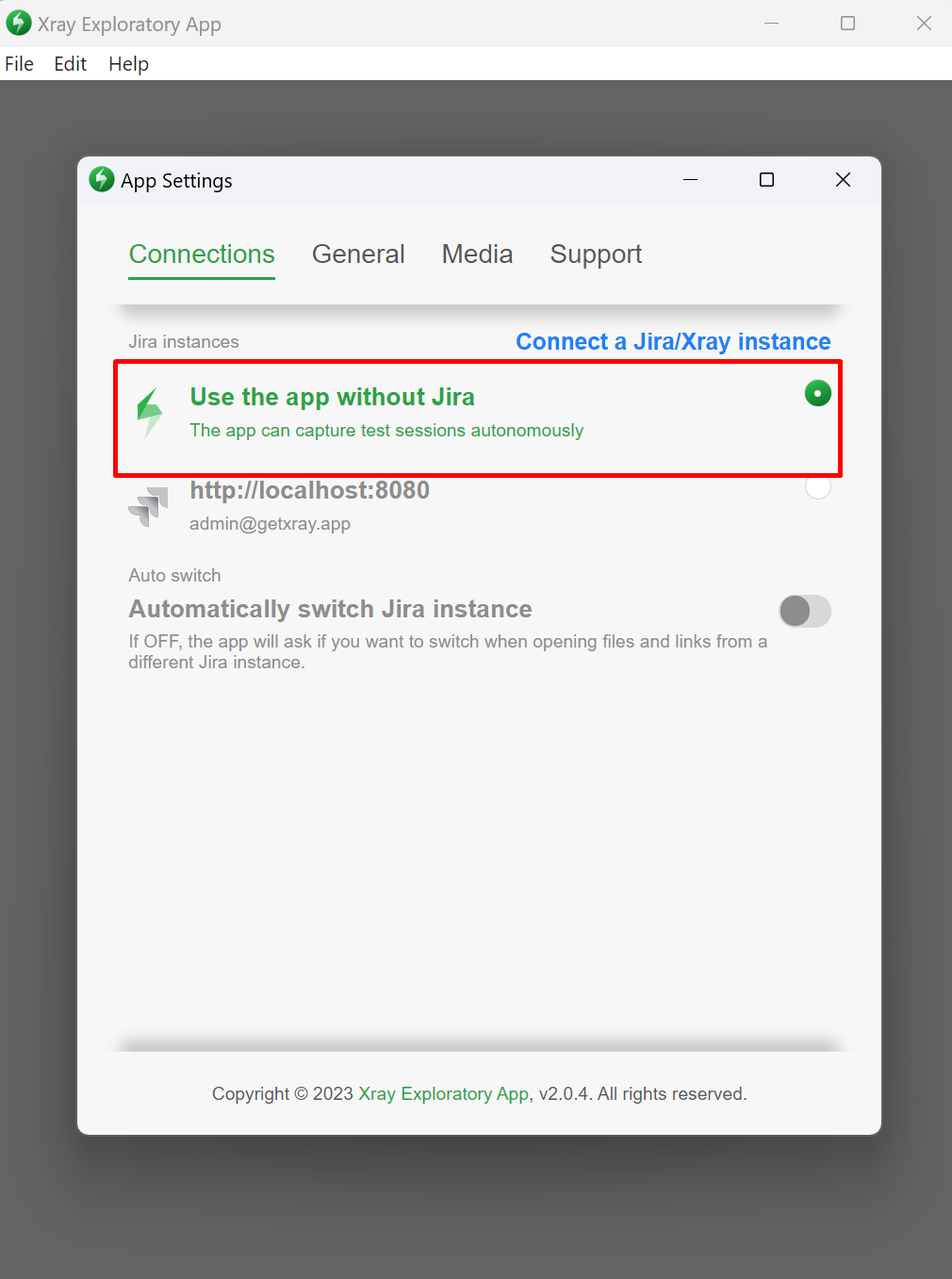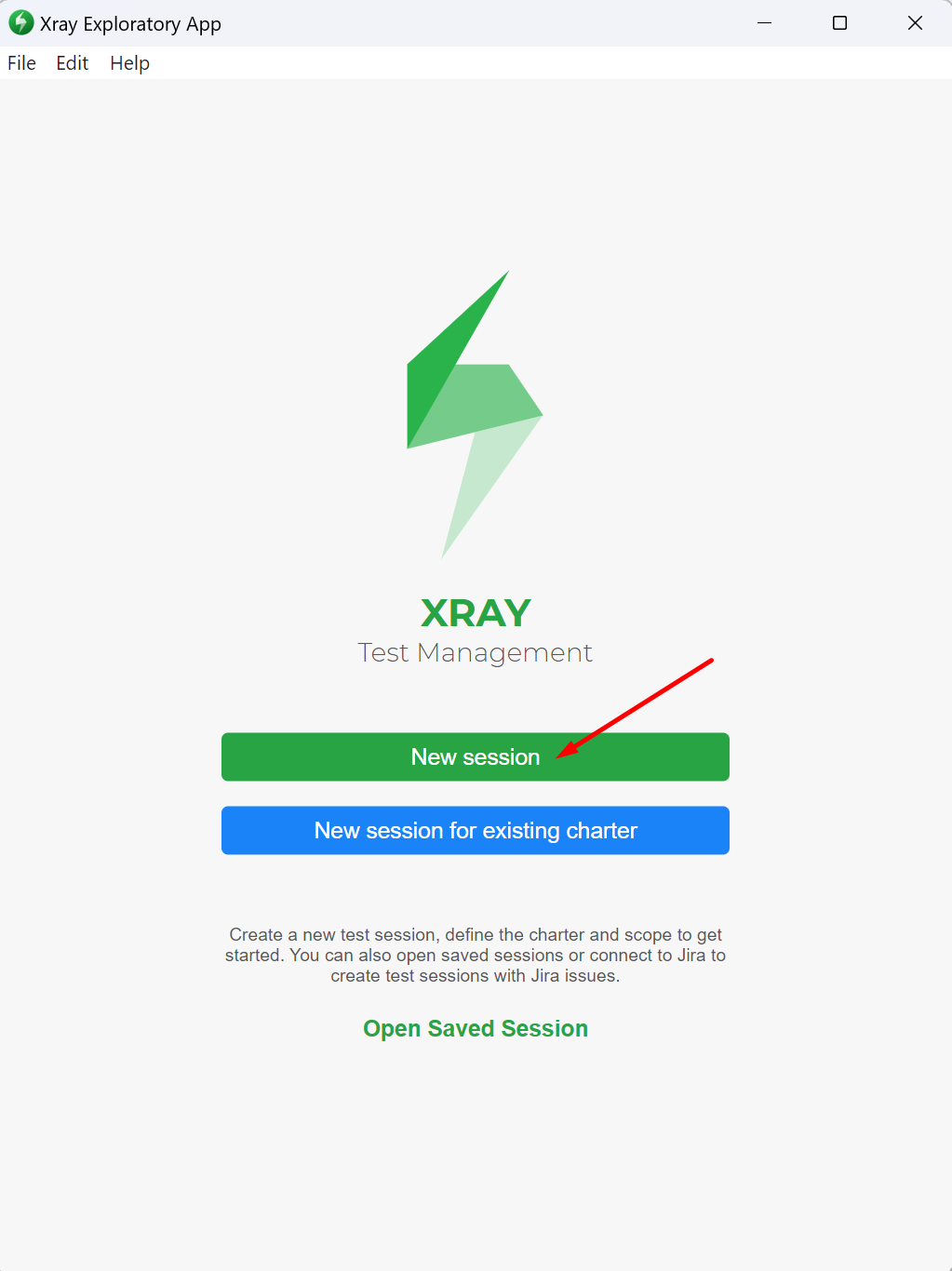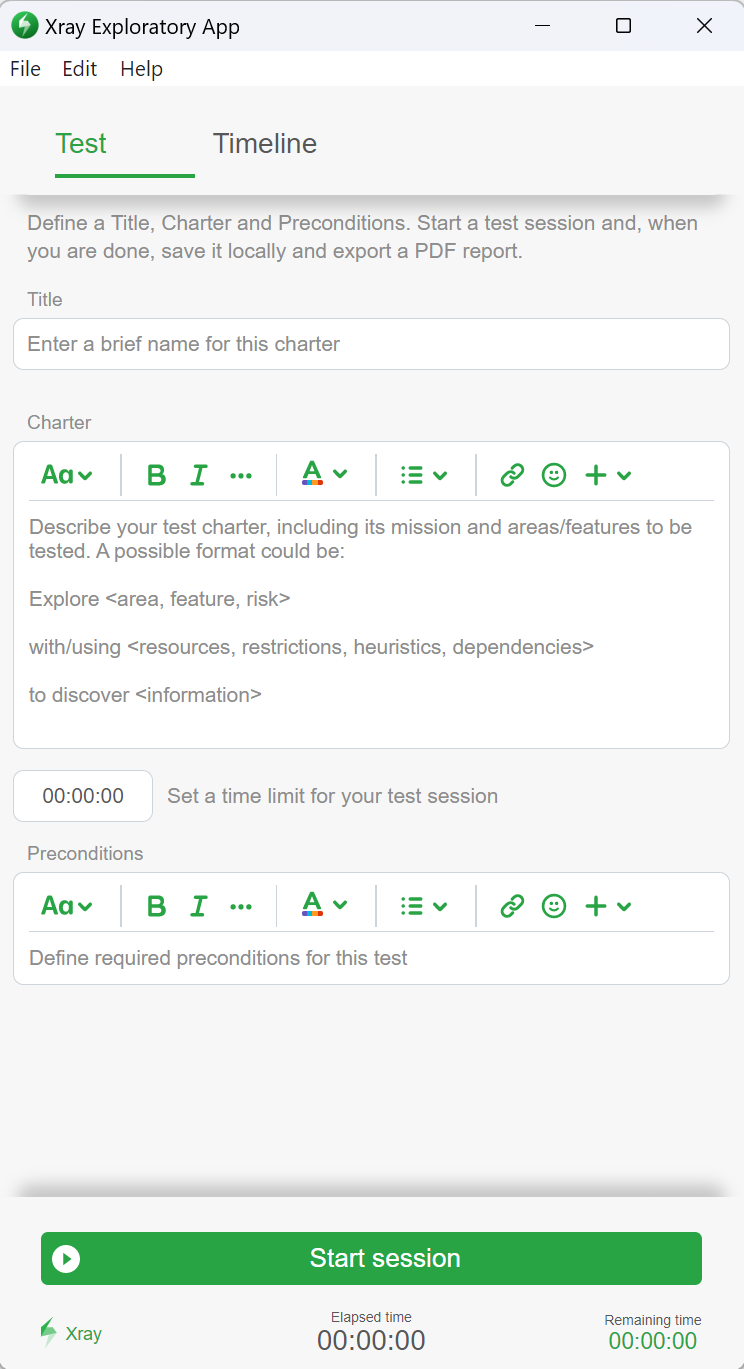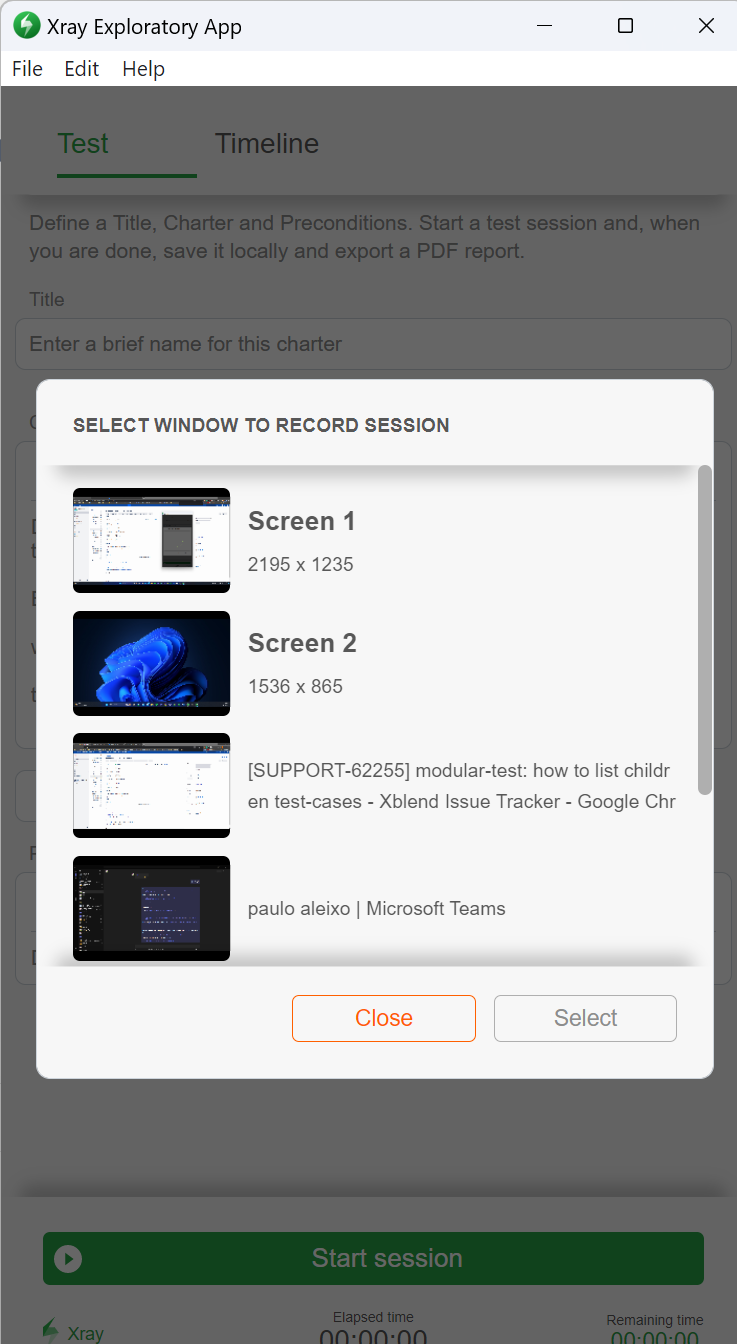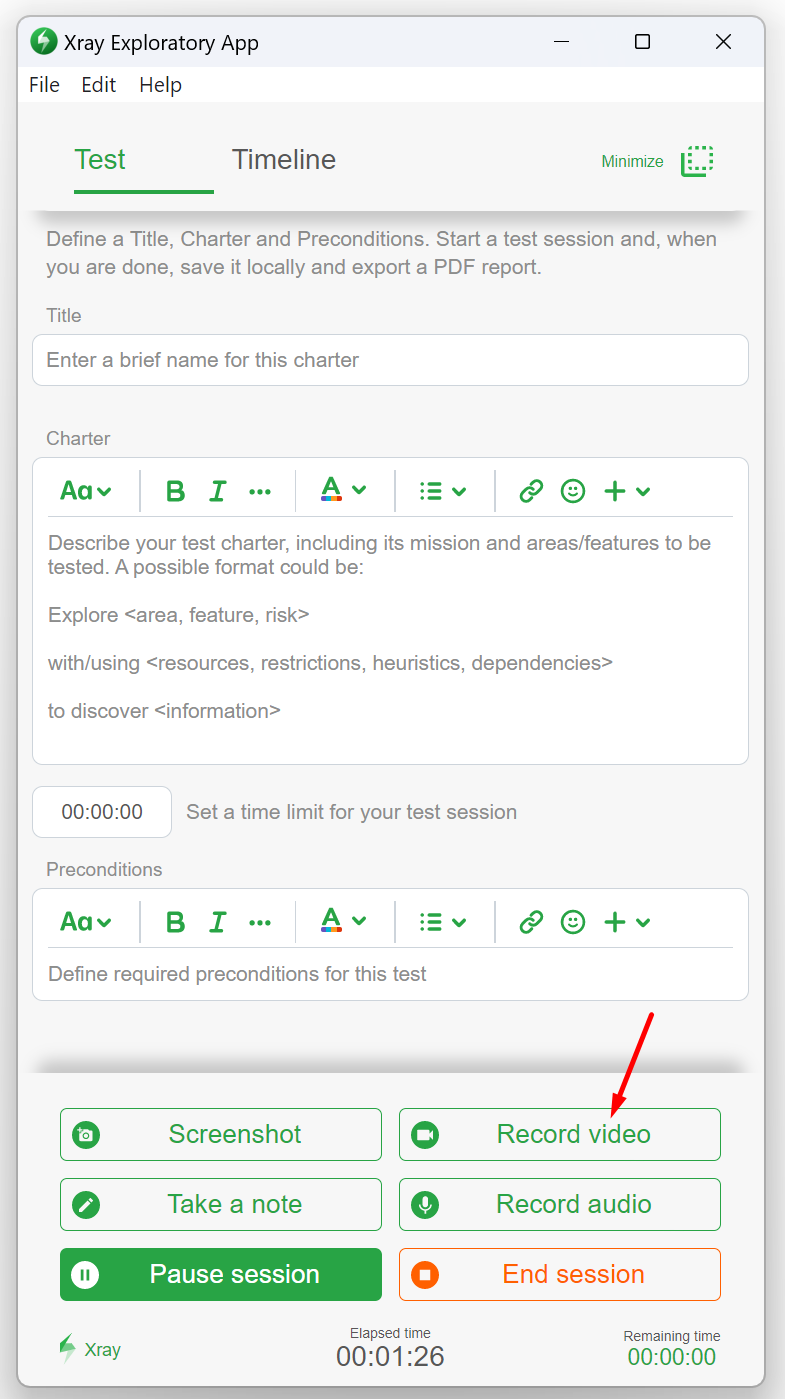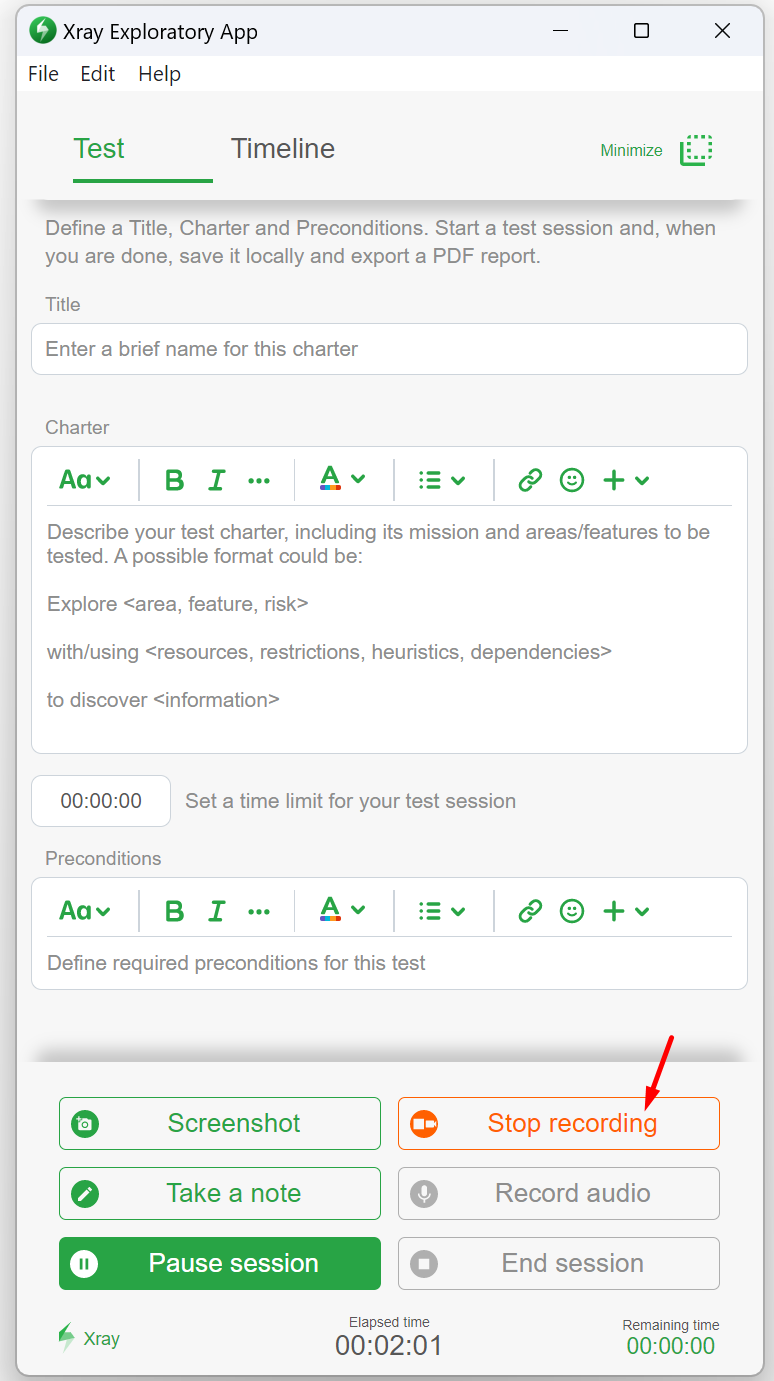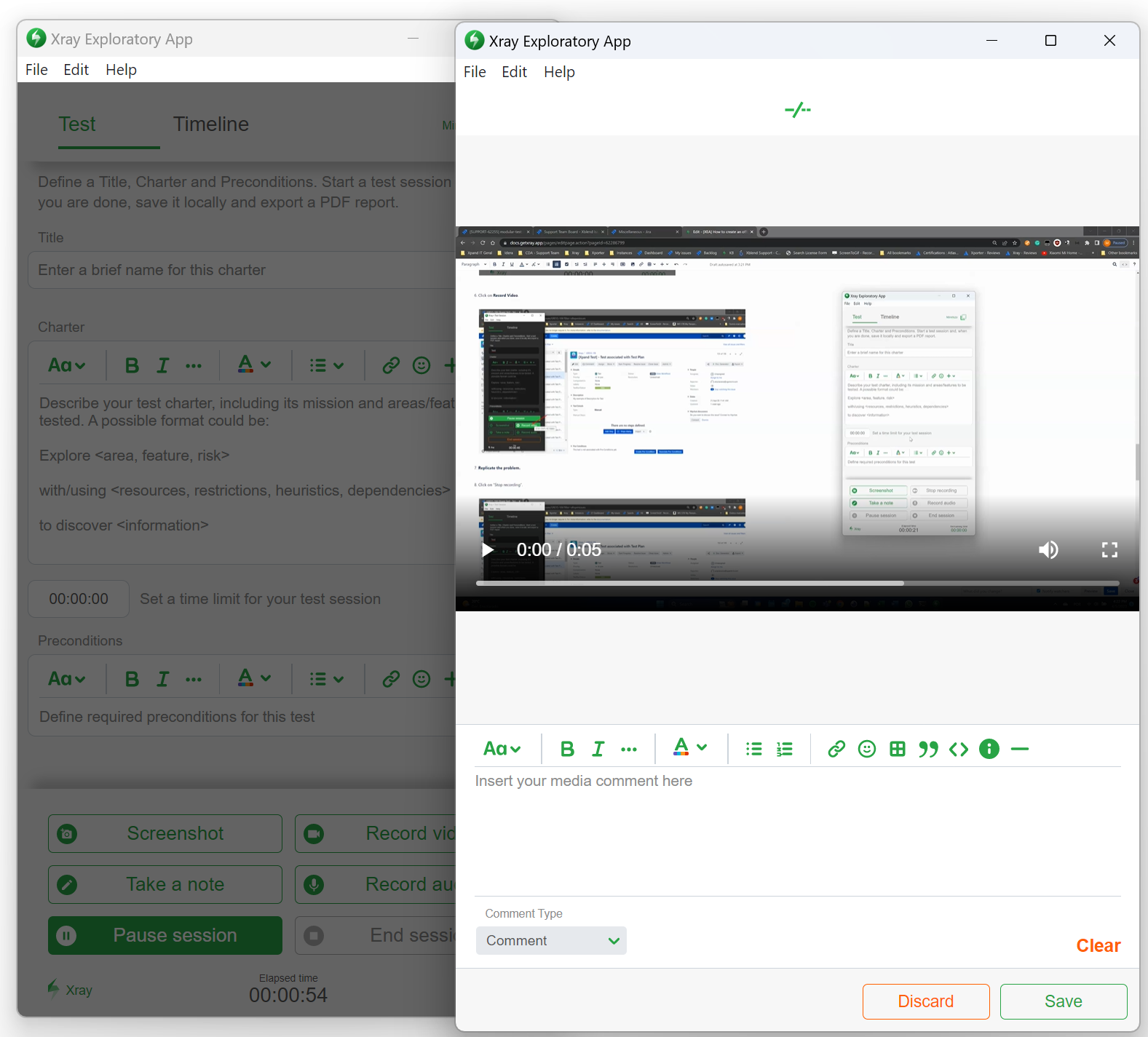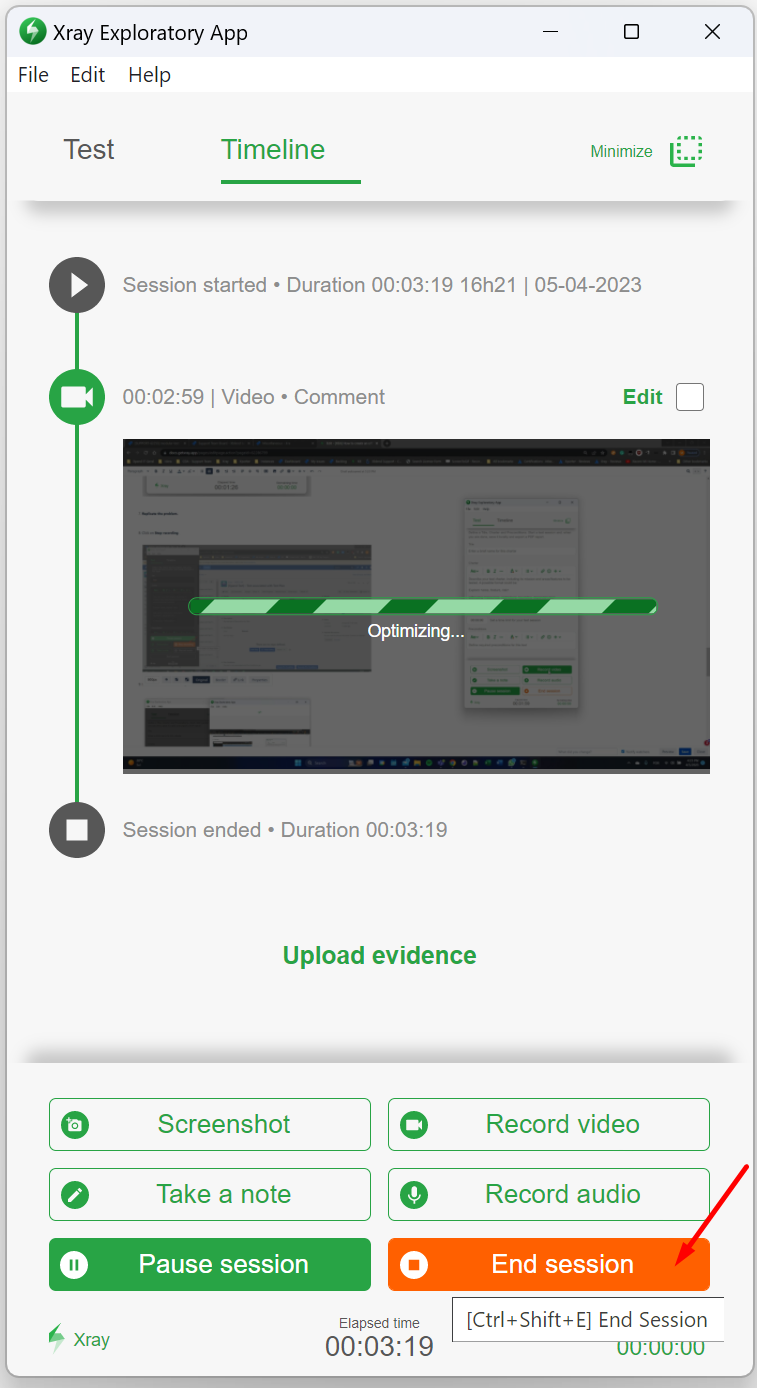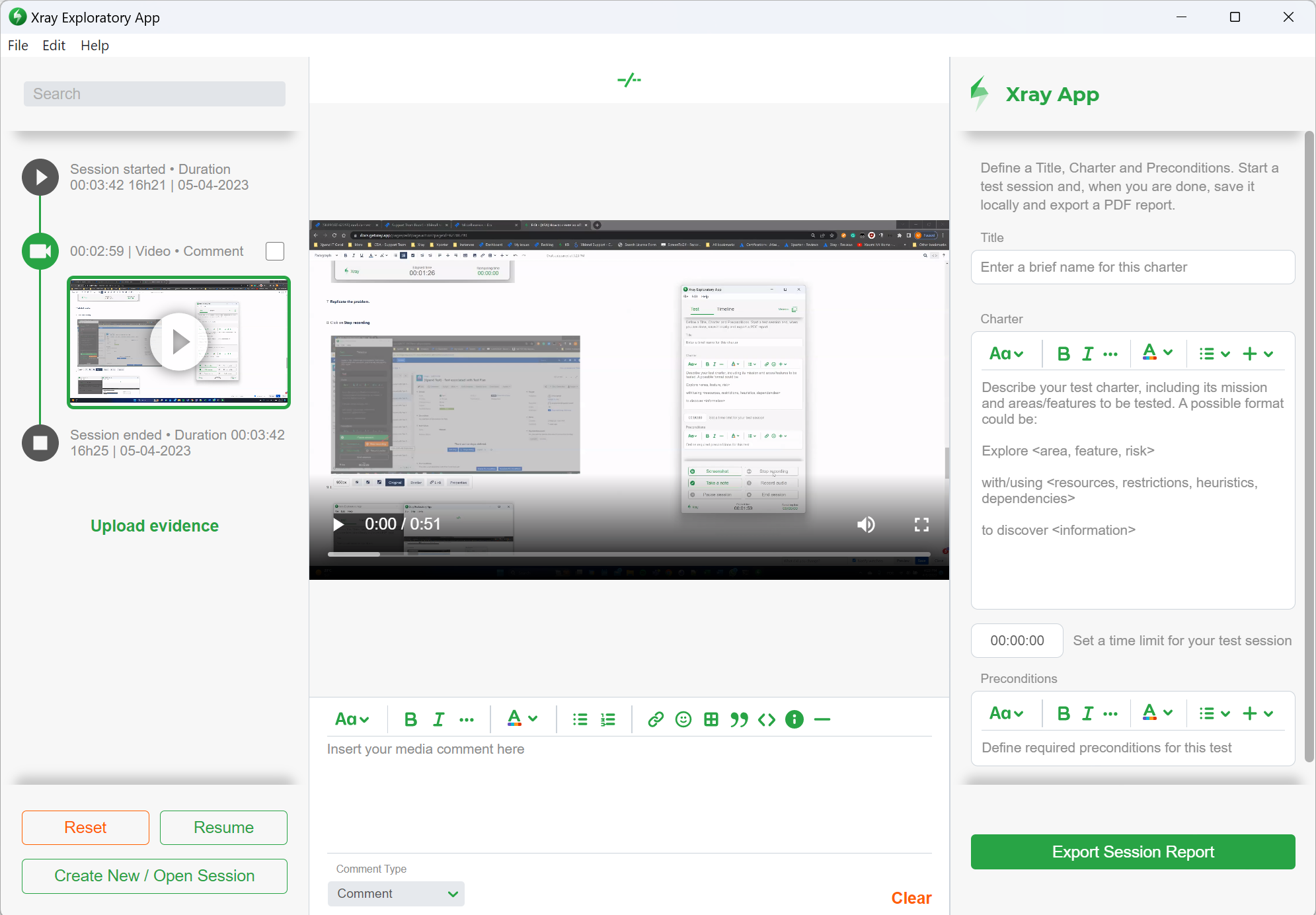Page History
...
Please also use the XEA to gather information and sent send it to us when contacting the Support Team.
...
- Please download the App to your Windows or iOS, in MAC at this link: https://www.getxray.app/exploratory-testing-app/ Exploratory Testing App - XEA.
- Install de app. Open it and choose the option “Use go to the menu File and App Settings → Use the app without Jira”Jira.
- Click on the button “Create a new test session”.
, go to the main menu, and click on New Session - When the new window appears, please give a Title to the session, and if you want to add a Charter - description of the problem (optional), then click on “Start session” Start Session.
- Select the window screen you want to record the session.
- Click on “Record Video” Record Video.
- Replicate the problem.
- Click on “Stop recording” Stop recording.
- If needed, add comments to your video. Then click on “Close” Save.
- Then click on “End session” End Session.
- After validating all the information, click on the “Export Session Report”.
- Last but not least, send us the .zip file created, to we be able to have access to the Session Report.
...