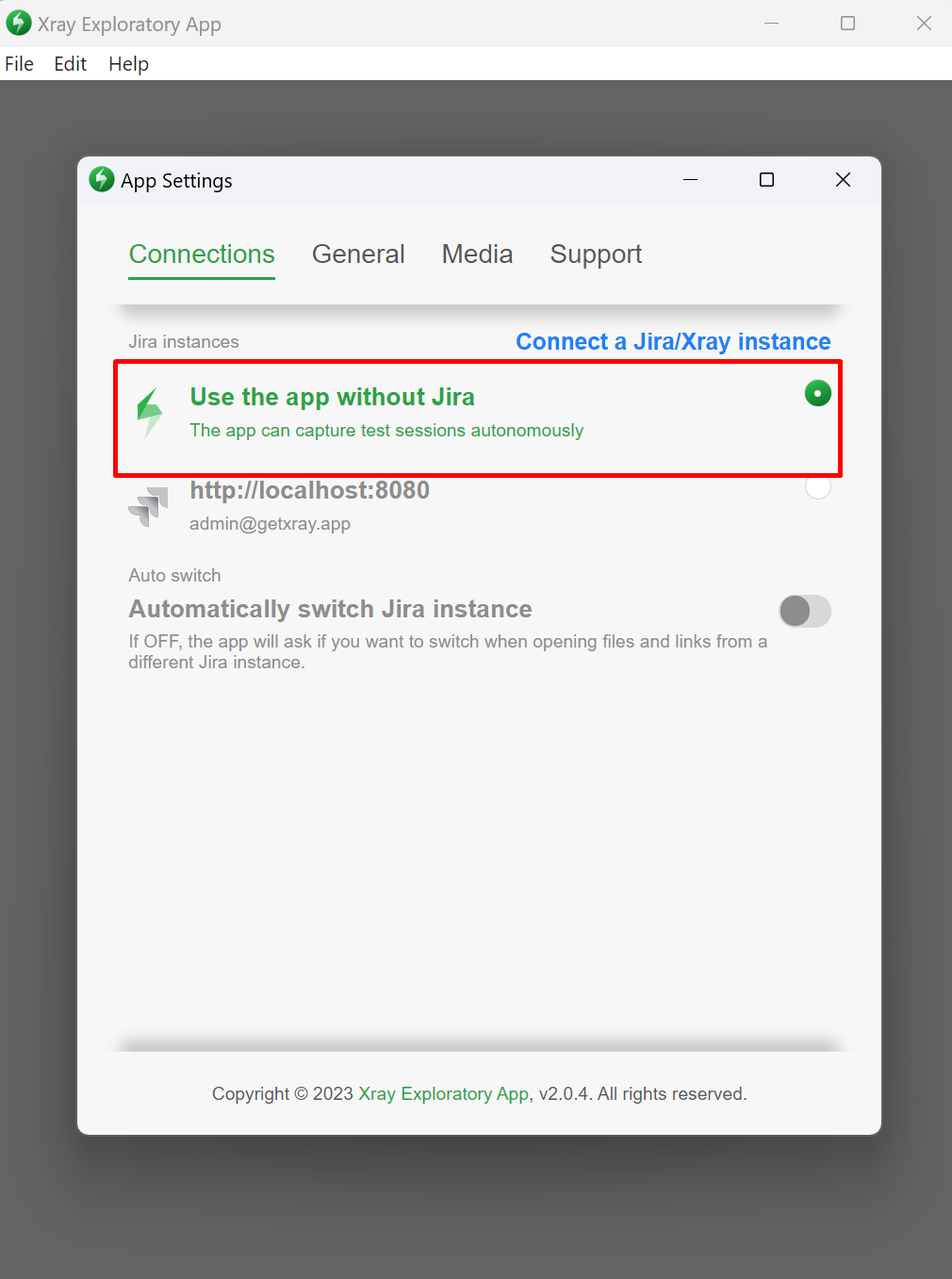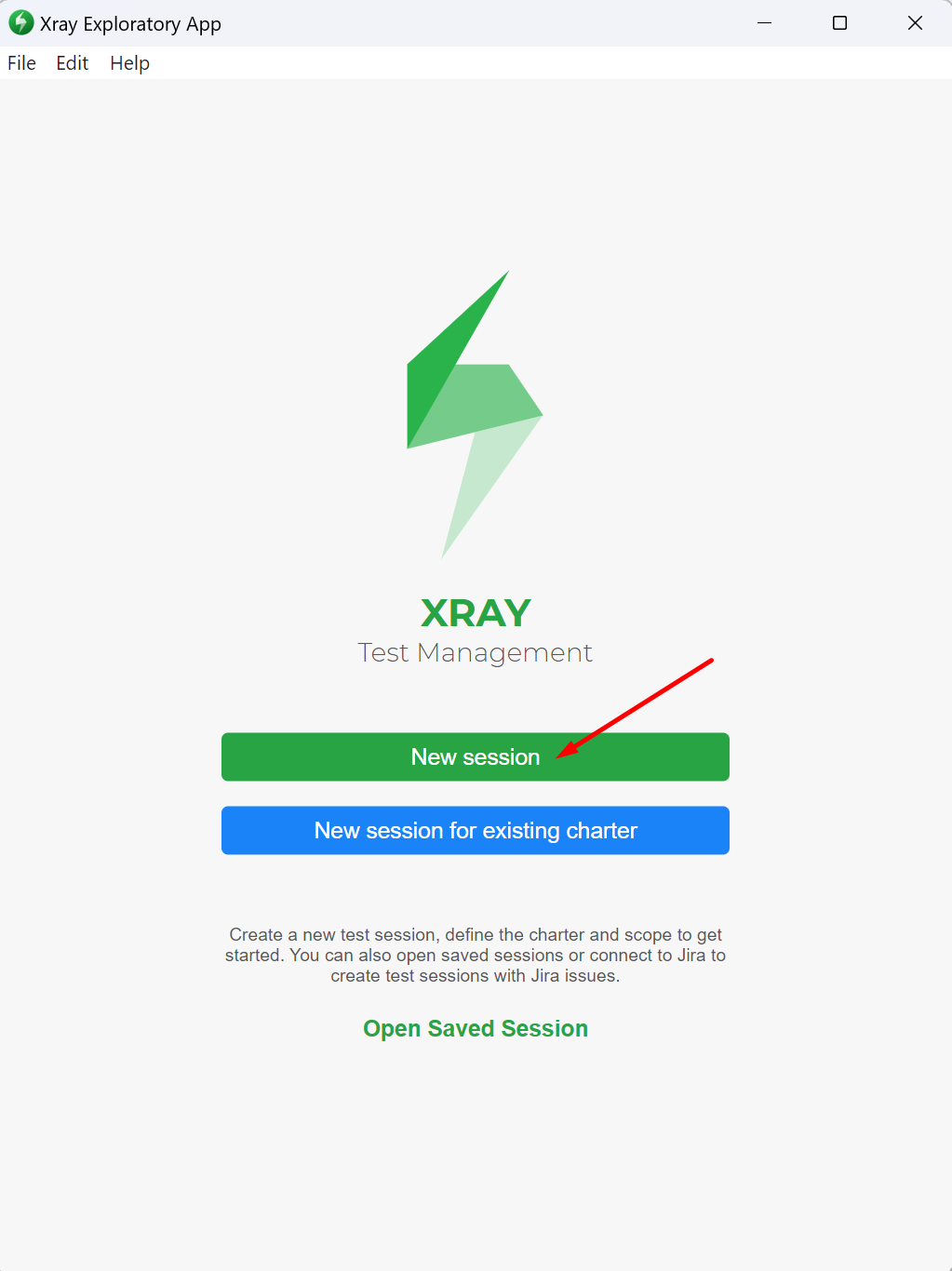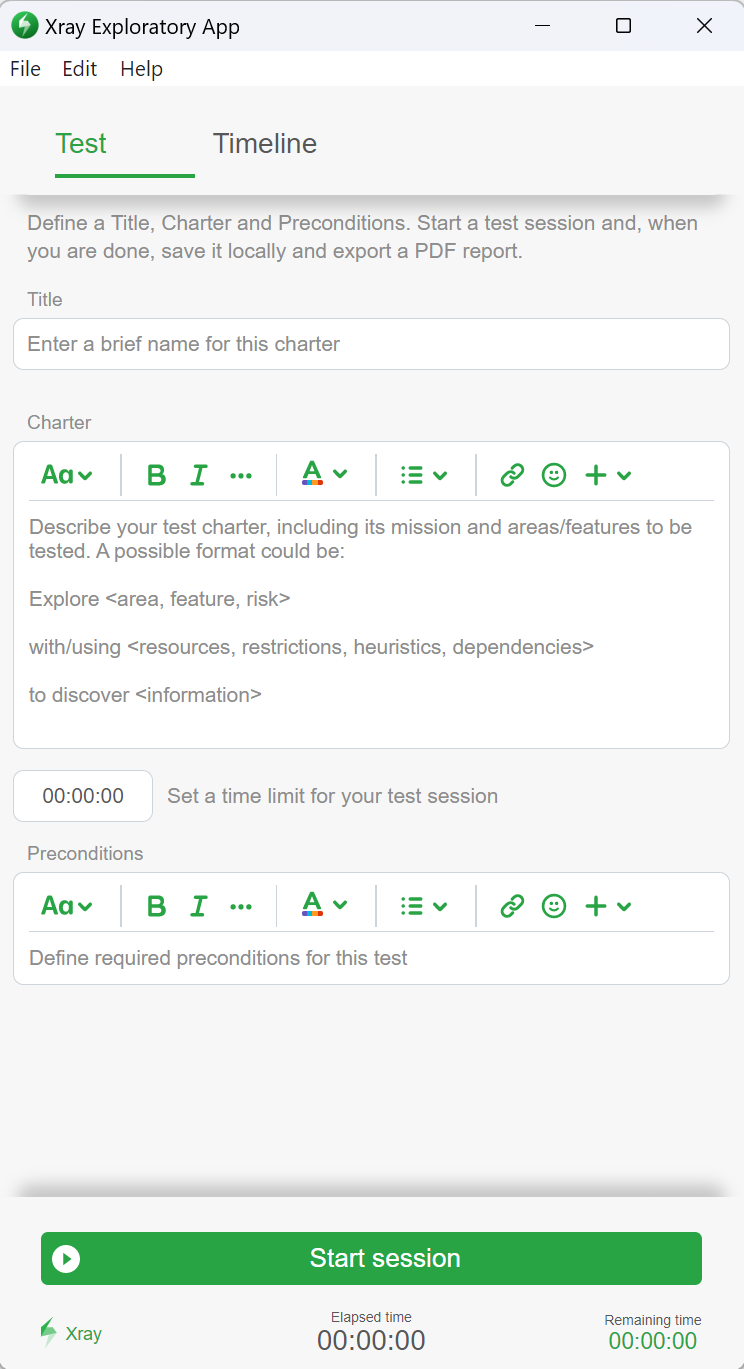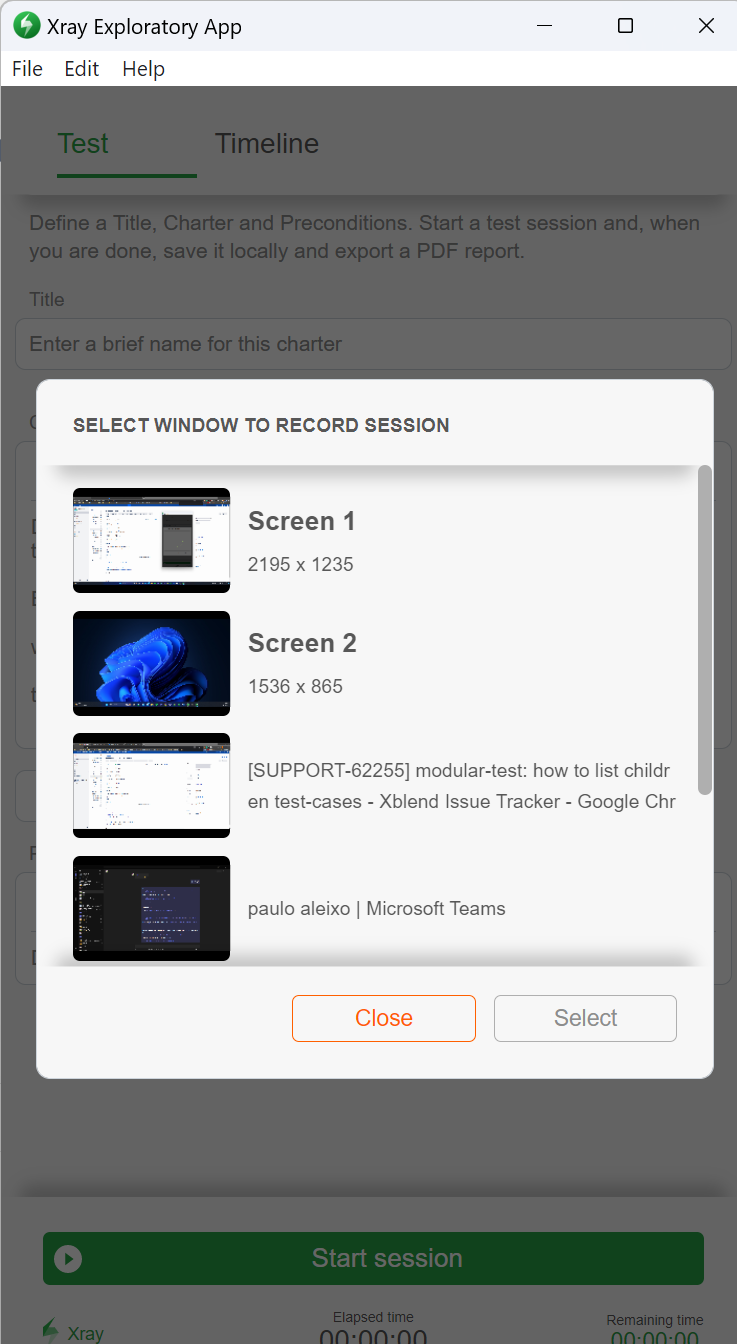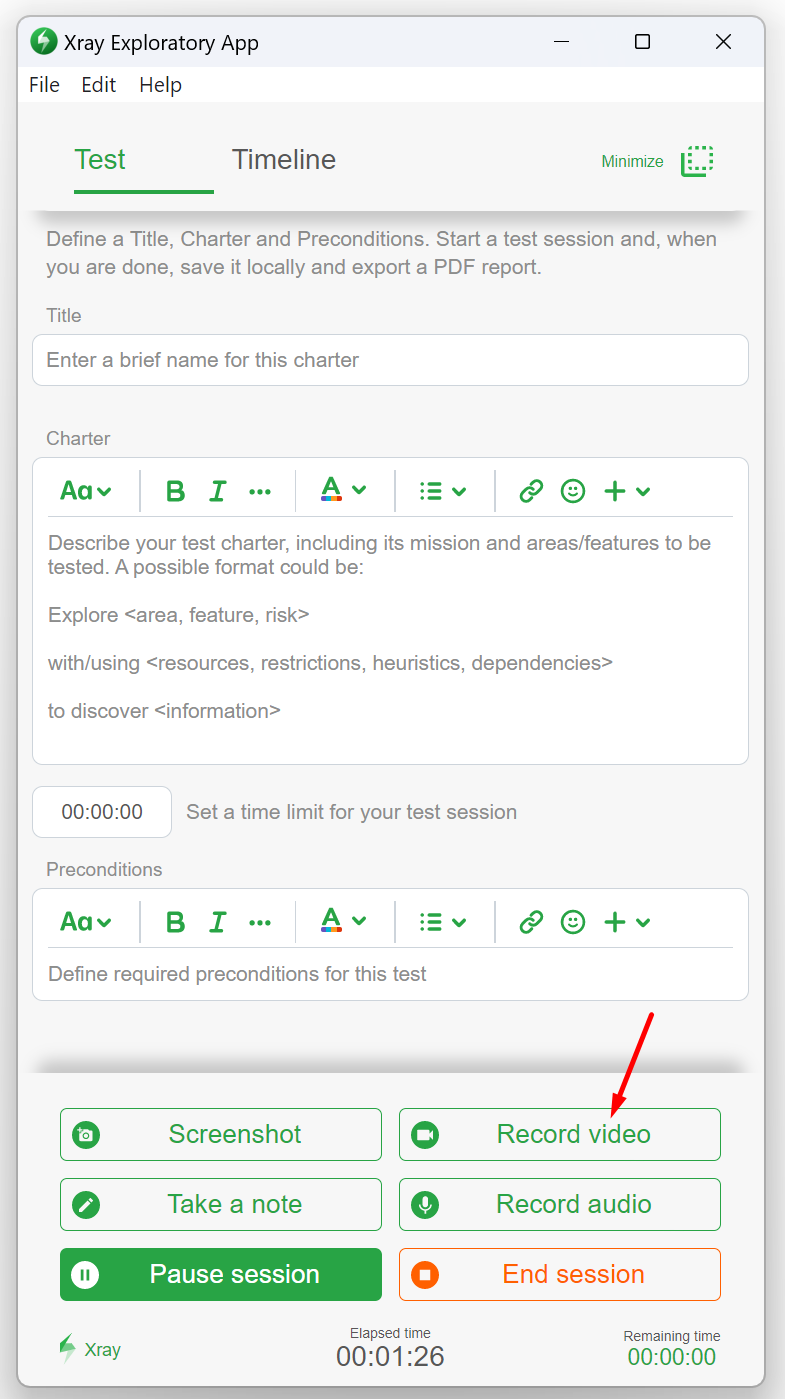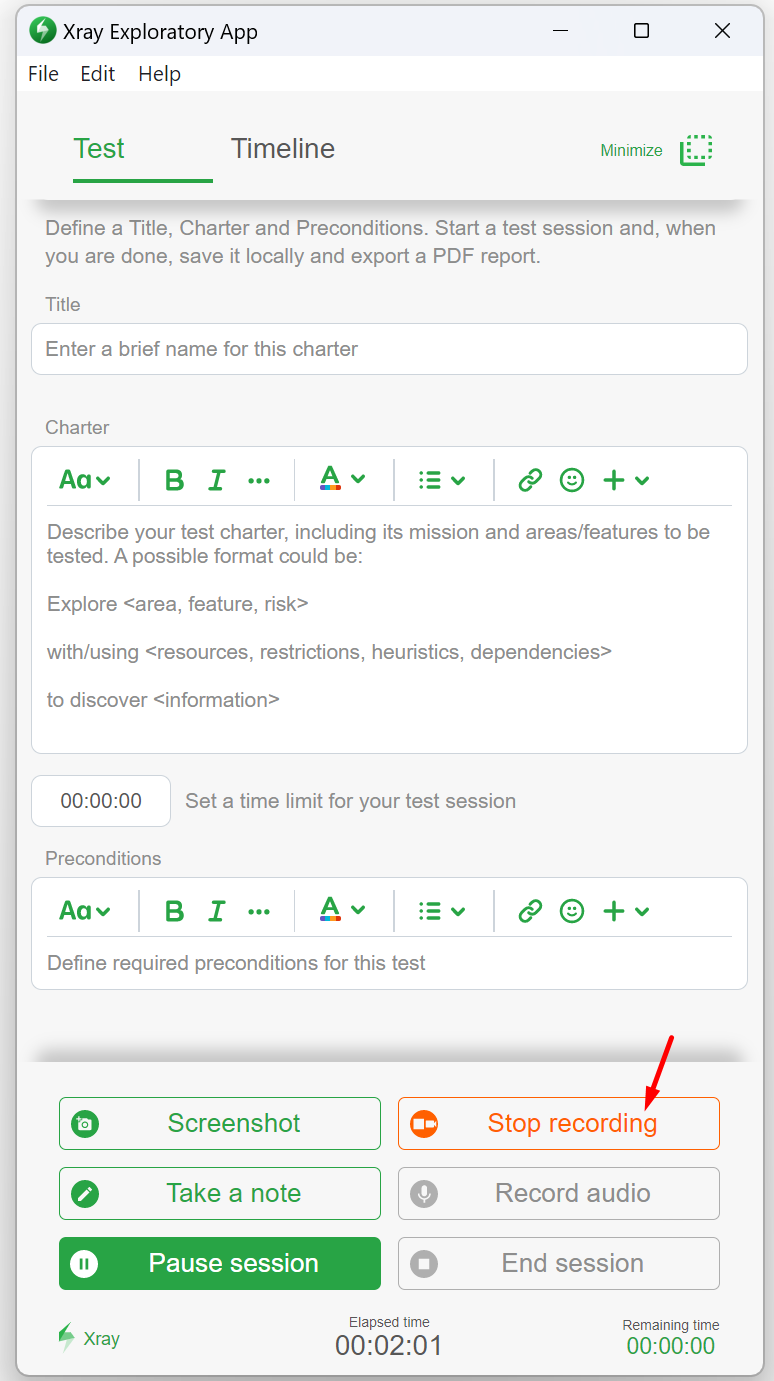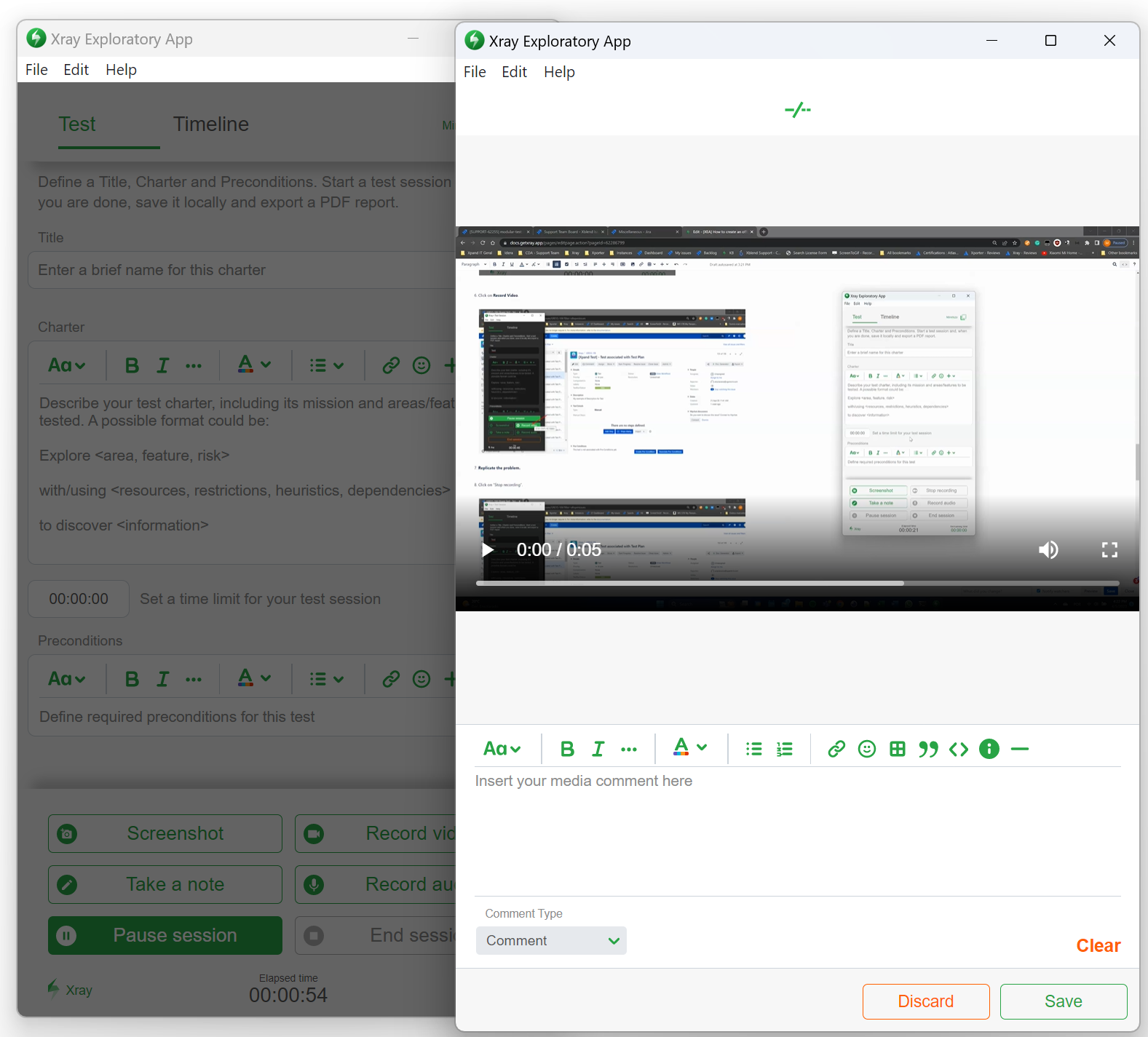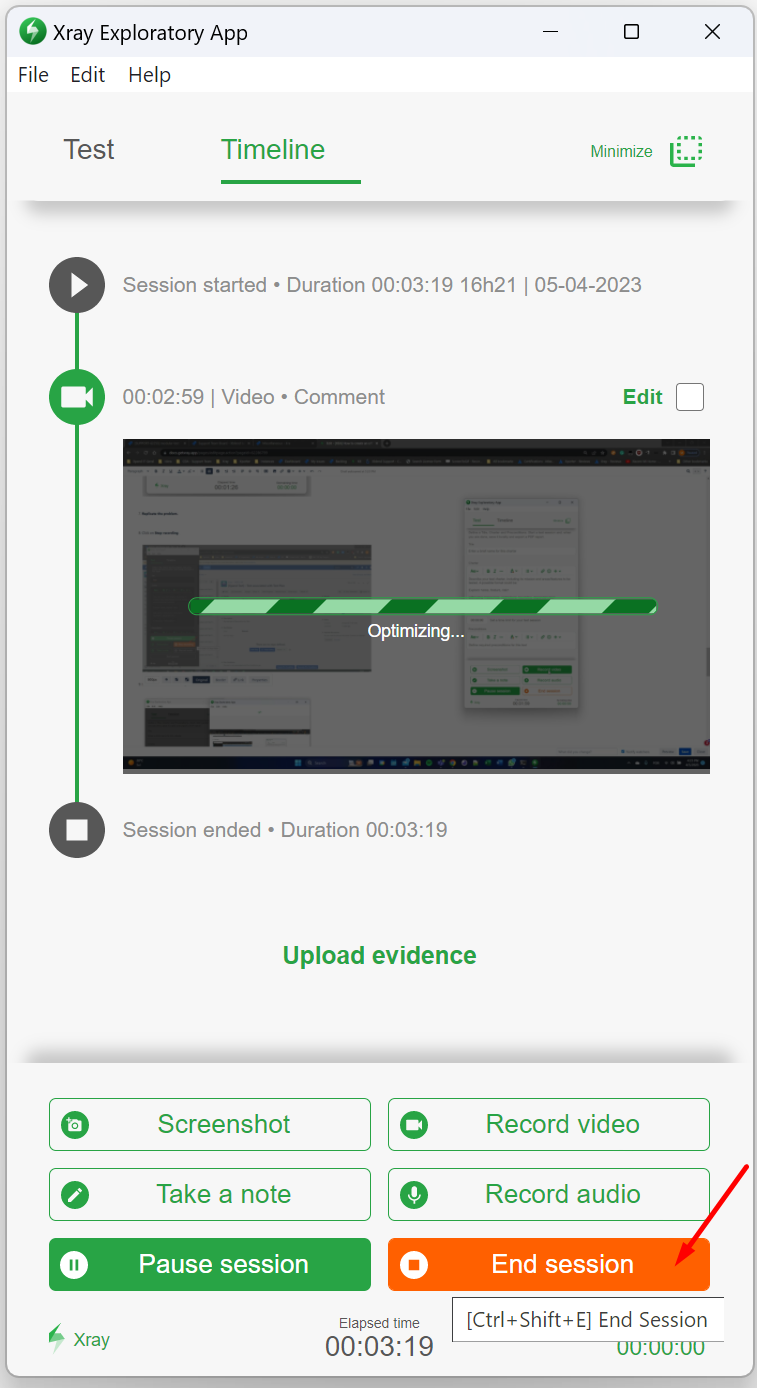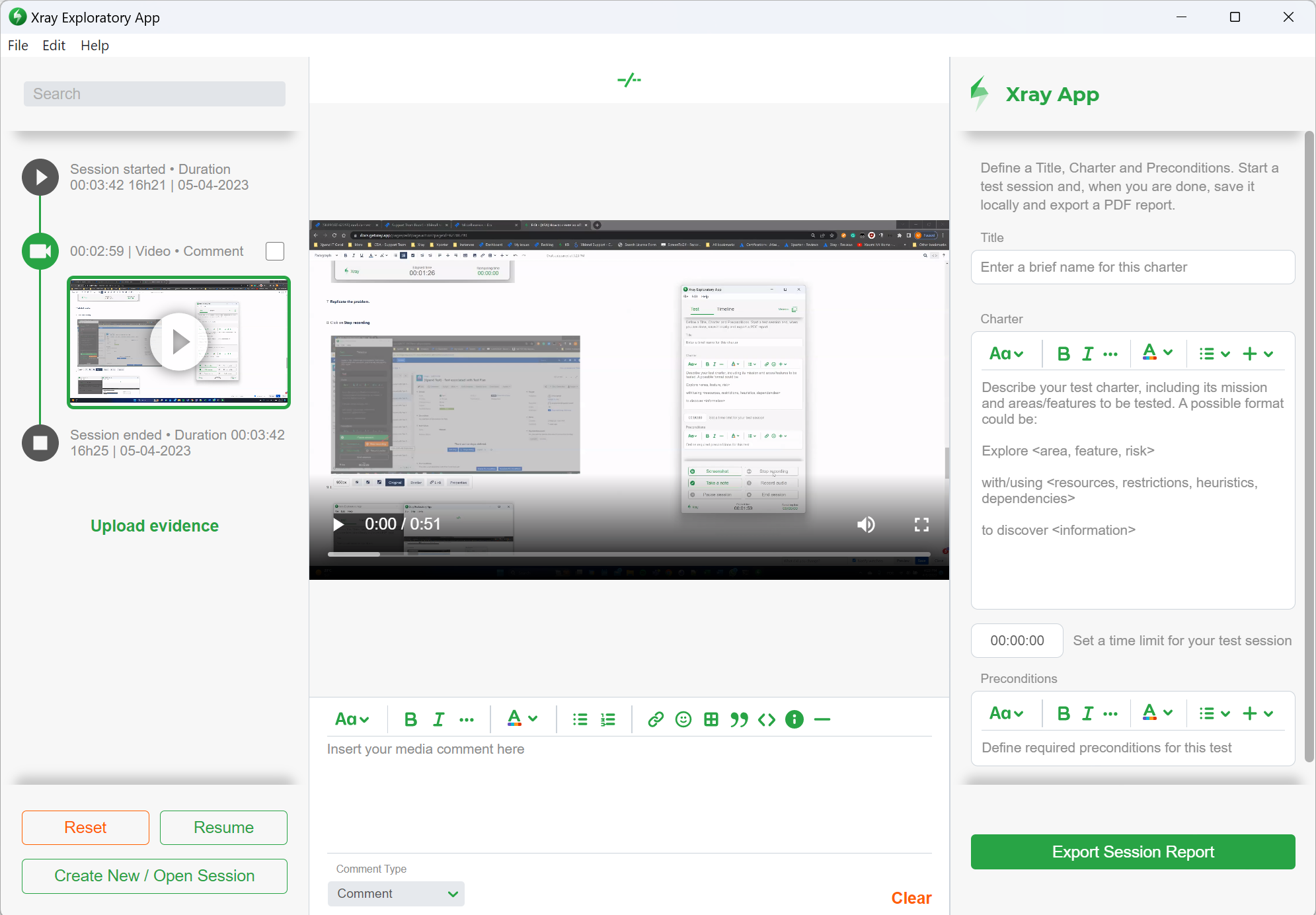The Xray Exploratory App (XEA) is a desktop-based Exploratory Testing Tool that works seamlessly integrated with Xray for Jira. It allows users to define exploratory testing sessions, record videos, capture and annotate screenshots, take notes, and much more. It works integrated with Jira and Xray, but can also be used in a standalone mode (Jira and Xray are not required). More info here.
Please also use the XEA to gather information and send it to us when contacting the Support Team.
Step-by-step guide
- Please download the App to your Windows or MAC at this link: Exploratory Testing App - XEA.
- Install de app. Open it and go to the menu File and App Settings → Use the app without Jira.
- Click on the button, go to the main menu, and click on New Session
- When the new window appears, please give a Title to the session, and if you want to add a Charter - description of the problem (optional), then click on Start Session.
- Select the screen you want to record.
- Click on Record Video.
- Replicate the problem.
- Click on Stop recording.
- If needed, add comments to your video. Then click on Save.
- Then click on End Session.
- After validating all the information, click on the “Export Session Report”.
- Last but not least, send us the .zip file created, to we be able to have access to the Session Report.
For more information about all the capabilities of the Exploratory App, please visit our Documentation site.
Related articles
https://www.getxray.app/exploratory-testing-app/
Integration with Xray Exploratory App