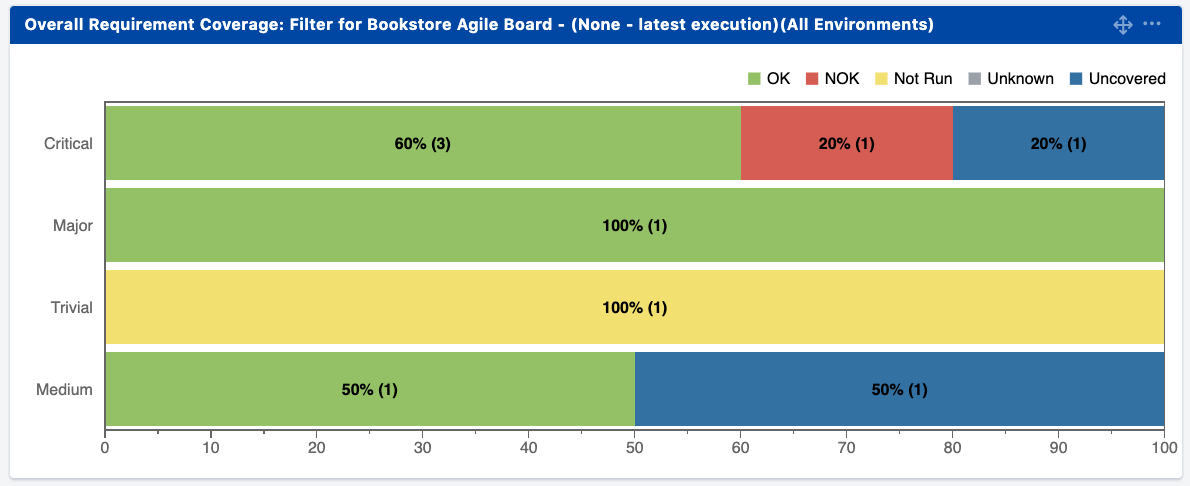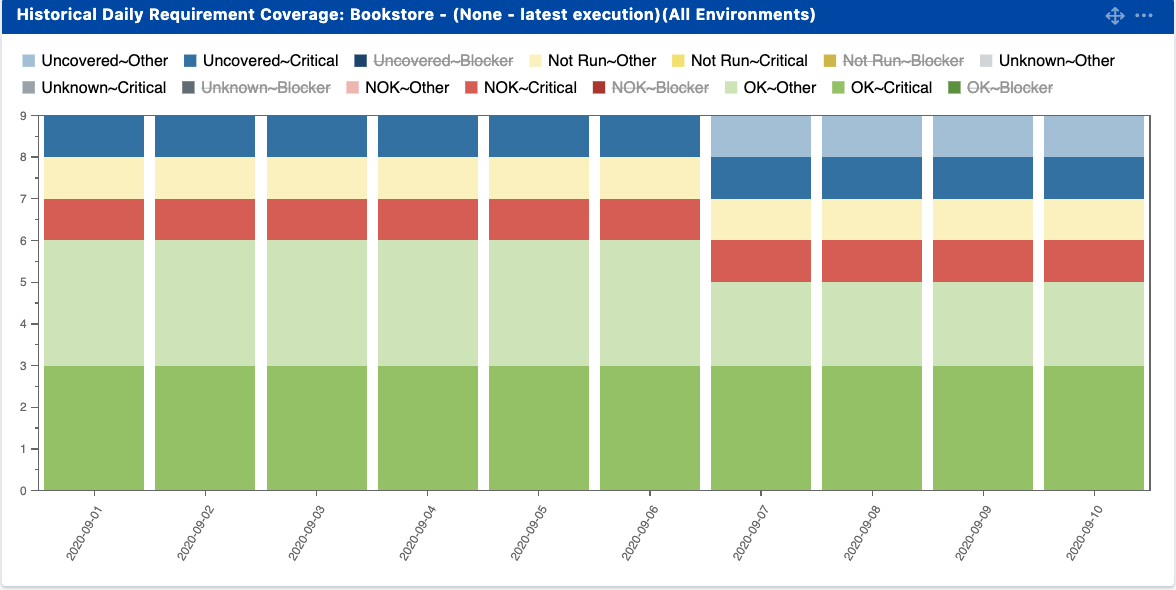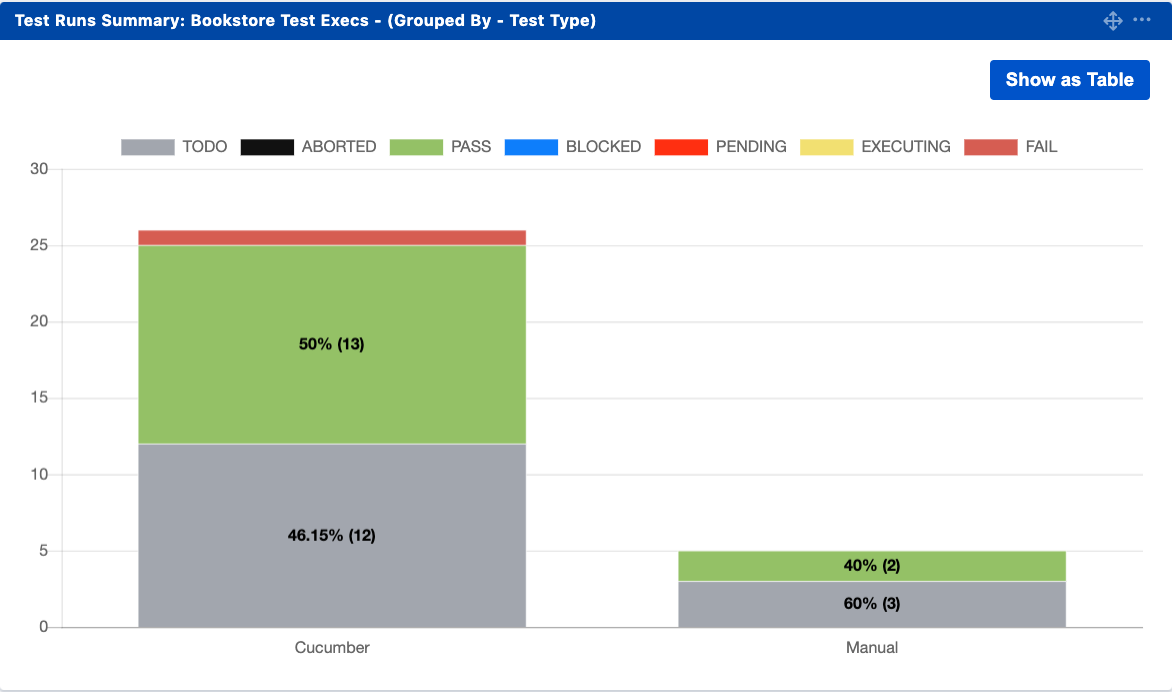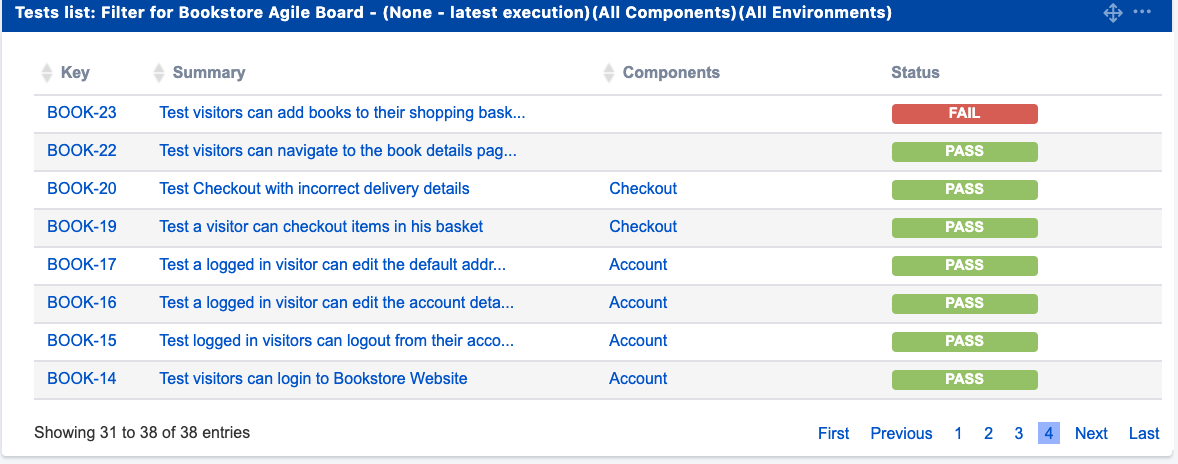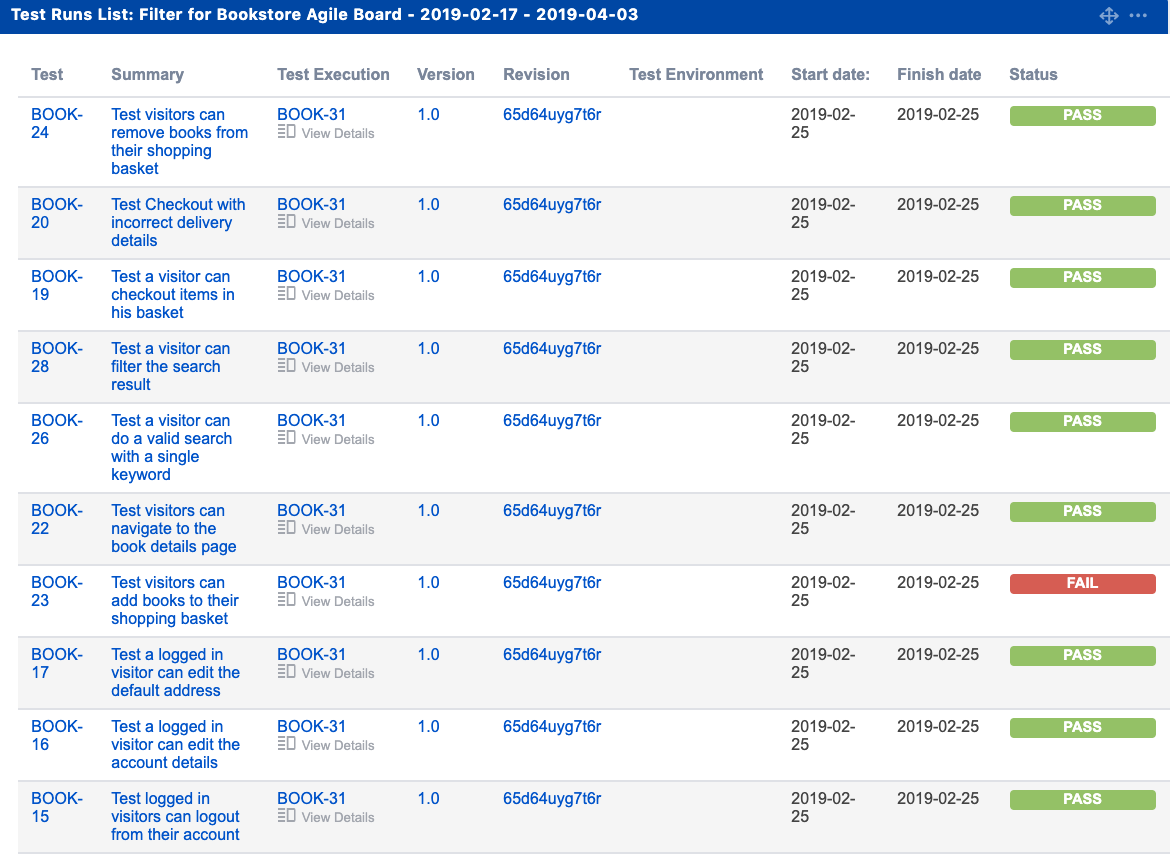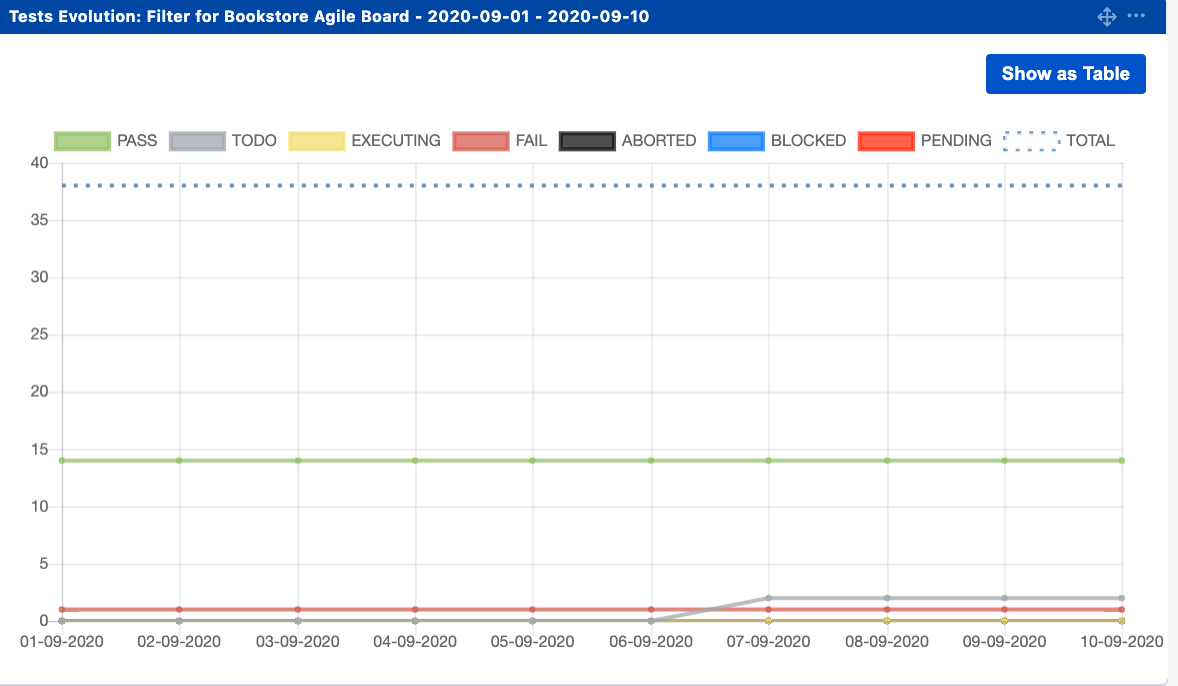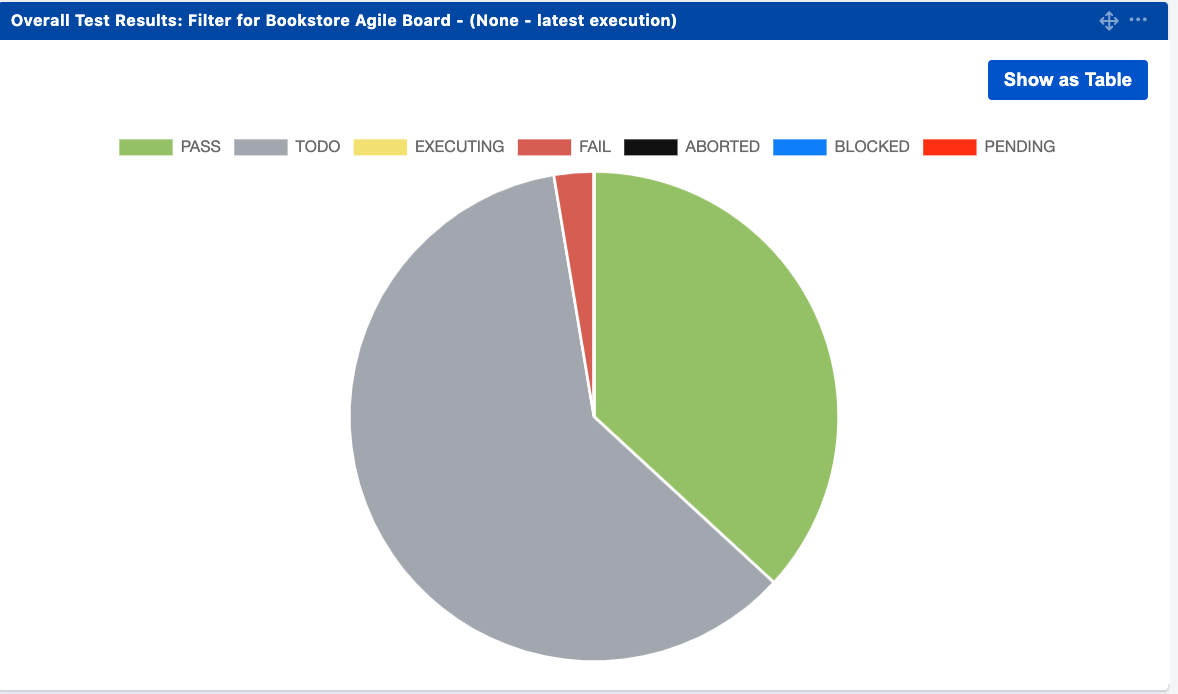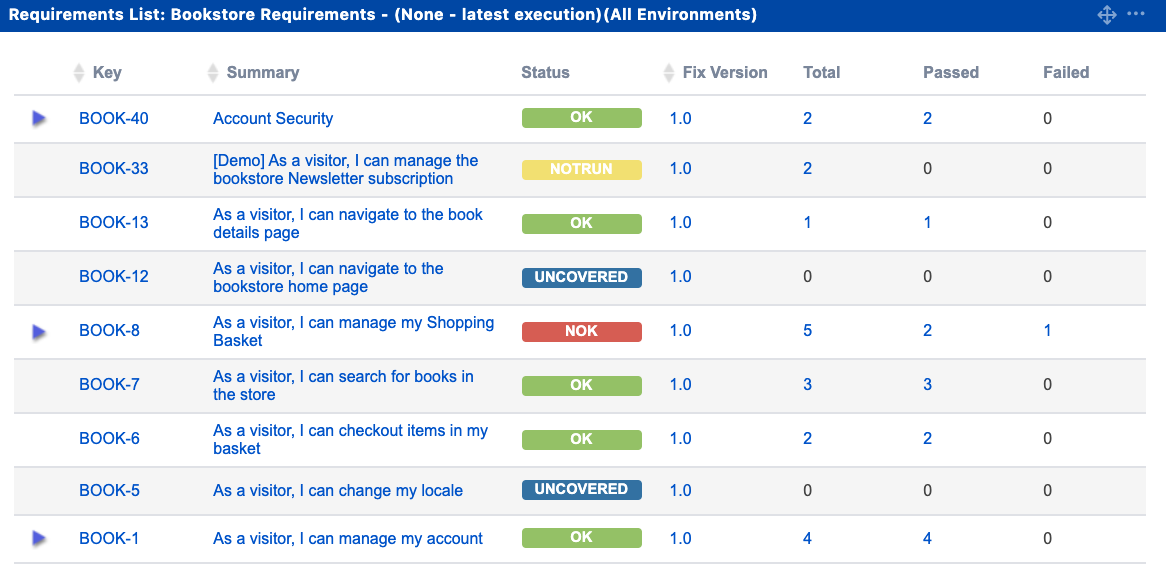Page History
| Info |
|---|
Jira allows you to create your dashboard and add gadgets to keep the information you need organized and easily accessible. Dashboards are used to keep track of your projects, assignments and achievements in different charts. Therefore, dashboards can be used to build a real-time customizable report. With Xray makes available , you have a set of gadgets that can be used inside your dashboard and that will help to keep track on your testing process. |
| UI Steps | ||||||||||||||||||||||||||||||||||||||||||||||
|---|---|---|---|---|---|---|---|---|---|---|---|---|---|---|---|---|---|---|---|---|---|---|---|---|---|---|---|---|---|---|---|---|---|---|---|---|---|---|---|---|---|---|---|---|---|---|
|
...