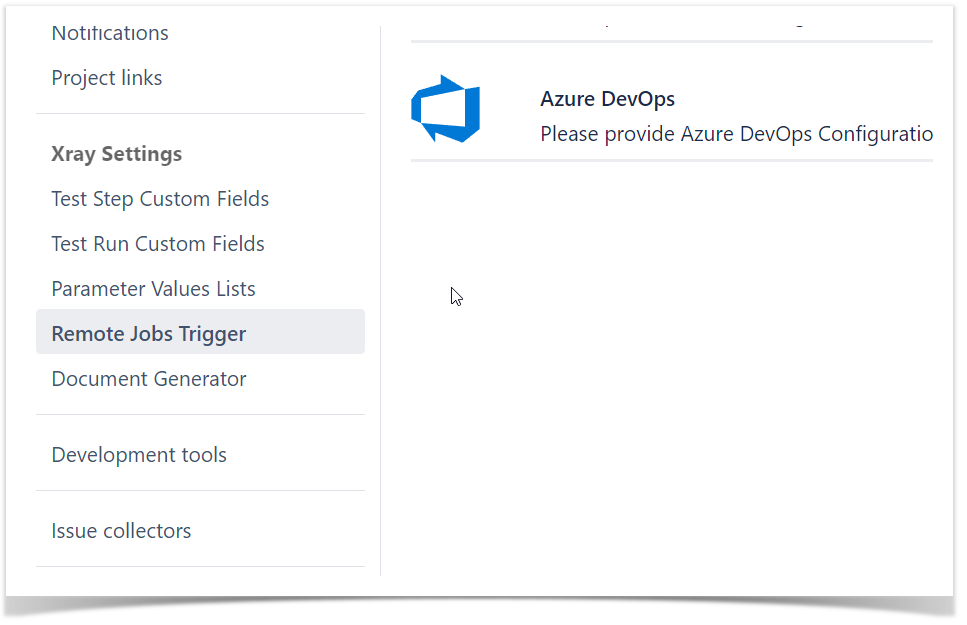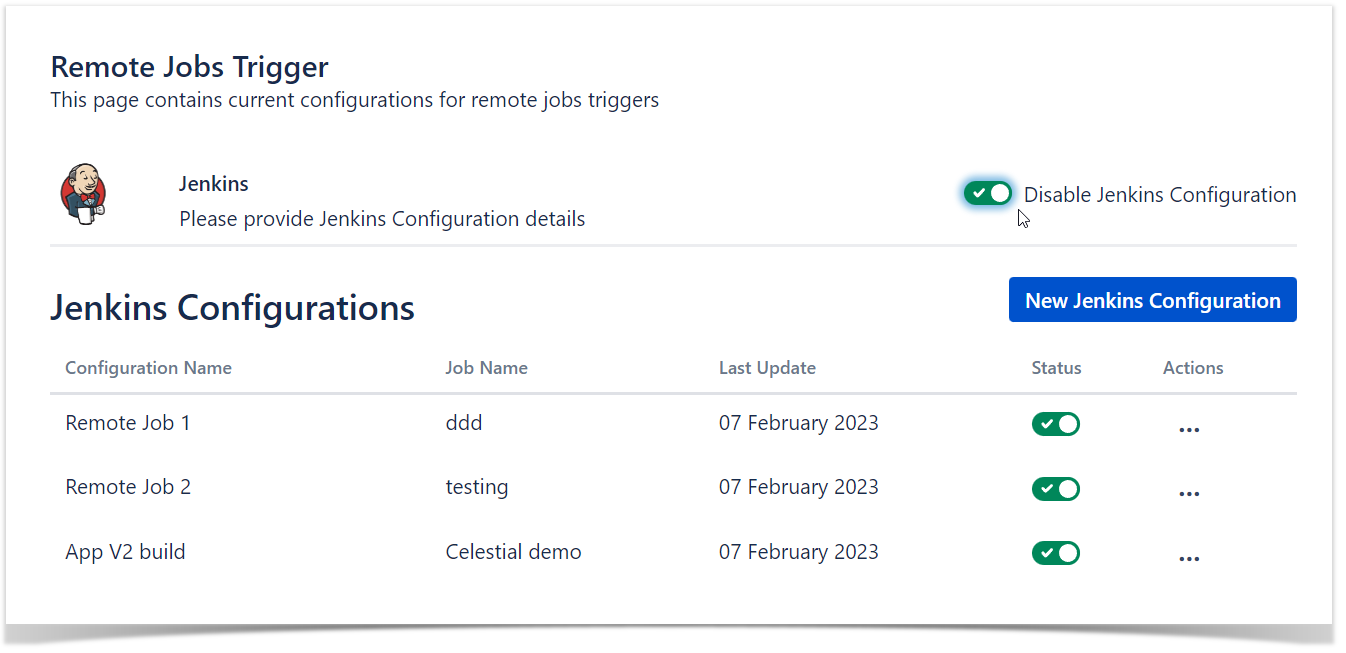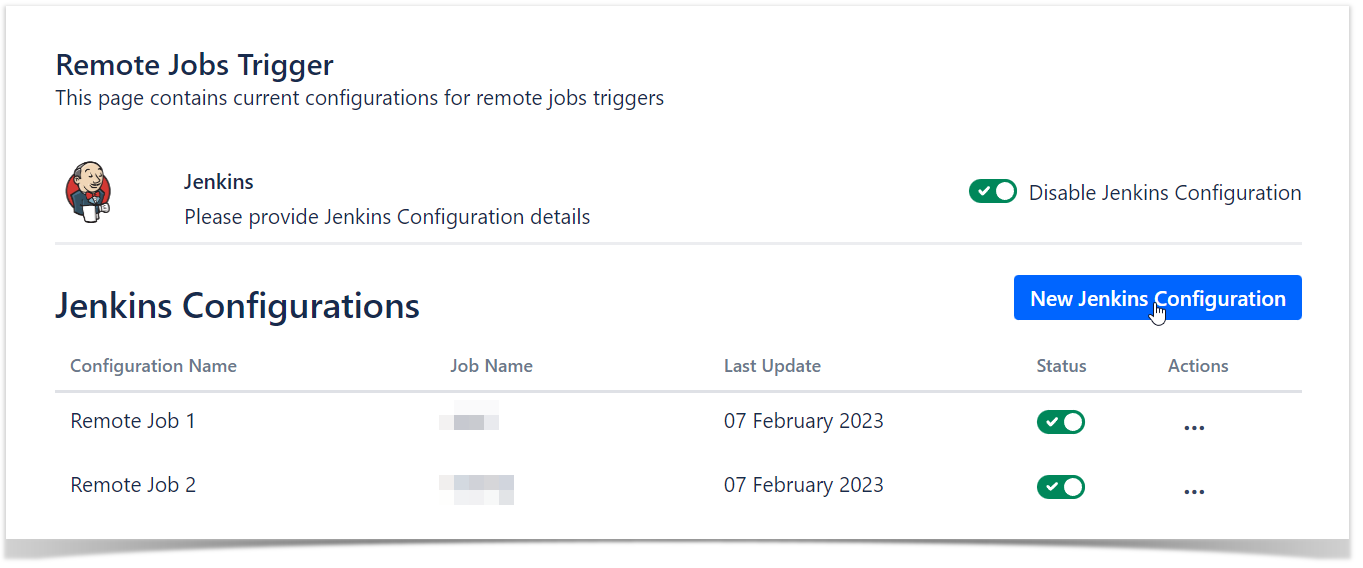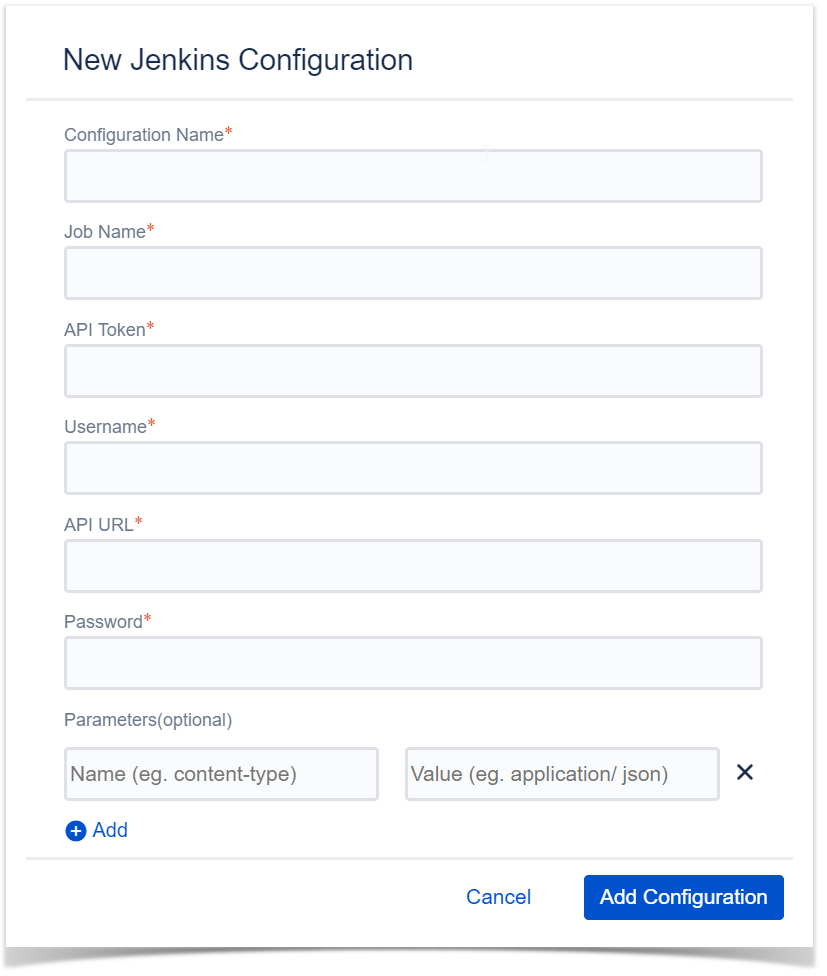Xray allows Project Managers to configure remote jobs triggers and their availability.
Configuration page
Under "Project settings" page, a new option is available on "Xray Settings" group, named "Remote Jobs Trigger"
Create configuration
A project manager can create up to 10 CI/CD configurations and from those select 6 that would be available on the Test Execution/Test Plan issue type.
Access "Remote Jobs Trigger" option on Project settings:
Select the desired CI/CD platform to use by selecting "Enable..." configuration on the right. This step is needed only once and you can have only one CI/CD tool selected at a given time.
Click the option to create a new configuration:
The new configuration screen will be displayed and you can fill in the input field regarding your CI/CD platform.
Be aware that the fields may differ according to the CI/CD platform selected but there are a few that are mandatory and cross CI/CD platforms:
- Configuration Name (Mandatory) - Name of the configuration, this is the reference that will be used on Test Plan/Test Execution on the "Trigger Build" option;
- Job Name/Plan Key/Workflow Id/Project Id/Pipeline Id (Mandatory) - This is your reference for the the build project on your CI/CD;
- Parameters (optional) - Key/value parameters that you might have defined on your build and you want to pass from Xray.
You may also use the following options to add to the parameter value regarding Xray entities:- ${ISSUE_KEY} - this will be replaced with issue key that user is triggering the build from;
- ${TESTS_KEY} - this value will then be replaced with a comma separated string of test keys part of the issue the user is triggering the build from;
- ${PROJECT_KEY} - this value will then be replaced with project key;
- ${USER} - this value will then be replaced with logged user triggering the build.
Mandatory fields
- Name: a unique name for custom field
- Test Type: Xray Test Type to be associated with the custom field. A user can configure different custom fields for different Test Types
Type of fields Available
Available step fields:
- Toggle
- Date Picker
- Date Picker
- Number field
- Radio button
- Select lists (single choice and multi choices)
- Text field (single and multi-line)
- User Picker
Actions available
Custom fields can be:
- edited
- set as required/optional
- deleted
Limit of Fields
- From version 4.0.0 to 4.1.x Xray allows up to 3 fields for each type of Test.
- As of version 4.2.0 the maximum allowed is 12 fields for each type of Test.
Impact of configuration changes on existing executions of Tests
Please be aware that a change on a custom field that is being used in a Test already being executed may request an action to reset or merge the test definition: Updating the definition of the Test after execution started