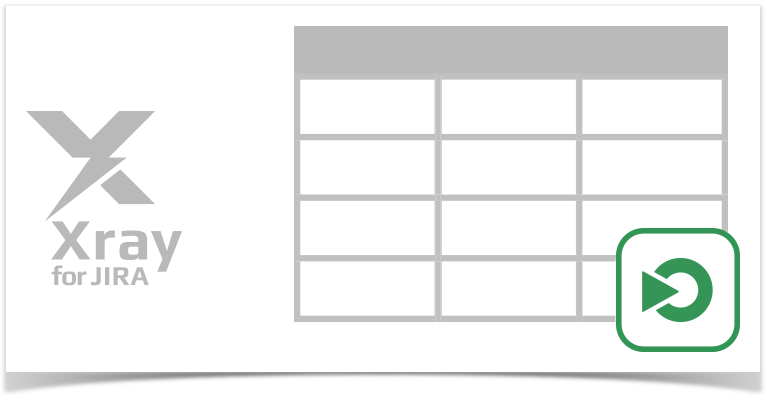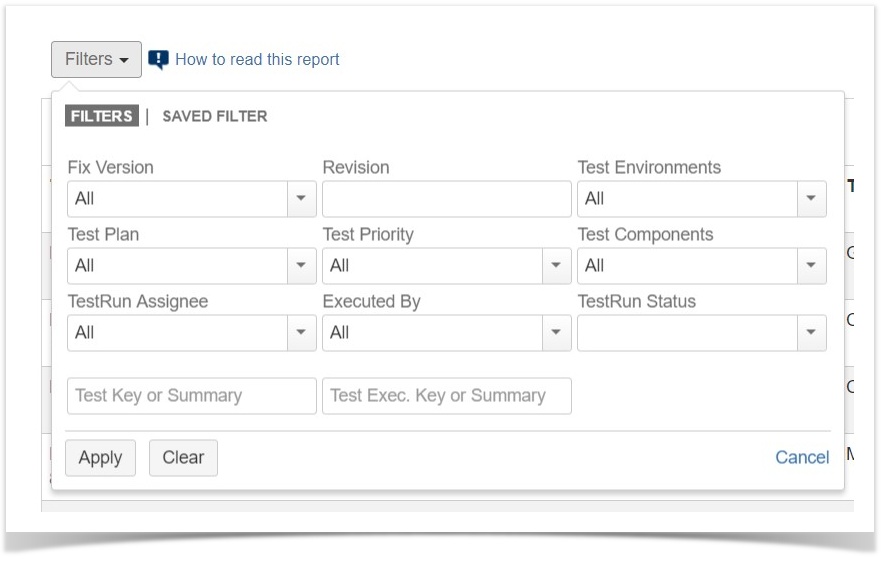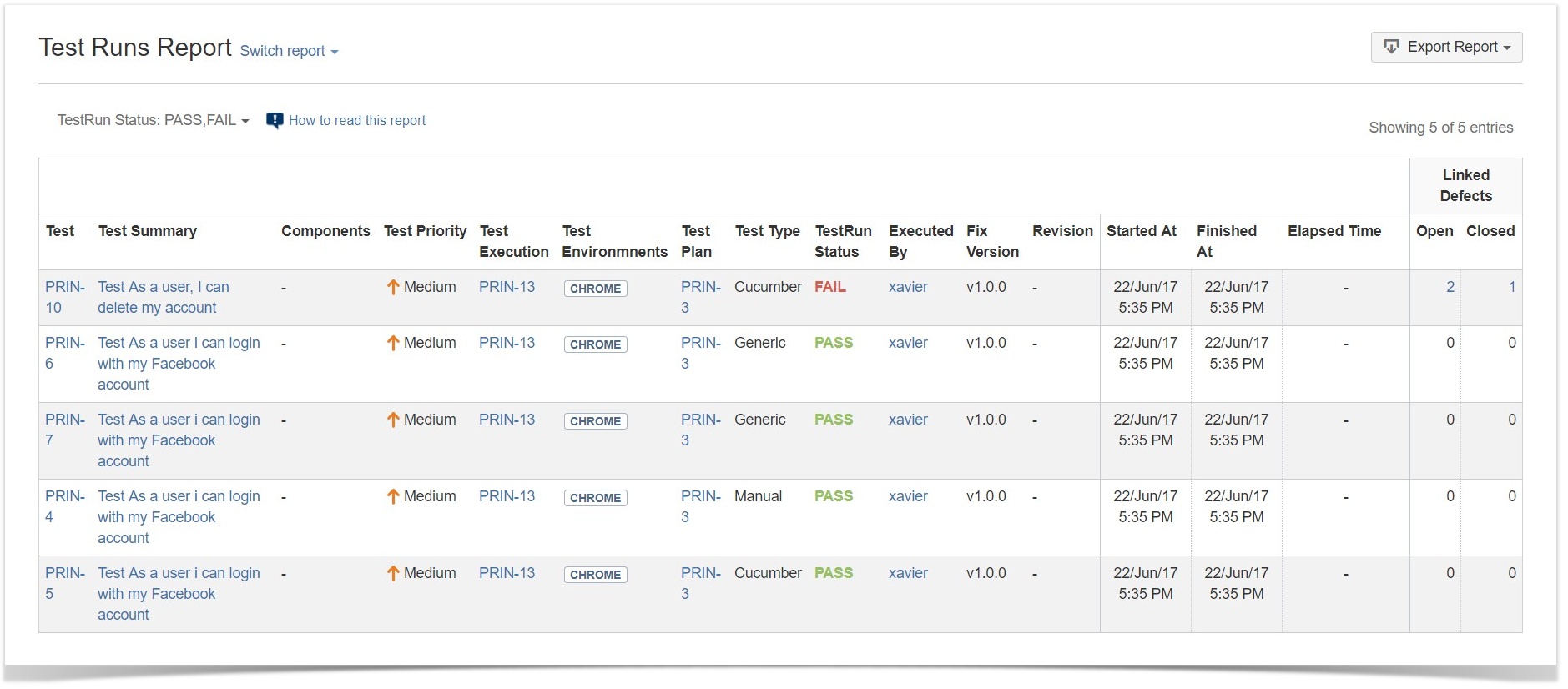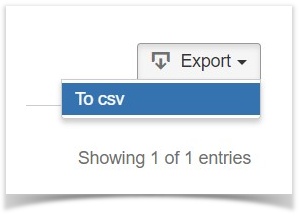Shows a list of Test Runs with detailed info for each one, including related Test, Test Execution and Test Plan entities, execution dates, linked defects among other.
Aim
This report allows the user to see which tests were or are going to be executed, associated result and key metrics.
Some possible usage scenarios:
- see all the runs of a given Test Execution;
- see all the runs of all Test Executions related with a Test Plan;
- see the amount of linked defects, in the context of the a given run, currently opened/closed;
- see the elapsed time since the execution has started;
- see the executions performed by a given user or assigned to a given user.
How to use
This report is either accessible from "Xray Reports" icon on the project left side bar or from the standard "Reports" icon, which includes other kind of reports besides Xray.
Source Test Runs objects can be directly provided using a Test Execution or Sub Test Execution based saved filter or by specifying some Test and Test Execution fields.
- Fix Version: Test Execution Fix Version
- Revision: Test Execution Revision
- Test Environments: Test Environments of the Test Execution
- Test Plan: Test Plan from the Test Execution (when the Test Execution is created in the context of a Test Plan).
- Test Priority: The Test Priority
- Test Components: Components field of the Test.
- TestRun Assignee: The user assigned to the Test Run.
- Executed By: The user who has executed the Test Run.
- TestRun Status: The Status of the TestRun.
- Issue Key or Summary: Test Execution Key or Test Execution Summary sub-string.
Please note
Only Test Executions from the current project are taken into account.
For performance reasons, Xray limits the amount of Test Runs shown to 10.000. If the number of filtered Test Runs is greater than this, then the user needs to review the applied filter in order to restrict it further.
Understanding the report columns
| Metric | Notes |
|---|---|
| Test | Key of the Test associated with the TestRun. |
| Test Summary | Summary of the Test associated with the Test Run. |
| Components | Components of the Test associated with the Test Run. |
| Test Priority | Priority of the Test associated with the Test Run. |
| Test Execution | Key of the Test Execution associated with the Test Run. |
| Test Environments | Test Environments in which the Test has been executed. This corresponds to the respective Test Execution field. |
| Test Plan | If the Test Execution has been created in the context of a Test Plan, this column will display the Test Plan key. |
| Test Type | Type of the Test Associated with the Test Run. |
| TestRun Status | The status (i.e. result) of the TestRun. |
| Executed By | User who has performed the execution. |
| Fix Version | Fix Version associated to the Test Run. This corresponds to the respective Test Execution field. |
| Revision | Revision of the Test Execution associated with the Test Run. |
| Started At | Date of the TestRun start. |
| Finished At | Date of the TestRun end. |
| Elapsed Time | Elapsed Time since the Begin of the TestRun. If the Status is not a final Status, then the elapsed time will be count as the time between the start date and the current time. |
| inked Defects | Defects directly associated with the related Test Runs. Will count as unique Defects (if the same Defect issue is added multiple times in the same Test Run it will count as one). Defects having Resolution will be counted in the Closed column, every others will be counted in the Open column. |
Example
Exporting the Report
The report can be exported to a CSV file, which will include all report rows (and not just the visible ones).
Click on Export and select To csv like in the image bellow.