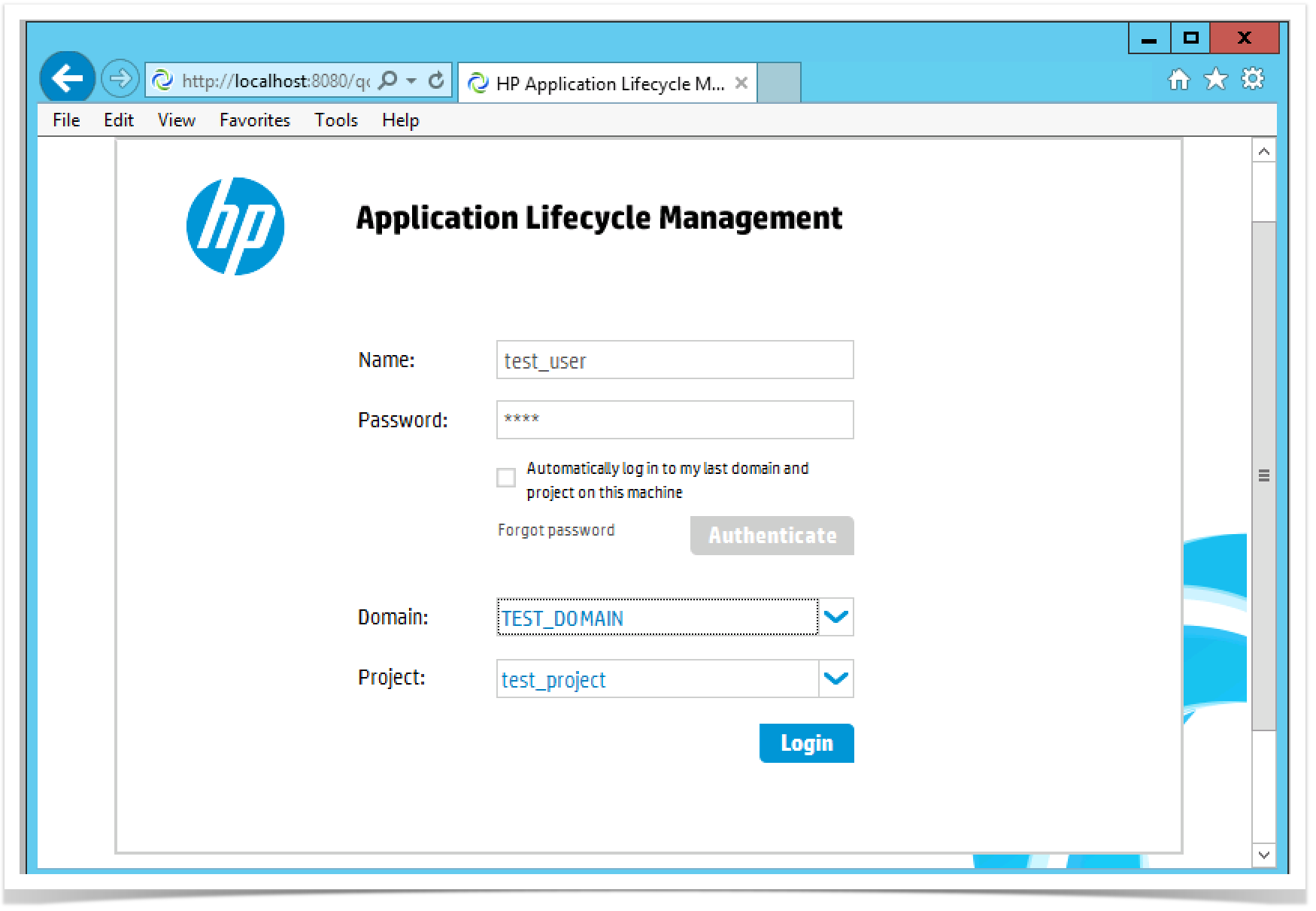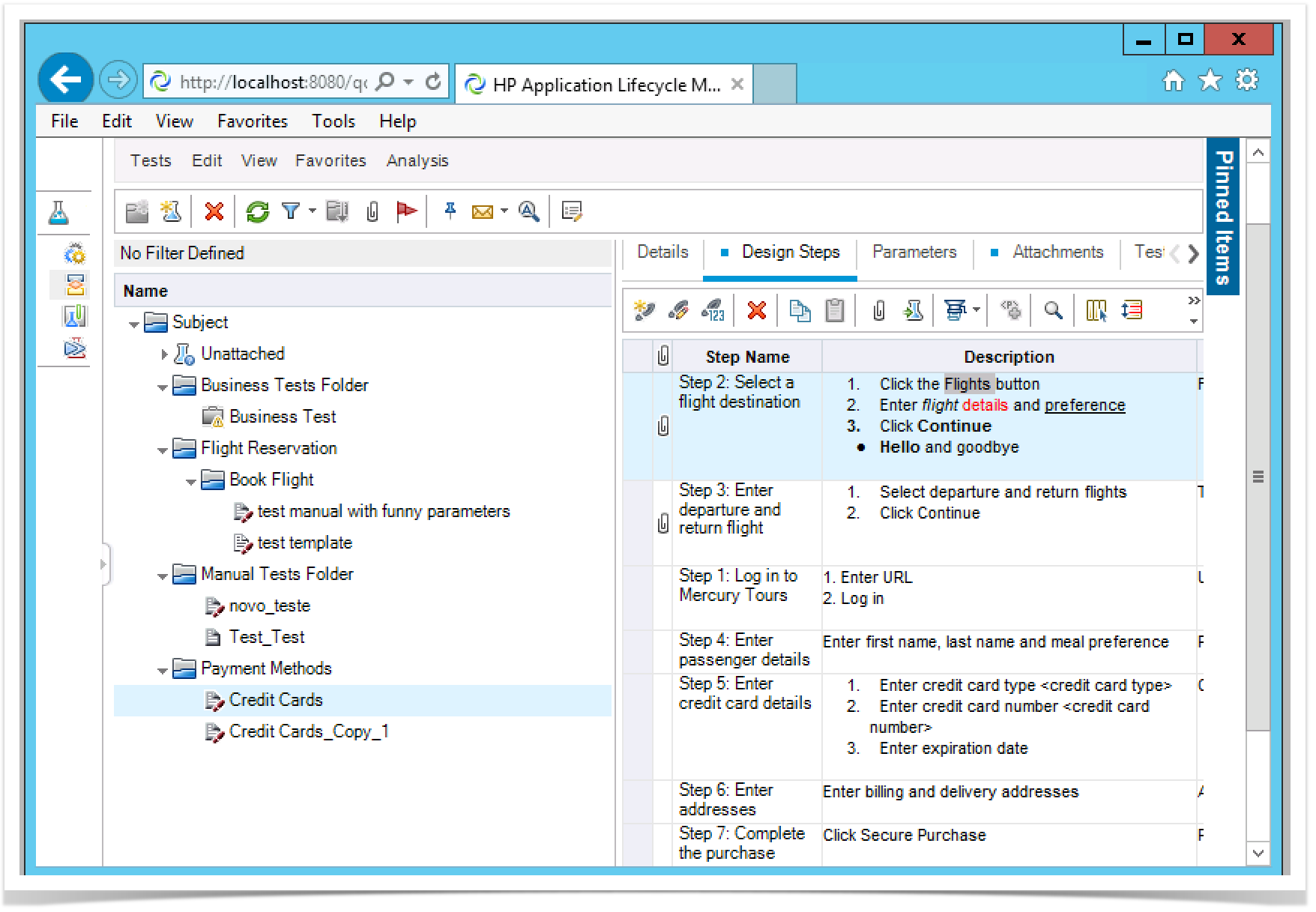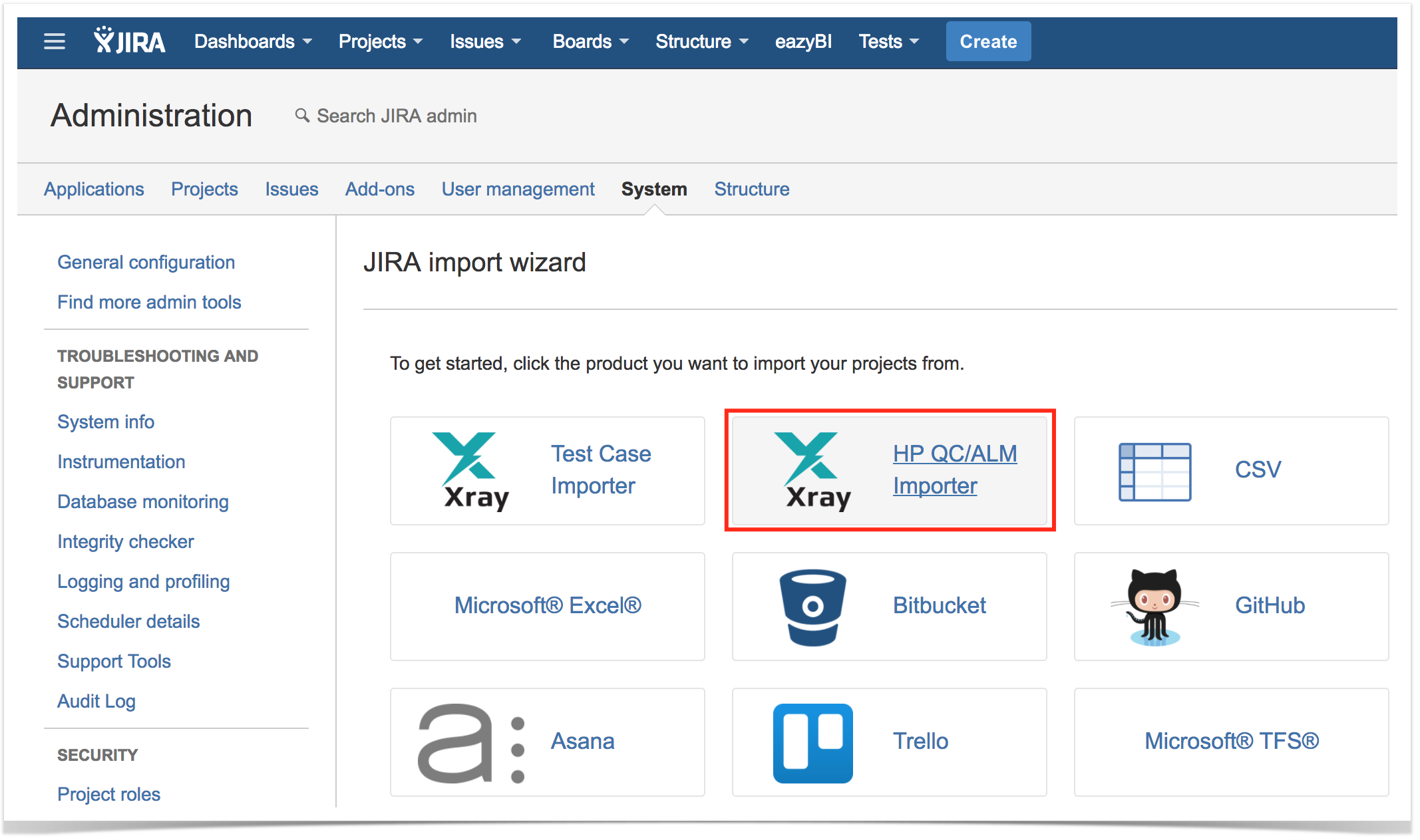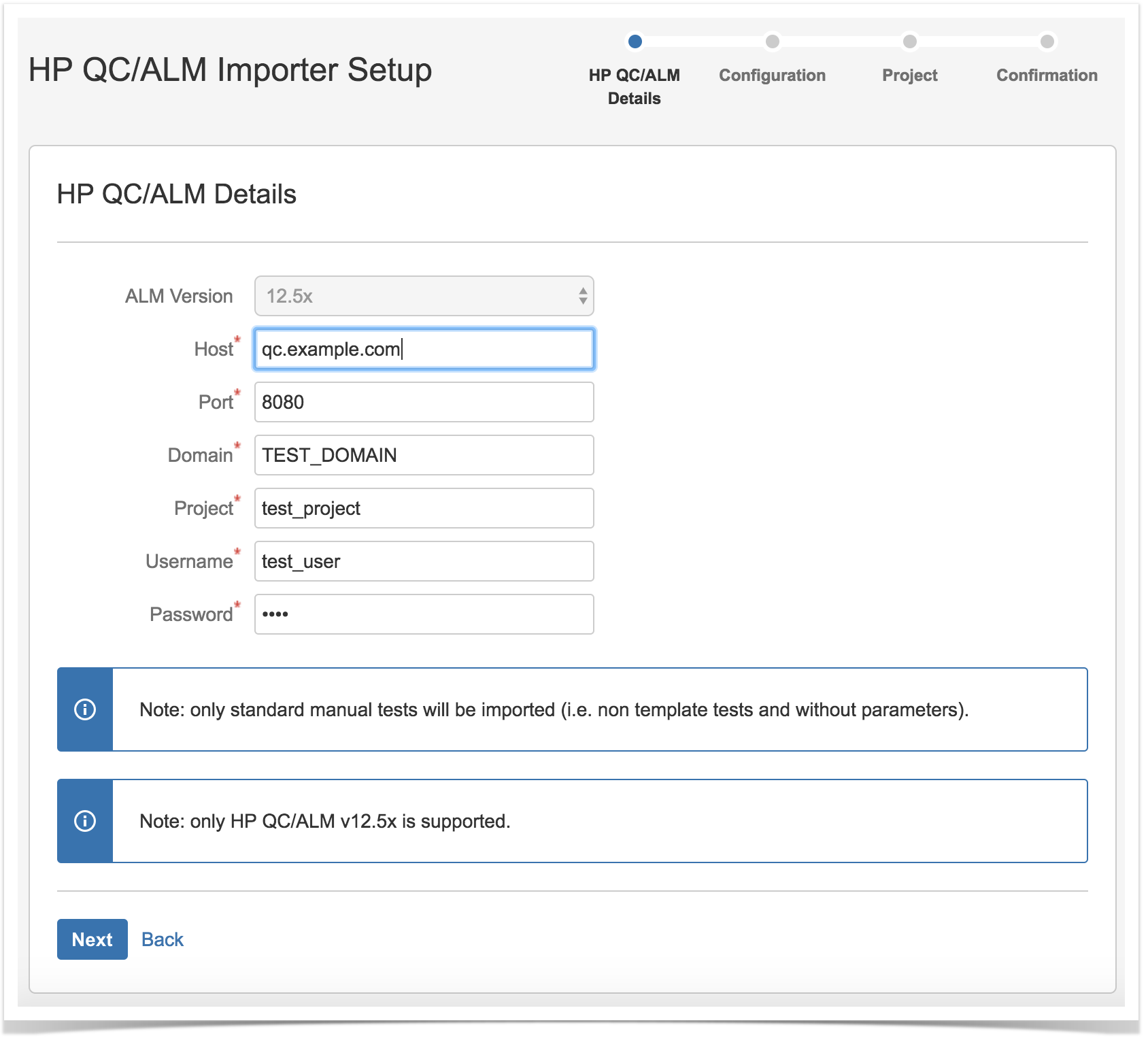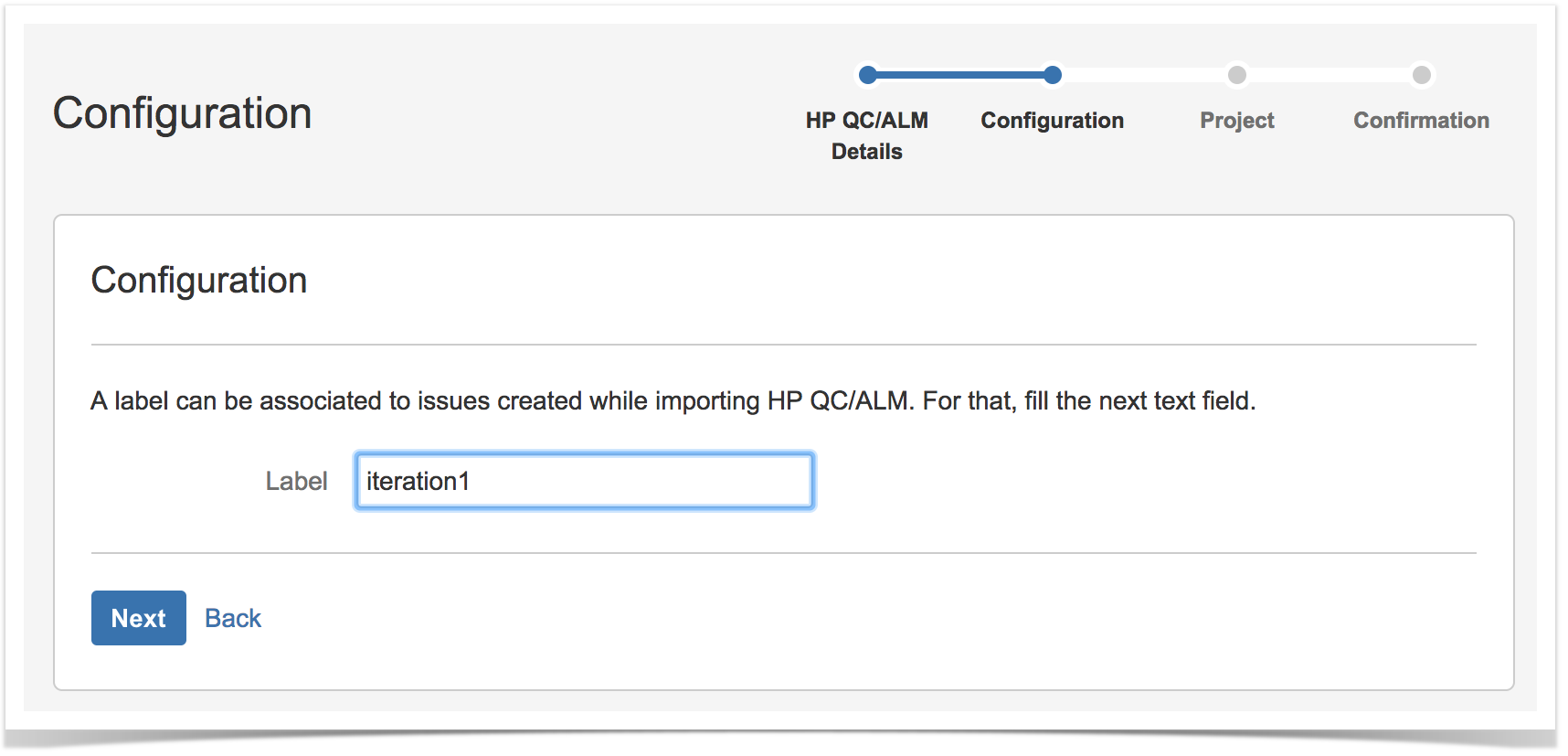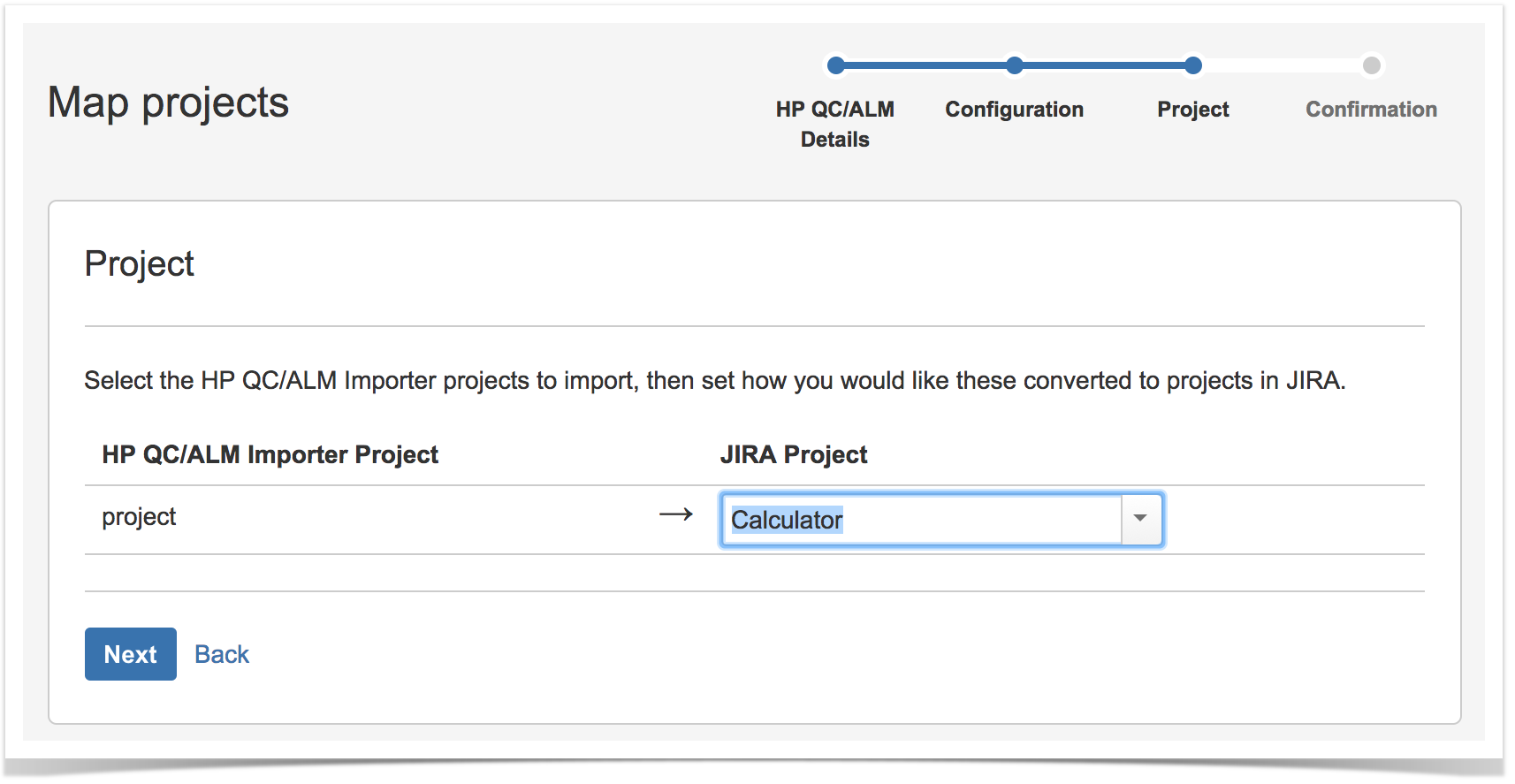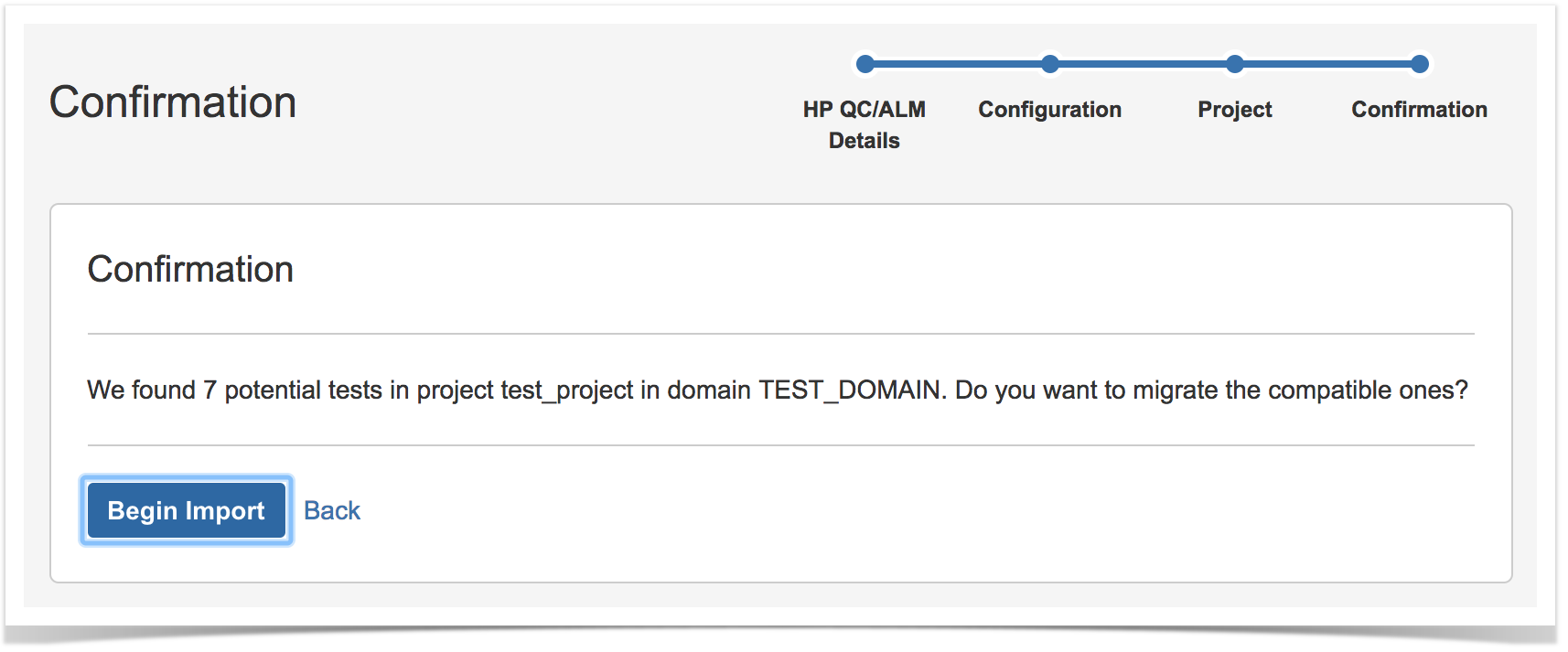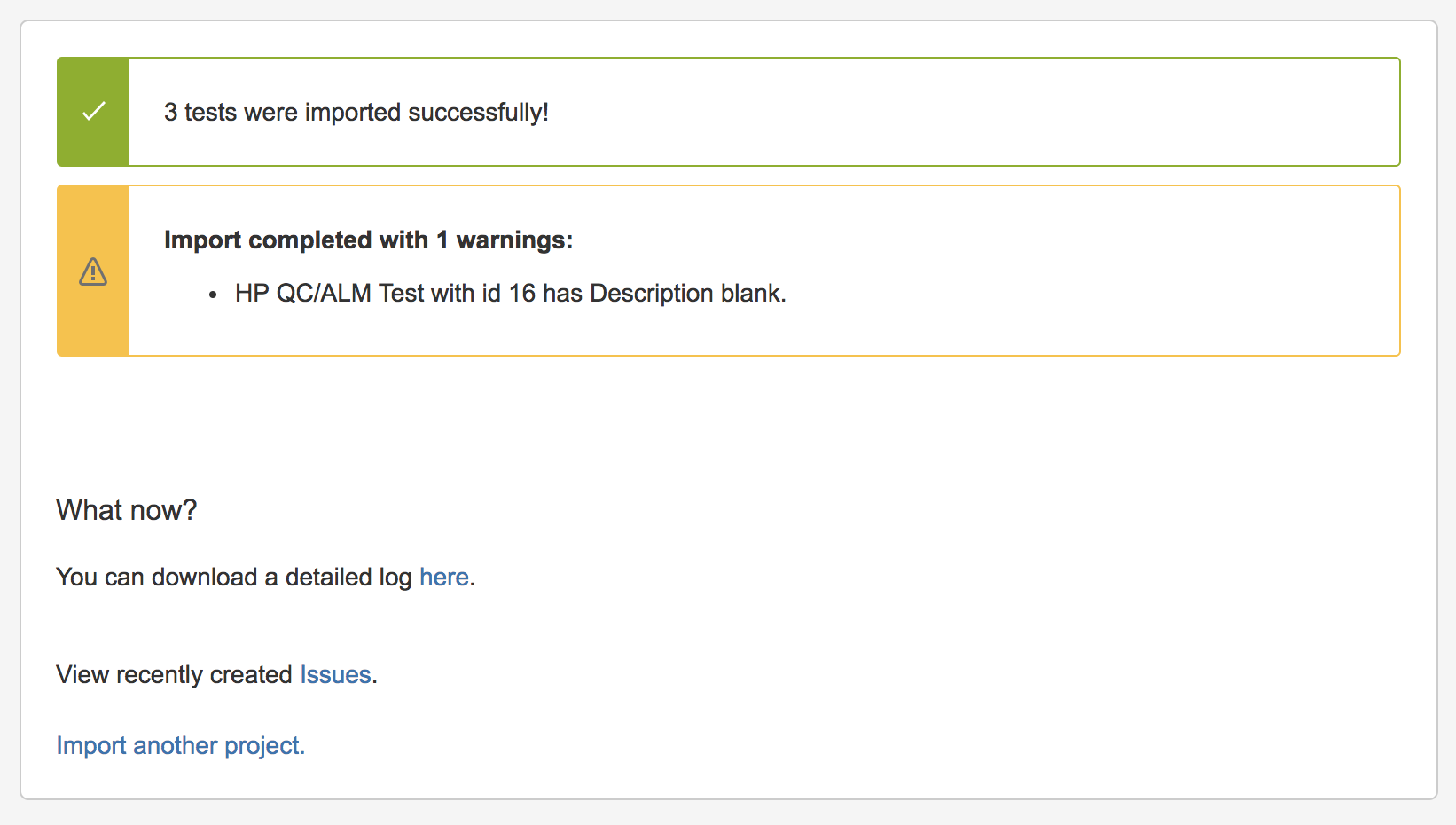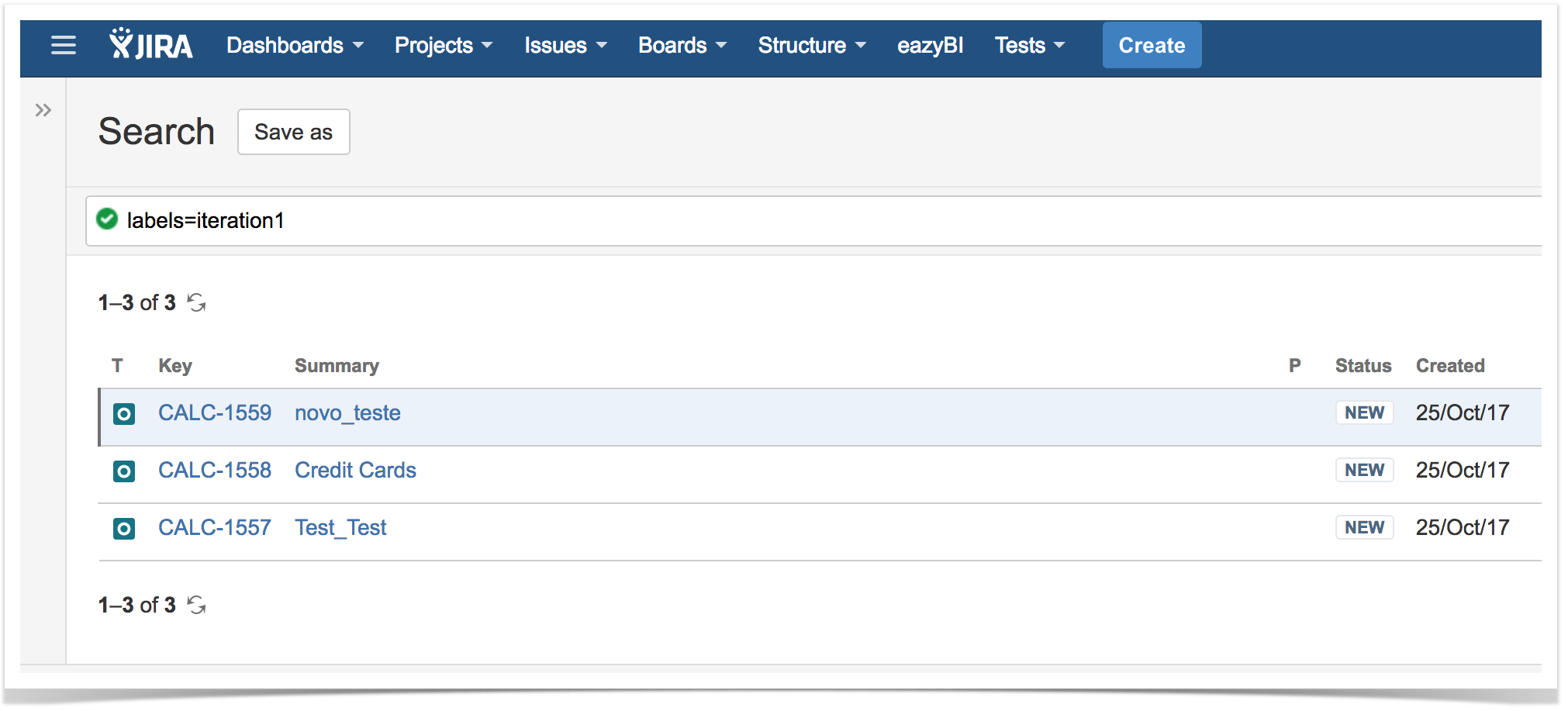Xray v3.0 has a basic built-in tests importer for HP ALM/QC v12.5x.
You can import test cases from HP ALM's "Test Plan" (not in any way related with Xray's Test Plan issue) by using HP ALM's REST API.
The current implementation is essentially limited to importing manual test specifications, their steps and their attachments.
Features and Limitations
| Supported Features | Unsupported |
|---|---|
|
|
Please note
The current importer is relatively basic. If you need to migrate more information and have further control over the migrated data, we recommend you contact an Atlassian partner with expertise on this kind of migrations. Note that migrating "all" information may be a complex process to implement and some things may not be mappable at all.
Please note
The steps information from HP ALM/QC is saved in HTML which is only convertible to Jira's wiki markup from Jira 7.2 and later. In Jira version below 7.2, the steps are shown with HTML markup.
How to use
Suppose you have a project in HP ALM (see above for supported version/s) and you wish to import the tests from HP ALM's "Test Plan", as seen below:
To start the importation process:
- Log in with an administrator account.
- Go to System>Import and Export>External System Import.
- Select Xray's HP ALM/QC Importer.
Then, you need to fill out the details of the HP ALM/QC instance, including its host name/IP, port, domain, project and authentication credentials.
Please note
When you click Next, the connection is validated. If the connection fails, an error message is shown and you won't be able to proceed with the importation process.
Upon successful connection, you can optionally define a label to assign to the Test issues that will be created. This may be quite useful if you need a quick way to identify the newly created issues. The label syntax is restricted in the same way as the label fields in Jira. We recommend using a unique label with numbers.
Then, you need to choose the project in which you want the Test issues to be created.
A final confirmation dialog presents information about the total number of Tests that will be imported.
This number may be lower than the actual number of Test issues that will be created; this occurs because Xray will only be able to import some of the tests, depending on their characteristics which can only be determined during the actual importation.
At the end, a brief summary is shown mentioning the total number of Test issues created and any warnings that occurred during the process.
From this screen, you can also see the list of created issues based on the label you provided. You can also consult the detailed logs about the process.