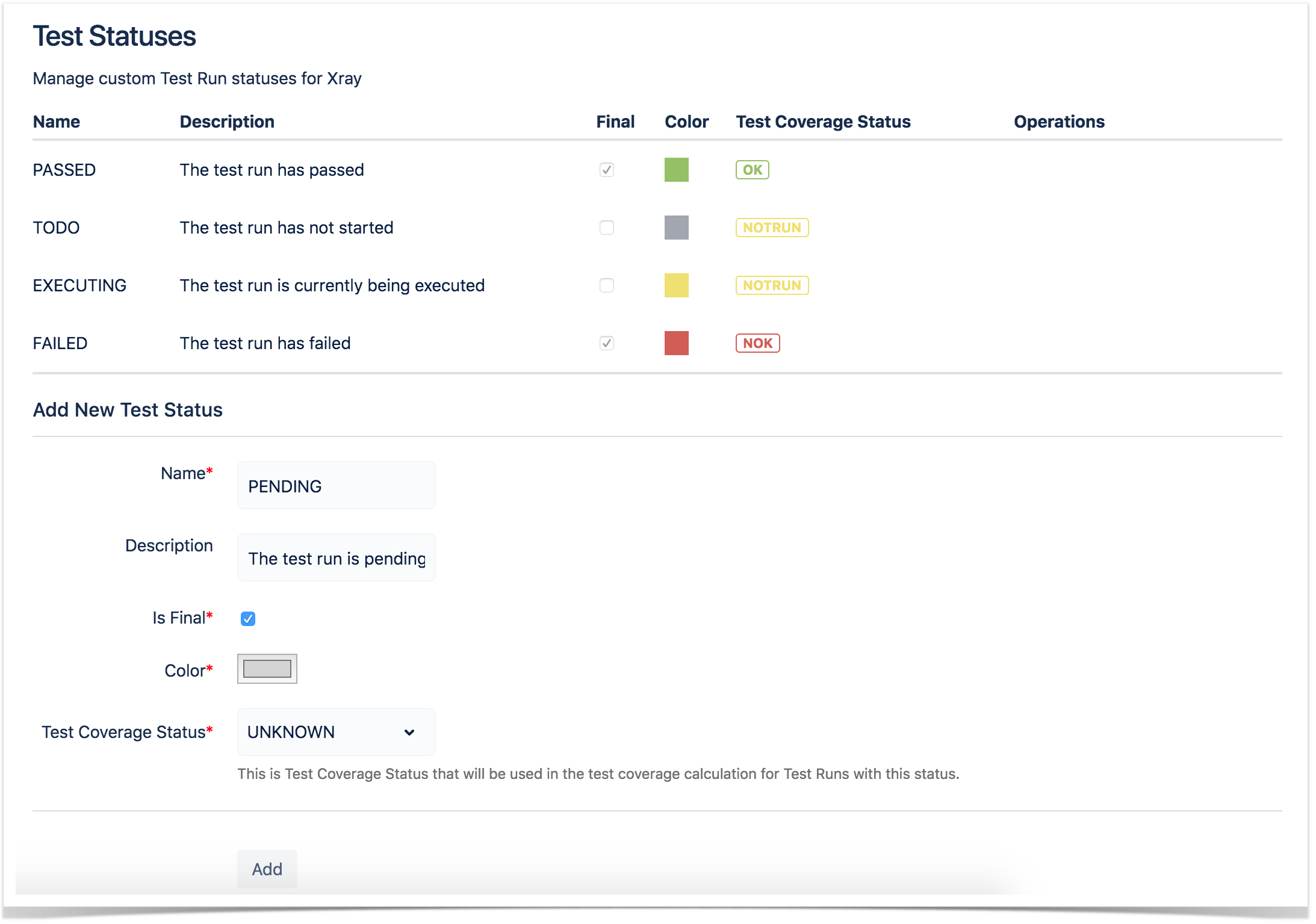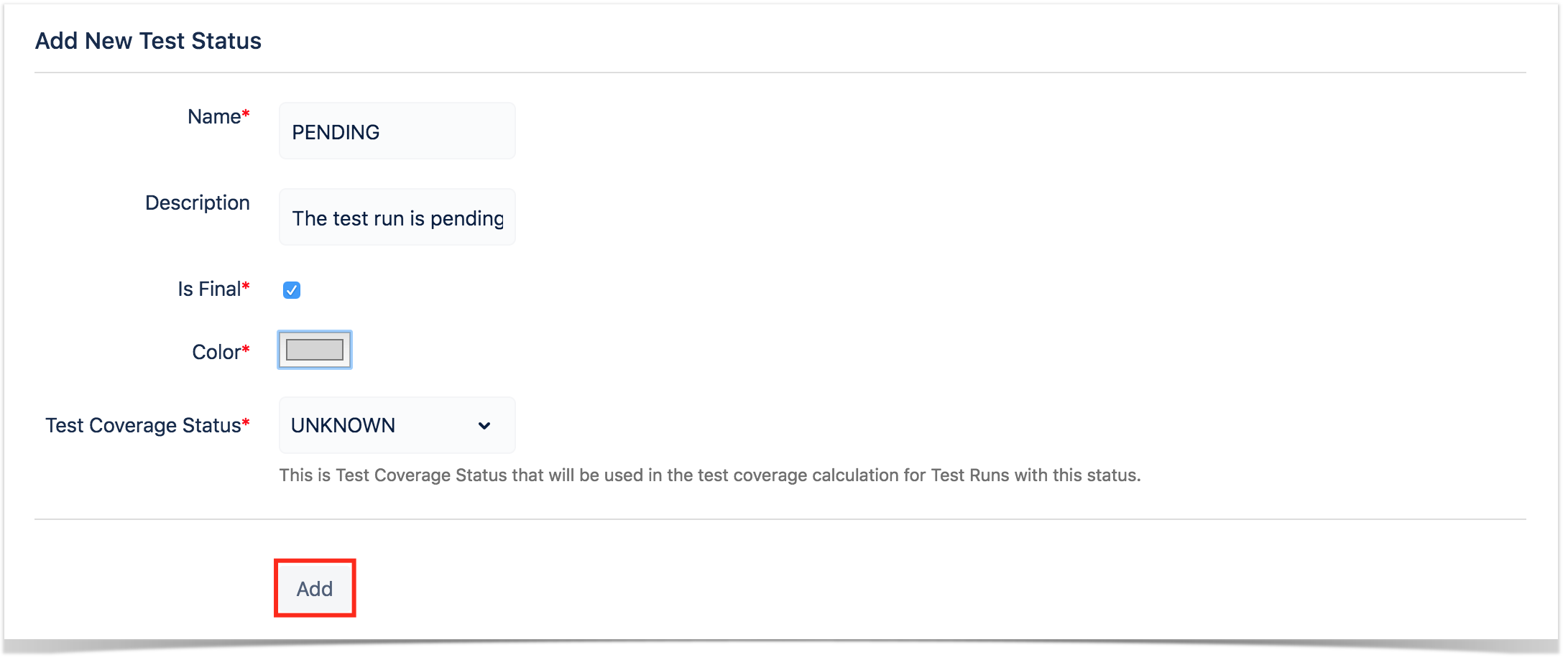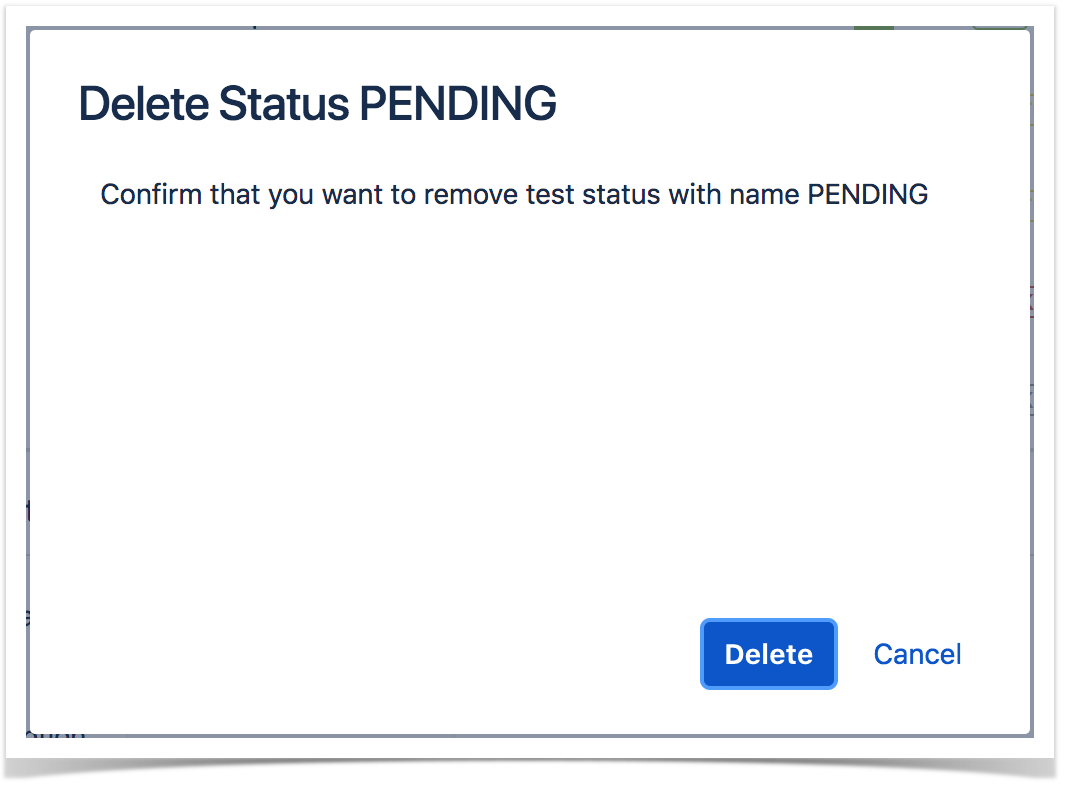As an Xray administrator, you can create custom Test Run statuses. These statuses can only be applied to Test Run overall results. Test step results can't be changed to custom statuses. Each status can have a name, description, marked final and have a specific color.
If you delete a status and there are Test Runs in this particular status, then you'll be prompted for a migration status field to update the affected Test Runs.
Native Test Run statuses can't be modified nor deleted.
Create a custom Test Status
New Test Run statuses can be created and all existing custom statuses can be modified.
To create a new custom status, go to the Add New Test Status section at the bottom of the page, fill out the following fields and press Add:
- Name: the name for the custom field, with the following syntax: ^[a-zA-Z0-9_/]{2,18}$
- Description: the description for the custom status
- Is Final: indicates if the custom status is final or not.
- Color: the color for the new custom status.
- Test Coverage Status: the coverage status to map this status when calculating coverage.
Modify a custom Test Status
- Click Edit on the table entry corresponding to the status.
- Change the values inline and Save them.
Deleting a custom Test Status
- Click Delete on the table entry corresponding to the status.
- Confirm by clicking Delete.
Note: If deleting a custom status that is already associated with Test Runs, all affected Test Runs will be migrated to another status (native or custom). You will be prompted to select that new status.