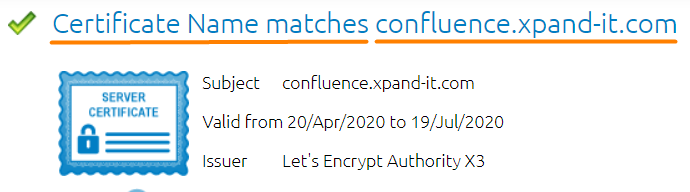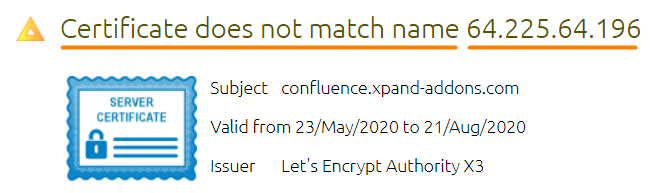Problem
Unable to establish a connection between the Xray's HP QC/ALM Importer and the HP server.
Required Information
Check the following information of the HP QC/ALM:
- Server hostname and IP address
- Port where the service is running
- The protocol used, HTTP or HTTPS (SSL)
HTTP protocol
From a command line in the host machine where Jira server runs, test the following:
- Connectivity using the HP QC/ALM hostname
wget -p http://<hostname_hp_qc>:<port> - Connectivity using the IP address
wget -p http://<ip_address_hp_qc>:<port>
In the Xray's HP QC/ALM Importer use the hostname or the IP address according to the connectivity test that worked.
In case none have worked, then request your system administrator to allow connectivity between the Jira server and the HP QC/ALM server.
HTTPS (SSL) protocol
From a command line in the host machine where Jira server runs, test the following:
- Check the certificate name of HP QC/ALM SSL certificate.
- Open this website https://www.digicert.com/help/
- Test the hostname using: https://<hostname_hp_qc>
- Test the IP address using: https://<ip_address_hp_qc>
- Check which worked (hostname or IP Address)
- success example:
- fail example:
- If it worked with hostname, test connectivity using the HP QC/ALM hostname
openssl s_client -connect <hostname_hp_qc>:<port> - If it worked with IP address, check connectivity using the IP address
openssl s_client -connect <ip_address_hp_qc>:<port>
In the Xray's HP QC/ALM Importer use the hostname or the IP address that matches the certificate name and that worked in the connectivity.
In case the connectivity does not work for the certificate name, then request your system administrator to allow connectivity between the Jira server and the HP QC/ALM server, using the certificate name.