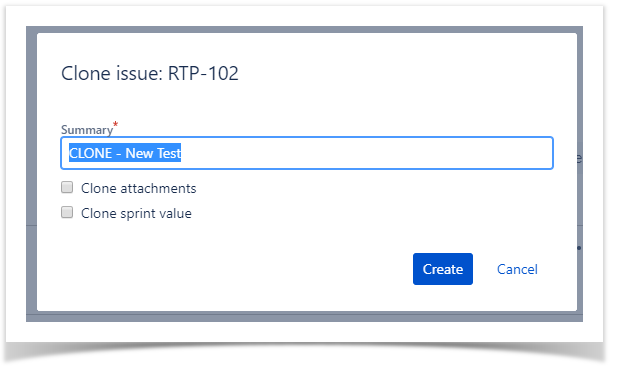Using the top "Create" button"
Click the Create Issue at the top of the screen to open the Create Issue dialog box / page.
From the requirement issue screen
To proceed as described below your admin should have globally configured the Requirements and Defects and Requirement Coverage for your project.
If you are not able to see it reach out your Jira admin as this needs to be set up by a Jira administrator.
Go to a requirement in your project (e.g Story) and click "Create new Test" just like highlighted in the picture below.
Pro Tip
The concept as you probably already figure it out is the same as Epics and Stories.
Clone
Cloning a Test issue creates a new Test with all the information of the cloned Test, except its executions. Therefore, the cloned issue will not be associated with any Test Execution issue. To clone a Test issue, select the "Clone" action in the issue page
Select Clone action in theissue page.
You will be then presented with
You can edit the clone Test's Summary if you wish.
On some occasions the cloned issue page may open before the Xray information is actually cloned and as a result the new Test will appear empty.
When this happens the following information will be shown:
By clicking "Refresh issue", the issue page will be reloaded and the cloned information will be visible.
Others
Tests are Jira issues, that means that you can create a Tests using CSV, Rest API or any other forms you use today. Check REST API for details on the specifics for Xray REST API.