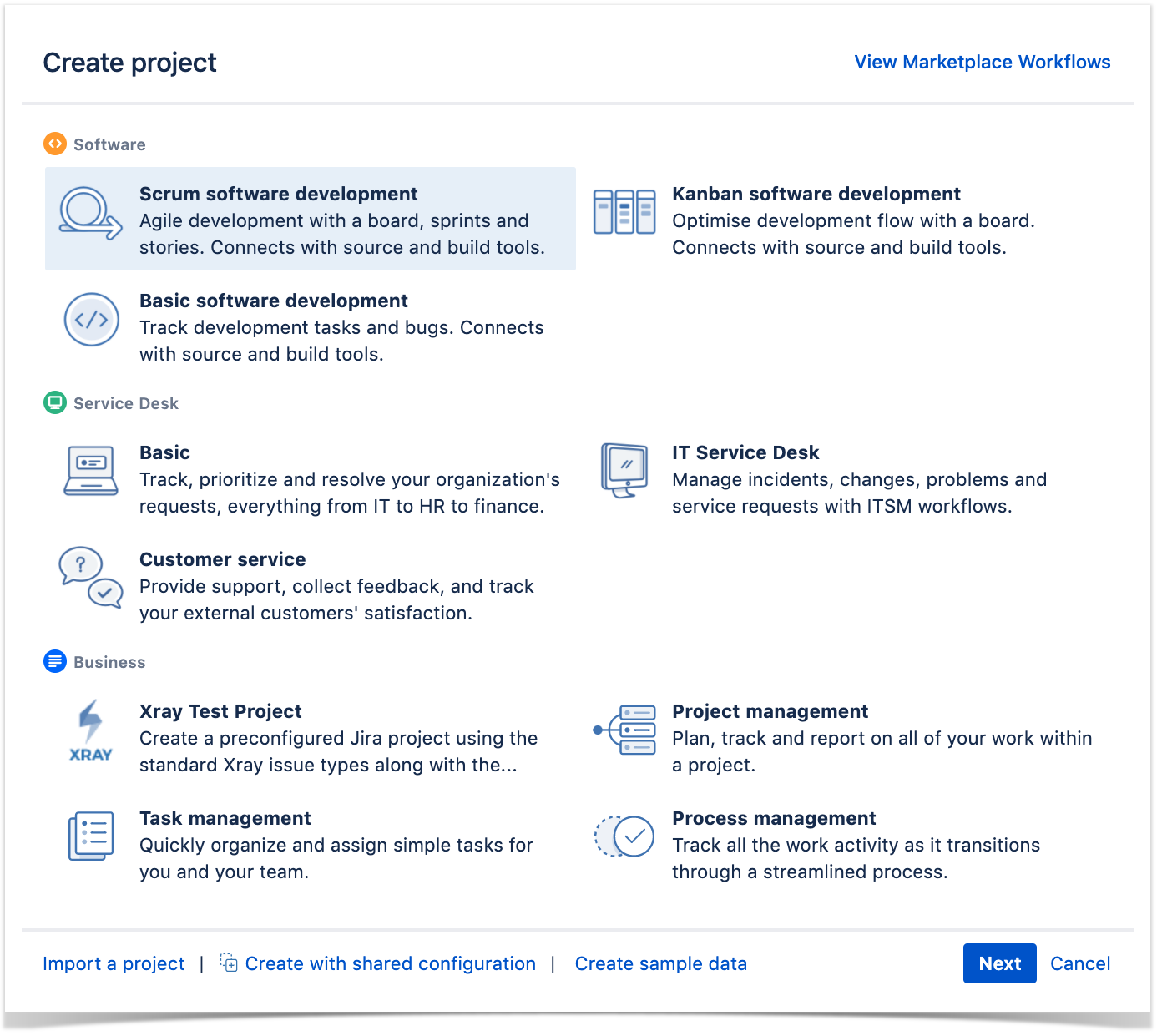In this module you will learn how to create a new project that has both Requirements & Xray entities, is a All-IN-ONE project.
Select the project template
Go to JIRA Administration > Projects > Create Project or directly from the header ( global menu) Create Project.
Select the project template, for example, SCRUM Software Development.
You may use the Xray Project Template.
The Xray Project template uses Default Scheme and adds the Xray Issue Types.
If you use the Xray Project Template, you may need to update the project type to "Software" in order to get software projects features, like backlog, sprints and others.
Enable Xray in your projects
In the project Administration page, go to Actions at the top right-hand side. You can must:
a) set your project as a Requirements project by choosing "Enable Xray Requirement Coverage", so the requirements are covered by tests;
and
b) add Xray issue types (i.e., Test, Test Set, Test Execution, Test Plan) to the project.
Please note
Since the Issue Type Scheme being used by your project may also be used by other projects, in order to add Xray's Issue Types from the project settings page you must belong to a group allowed to do so in Xray settings. The allowed groups to add Xray Issue Types can be defined in this setting.
The Basic Setup & Advanced Setup can give you more details about the configuration possibilities.