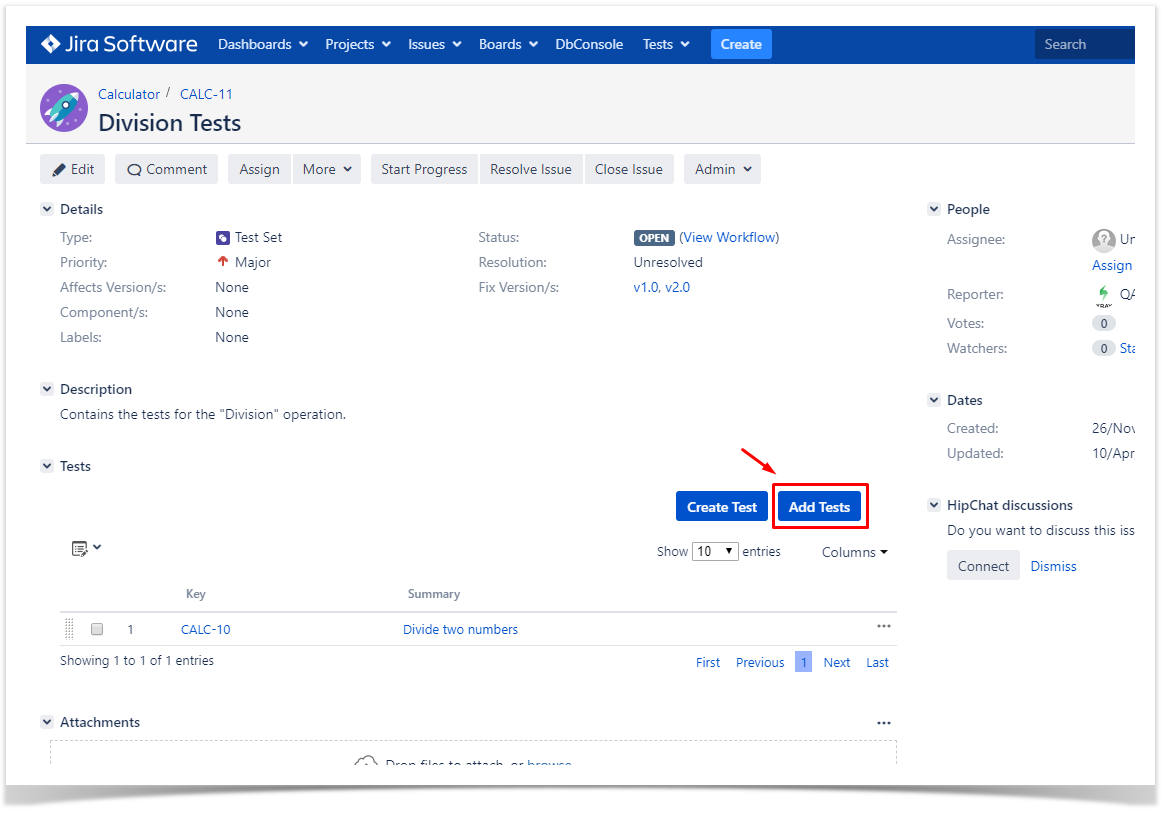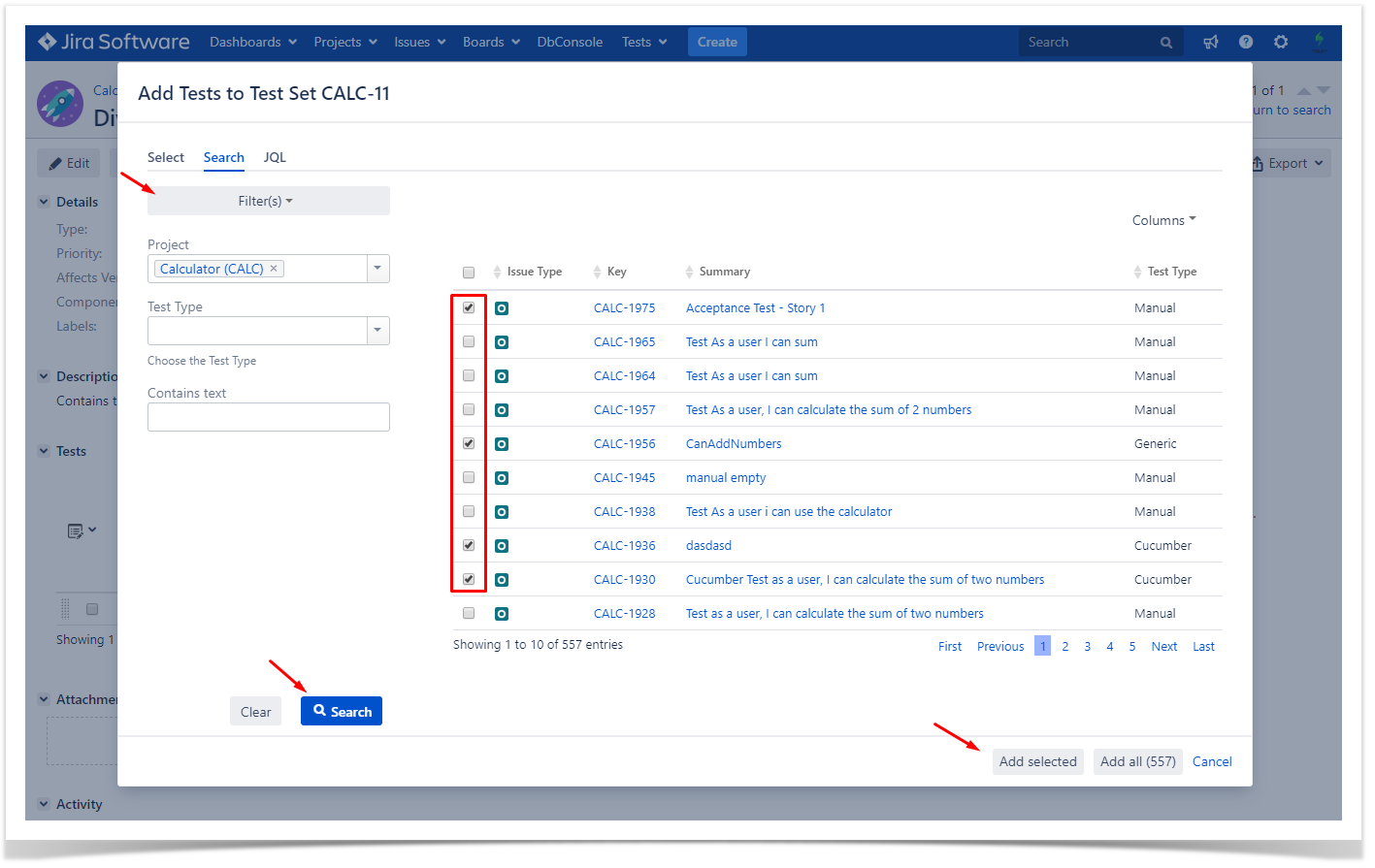Add Tests to a Test Set by using the Issue Picker Dialog
To associate Tests with a Test Set from the Test Set issue view screen:
Step 1: Open the Test Set you wish to associate a Test with.
Step 2: Click the Add Tests button (under the Tests tab on the view page) to open the Issue Picker Dialog.
Step 3: Open the Search tab.
Step 4: Configure the search.
-Use the Filters dropdown button to include extra fields in the search criteria.
-Fill in the filters values.
-Press the search button.
Step 5: Select and Add tests.
- Once the results are obtained you can order, add/remove columns to the results list (the columns selection is saved as a preference).
- Check the tests you wish to add from the listed results.
Step 6: Add tests by pressing "Add selected".