Covering some requirement issue with an existing Test can either be done from the Test issue screen or from the requirement issue screen.
From the Test issue screen
To link some existing Test case to some requirement directly from the Test issue screen, you just need to create a "tests" link between it and the requirement
Step 1: Click on More and then Link

Step 2: Make sure that the created link is "tests" (i.e. the Test covers the given issues)

Step 3: Enter one, or more, issue key(s) of the requirement you wish to validate
Step 4: Click on "Link"
From the requirement issue screen
To link some existing Test case to some requirement directly from the requirement issue screen, we can do it using two different shortcuts as detailed in the first step below.
Step 1a: Using the "+" icon on the Test Coverage panel - Click the Edit button (at the top-left of the 'view issue' page) to open the Edit Issue dialog box.
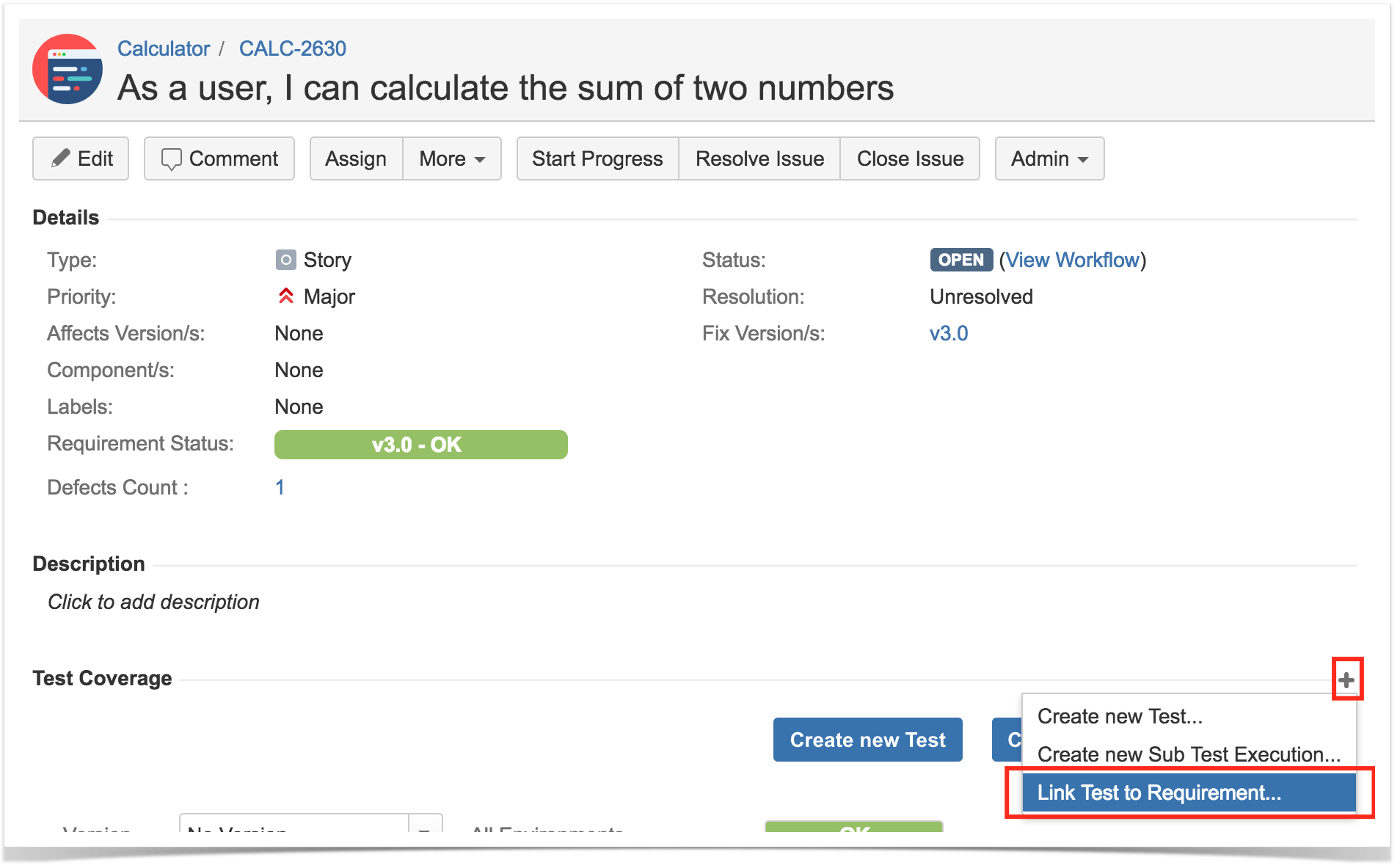
Step 1b: Using the standard issue link creation dialog - Click on More and then Link
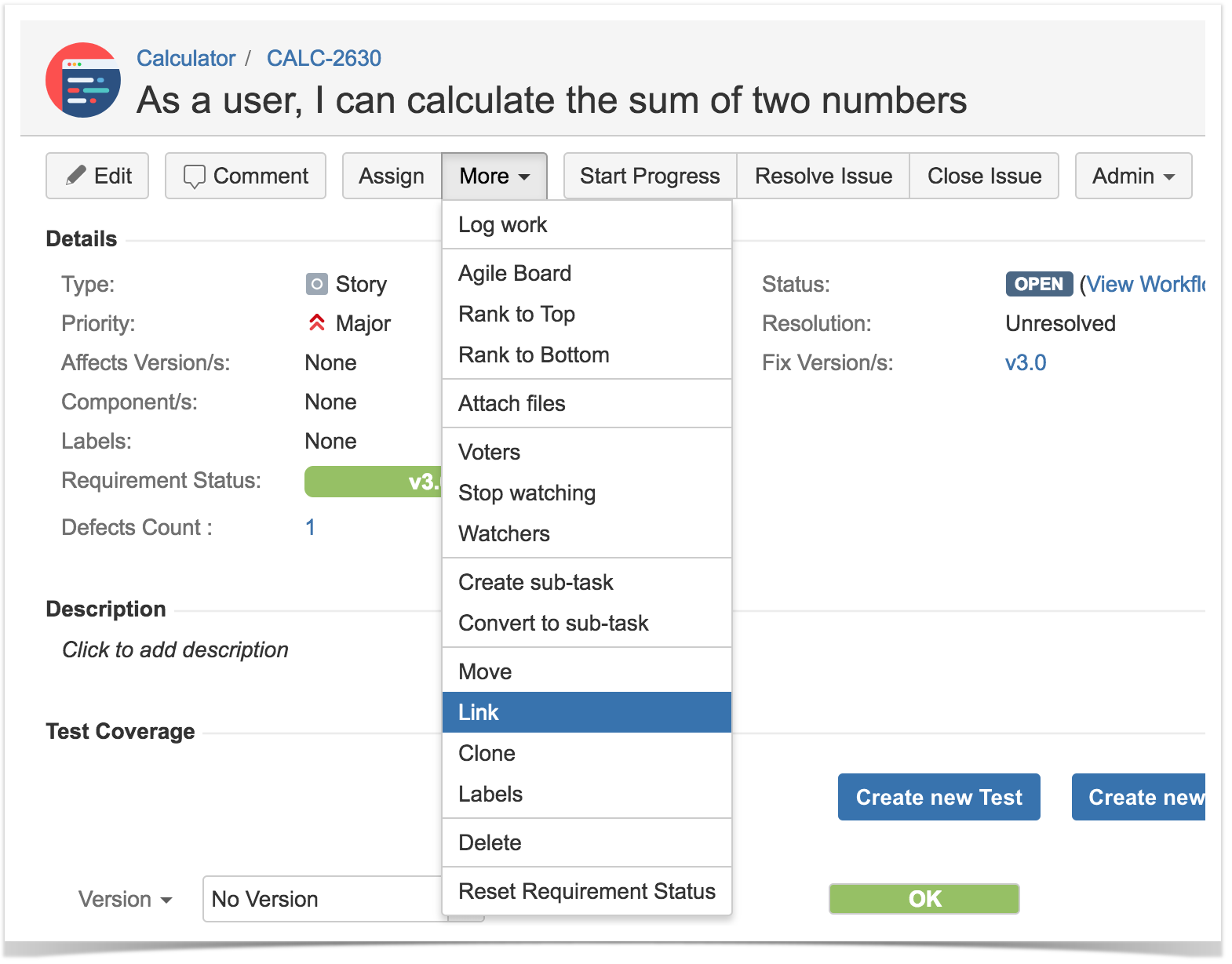
Step 2: Make sure that the created link is "tested by" (i.e. the requirement will be tested by the given issues)
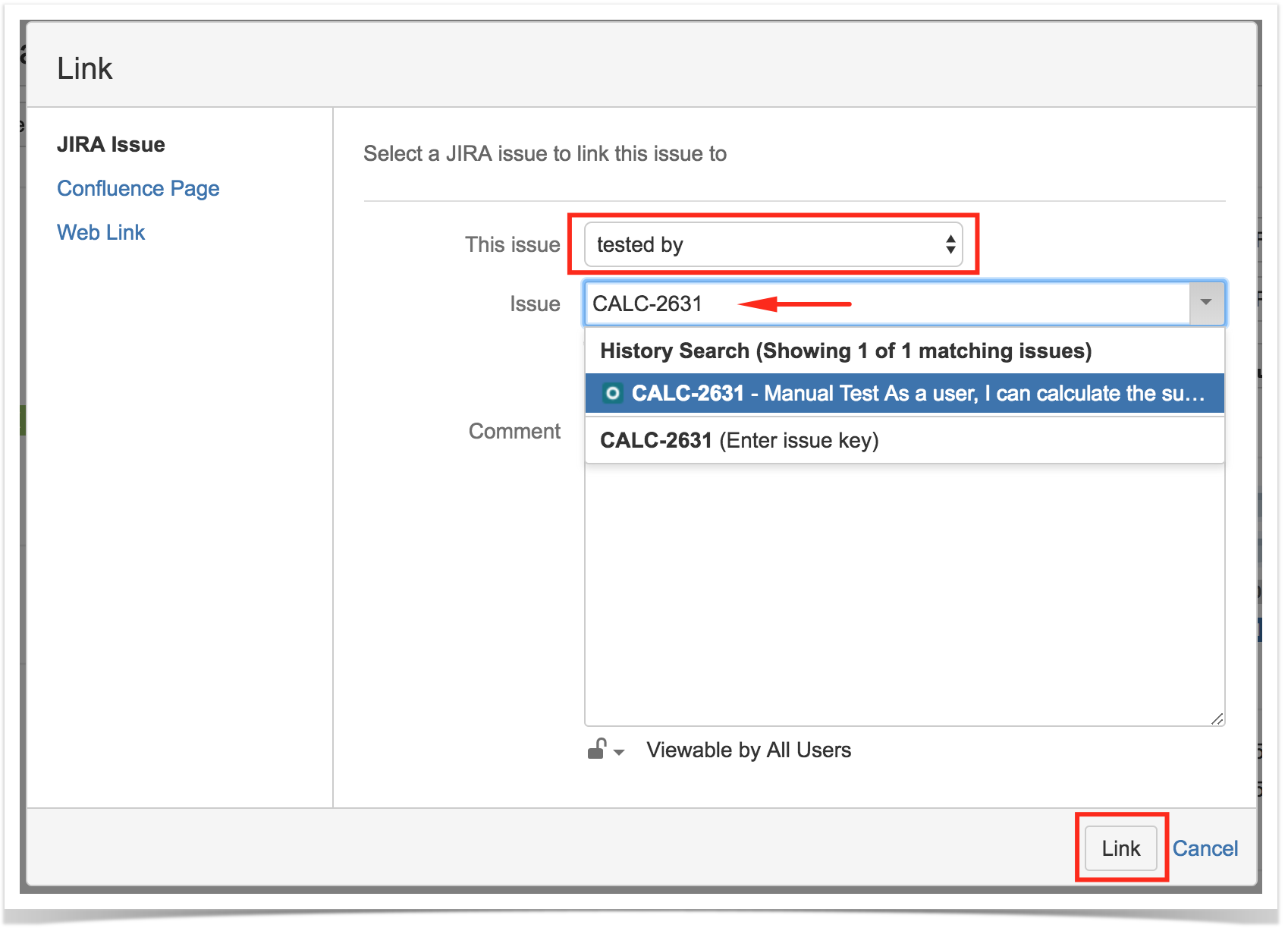
Step 3: Enter one, or more, issue key(s) of the Test cases that validate your requirement.
Please note
You may also specify Test Set issue keys; in this case, the link will be created between the requirement and the Test Set.
When you do this, you'll have a dynamic coverage of the requirement based on the Tests belonging to the Test Set. That mean that you can then add or remove Tests to/from the Test Set and they will be covering the requirement or not depending on being or not on the Test Set.
Step 4: Click on "Link"
