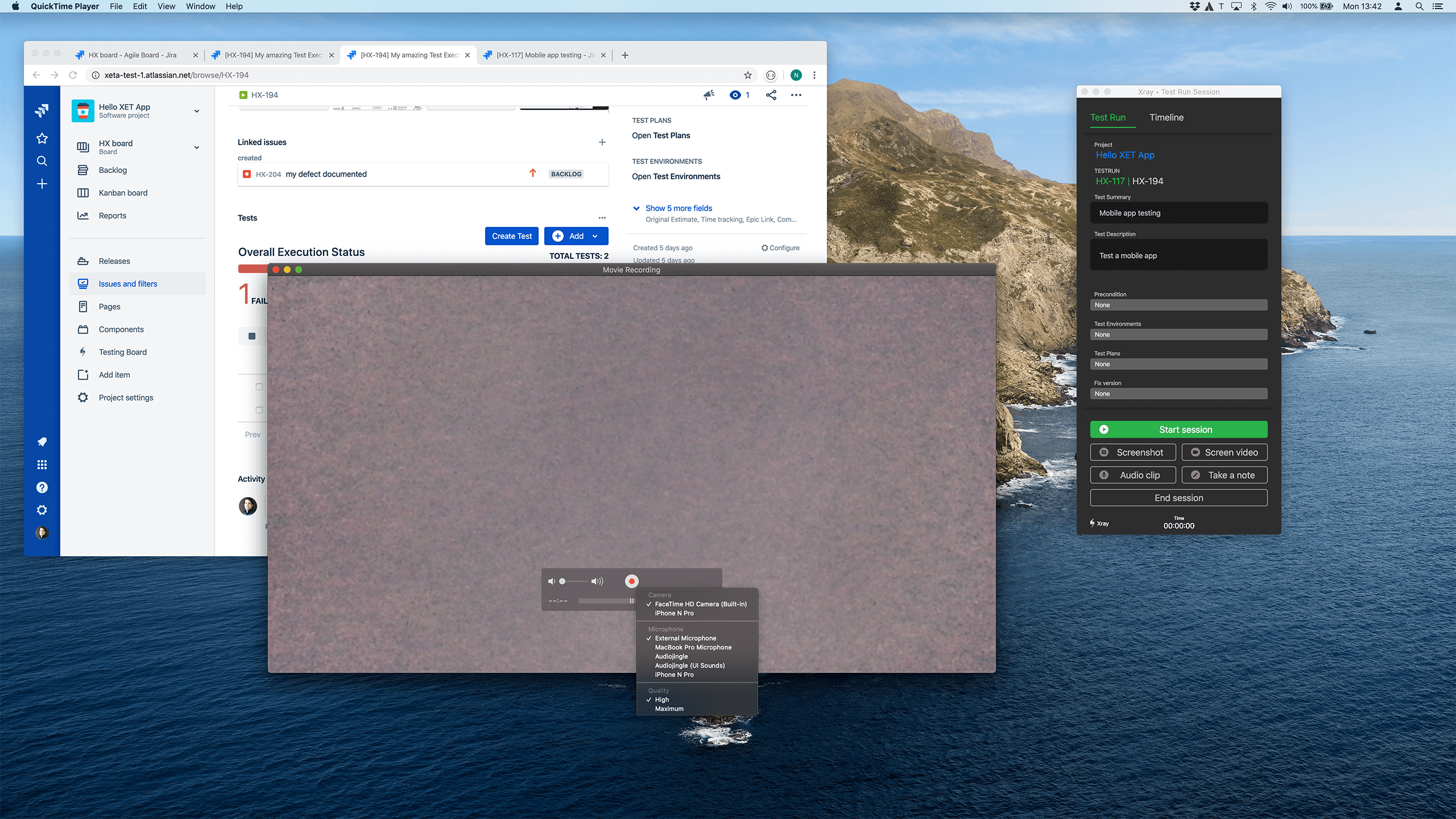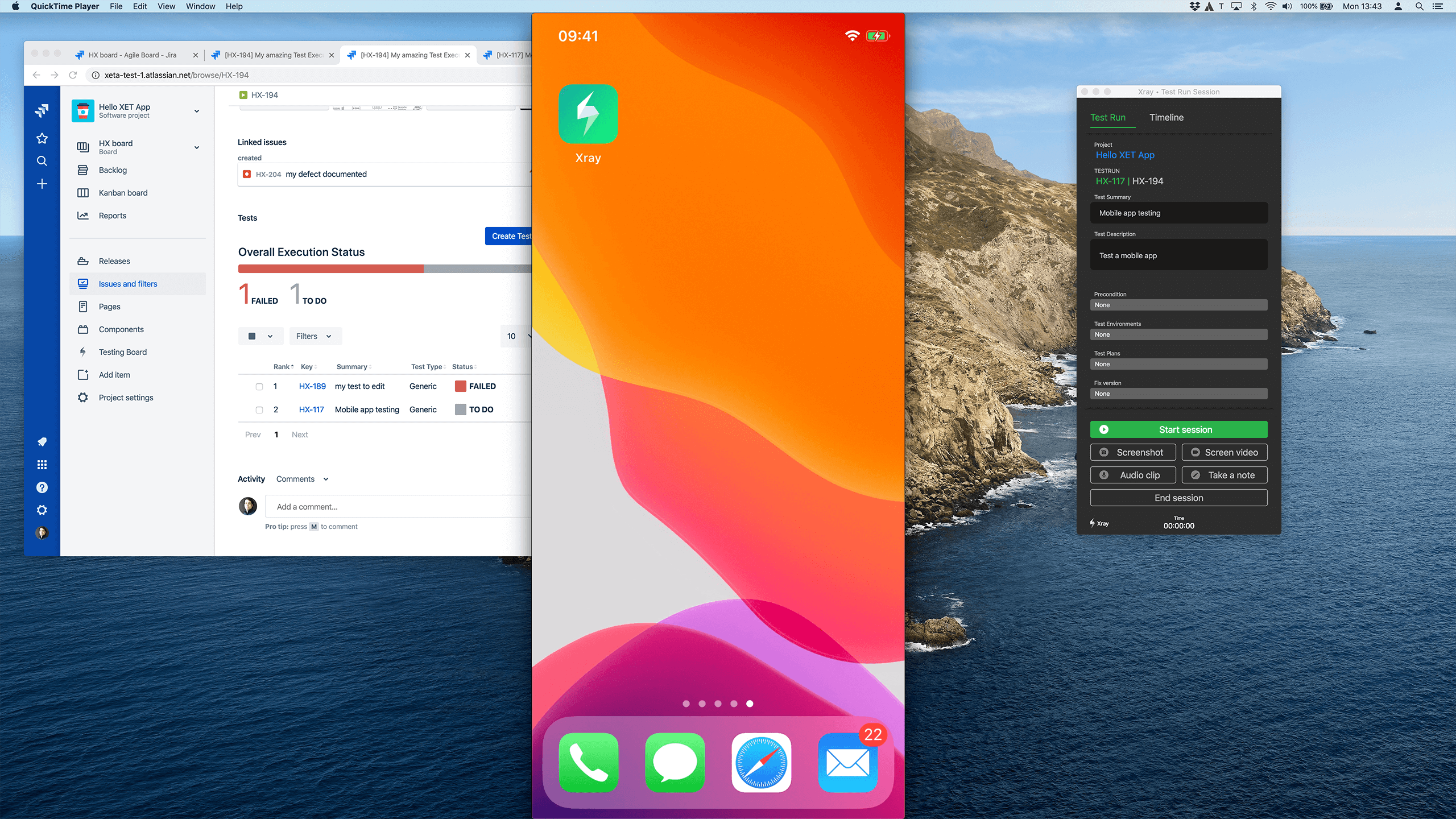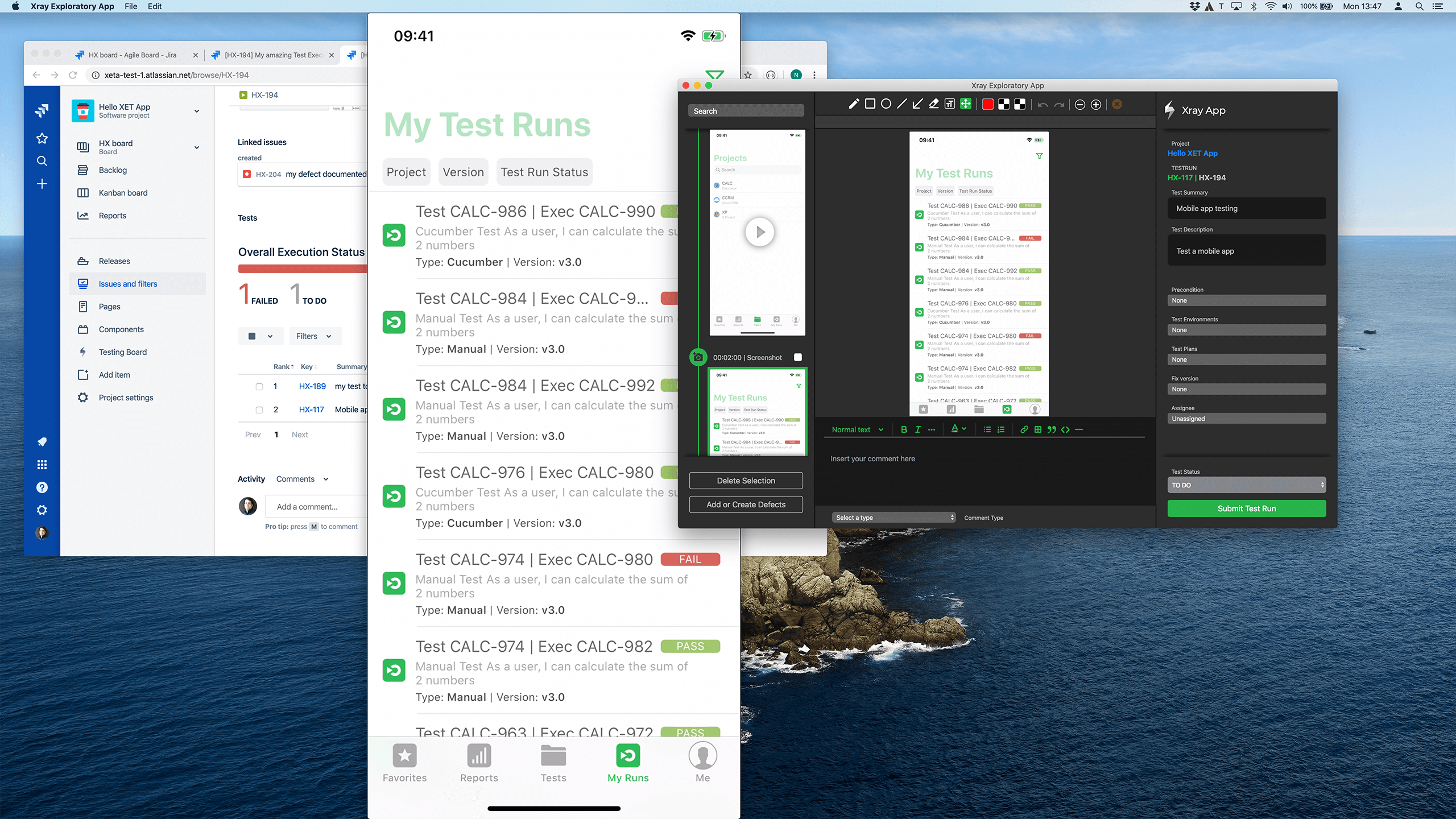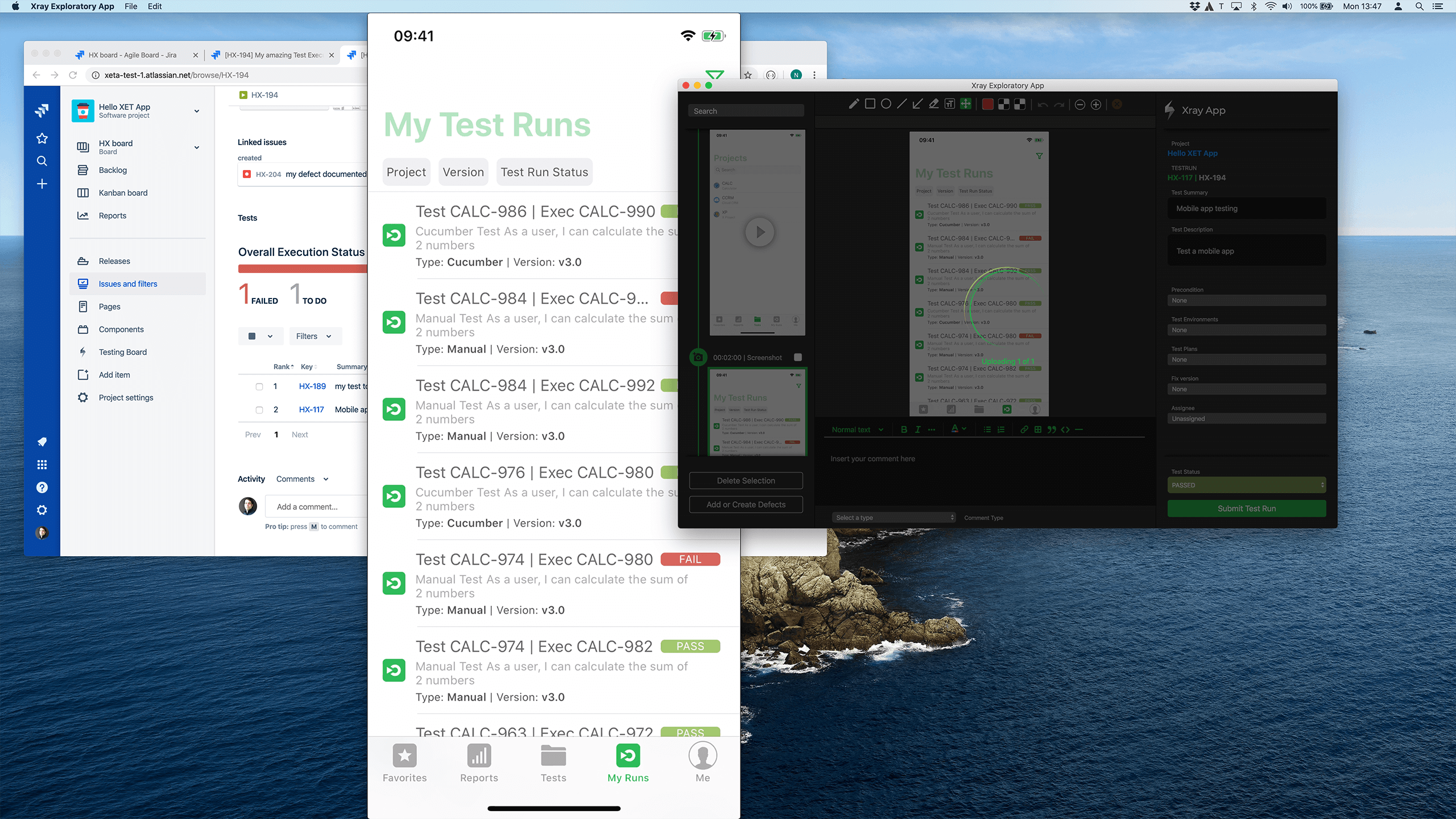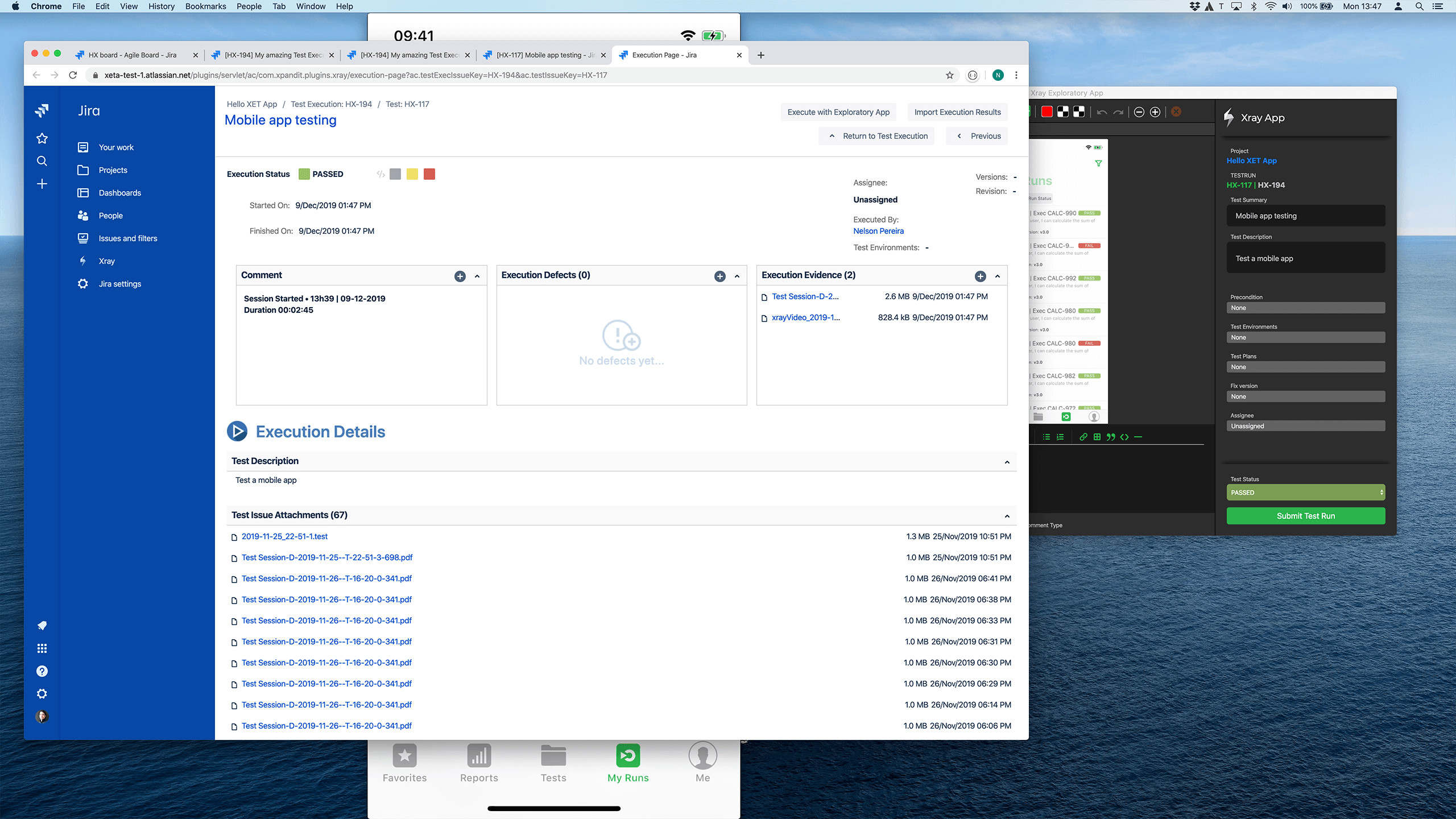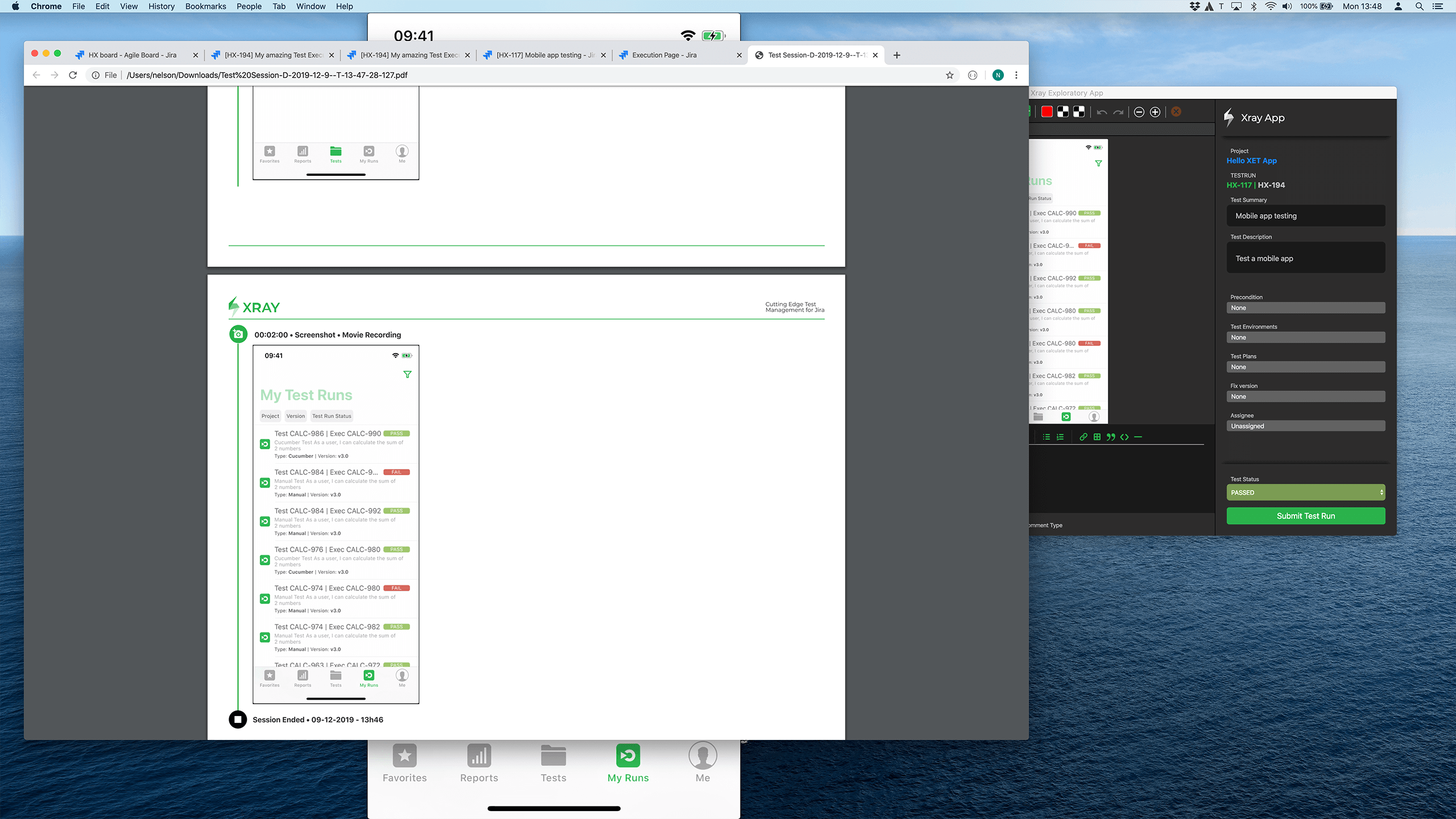Warning: Content Compatibility Notice
Please note that the articles in this documentation feature media from app version 2.0.5. Interface elements may differ in newer versions. Refer to the latest app version for the most accurate information.
Using the Xray Exploratory app you can run test sessions for your mobile app and sync all of your tests to Jira/Xray with just one click.
Record a session performed in a mobile emulator
Just run your app on iOS or Android simulators, record a test session using Xray Exploratory App and upload to Jira. It works like recording any other window on your computer. Check the video.
Record a session performed in a real device
Pro tip
Capture a test session on a real iOS device (works for Mac) using QuickTime and Xray Exploratory App
- Launch XEA from a Jira/Xray Test Run or launch a new Test from the desktop app
- Connect your iOS device to your Mac computer
- Open QuickTime and select "New movie recording"
- QuickTime will launch with your camera. In the source, select the connected iOS device (iPhone or iPad)
- Start a new test session in Xray Exploratory App and select QuickTime as your source to capture.
- Use the app in the device and capture screenshots, videos, and notes using the Xray Exploratory App.
- When you finish, just upload the session results to Jira.