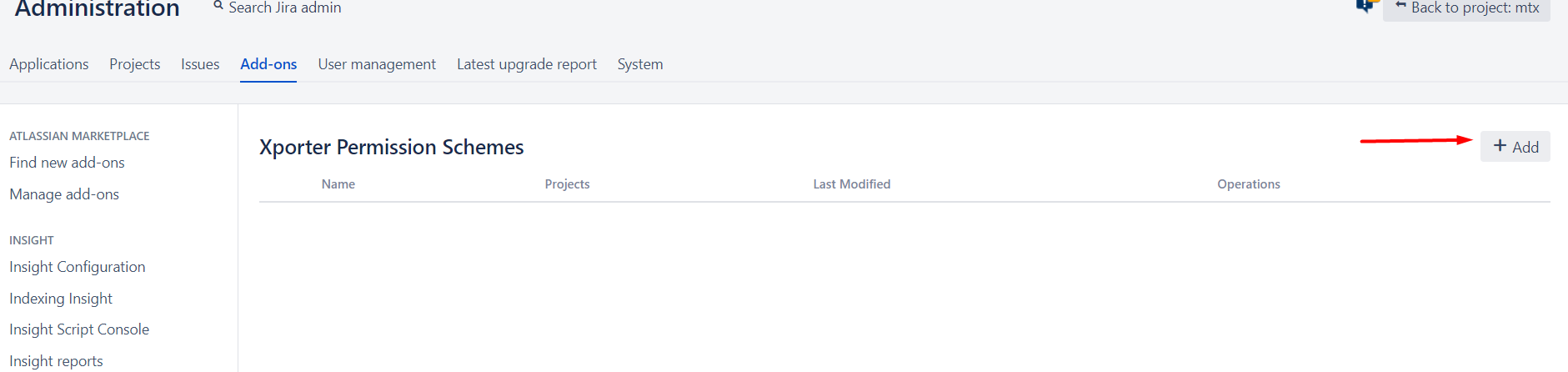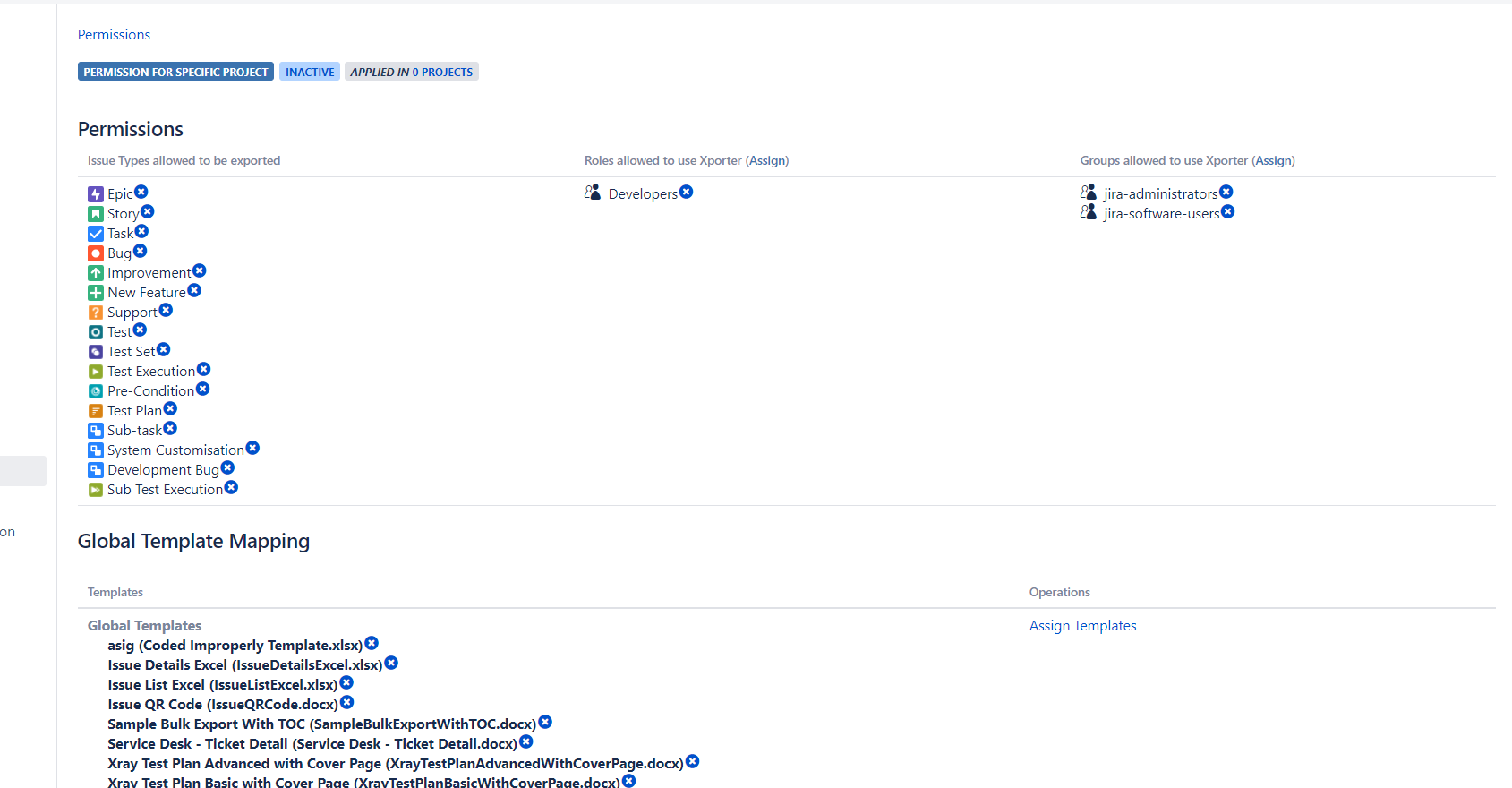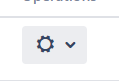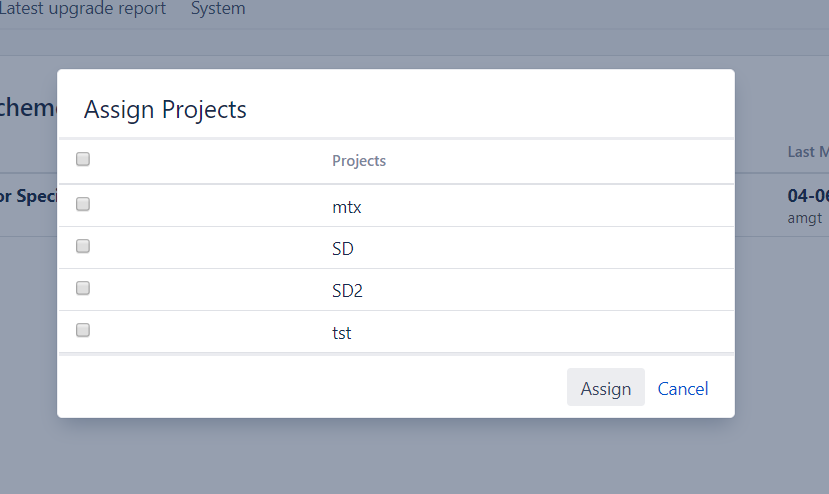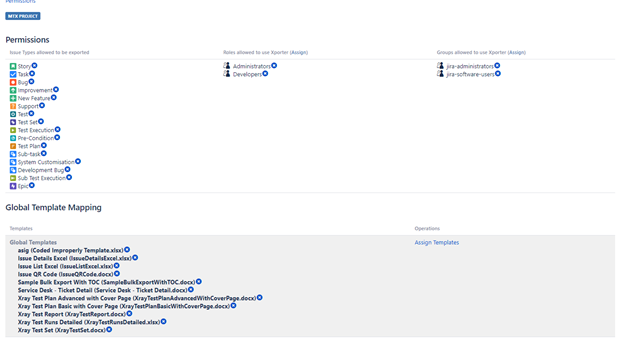When you need to enable Xporter to specific projects and hide from the remaining, follow the next steps.
Step-by-step guide
- Go to Jira Administration >> Add-ons >> Xporter >> Global Settings and turn off the first option "Enable Xporter for all projects and all users".
Then set a permission scheme. You can do this on Xporter Settings and assign the projects you want to use this permission scheme, or you can create one directly on specific project settings and it will be availabe just to this project.
- Set a permission scheme on Add-on configuration:
- Go to Jira Administration >> Add-ons >> Xporter >> Permission Schemes
2. Then edit its permissions:
Here you can select:
- Who can use Xporter in this project (Roles/Groups);
- Issues types allowed to be exported;
- Set Global Templates for all issues;
- or assign certain templates for specific issues.
3. Go back to permission scheme page, and click on and choose Projects.
4. Choose the Projects you want to enable this permission scheme.
5. For other projects that don't have this permission scheme, Xporter will not show up.
- Set a permission scheme on Project Settings:
Go to Project Settings >> Xporter >> Permission Schemes. Create one Permission Scheme.
Then edit its permissions:
3. For other projects that don't have this permission scheme, Xporter will not show up.
Related articles
https://confluence.xpand-it.com/display/public/XPORTER/Permission+Schemes