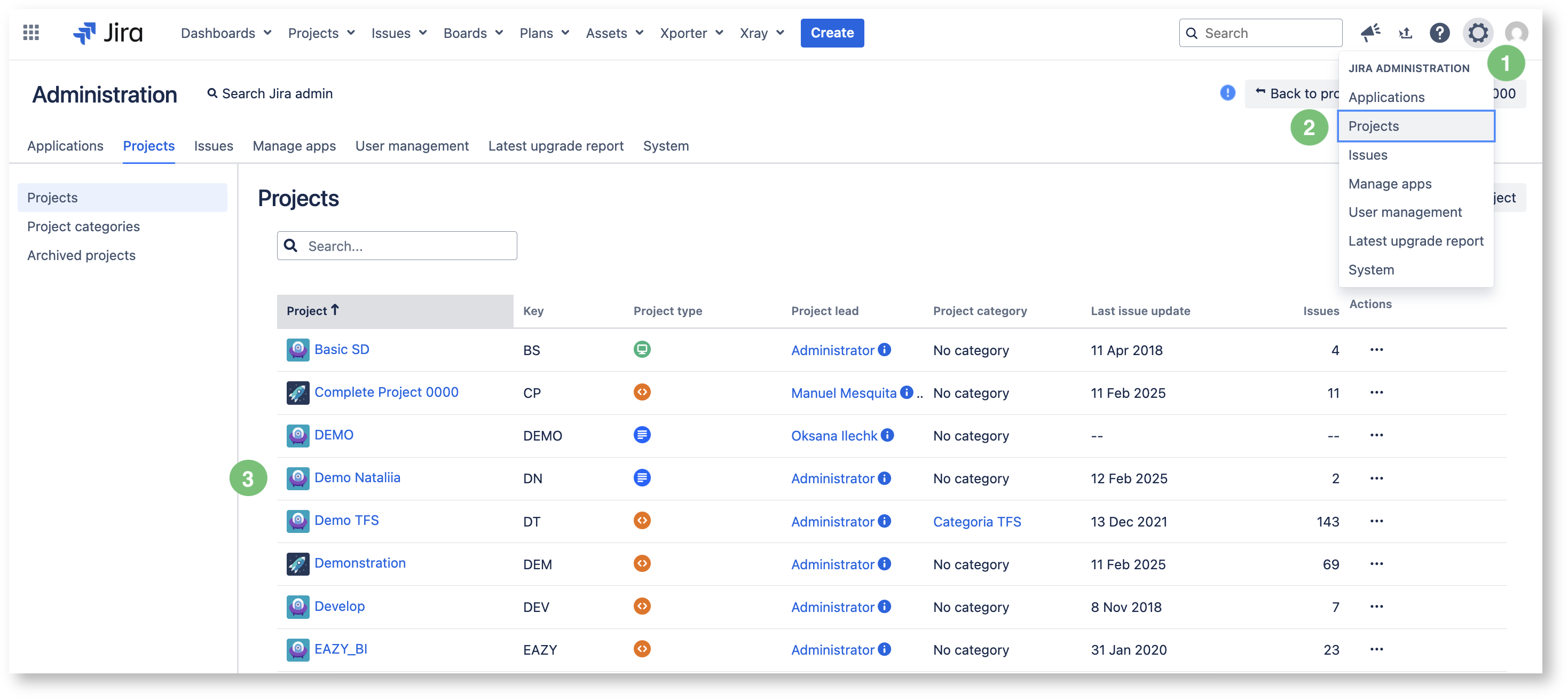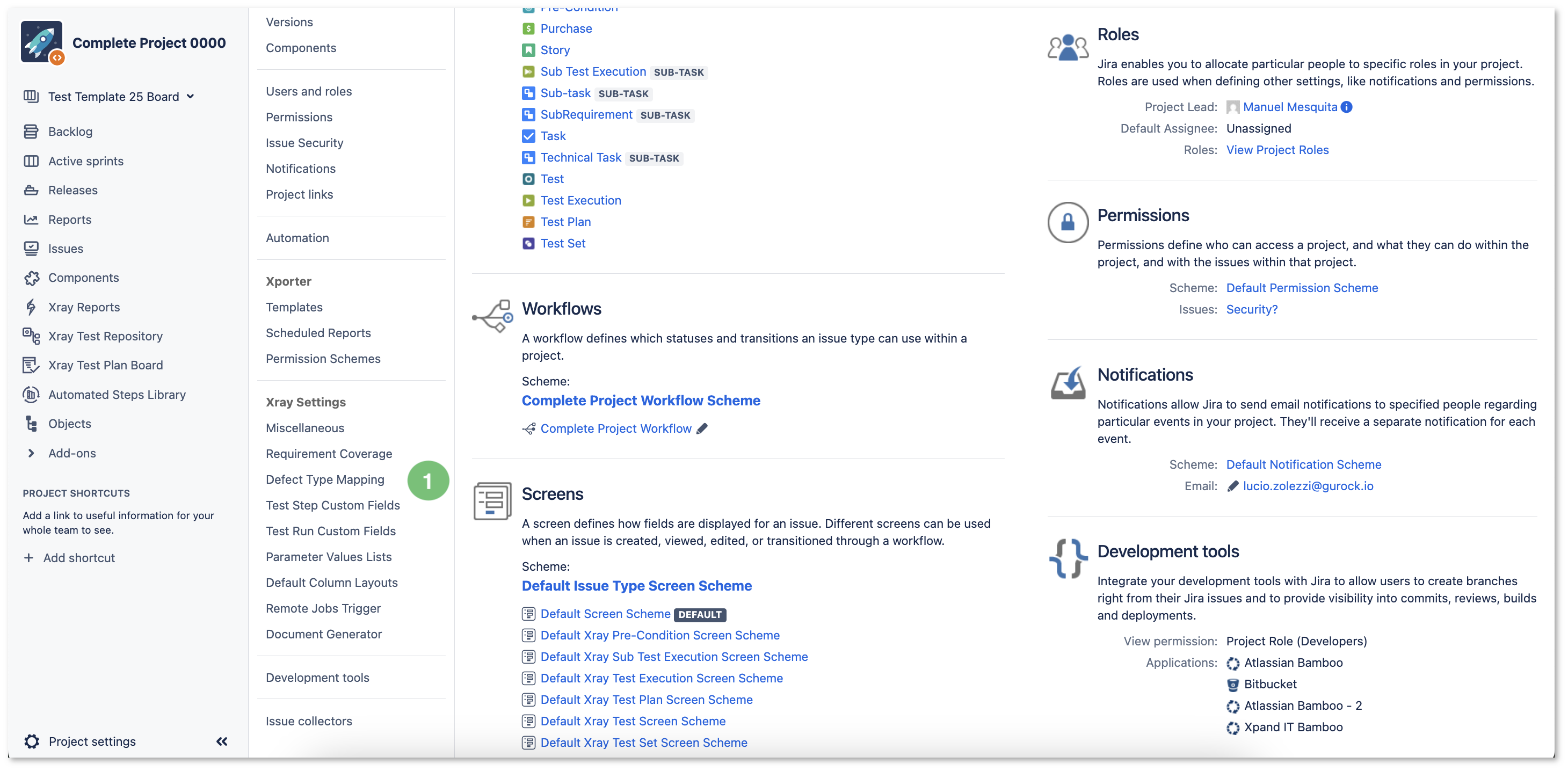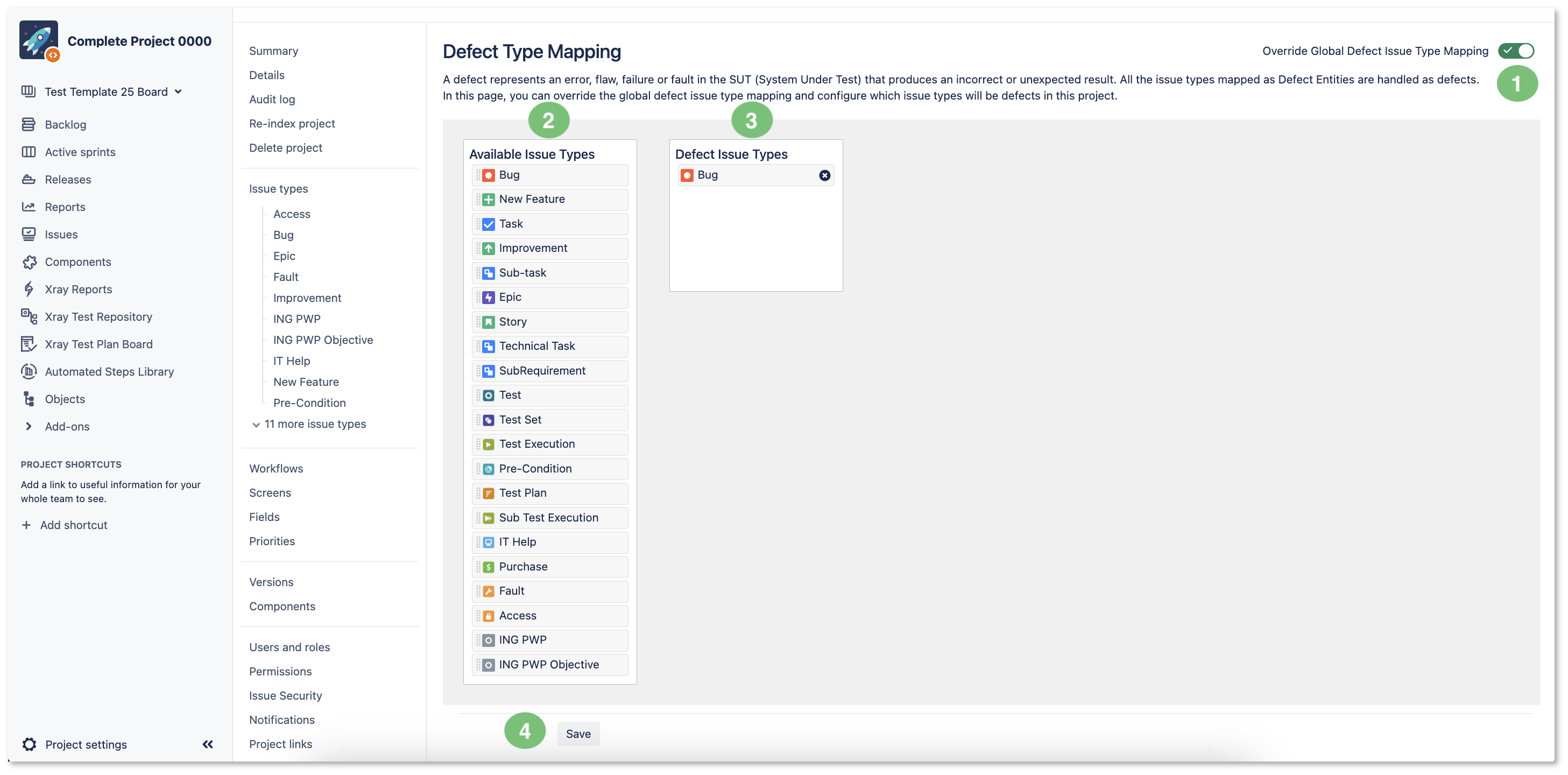Introduction
A Defect represents an error, flaw, failure, or fault in the System Under Test that produces an incorrect or unexpected result. All the Issue Types mapped as Defect Entities are handled as defects.
Defect Type Mapping in Xray allows project administrators to define which Jira Issue Types are treated as Defects. By configuring this mapping, teams can ensure that Defects are correctly identified and linked to Test Executions, improving traceability and reporting.
By default, projects inherit the globally-defined Defect Issue Type settings, but project admins can override these settings at the project level. This customization enables teams to align Defect tracking with their specific workflows.
All the Defect Type Mapping project settings will be transferred during a migration from Server/Data Center to Cloud.
Access
In your Jira Server/DC instance, click the settings/gear icon (Figure 1 - 1) and select Projects (Figure 1 - 2).
A list of projects appears (Figure 1 - 3). Click the project you wish to work on.
Figure 1 - Settings
An Xray Settings menu will appear on the left side of the screen. There, click Defect Type Mapping (Figure 2 - 1).
The Defect Type Mapping page will open (Figure 3).
Figure 2 - Defect type mapping
In the Defect Type Mapping screen (Figure 3) you can edit the different fields (Figure 3 - 2; 3) to customize your experience.
Once you've finished editing, click Save (Figure 3 - 4).
Figure 3 - Defect type mapping
Issue Type Mapping
Changing the Defect mapping does not alter existing Issues; however, Issues of non-mapped Types will not appear in reports that rely on Issue Type mapping, such as the Traceability report.
To override the global Defect Mapping set by Jira admins, project admins must enable the Override Global Defect Issue Type Mapping toggle (Figure 3 - 1).
If a project admin does not override the global Defect Type Mapping, the Global defect mapping is used. Defects are still logged based on the global settings if no override is made.
If the Override Global Defect Issue Type Mapping toggle is not enabled, the entire settings page will not be adjustable.
Once enabled, the Issue Types can now be configured as Defects by dragging the Issues from the Available Issue Types list (Figure 3 - 2) to the Defect Issue Types list (Figure 3 - 3).
Multiple Issue Types be mapped as Defects. All Issue types you have on your Jira instance will appear on the Available Issue Types list (certain apps you download (like Xray) may give you new Issue Types).
Previously created Defects retain their original Issue Type.
Once you're finished configuring, click Save (Figure 3 - 4).
A project re-index operation is necessary to retain the accuracy of Xray Reports when there are changes to Requirement Issue Type Mappings (if this is the case, Xray will prompt you).
Xray Issue Types (Test, Test Plan, Test Set, Test Execution, Sub-Test Execution, and Precondition) must not be mapped as Defects.