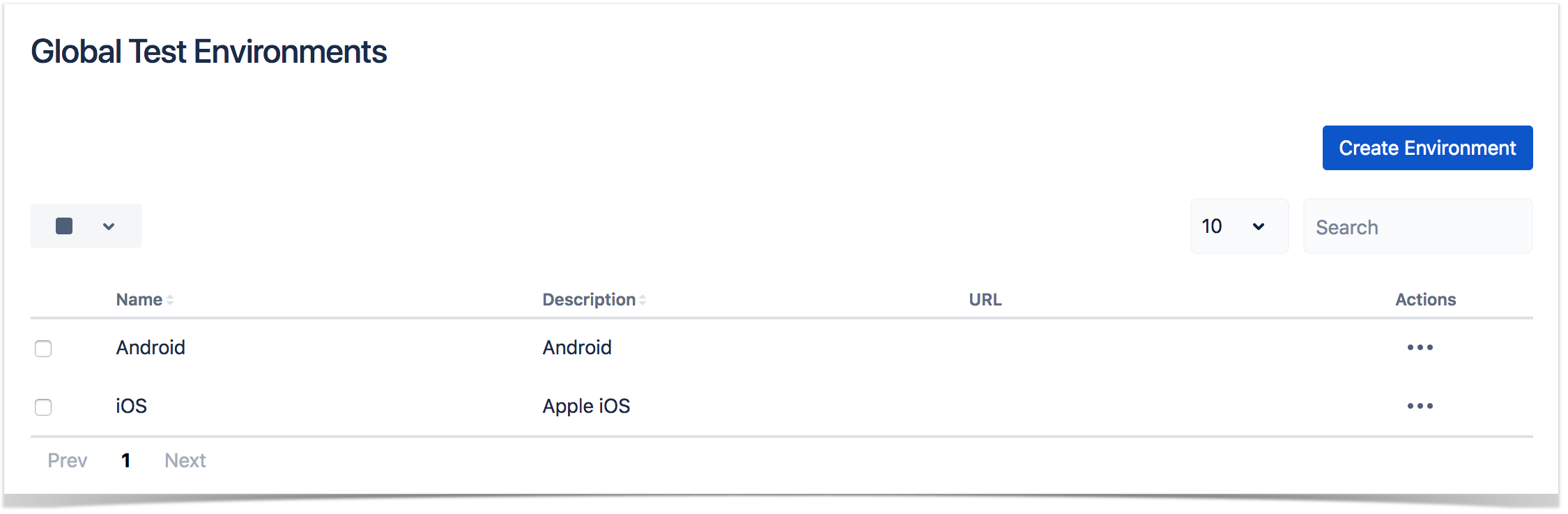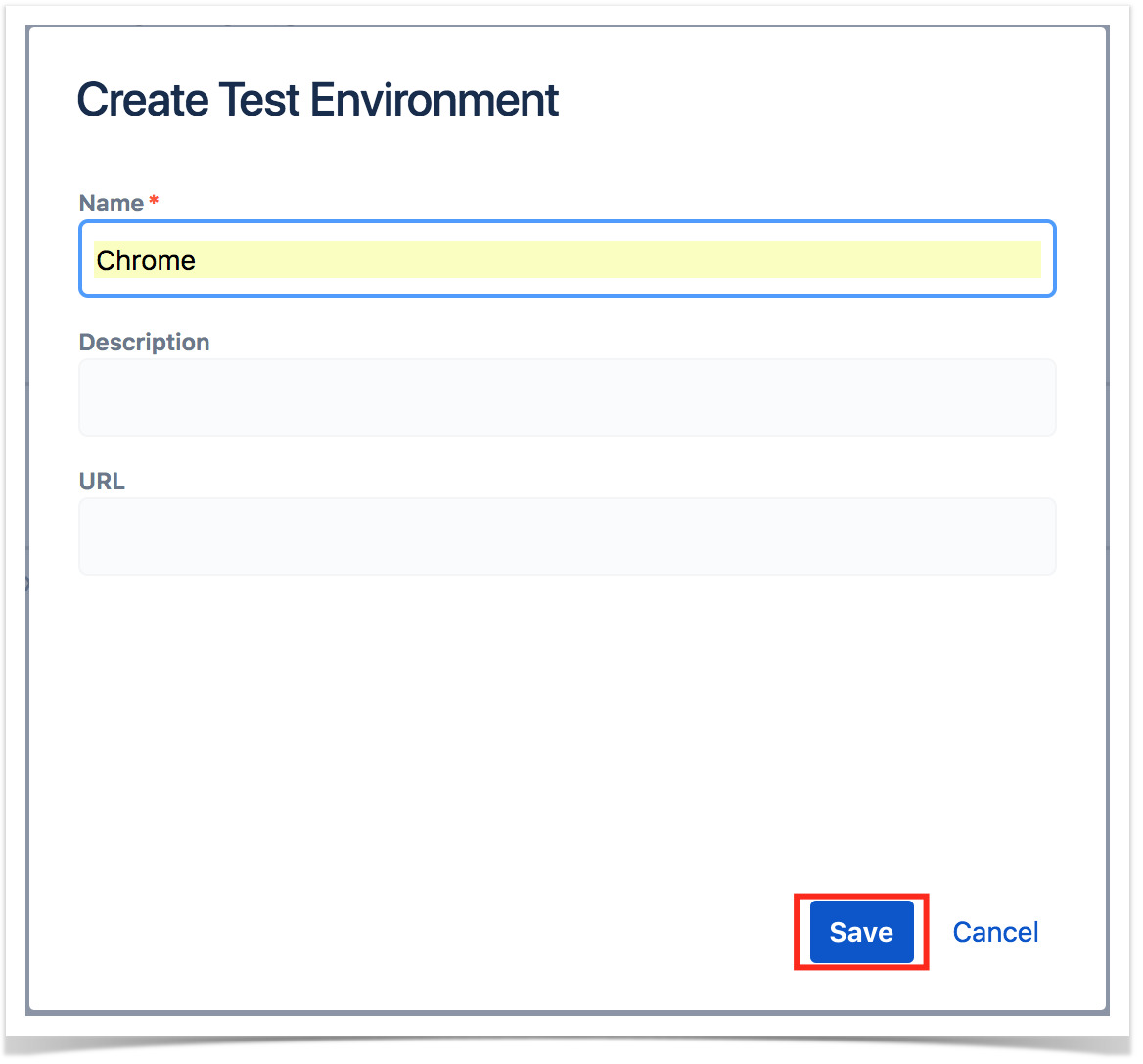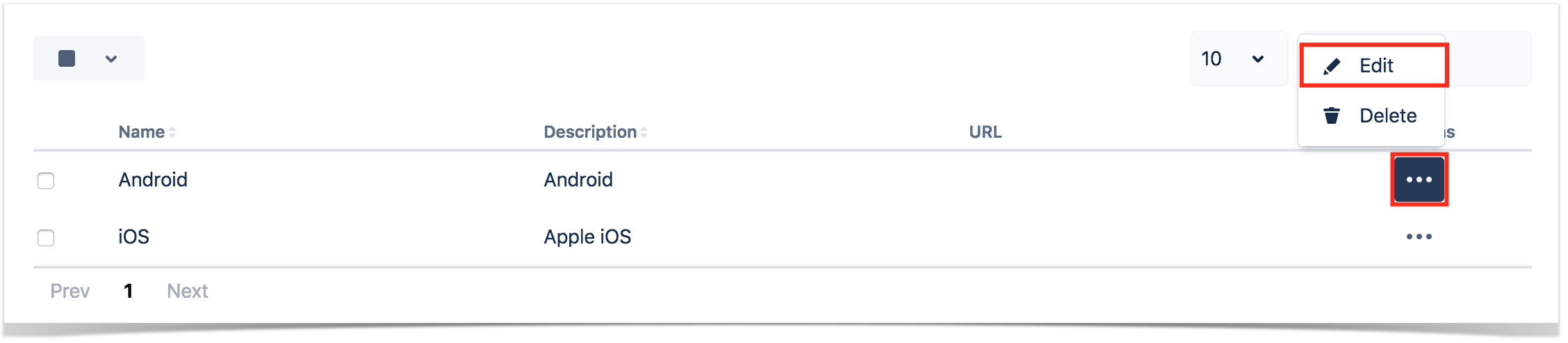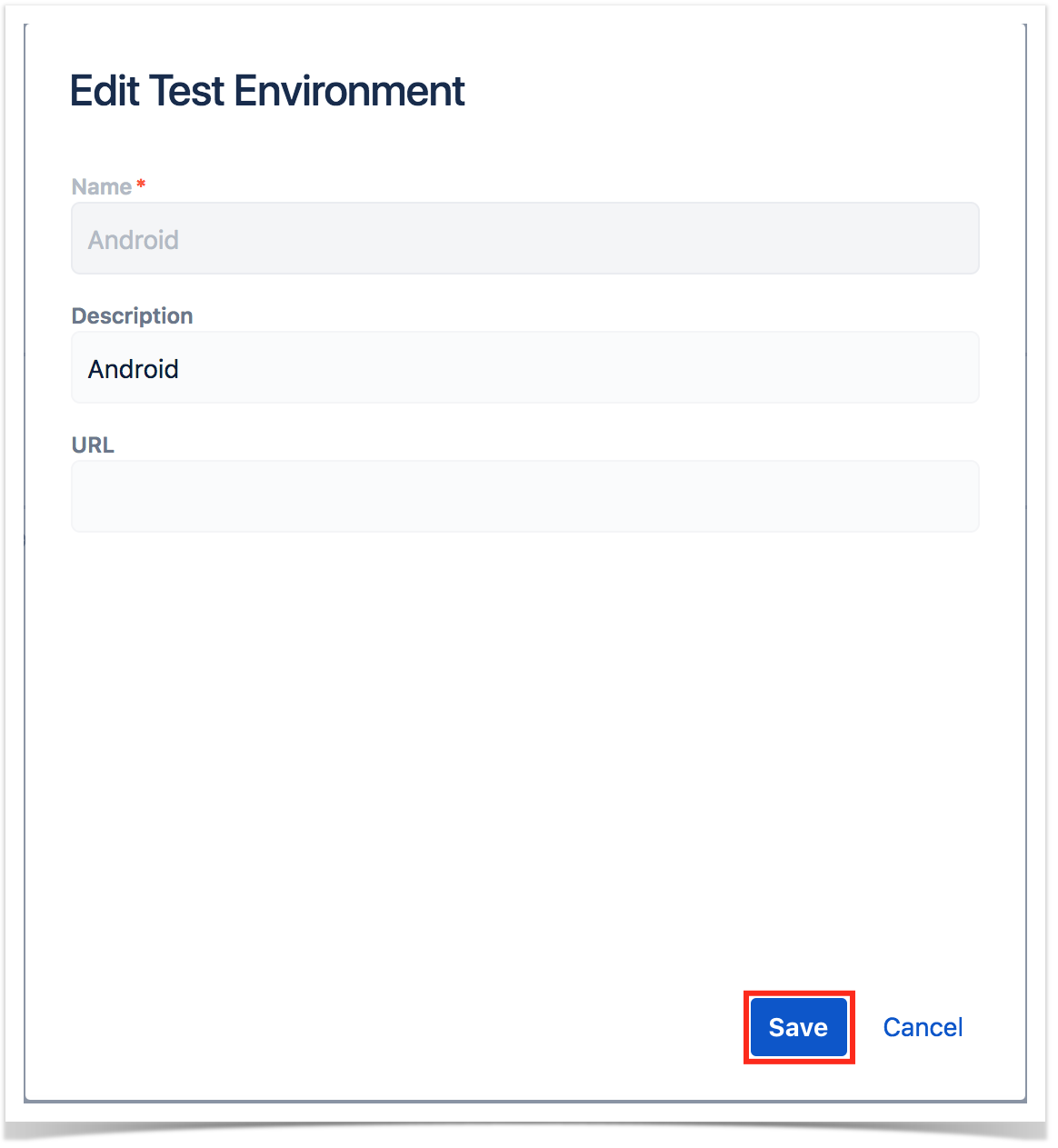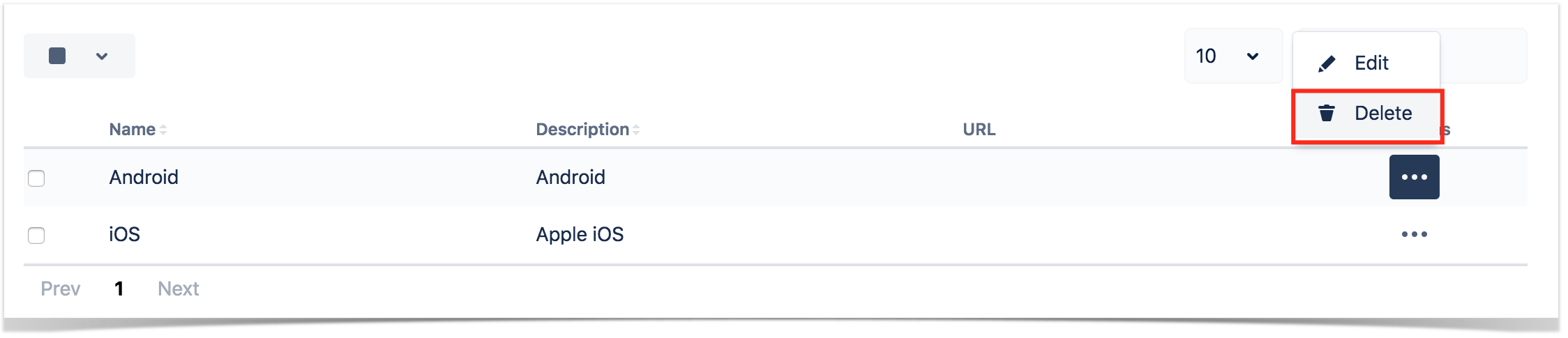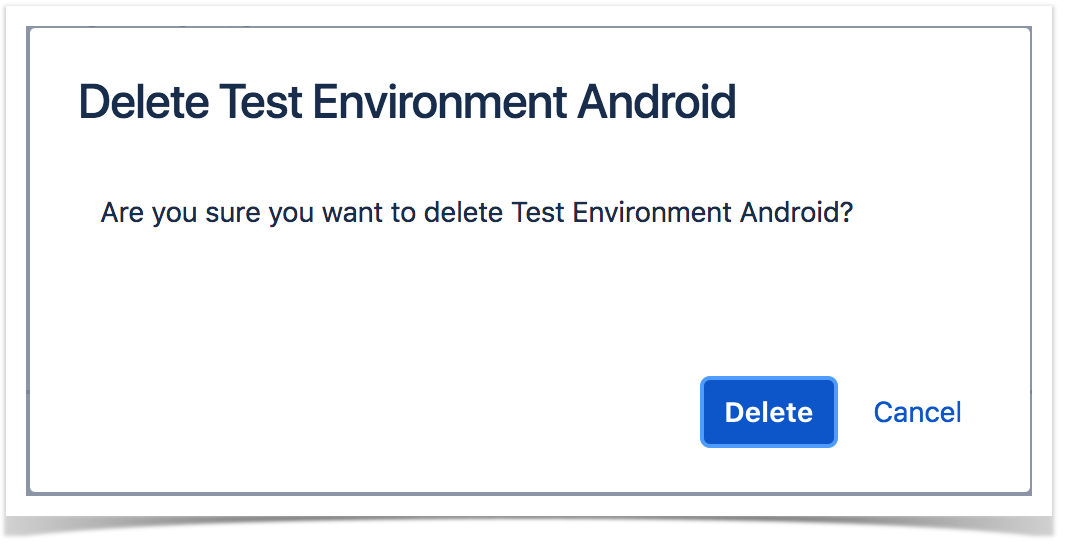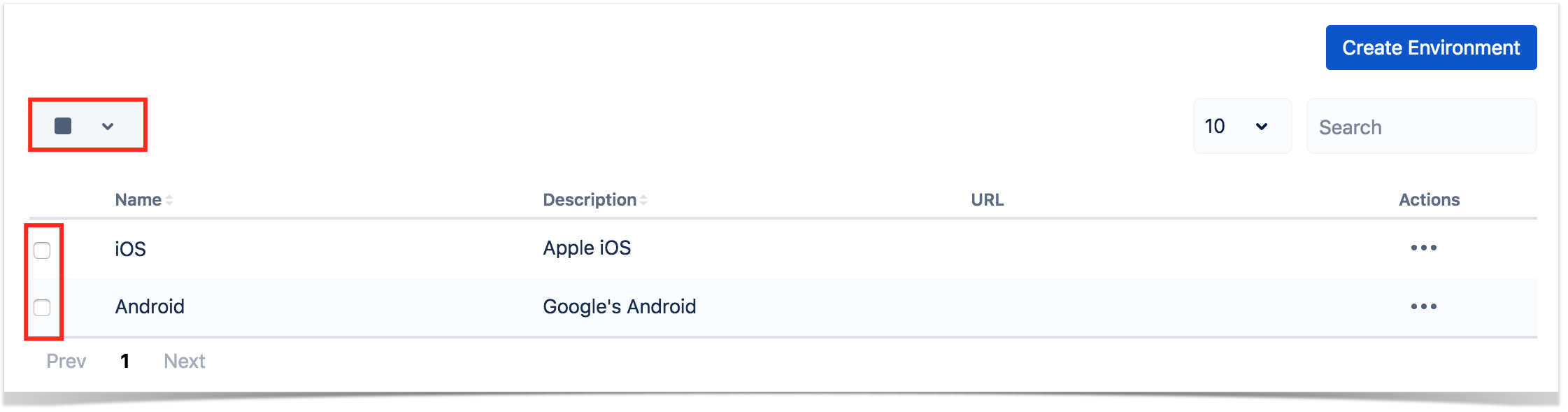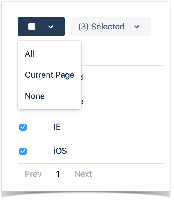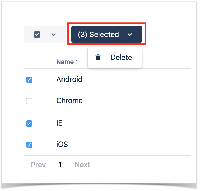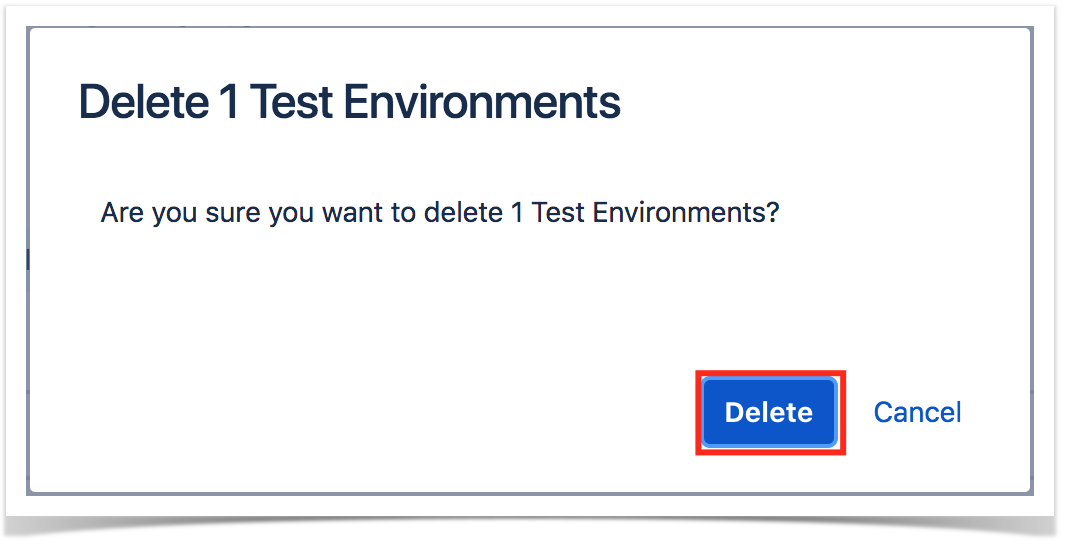As an Xray administrator, you can create global Test Environments that are available to all projects.
Please note
Test Environments are always managed at project level. This means that you need to add explicitly the subset of global Test Environments that should be available in each project, by going into the project settings.
Please see Project Settings: Test Environments.
Single operations
Create a global Test Environment
To create a new local Test Environment, click on Create Environment, fill out the following fields and then press Save:
- Name: the name for the Test Environment (a string of 2 up to 18 non-space characters)
- Description: the description for the Test Environment
- URL: the URL of the Test Environment
Modify a global Test Environment
Some fields of an existing Test Environment can be modified (except the name). You just to need to:
- Click Edit on the table entry corresponding to the Test Environment.
- Change the values inline and Save them when you're done.
Delete a global Test Environment
Global Test Environments can be deleted from Xray. To delete an existing Test Environment:
- Click Delete on the table entry corresponding to the Test Environment.
- Confirm by clicking Delete.
Please note
Global Test Environments can only be deleted if they are not being used by any projects. They have to be removed from all projects first, and then they can be deleted from Xray.
Bulk operations
Select Test Environments
Bulk selection of Test Environments can be achieved either from the top picker or by individually checking the Test Environments within the table.
When Test Environments are selected, a list of available bulk actions can be found near the bulk selection icon.
Delete global Test Environments
Multiple global Test Environments may be deleted as follows:
- Select one or more Test Environments, either by using the bulk action icon or by individually checking the Test Environments within the table.
- In the button that shows the number of selected Test Environments, click Delete.
- Confirm by clicking Delete.
Please note
Global Test Environments can only be removed if they are not being used by any project. They have to be removed from the projects first, and then they can be deleted globally from Xray.