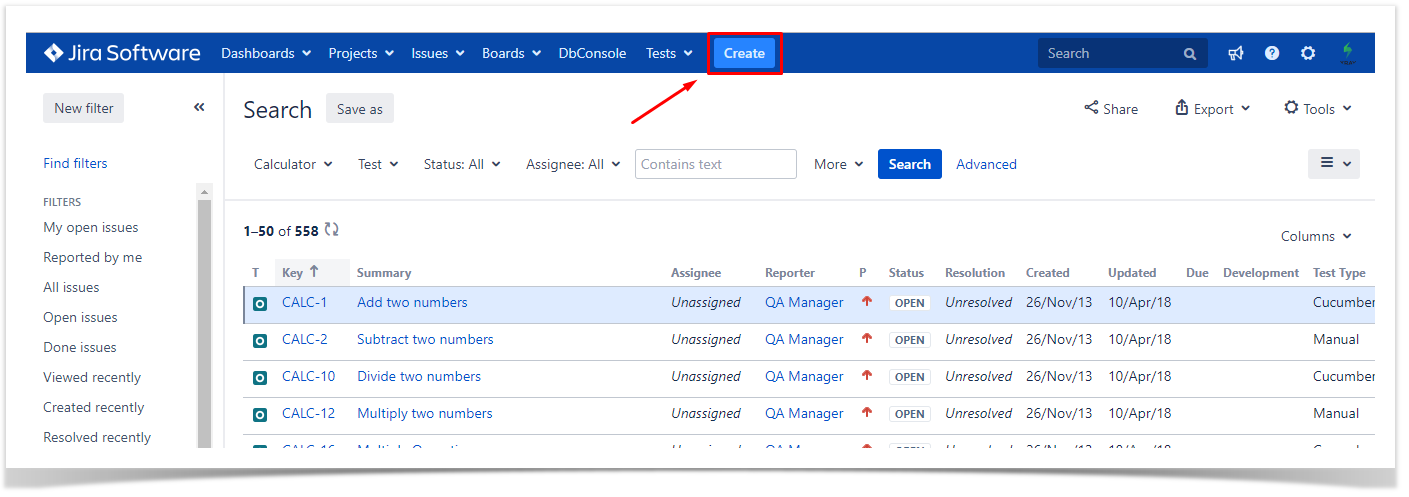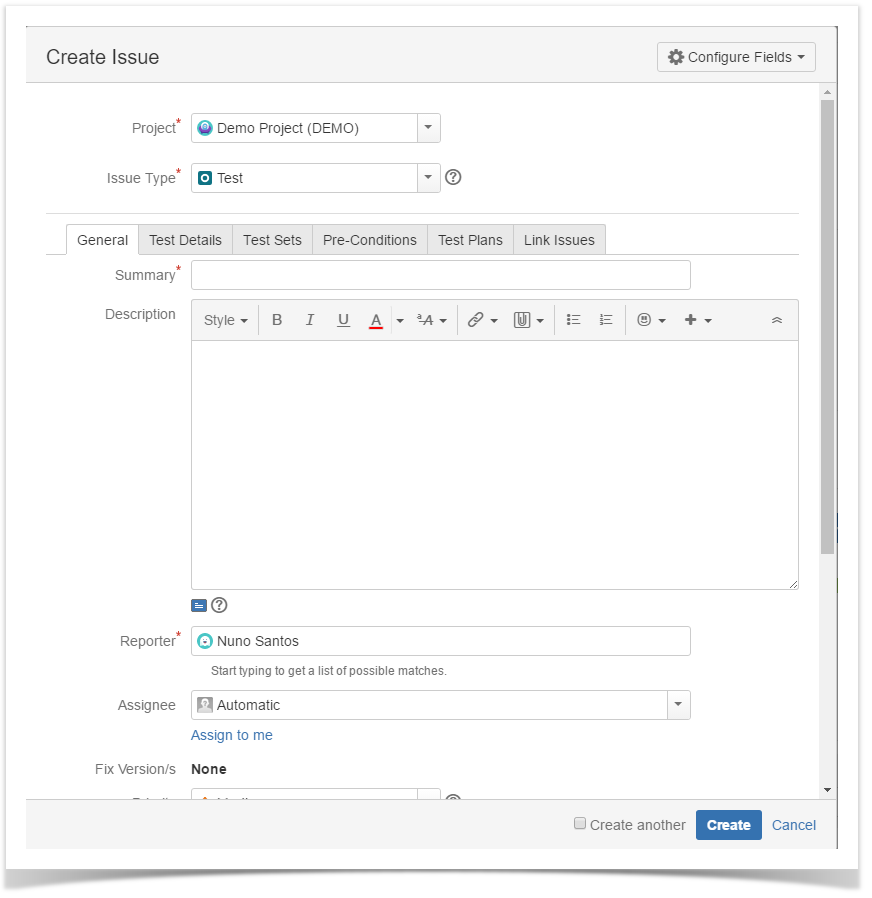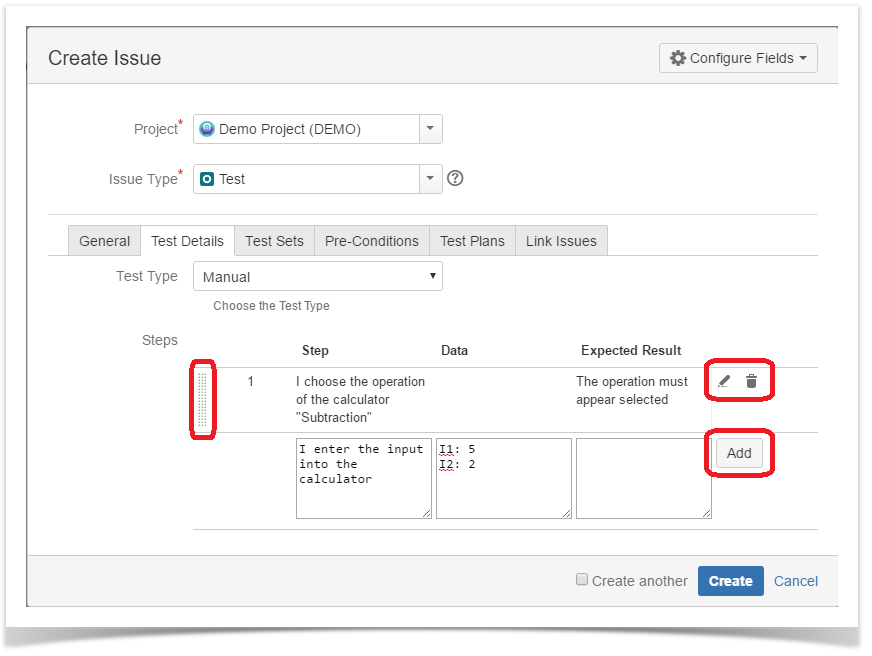Page History
Versions Compared
Key
- This line was added.
- This line was removed.
- Formatting was changed.
| Status | ||||
|---|---|---|---|---|
|
| Status | ||||
|---|---|---|---|---|
|
| Button Hyperlink | ||||||||
|---|---|---|---|---|---|---|---|---|
|
| UI Steps | ||||||||||||||||||
|---|---|---|---|---|---|---|---|---|---|---|---|---|---|---|---|---|---|---|
Test are Jira issues, that means that you can create Test using CSV , Rest API or any other forms you use today. Check REST API for details on the specifics for Xray REST API |