TESTER STARTER
Using the top "Create" button"
In order to create a new Test Issue,
Click the Create Issue at the top of the screen to open the Create Issue dialog box / page.
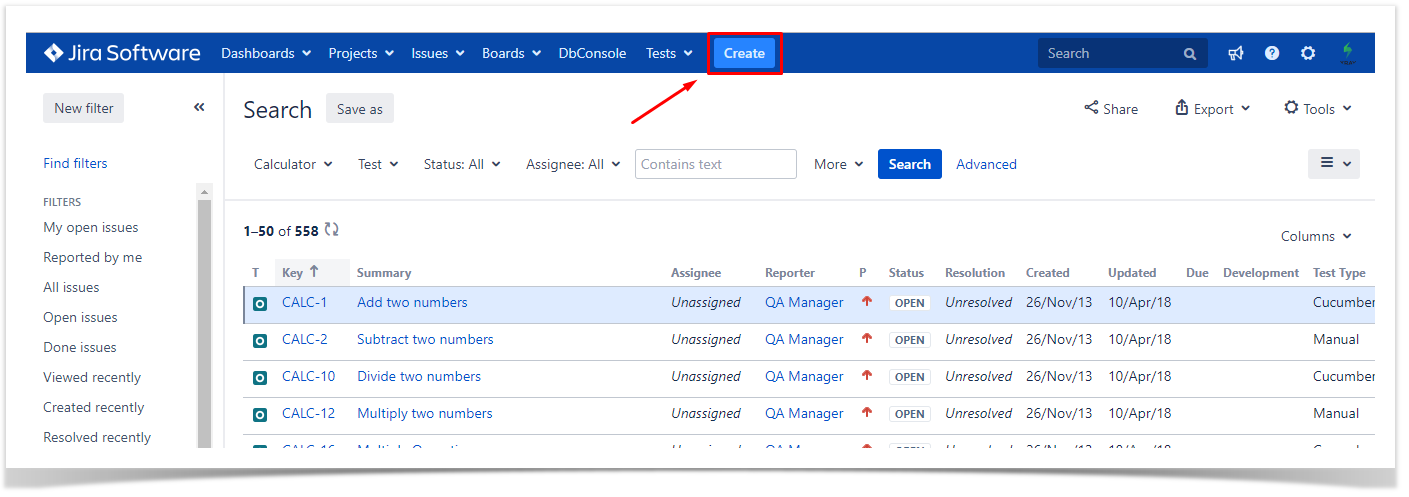
Step 2: Select the Project and on Issue Type, select Test.
Step 3: Under the General tab, type a Summary for the test and fill all appropriate fields — at least, the mandatory ones marked with an asterisk.
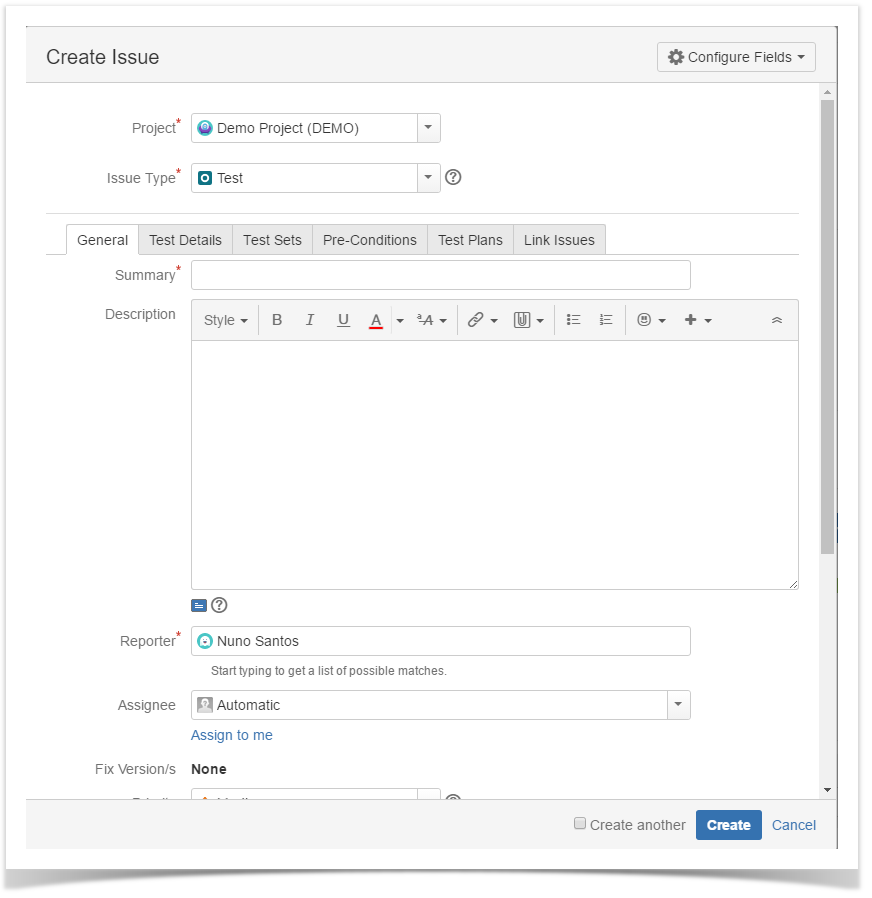
Step 4: On the Test Details tab, select the Test Type and complete all appropriate fields;
There are 3 Types of Test in Xray they are : Manual , Generic and Cucumber
We will talk on them in the next chapter, for now we will stick with the most common one "Manual"
- Select the Test Type as Manual.
- After filling out the Manual Steps fields, press the Add button to jump to the next Manual Step.
- Use the Pencil button to edit a previously entered Manual Step, and press the Update button when done.
- Use the Bin button to delete a previous entered Manual Step.
- To change a Manual Step position in the Test, drag the left area of the row and drop it to the desired place.
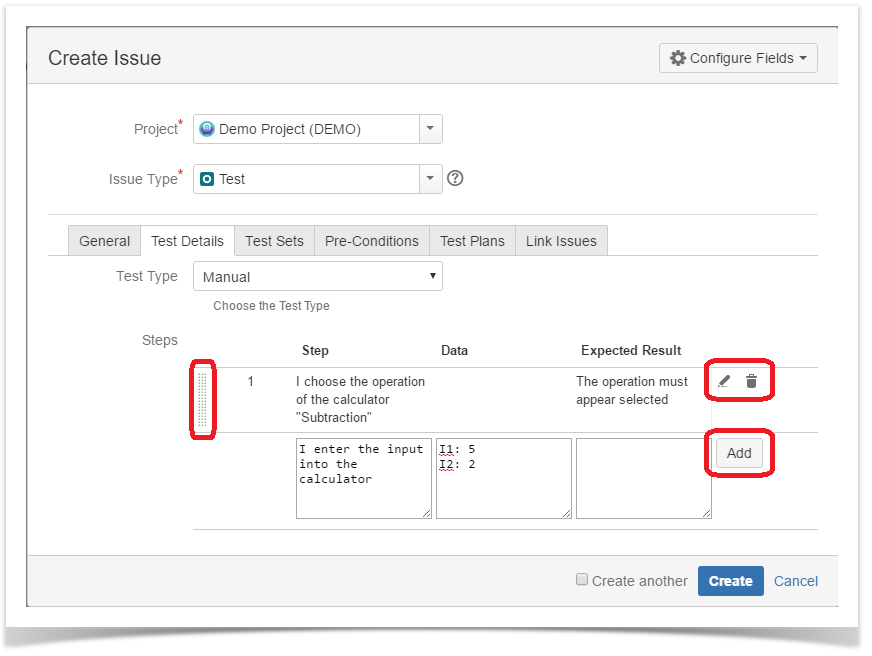
Pro Tip
At
From the requirement issue screen
In order to create a new Test Issue directly from the requirement issue screen, and link it automatically to the requirement,
Step 1: Click the Create Issue at the top of the screen to open the Create Issue dialog box / page.

Step 2: Select the Project and on Issue Type make sure you have Test selected.
Step 3: Under the General tab, type a Summary for the test and fill all appropriate fields — at least, the mandatory ones marked with an asterisk.
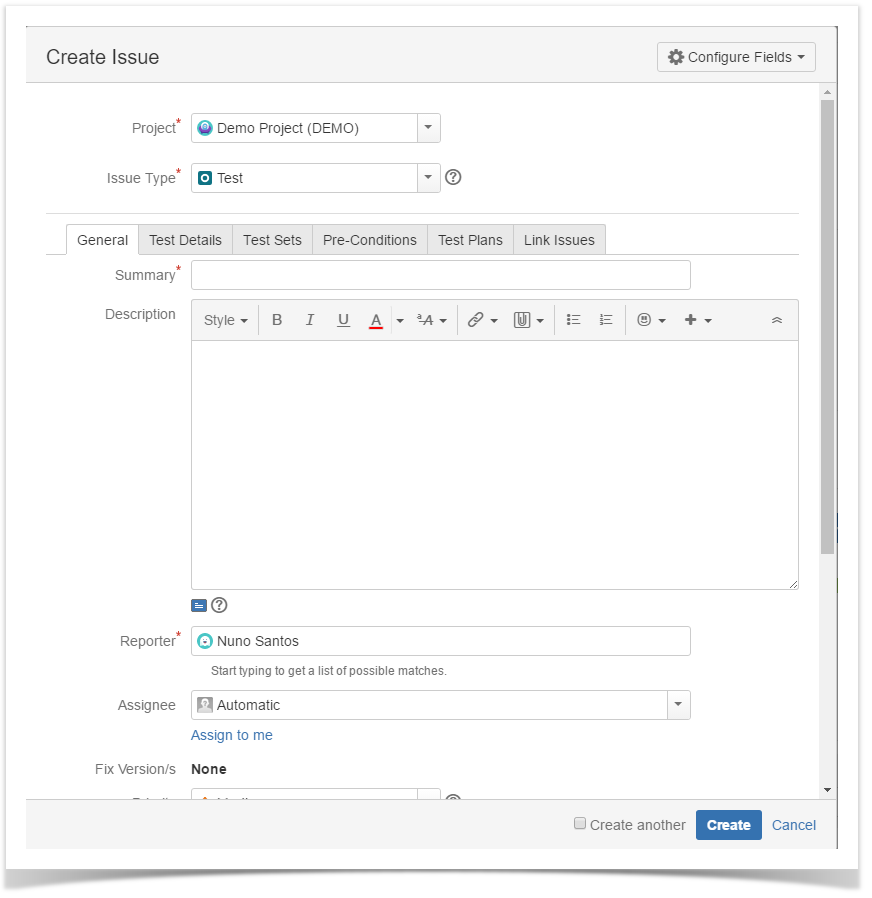
Pro Tip
Lorem ipsum dolor sit amet, consectetur adipiscing elit. Vivamus imperdiet, nisl tristique consequat euismod, tortor lectus gravida mauris, quis efficitur enim nisi at ex. Proin sem nulla, commodo sed iaculis nec, eleifend id ante. Fusce finibus accumsan iaculis. Nunc auctor luctus erat, at interdum dui ultricies sit amet. Vestibulum dapibus, mauris nec lobortis interdum, urna tortor volutpat metus, vitae efficitur nunc lectus sed metus. Morbi non sapien ac dolor rhoncus luctus eu et nibh. Ut nisl risus, facilisis id velit et, pharetra suscipit purus. Curabitur vitae t
