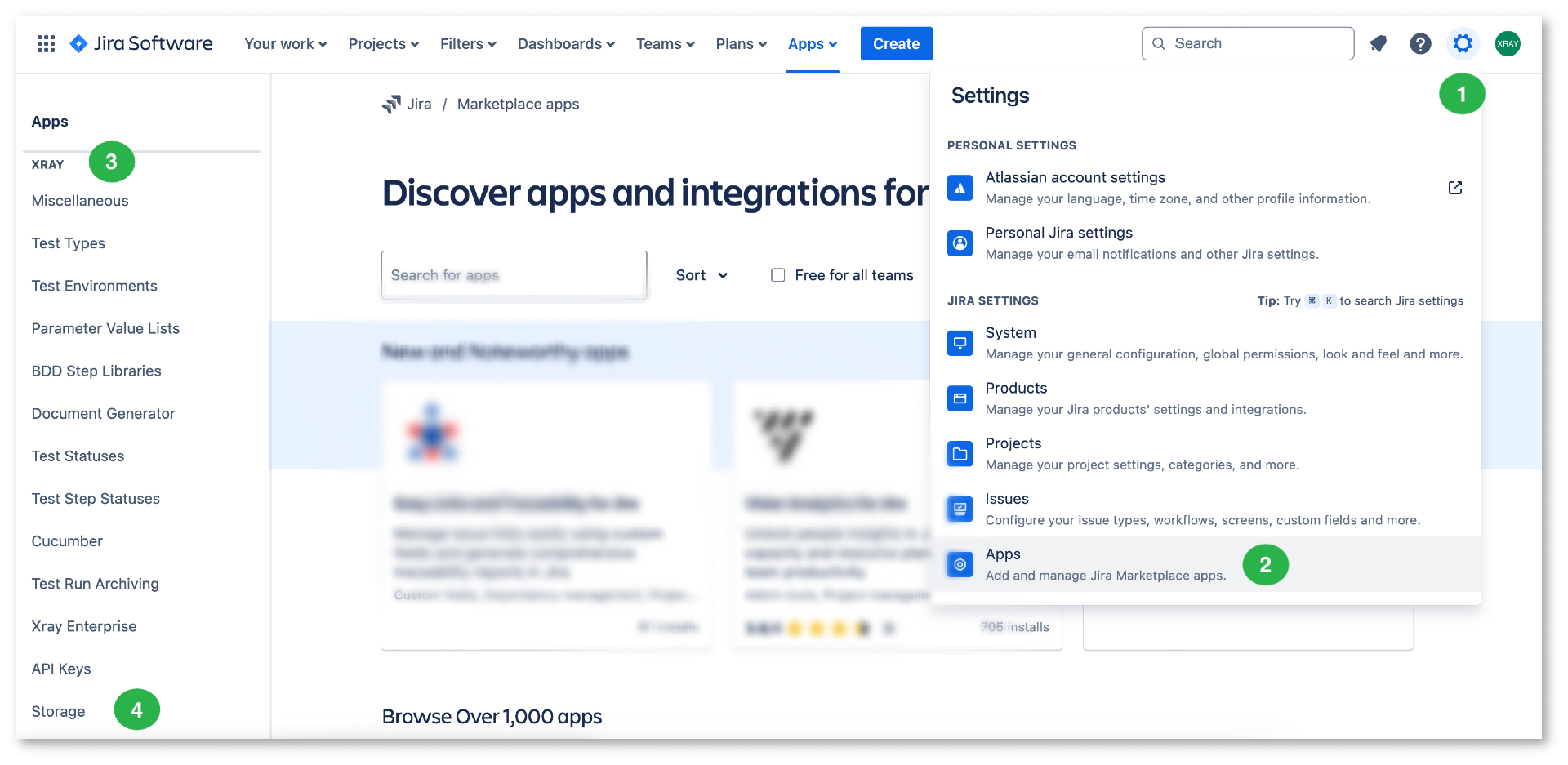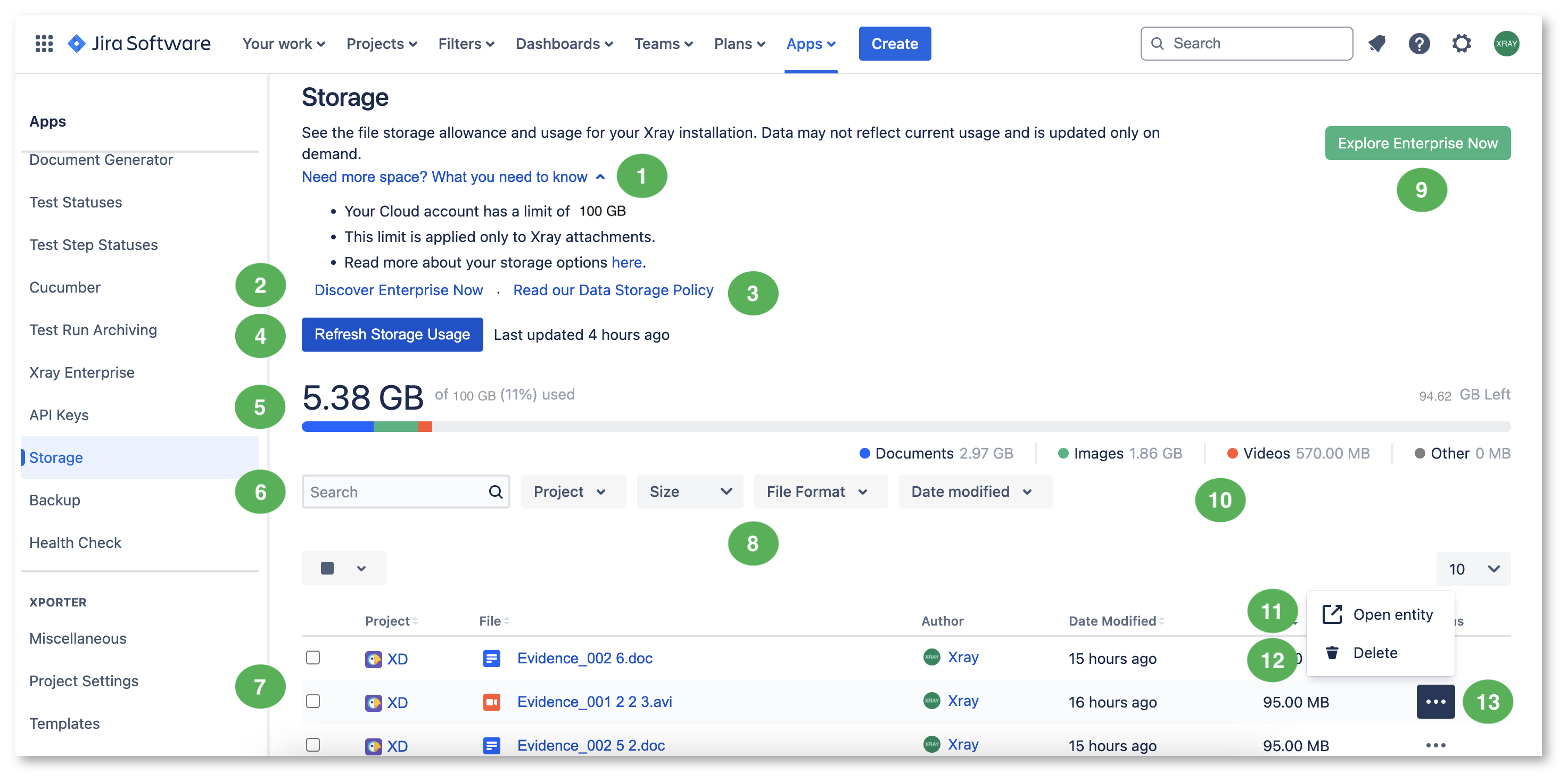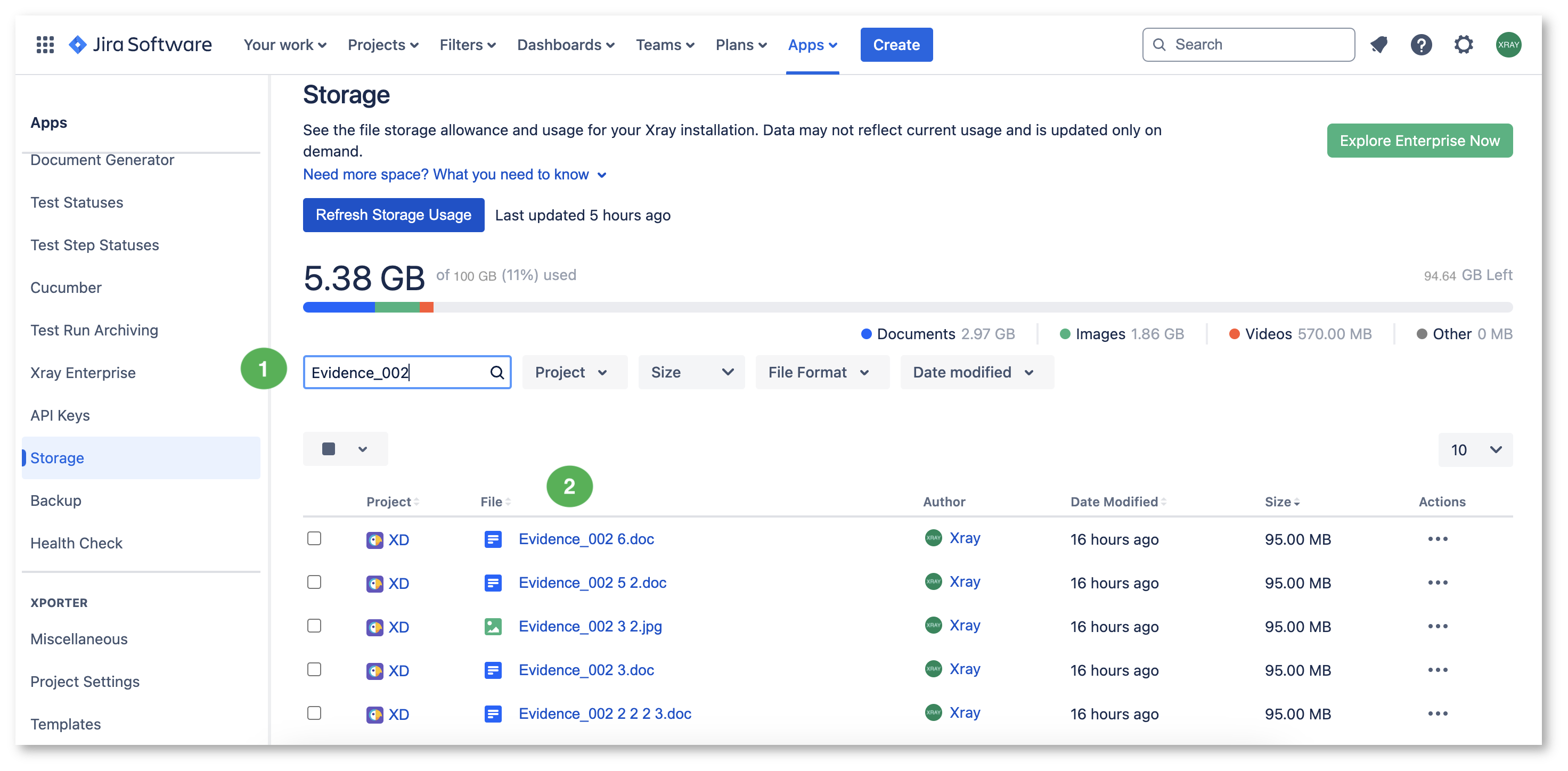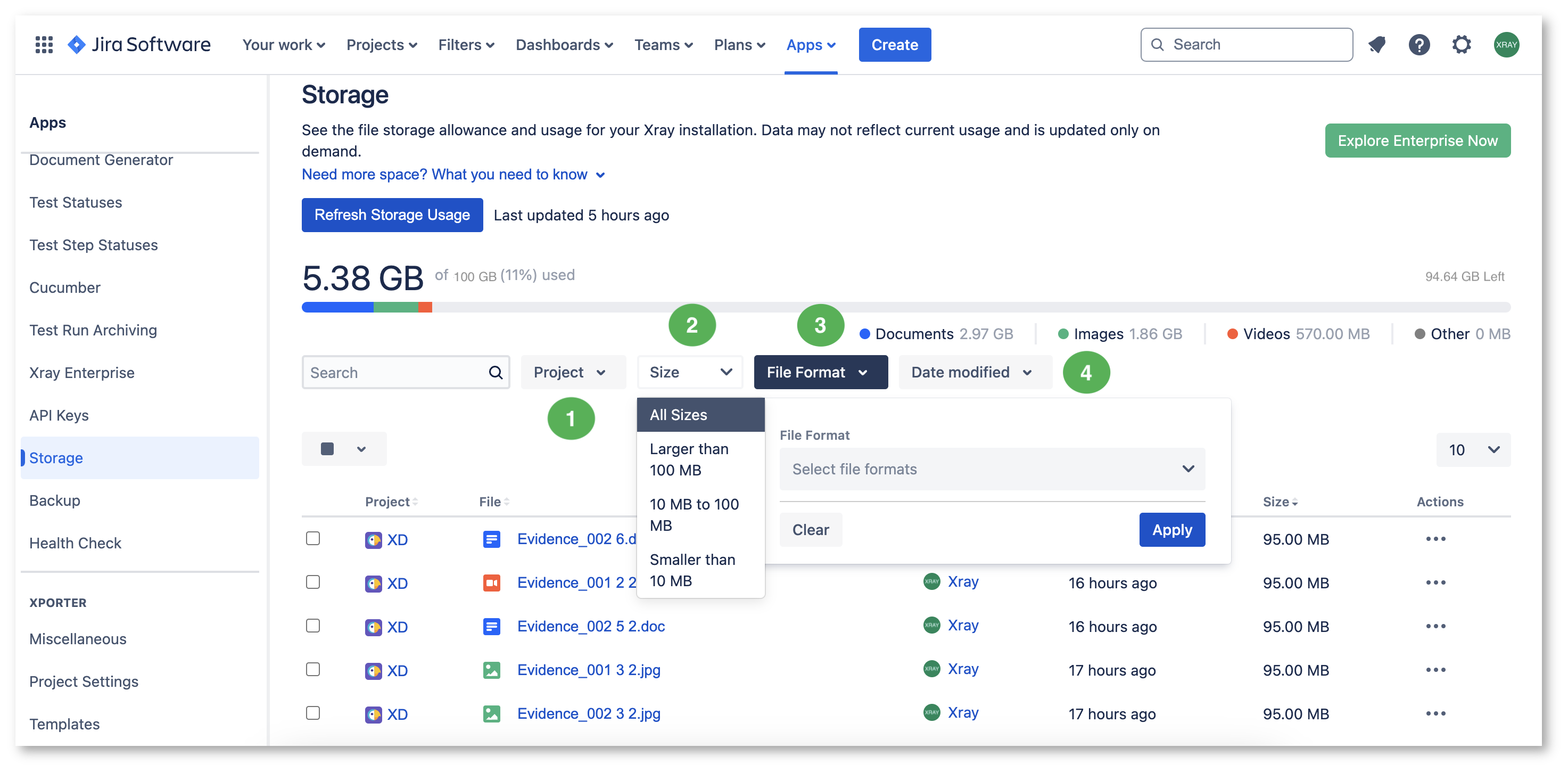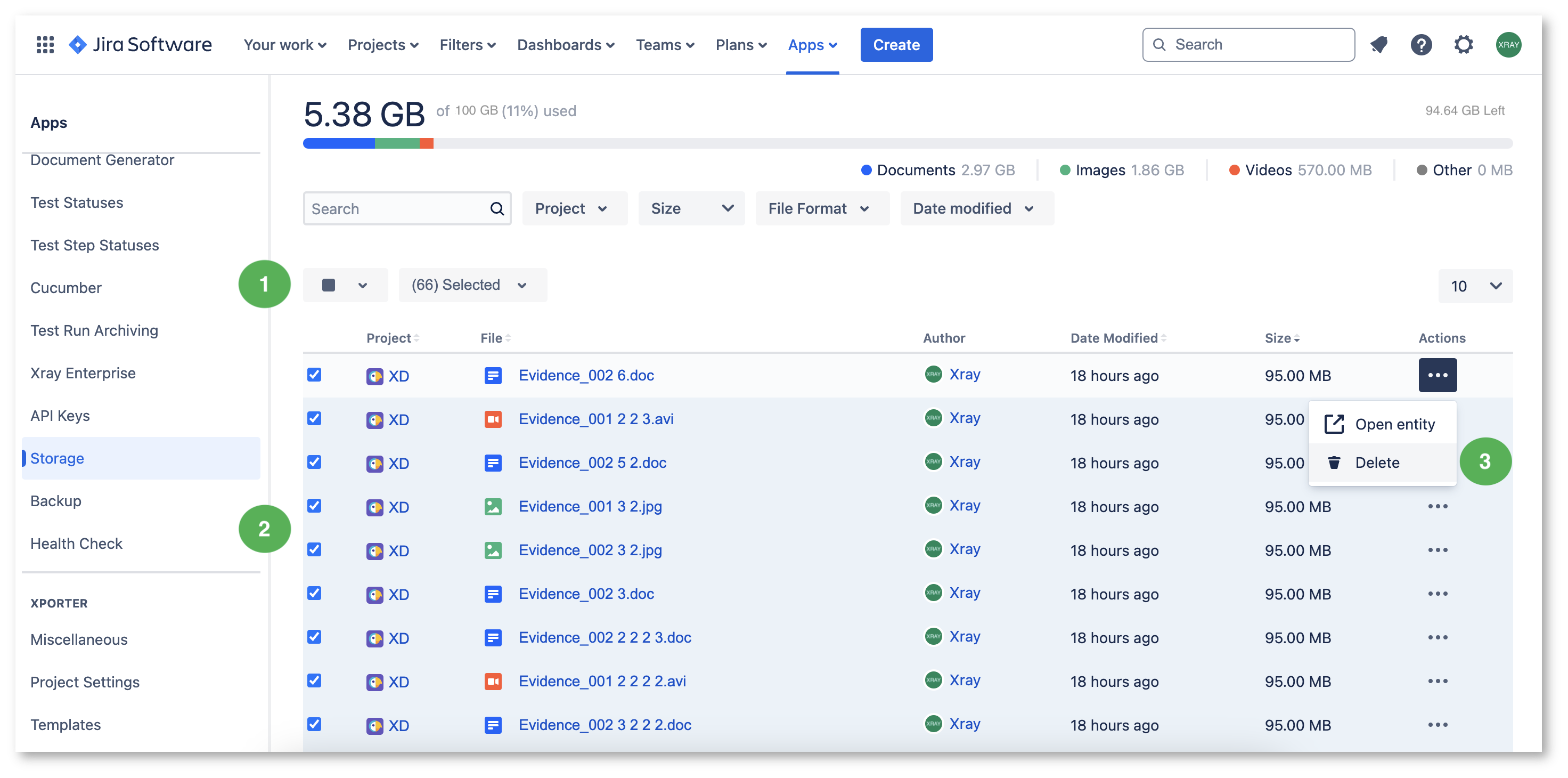Page History
| Expand | ||
|---|---|---|
| ||
|
Introduction
...
The Xray Storage feature allows Xray administrators to efficiently and easily manage their storage resources for project attachments across different projects.
...
| Info |
|---|
Storage handles the attachments of Xray entities based on your license terms. For further details on storage size specifications, please refer to the documentation here. If your storage size limit needs to be upgraded please check more details at at Xray Enterprise Storage. |
...
Accessing and Using Storage
| Info |
|---|
To access the Storage management screen, you must have permission to access the Jira global settings page (Figure 1 - 1). |
| UI Steps | ||||||
|---|---|---|---|---|---|---|
Figure 1 - Storage access
|
Refreshing Storage Usage
| UI Steps | ||||||||||
|---|---|---|---|---|---|---|---|---|---|---|
|
Searching and Filtering
To improve attachment management, on the attachments' list (Figure 2 - 7) you may use:
Search
Figure 3 - Search
A search bar (Figure 3 - 1) is provided to quickly search for an attachment's name. Write there the name of the attachment you want to find and press Enter to see the results matching your search (Figure 3 - 2).
...
Several filters are provided to narrow down the results (Figure 4).
Figure 4 - Filters
Click each dropdown to see their usage options:
- Project (Figure 4 - 1) - find and select projects.
- Size (Figure 4 - 2) - filter by attachment size range.
- File format (Figure 4 - 3) - filter by file format grouped by types (Documents, Images, Videos, Other).
- Date modified (Figure 4 - 4) - filter by date modified (Today, Between, Within the last X Days/Weeks/Months/Years).
| Info |
|---|
The status bar is updated according to the selected filters. For example, if you filter by a project, the status bar will show only that project's storage usage. The usage breakdown by file type, displayed below the status bar, is also affected by the selected filters. |
Actions
The Actions button (Figure 2 - 13) allows you to execute two operations:
...
Opening Entity
When opening the entity (Figure 2 - 11), you can check the exact Xray Issue Type (Test, Test plan, Test Set, Test Execution) where the attachment is.
...
Downloading Attachment(s)
You can download multiple or all attachments as a ZIP file by selecting the attachments (Figure 5 - 1) and on the actions button selecting the Download option (Figure 5 - 2). The file will be available for seven days, or until the storage is refreshed (after which it will be removed).
Figure 5 - Download
Once the files are ready to download, click the Download attachments option (Figure 6 - 1). You will get the files instantaneously on your machine.
Figure 6 - Download
Exporting Attachment(s) Details
If you prefer to extract attachment details instead of downloading the files, you can use the Export to CSV button (Figure 7 - 1). This will generate a CSV file containing attachment details, following the same filters and order applied on your page.
Figure 7 - Export
Before generating the file, a modal will open, prompting you to define a delimiter character to ensure easy handling of the CSV (Figure 8 - 1). The CSV file will include the following details: Project Key, File Name, Author, Date Modified, and Size. Once you're ready, click the Export button (Figure 8 - 1). You will get the file instantaneously on your machine.
Figure 8 - Export
The file will be available for seven days via the Download CSV report option (Figure 9 - 1) or until the Storage Page is refreshed. If no attachments are available on the Storage Page, the Export to CSV button (Figure 9 - 2) will be disabled.
Figure 9 - Export
Deleting Attachment(s)
There are two ways for you to remove attachments:
- Click the Delete button (Figure 2 - 12) to delete the corresponding attachment. This will open a modal for you to confirm the removal of that single attachment.
- Delete in bulk (Figure 5) - you can also delete several attachments at once by selecting them using the project selecting box (Figure 5 - 1). There, you can choose All, Current Space and/or None. You can also select multiple project attachments by checking the box on the corresponding project (Figure 5 - 2). Then, click the Actions button and select Delete (Figure 5 - 3). This will open a modal for you to confirm the removal of those attachments.
Figure 10 - Bulk delete
Learn more
| Expand | ||
|---|---|---|
| ||
If you have questions or technical issues, please contact the Support team via the Customer Portal (Jira service management) or send us a message using the in-app chat. |