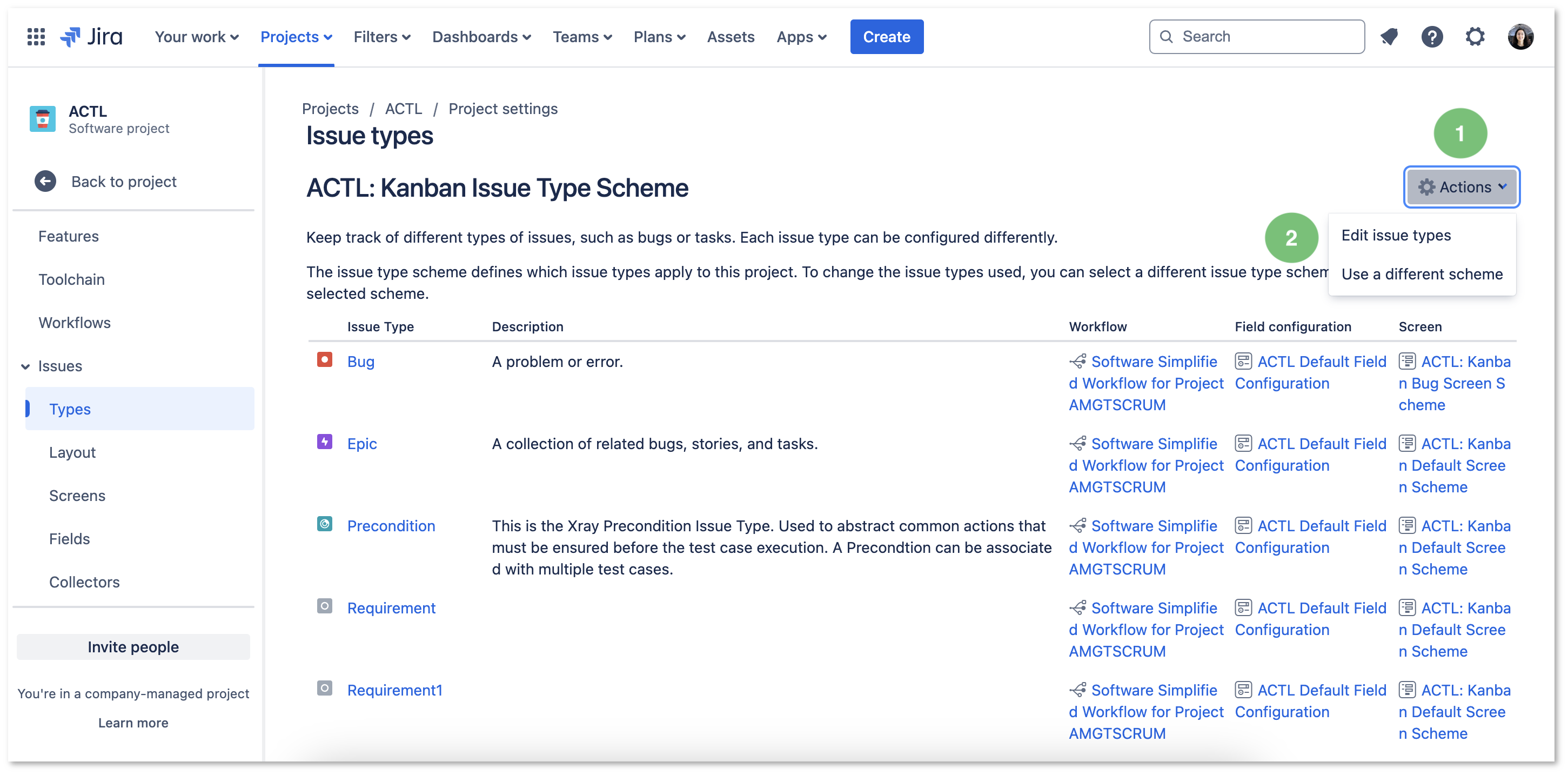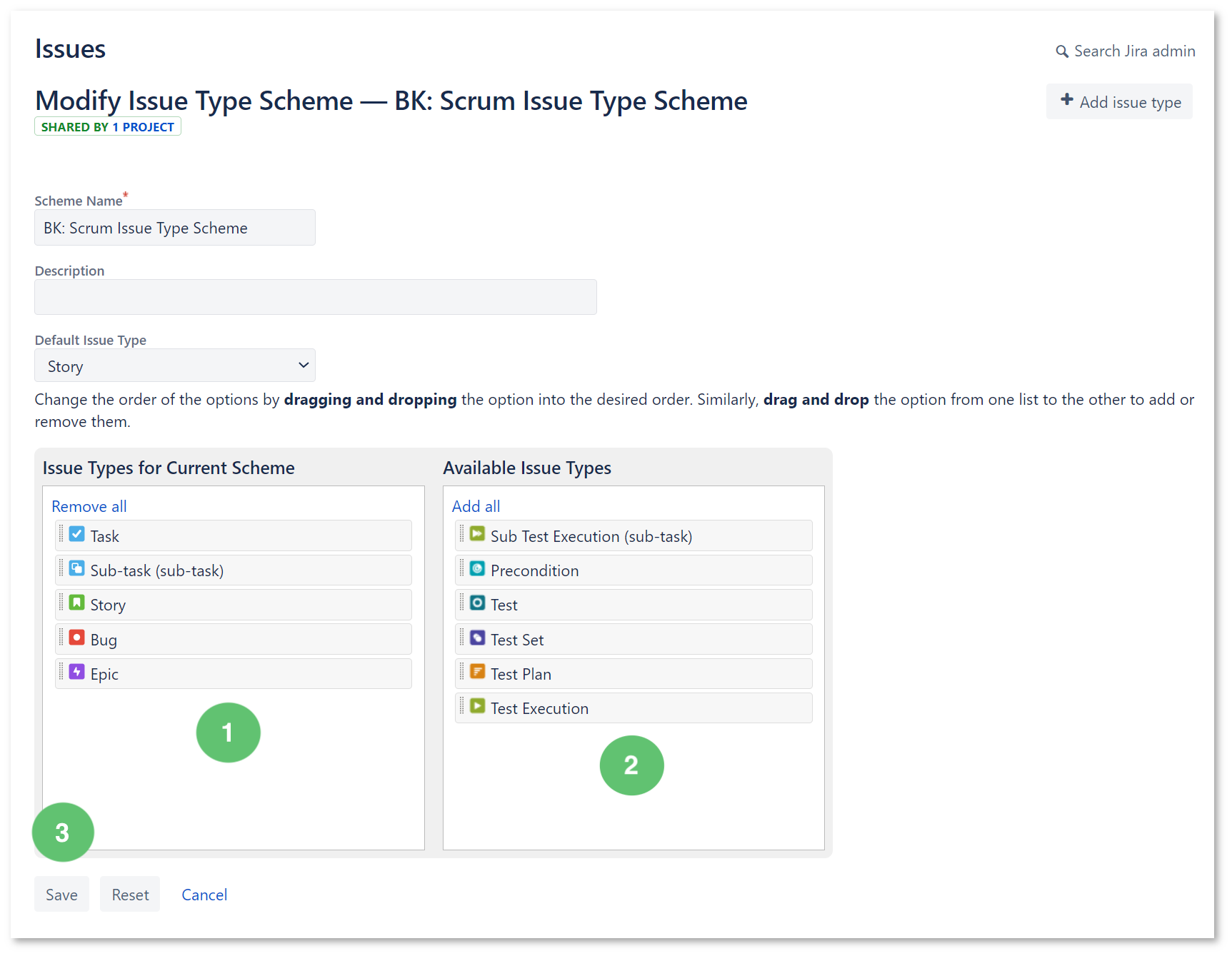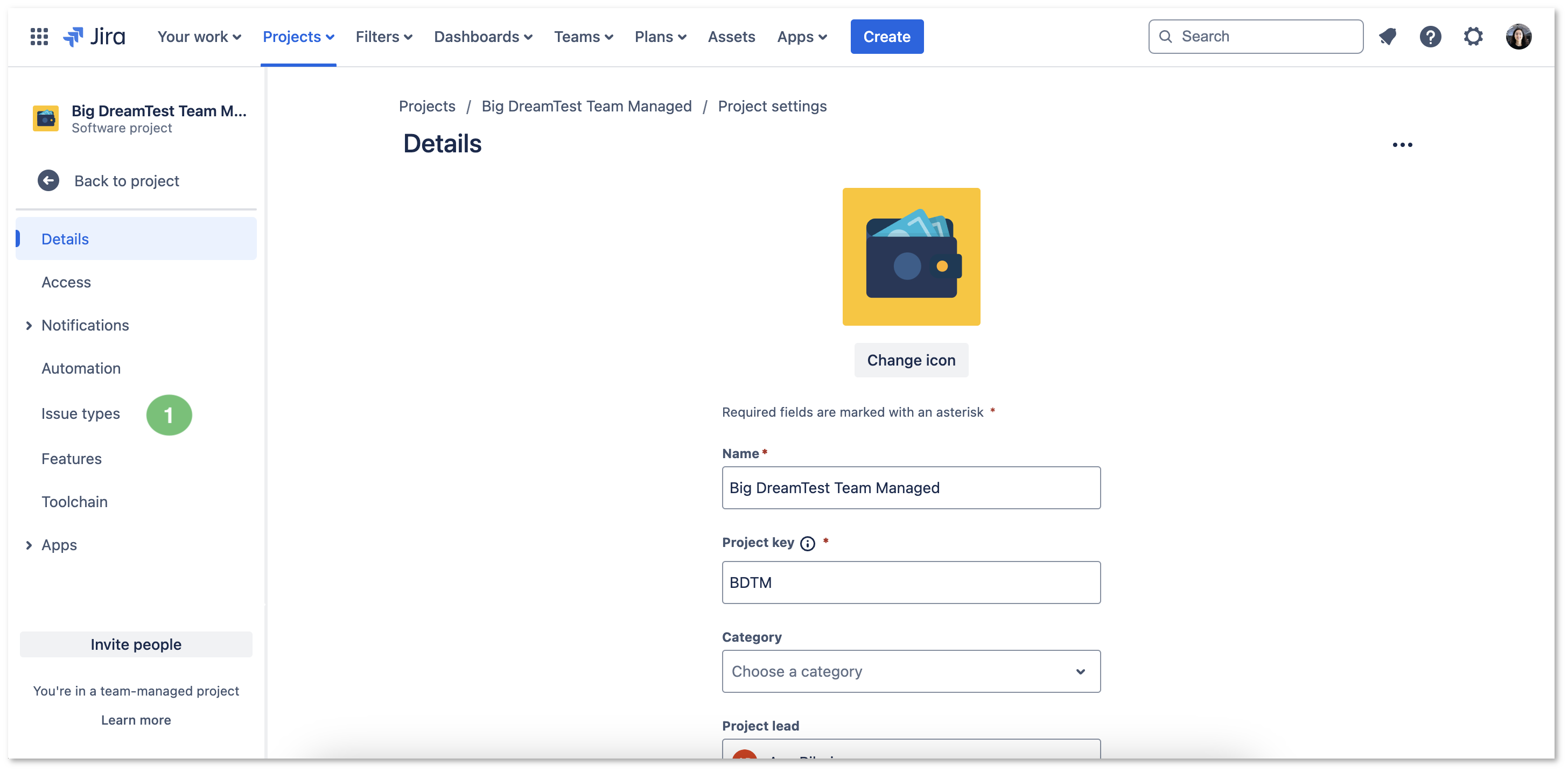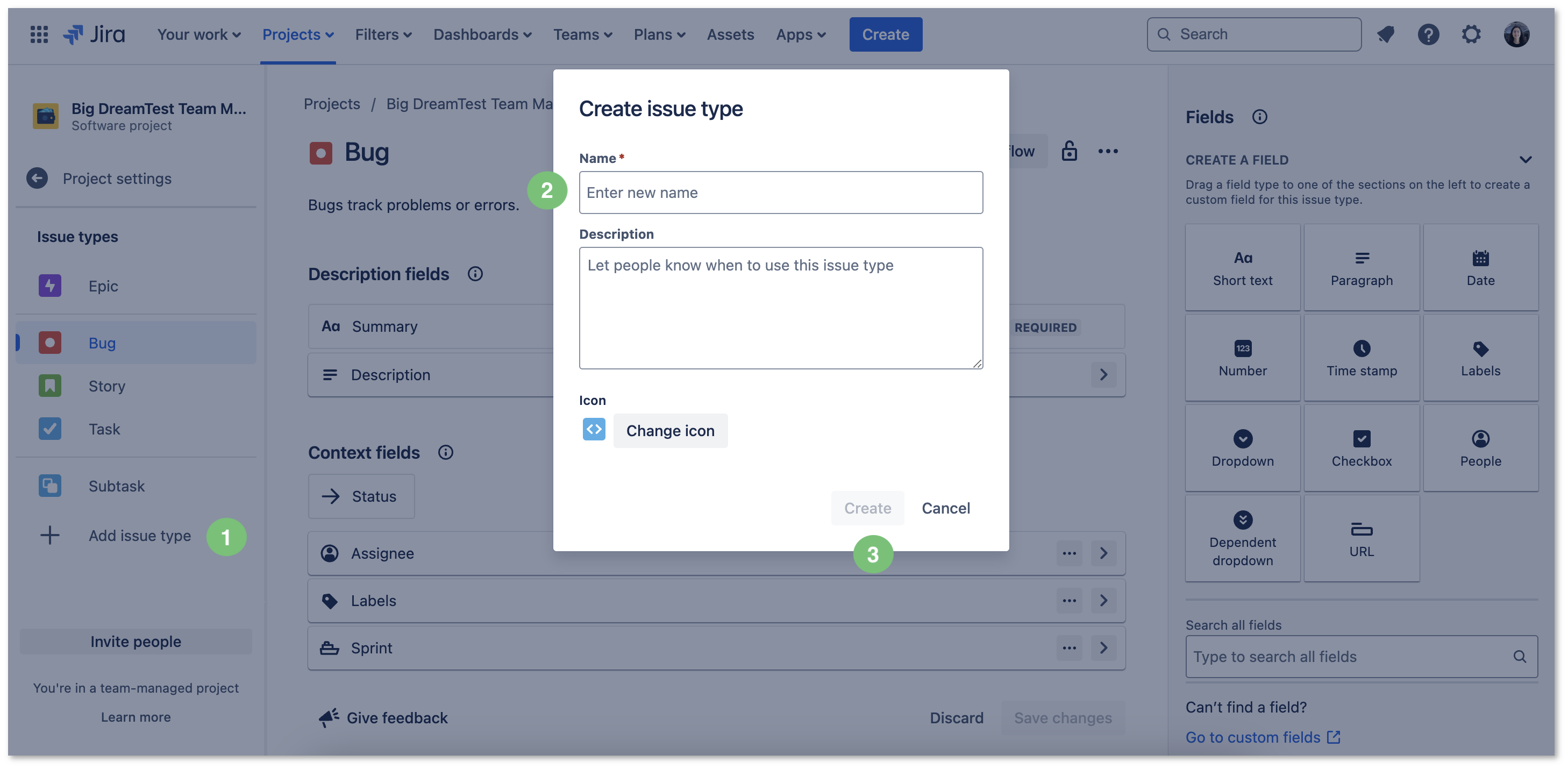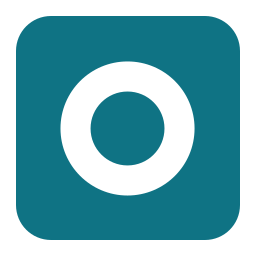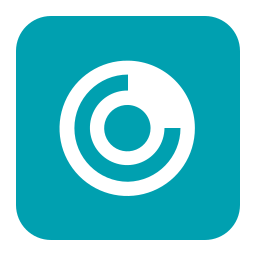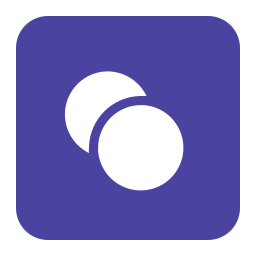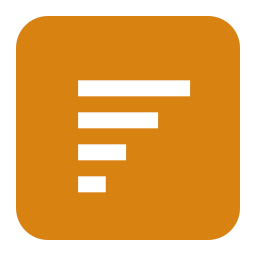Page History
...
| Note |
|---|
To enable Xray at the project level, you need to have the Browse Projects permission permission enabled at in the Project Permission Scheme. However, some configurations - such as adding Xray Issue Types - require Jira Administration permissions. If you do not have itthe necessary permissions, please ask your Jira Administrator for help assistance before proceeding. You can do it for configure Xray in either a brand-new project or an existing oneproject. |
All the operations described can be executed from within Xray Settings available on the Project Settings screen:
...
| UI Steps | ||||||||||
|---|---|---|---|---|---|---|---|---|---|---|
|
...
| UI Steps | |||||||||||||||||||||||||||||||||
|---|---|---|---|---|---|---|---|---|---|---|---|---|---|---|---|---|---|---|---|---|---|---|---|---|---|---|---|---|---|---|---|---|---|
|
...
Configuring Requirements and Defects
...