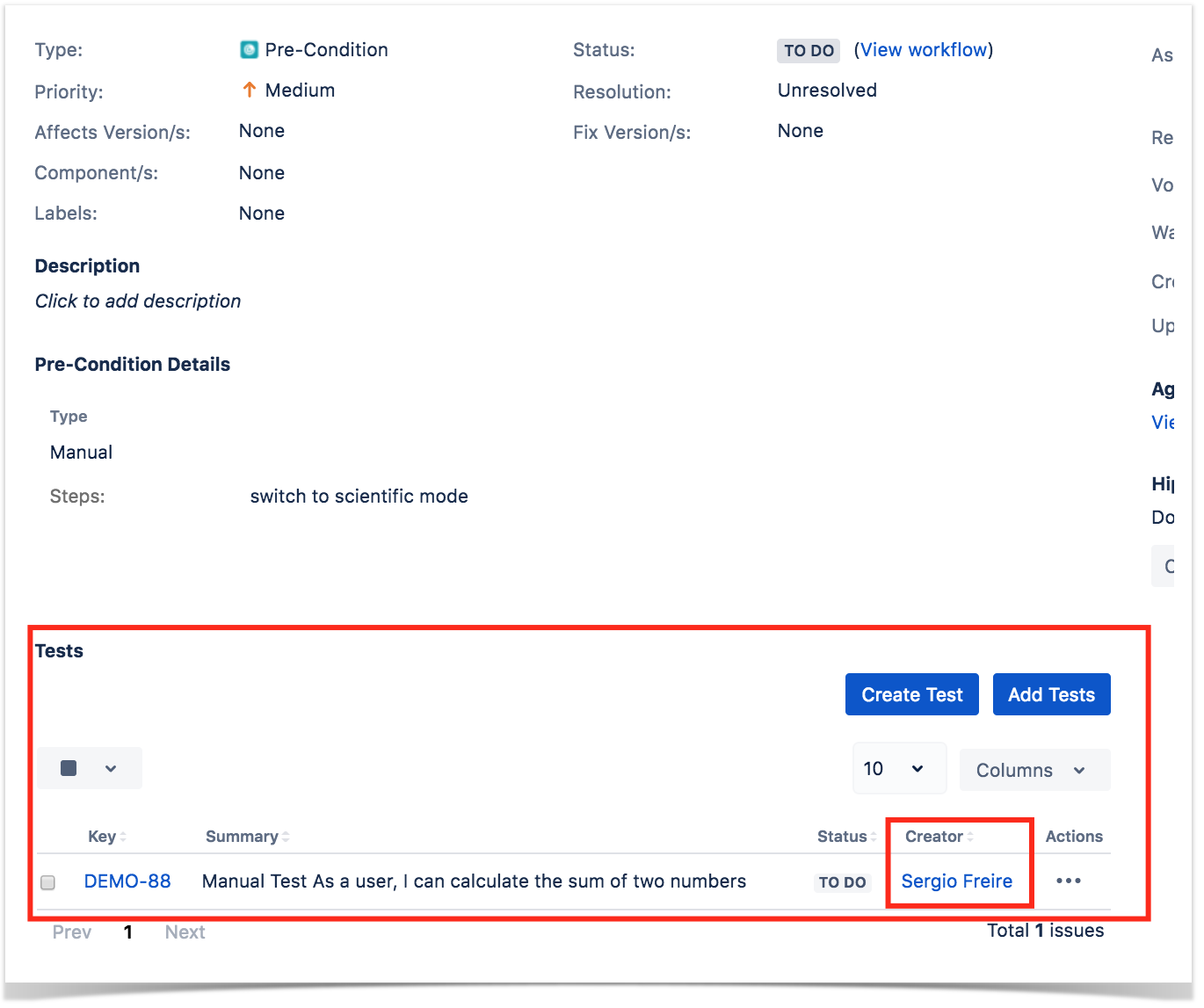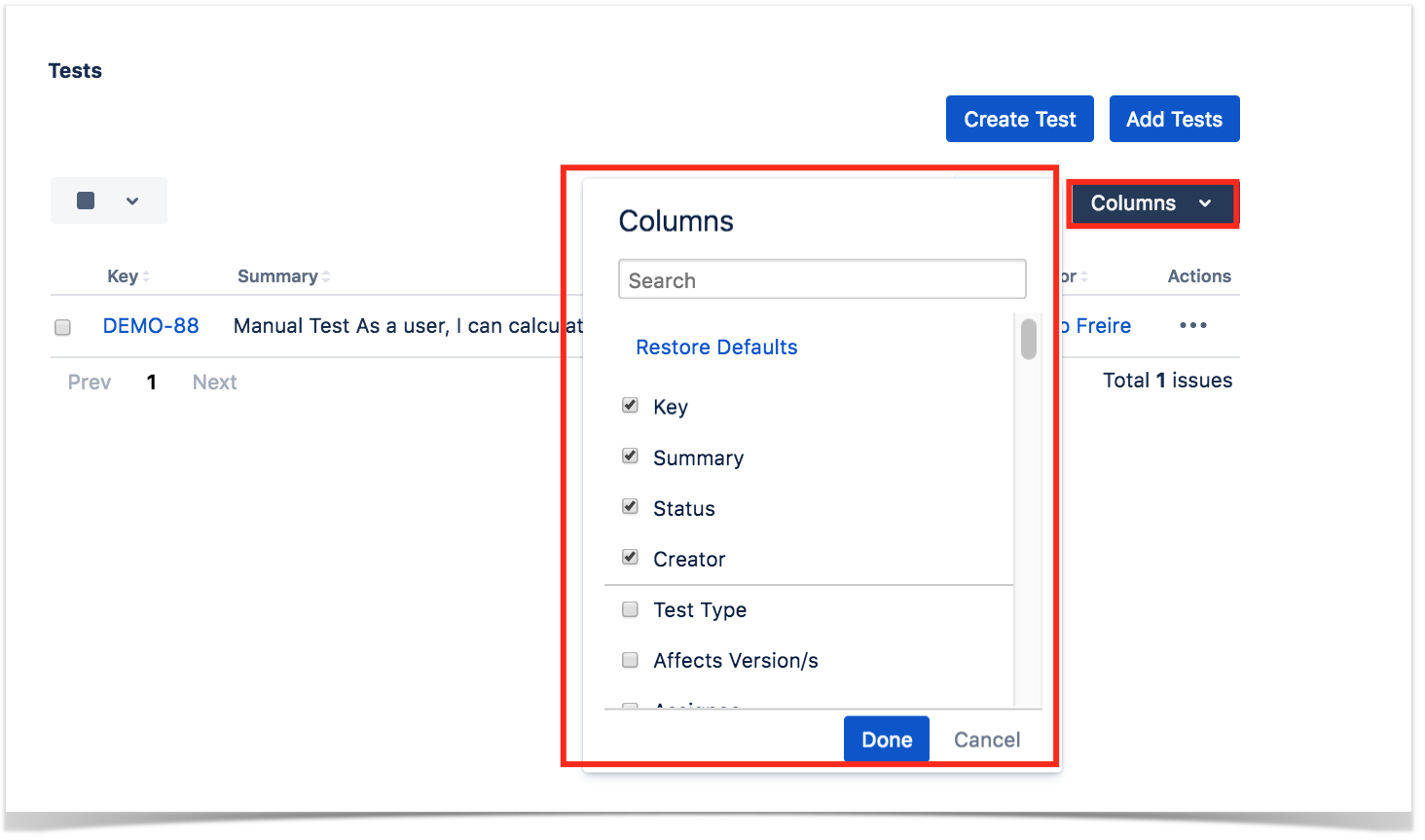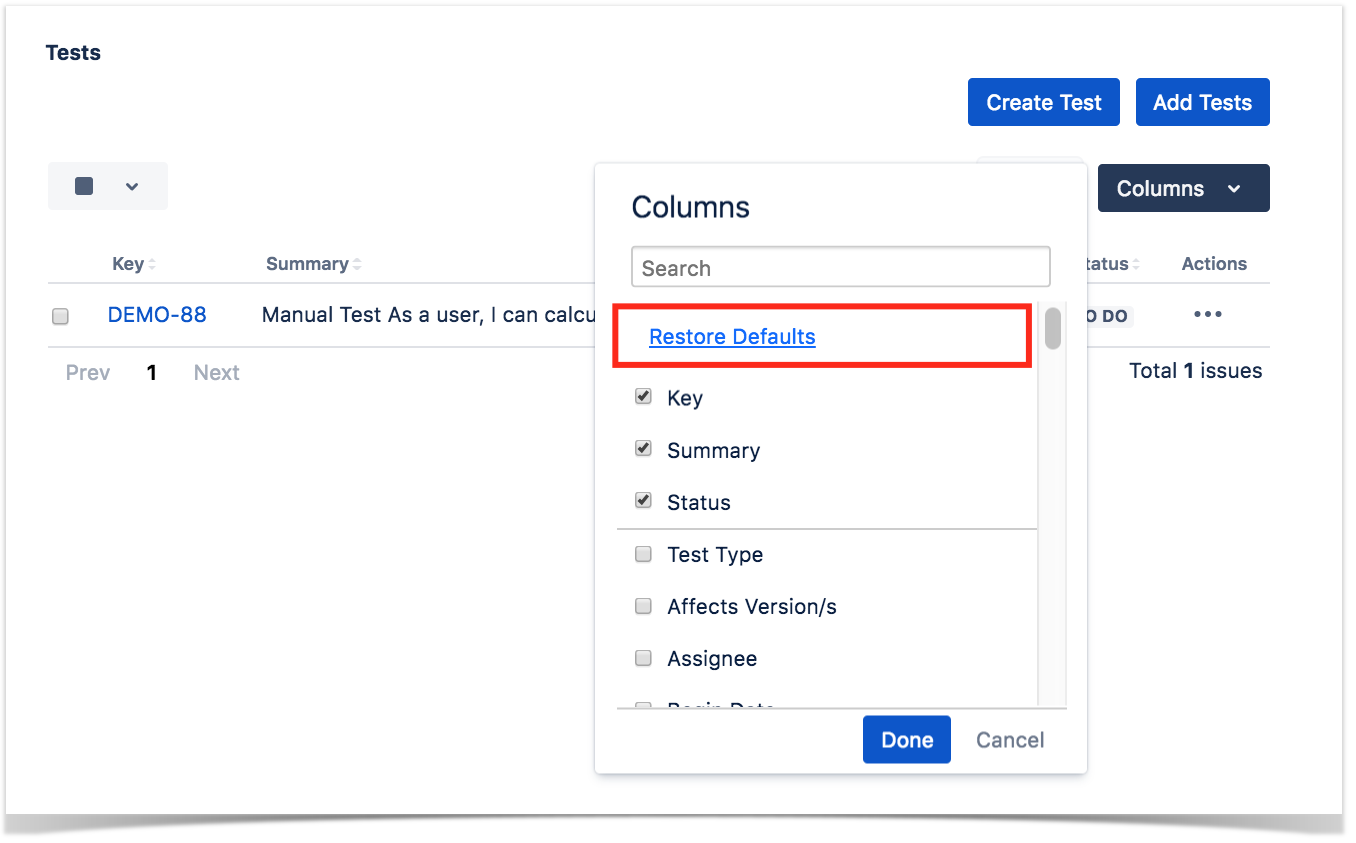Each project administrator is able to configure the default column layout of some sections that appear in multiple views of Xray (e.g. the Pre-Conditions section within the Test issue screen).
Each user can costumize the column layout of each section, which will be saved on the user preferences.
Configure default column layouts for some project
The default column layout for each section (e.g. the fields that you want to show within each section).
Autocomplete helps finding the relevant field(s).
After the layout is saved, the respective view will be updated accordingly.
The user can also override the defaults as we will see next.
Configure the layout directly in each table
In each Xray table, a user is free to choose what information you want to show as columns, therefore overriding the project defaults. The layout will be saved on the user preferences.
Reseting to default columns
If you want to reset the columns configuration to its default values defined at project level, click on Restore Defaults.