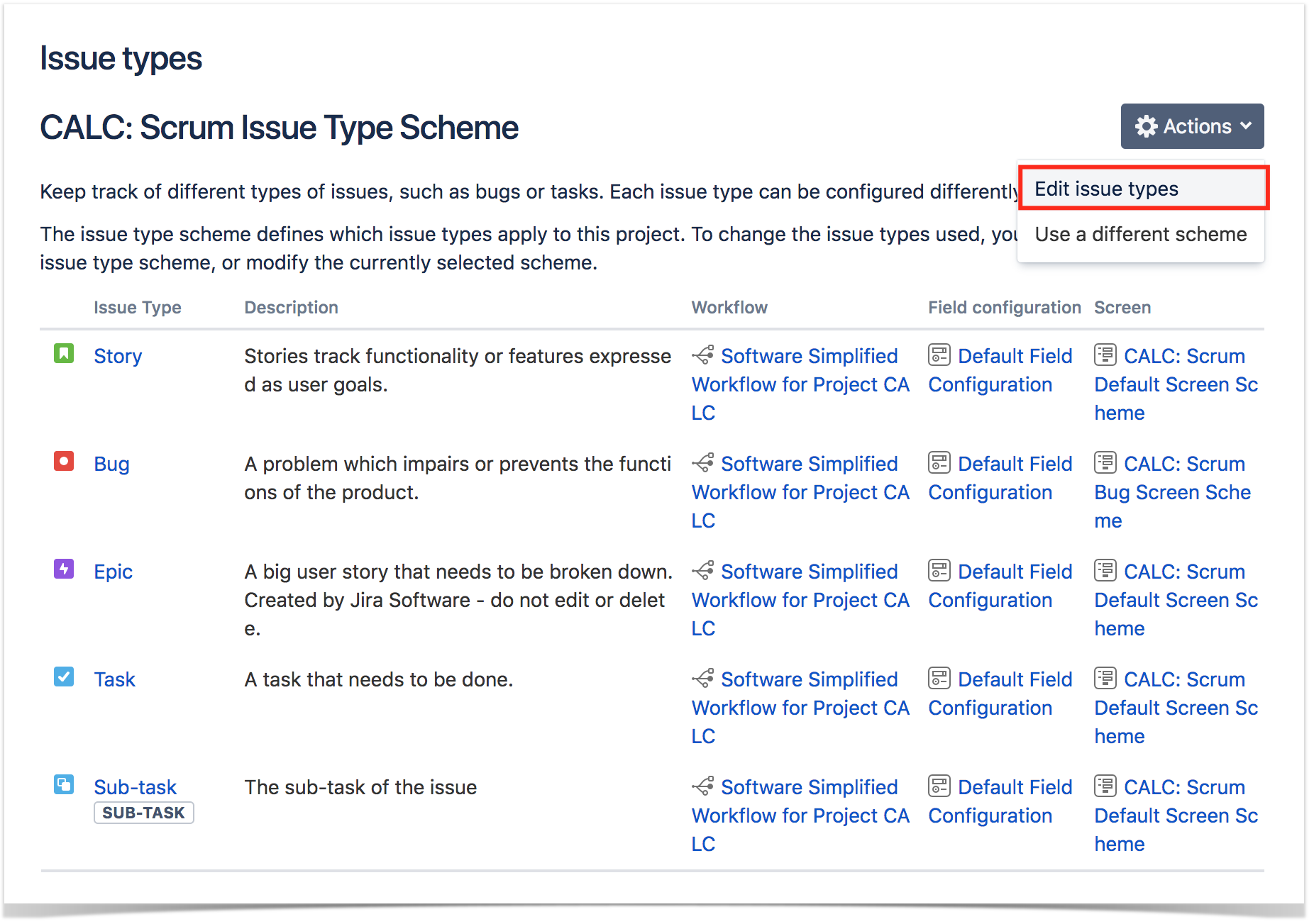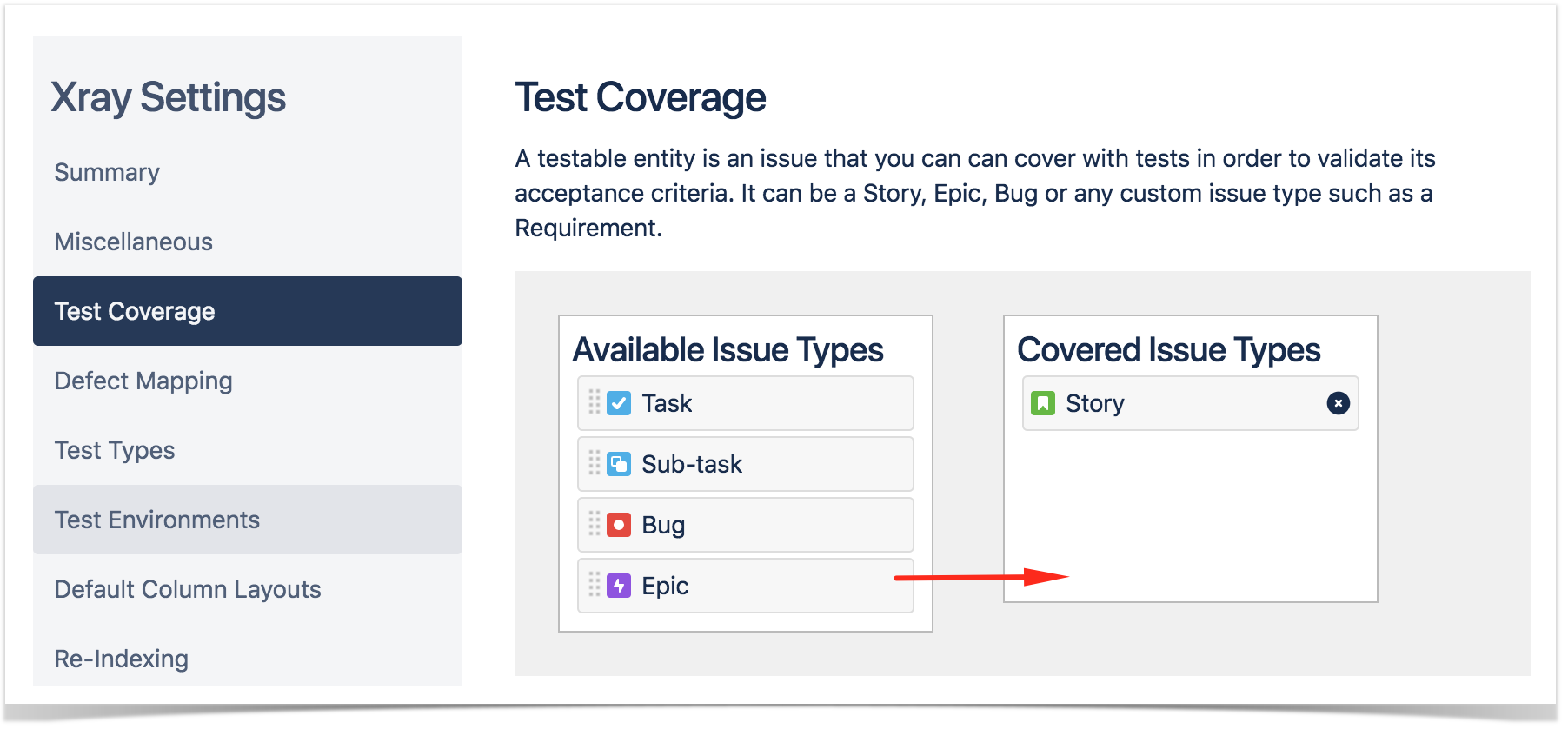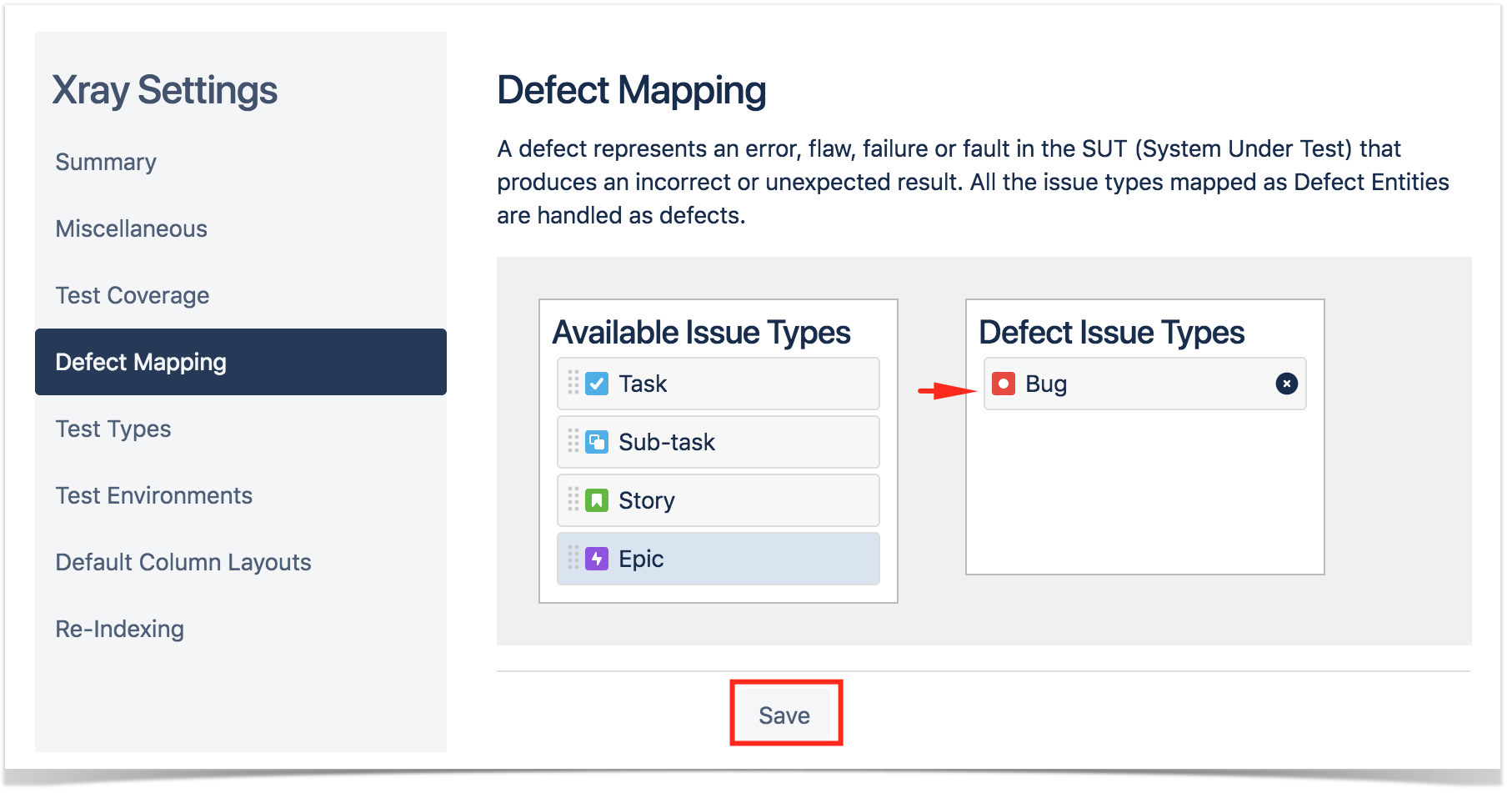After installing Xray, there are basically two steps you need to make at project level.
You can do it for a brand new project or for an existing project you may already have.
Add Xray Issue Types to your project
Tests along with other entities are abstracted as Jira Issue Types. Thus, you need to add them to the Issue Type Scheme used by your project.
- This can easily be done using a shortcut available in the "Summary" section, within the project settings (it can also be done from within Jira administration).
- Then edit the Issue Type Scheme (be ware of the projects using it) and add Test, Pre-Condition, Test Set, Test Execution, Sub Test Execution issue types by dragging them from the "Available Issue Types" column on the right side, to the "Issue Types for Current Scheme" on the left side, and save it.
Configure Requirements and Defects
- In the "Test Coverage" section, define the Covered Issue Types (i.e. the testable entities, such as the typical requirements, user stories, epics). On the left side, you can see all available Issue Types and then you can drag the ones you want (e.g. Story, Epic) to the "Covered Issue Types". Don't forget to save the settings at the bottom of the page.
2. In the "Defect Mapping" section, define the Covered Issue Types (i.e. the testable entities). On the left side, you can see all available Issue Types and then you can drag the ones you want (e.g. Story, Epic) to the "Covered Issue Types". Don't forget to save the settings at the bottom of the page.
Learn more
Refer to the specific Project Settings: Test Coverage page or take a look at the extensive Global Settings if you want to fine-tune Xray or adapt it to your specific needs.
Enable Xray in your projects
You can enable Xray for your existing projects or create a new project with both standard and Xray issue types.
For existing projects, in the project Administration page, go to Actions at the top right-hand side. You can either:
a) set your project as a Requirements project by choosing "Enable Xray Requirement Coverage", so the requirements are covered by tests; or
b) add Xray issue types (i.e., Test, Test Set, Test Execution, Test Plan) to the project.
Please note
Since the Issue Type Scheme being used by your project may also be used by other projects, in order to add Xray's Issue Types from the project settings page you must belong to a group allowed to do so in Xray settings. The allowed groups to add Xray Issue Types can be defined in this setting.
Learn more
If, instead, you want to quickly create a new project and use it to manage everything (e.g., requirements, defects, tests), go to the Jira Administration page for Projects. In the creation dialog, choose "Xray Test Project".
Learn more