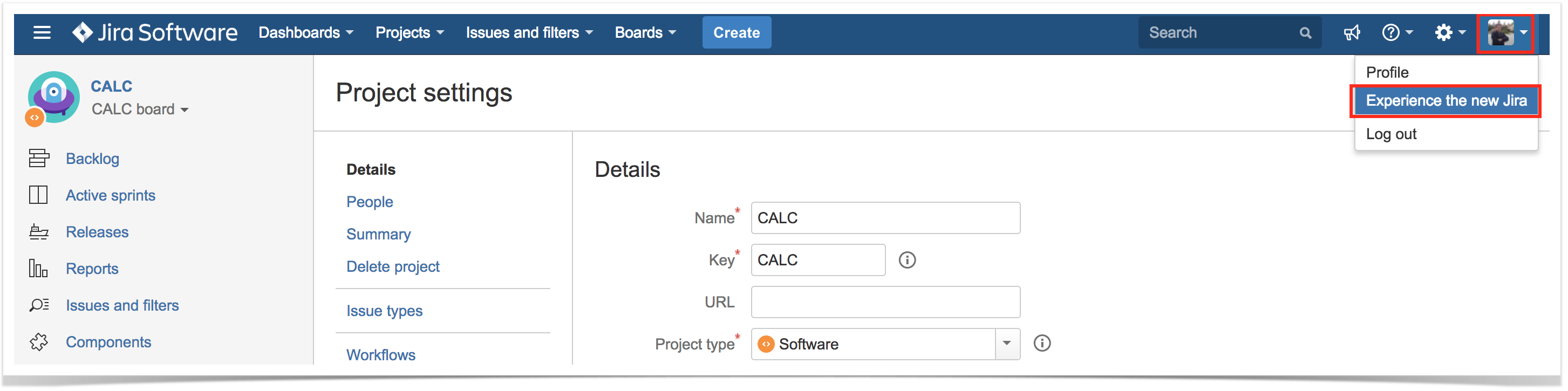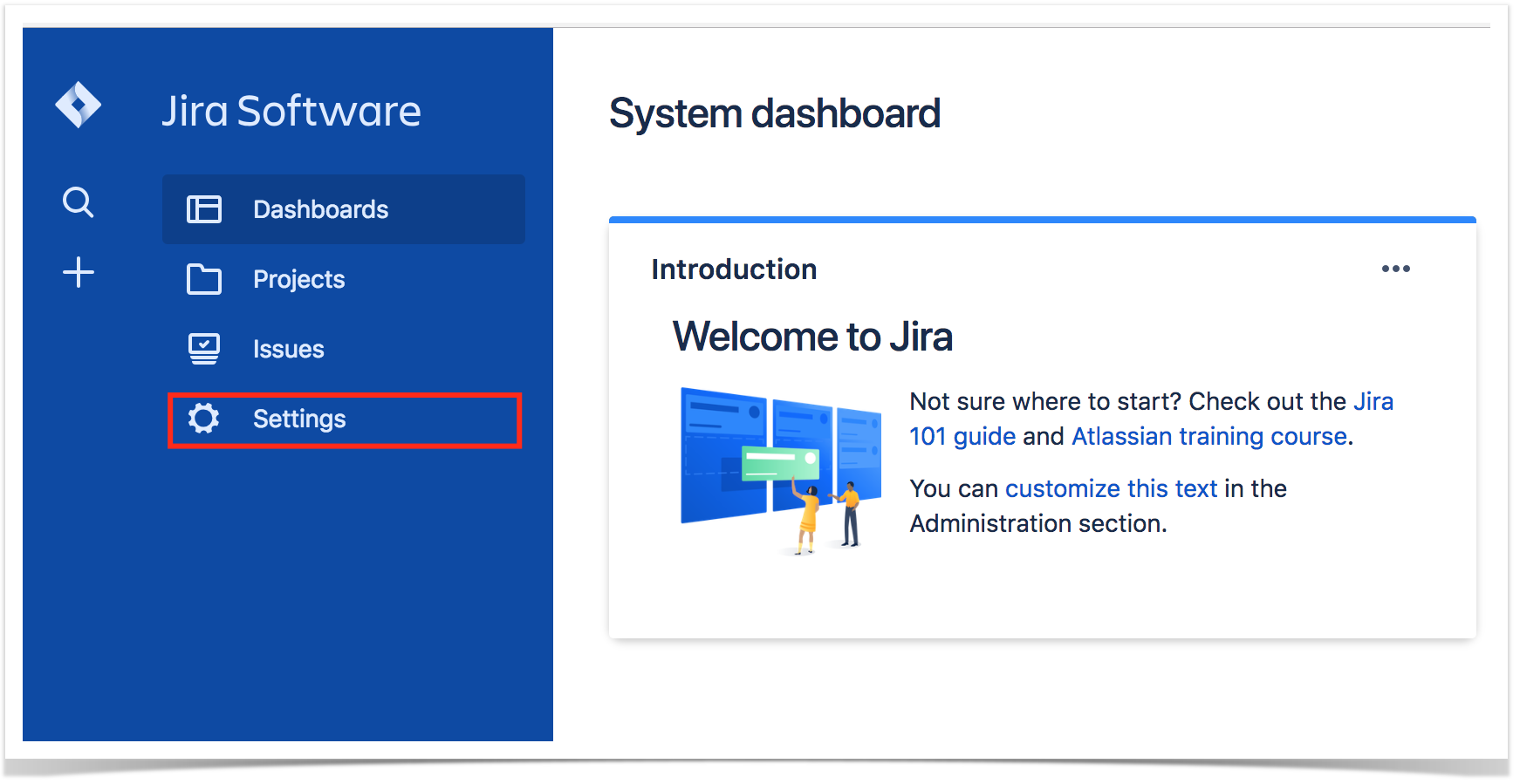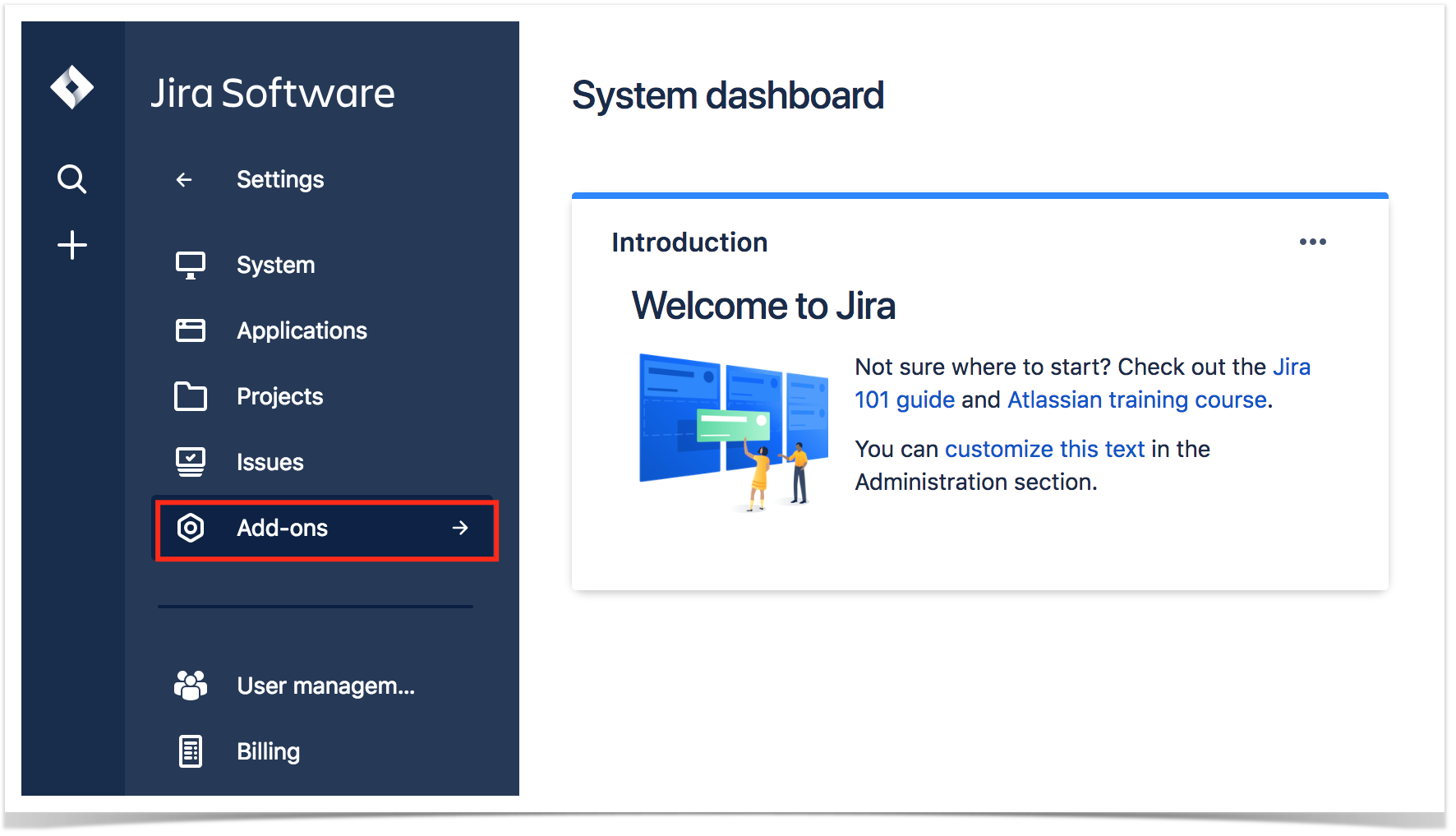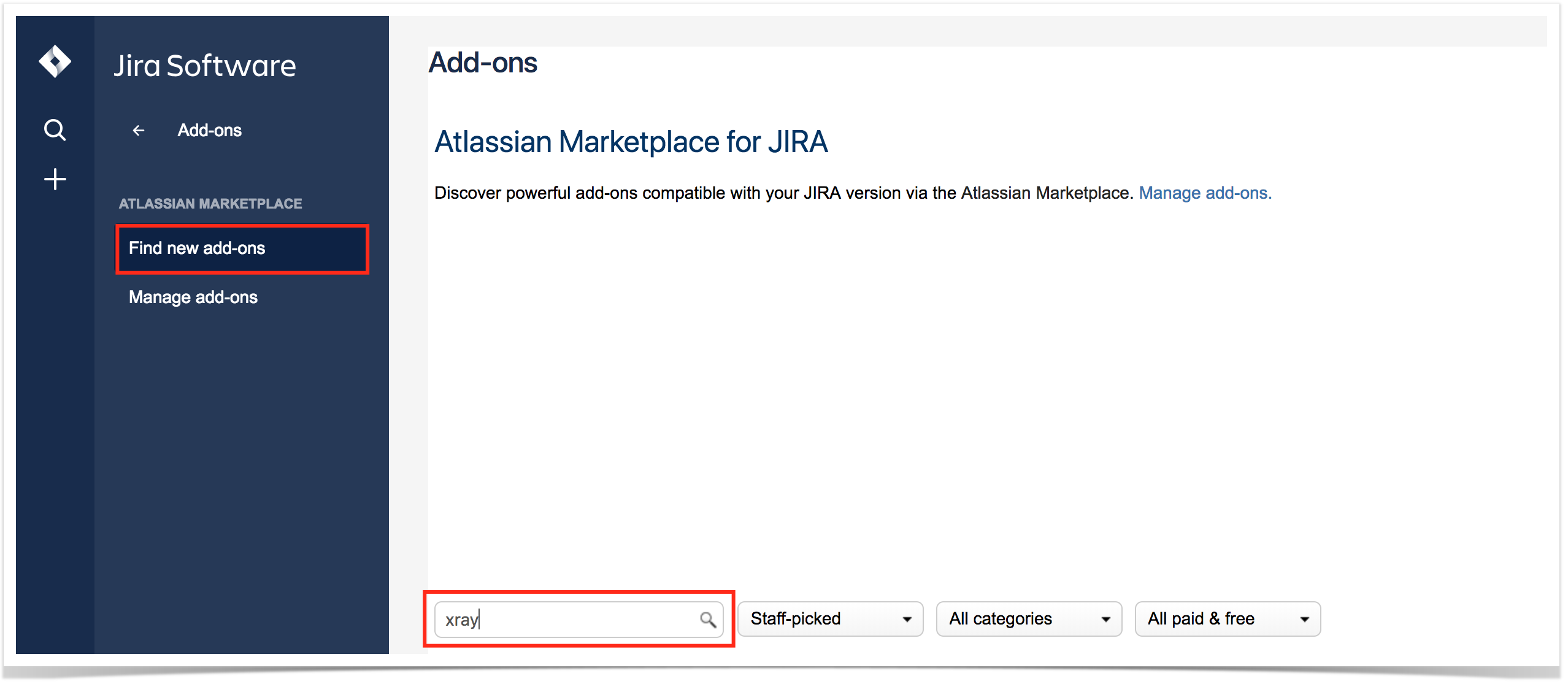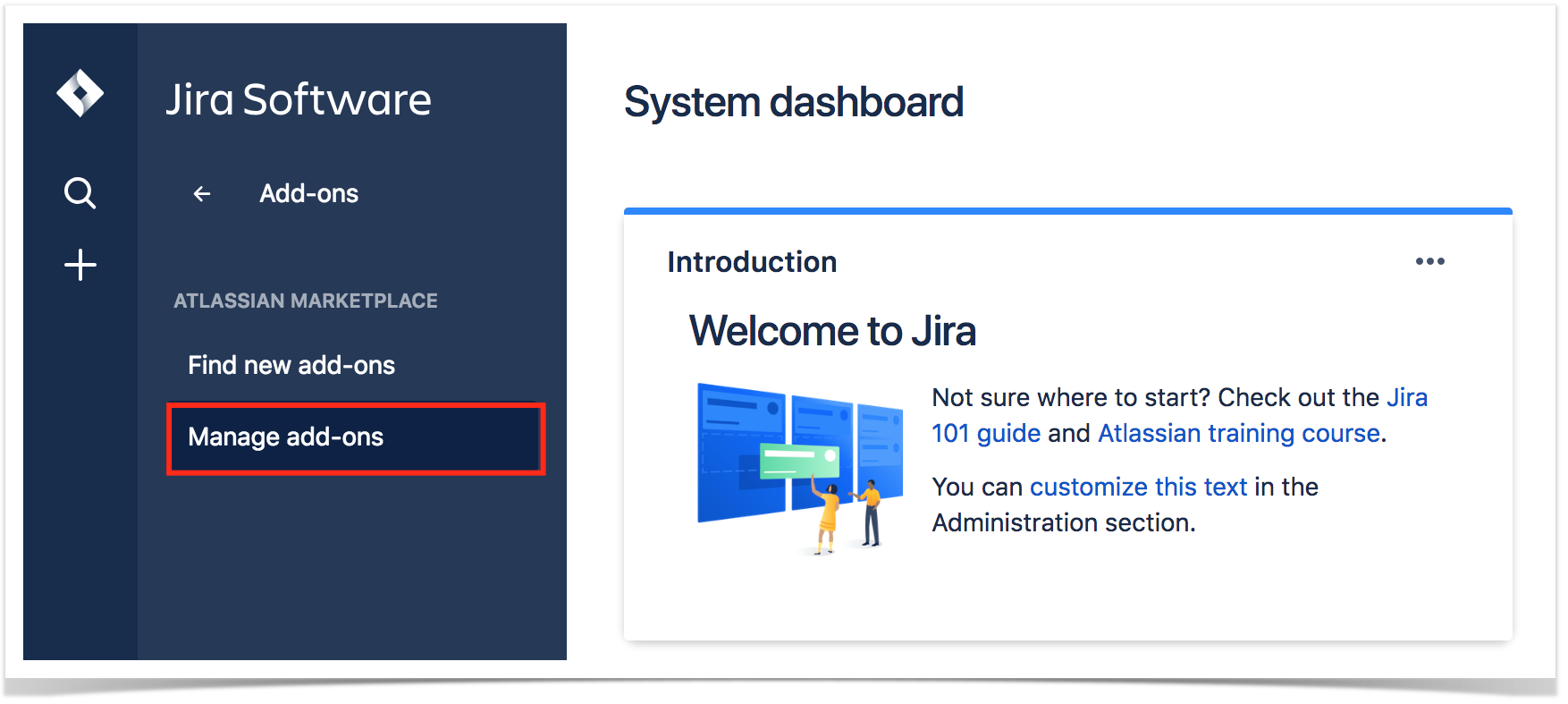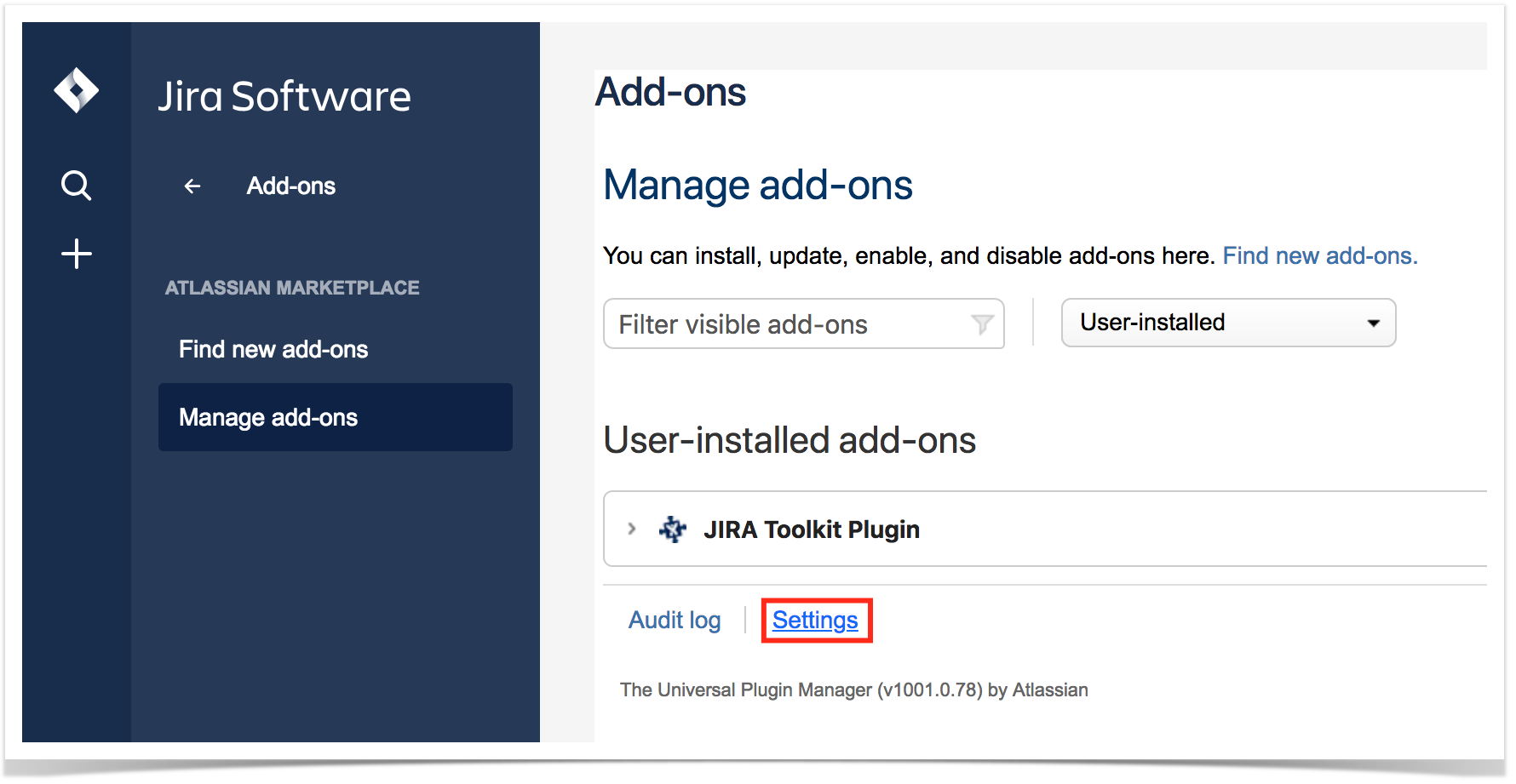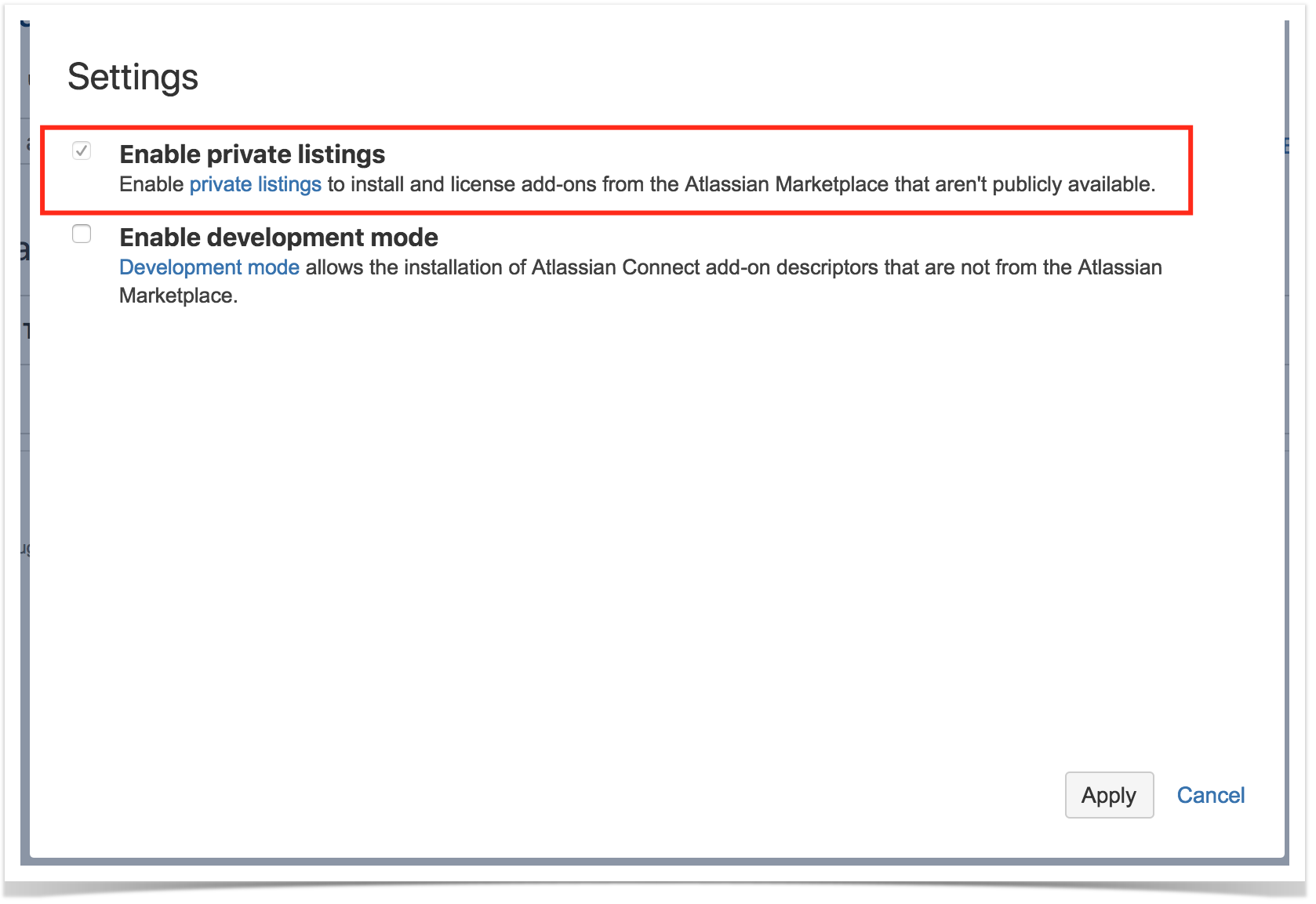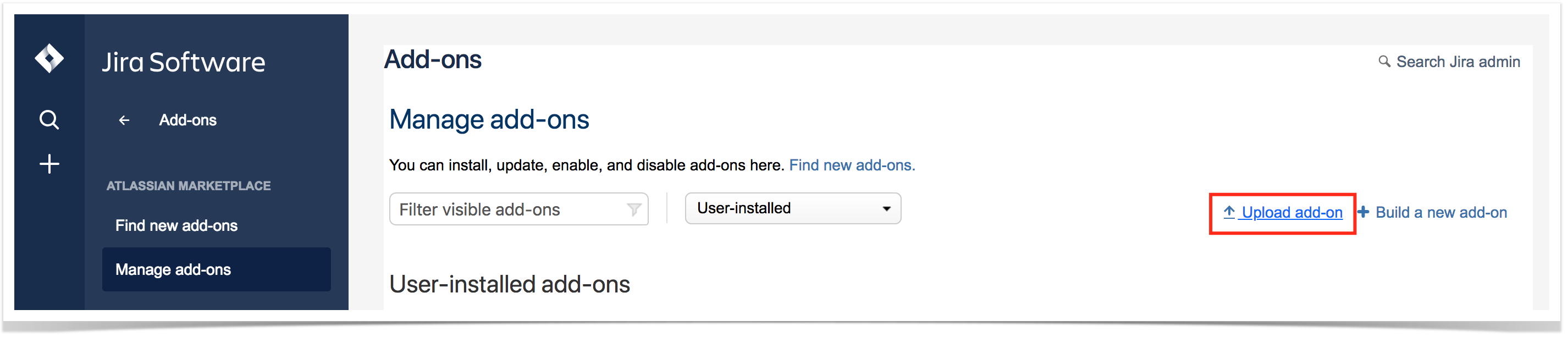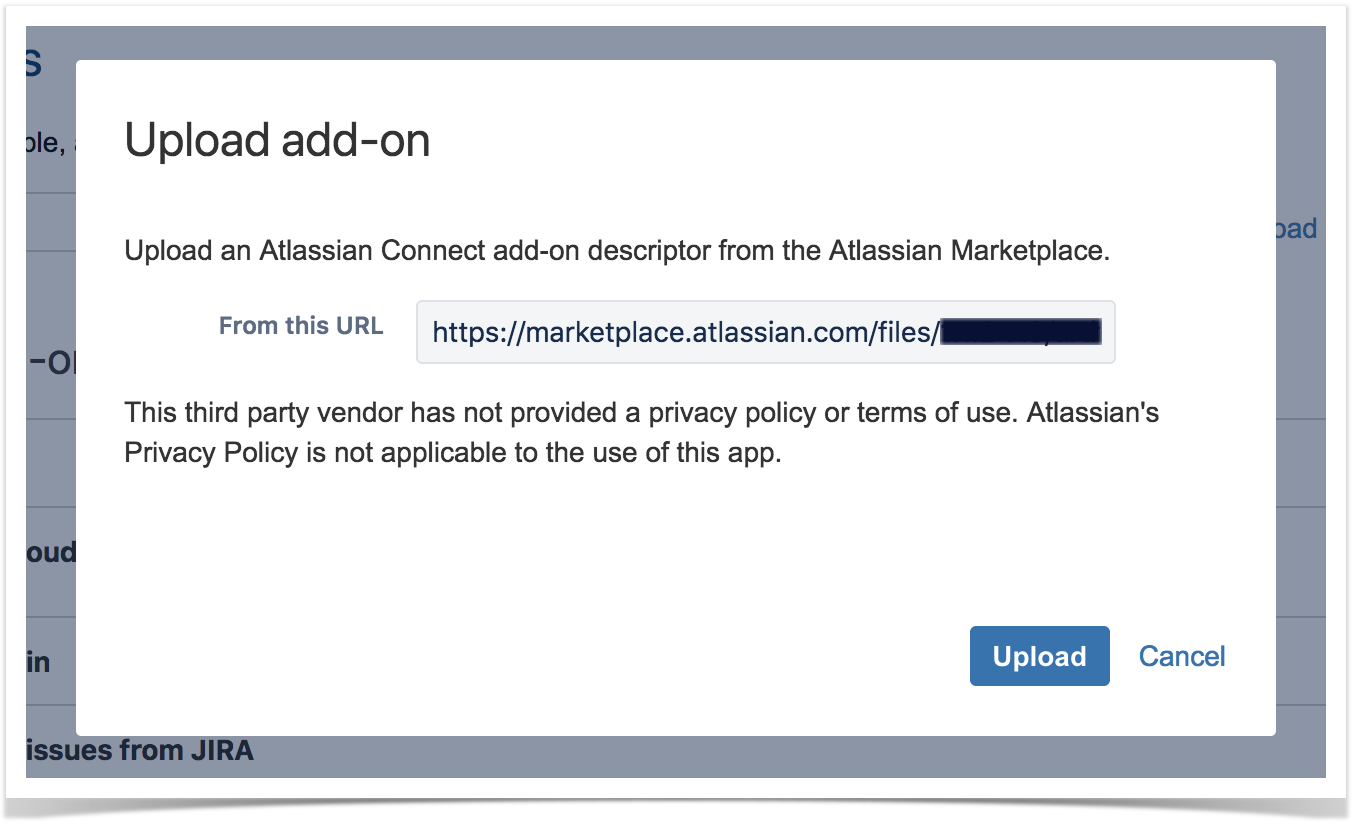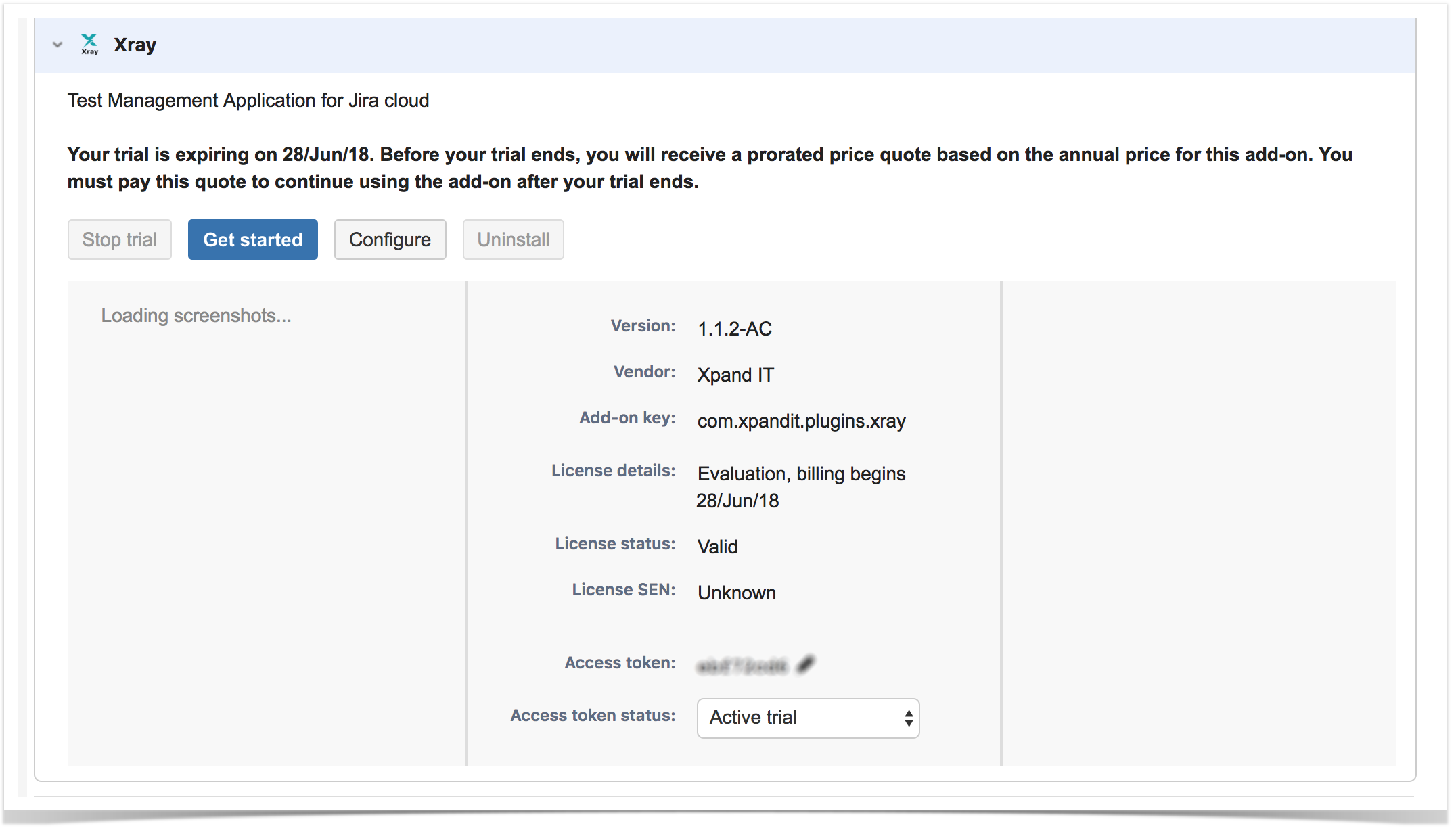Please note
If your Jira Cloud UI layout looks like the following screenshot, then it means you're using the "old" Jira UI. You need to switch on the new layout, which you can do in your profile on the top right-hand corner.
Automatic Installation
Installing Xray is easy:
- Go into the Administration section of Jira by choosing Settings -> Add-ons -> Find new add-ons.
- Search for Xray and click Install.
- Congratulations; your installation is done! Please have a look at the Quick Setup instructions to move on and enjoy
Token Based Installation
Manual Installation
If you are provided a token by Xpand IT, please perform the following steps in order to manually install Xray in your cloud instance:
- Make sure you have a project. If you're creating a new Jira Cloud instance, you may do it right-away during that process
- Go into the Administration section of JIRA by choosing Settings => Add-ons => Manage Add-ons
- Click on "Settings" and enable "private listings"
- Select option Upload Add-on and enter the URL provided to you by the Xray team
- After the Xray app is installed, the token must be configured automatically when you expand the Xray add-on
- Enjoy