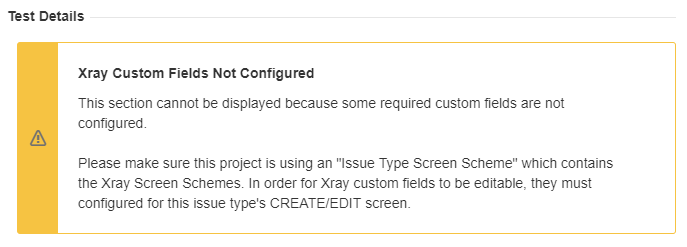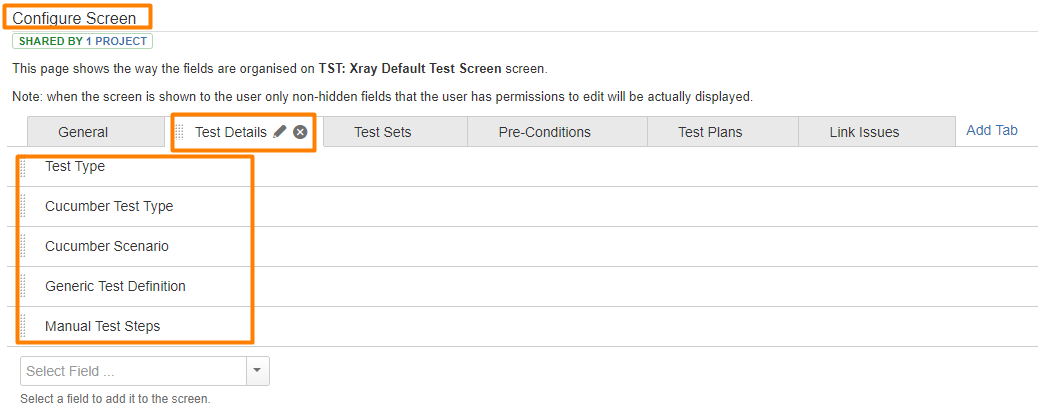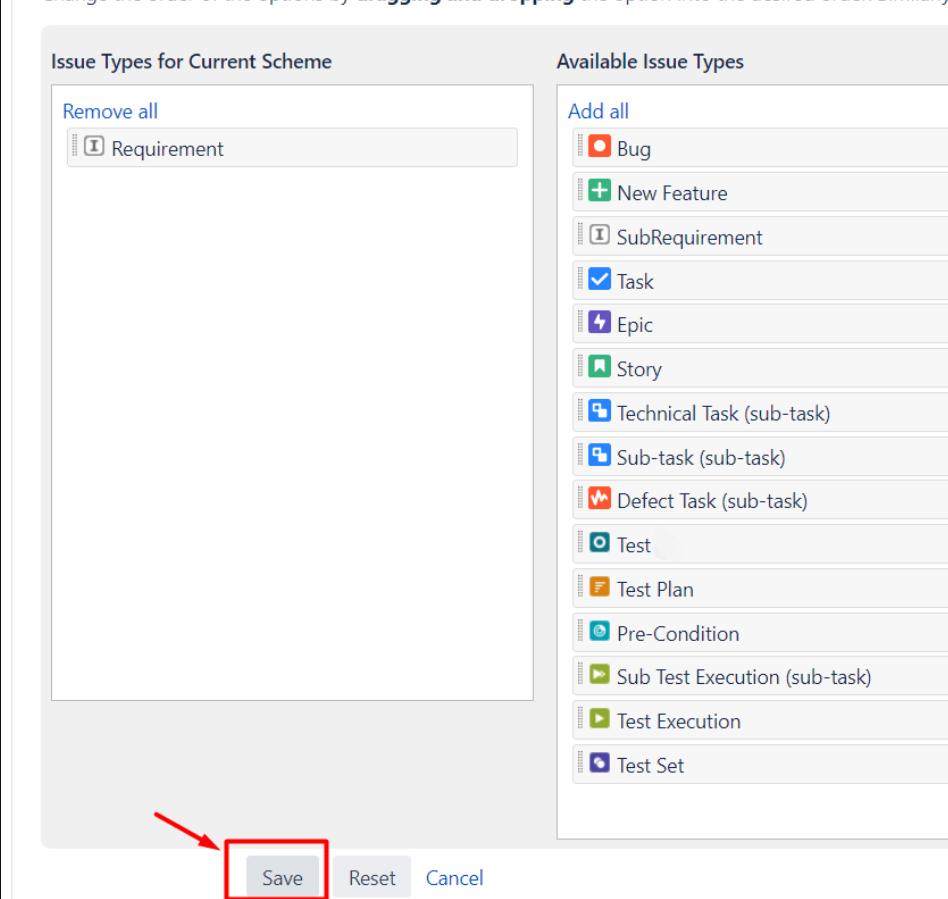Problem
In a Test case the Test Details custom fields are not shown and instead it shows the error message below:
Solution
- Go to the Project Settings, Screens and edit the screens
- Choose the Screen Scheme for the Test issue type
- Edit the default screen of the scheme and make sure that it has the following configuration:
Solution 2
- Go to your project -> Project Settings -> Issue types
- Button Actions -> Edit issue types
- Remove all the Xray Issue Types -> Save
- Go back to your Project -> Project Settings -> Button Actions - Add Xray Issue Types
- If you don't see the option "Add Xray Issue Types", make sure that the user belongs to a group that is allowed to "Add Xray Issue Types". Check this on "Miscellaneous" menu of Xray configuration.
- If you don't see the option "Add Xray Issue Types", make sure that the user belongs to a group that is allowed to "Add Xray Issue Types". Check this on "Miscellaneous" menu of Xray configuration.
Link for related documentation
Custom Fields and Screen Configuration