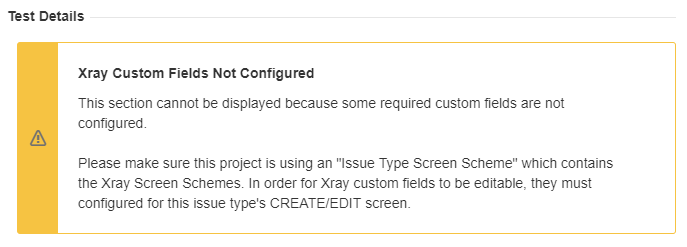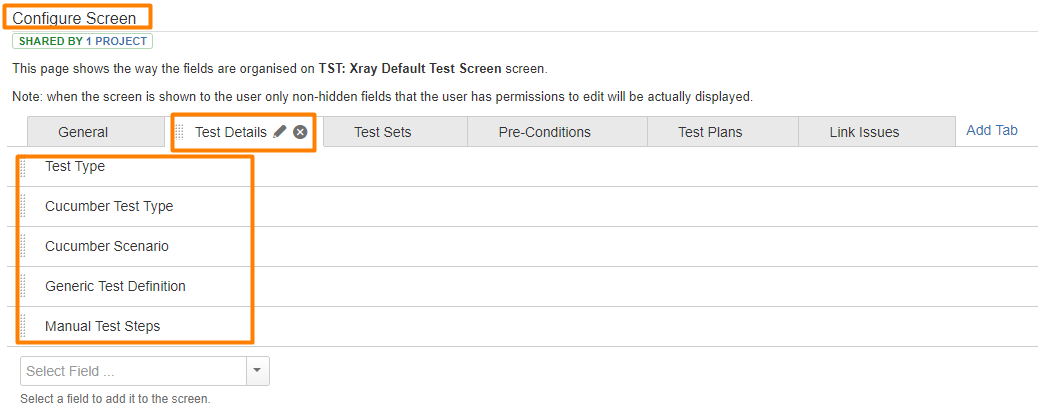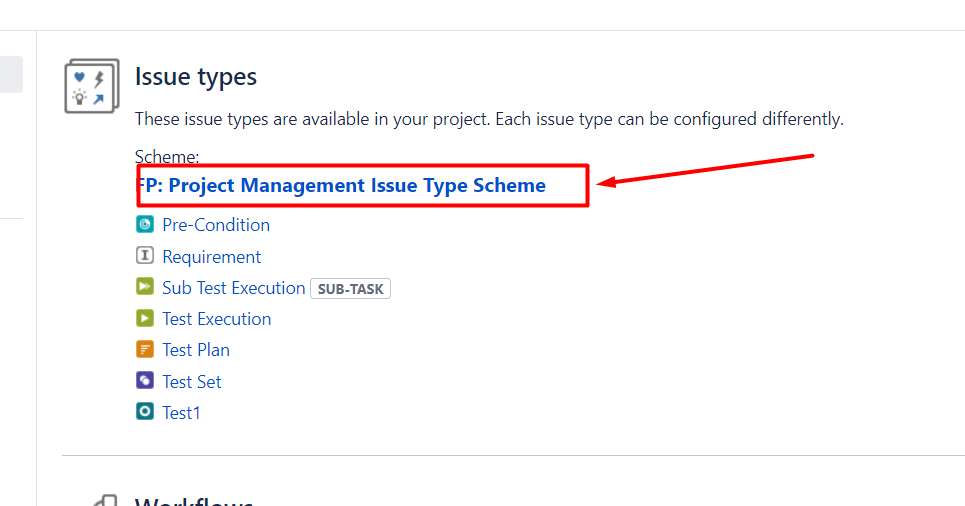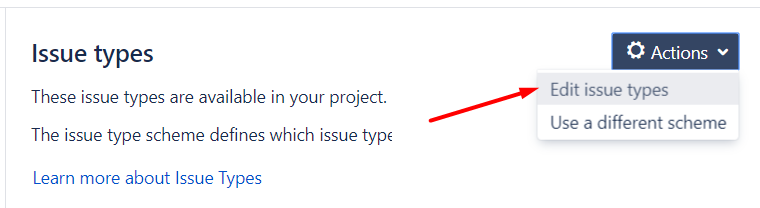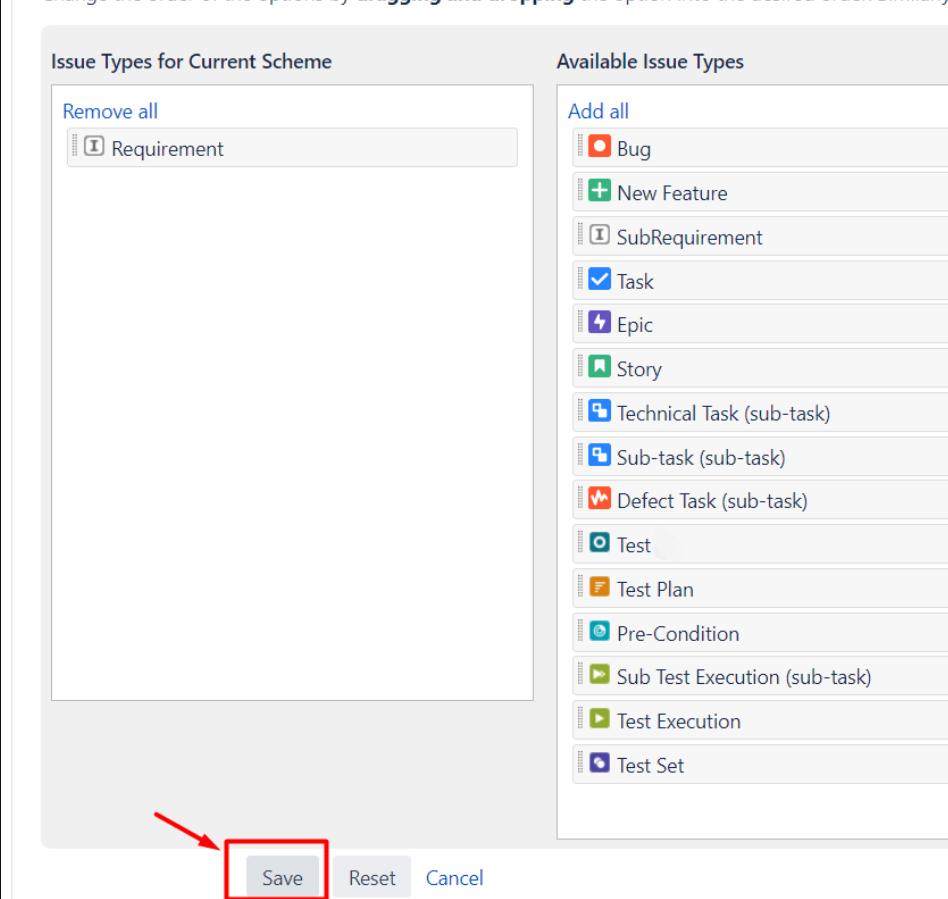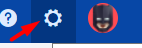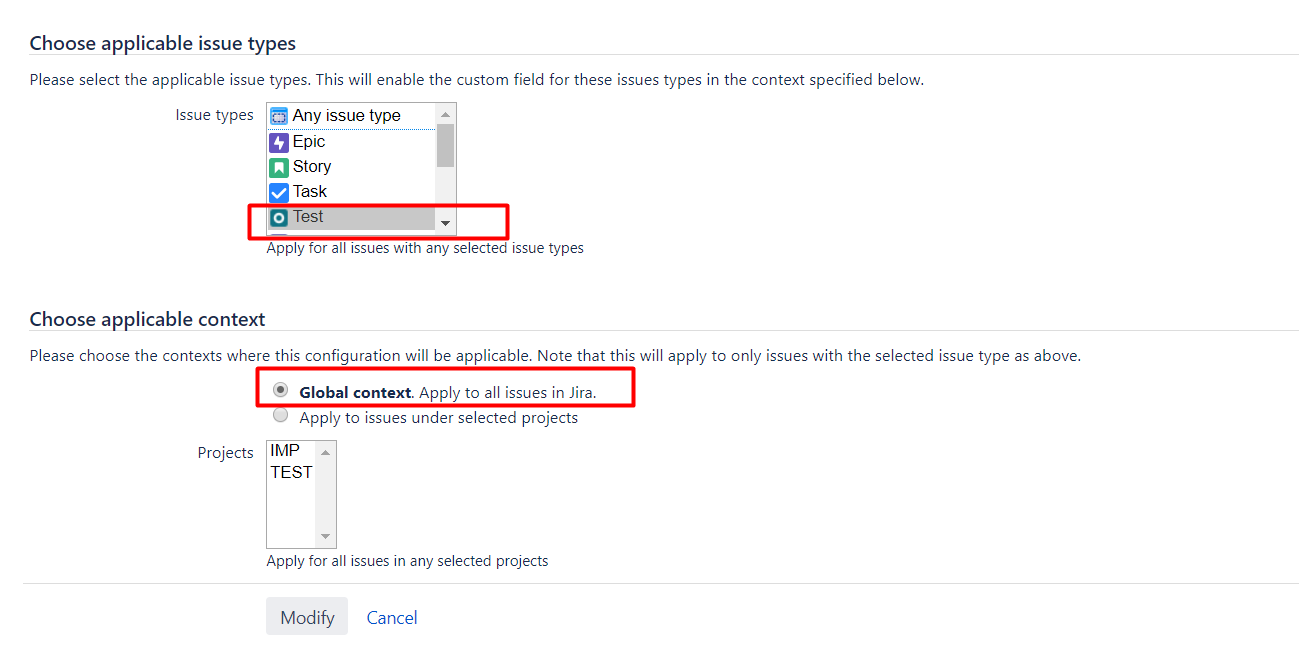Problem
In a Test case the Test Details custom fields are not shown and instead it shows the error message below:
Solution 1
- Go to the Project Settings, Screens and edit the screens
- Choose the Screen Scheme for the Test issue type
- Edit the default screen of the scheme and make sure that it has the following configuration:
Solution 2
- Go to your project -> Project Settings -> Issue types
- Button Actions -> Edit issue types
- Remove all the Xray Issue Types -> Save
- Go back to your Project -> Project Settings -> Button Actions - Add Xray Issue Types
- If you don't see the option "Add Xray Issue Types", make sure that the user belongs to a group that is allowed to "Add Xray Issue Types". Check this on "Miscellaneous" menu of Xray configuration.
- If you don't see the option "Add Xray Issue Types", make sure that the user belongs to a group that is allowed to "Add Xray Issue Types". Check this on "Miscellaneous" menu of Xray configuration.
Solution 3
Go to your project -> Project Settings -> Fields -> Button Actions - Edit fields
- On the Field configuration where the Issue type Test belongs, check if some of these custom fields is hidden
- Test Type
- Cucumber Test Type
- Cucumber Scenario
- Generic Test Definition
- Manual Test Steps
- If some of these custom fields is hidden, please click on Show
- Example for the custom field "Cucumber Test Type"
Solution 4
Go to Jira Administration -> Issues -> Fields - Custom Fields
For the custom fields described on the Solution 3, check if all of these custom fields are associated with the Issue type Test and applied to a Global Context
Example for the custom field Cucumber Test Type
- Search for the each custom field and click on Configure
- Click on the link - Edit Configuration
- Check if this custom field is associated with the issue type Test and if it's applied in a Global Context
- Example:
Link for related documentation
Custom Fields and Screen Configuration