Introduction
Since Xray Cloud 1.1.80-3.006.000, you can receive Xray in-app notifications to stay up to date with the latest versions, features, and other product information.
These notifications are visible only on the Xray Testing Board, Xray Test Reports, Test Case Importer, and Xray Admin screens.
You can enable or disable these notifications in two ways: via the user menu or on the Xray Features screen.
Enabling and Disabling Notifications
User Menu
On your Jira Cloud instance, click your user profile icon (Figure 1 - 1). The user menu will open (Figure 1). 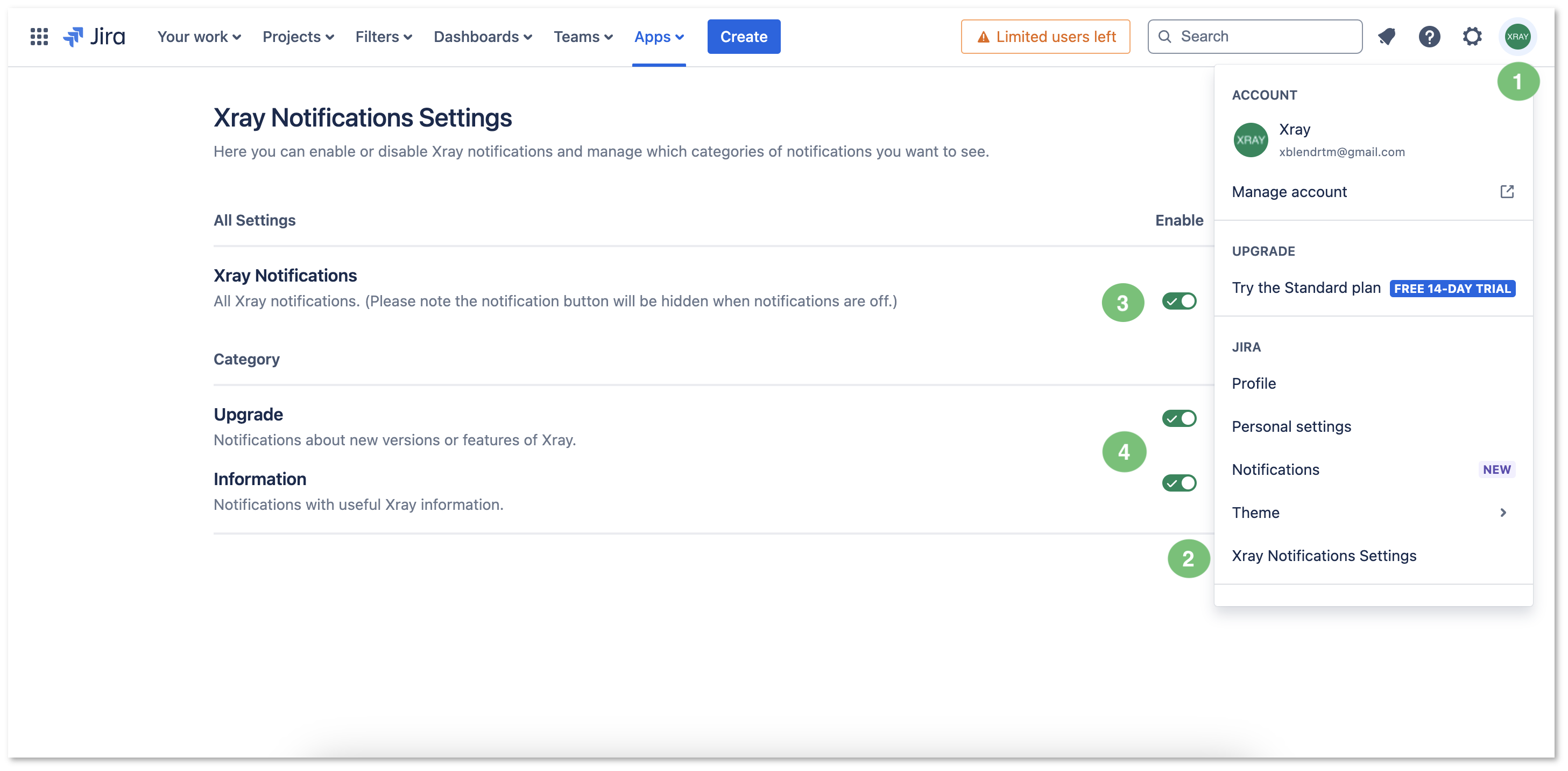
Figure 1 - User menu |
On the user menu, select the Xray Notification Settings option (Figure 1 - 2). The Xray Notifications Settings screen will open. |
On the Xray Notifications Settings screen, use the Xray Notifications toggle (Figure 1 - 3) to enable/disable the Xray in-app notifications in the entire Jira Cloud instance. You can also enable/disable only specific Upgrade and Information notifications (Figure 1 - 4). |
Enabling or disabling any of these options takes effect immediately, and you will begin receiving notifications right away. |
|
Xray Features Screen
On your Jira Cloud instance, click the Settings button/gear icon (Figure 2 - 1) and then select Apps (Figure 2 - 2). A left-side menu will open (Figure 2 - 3). 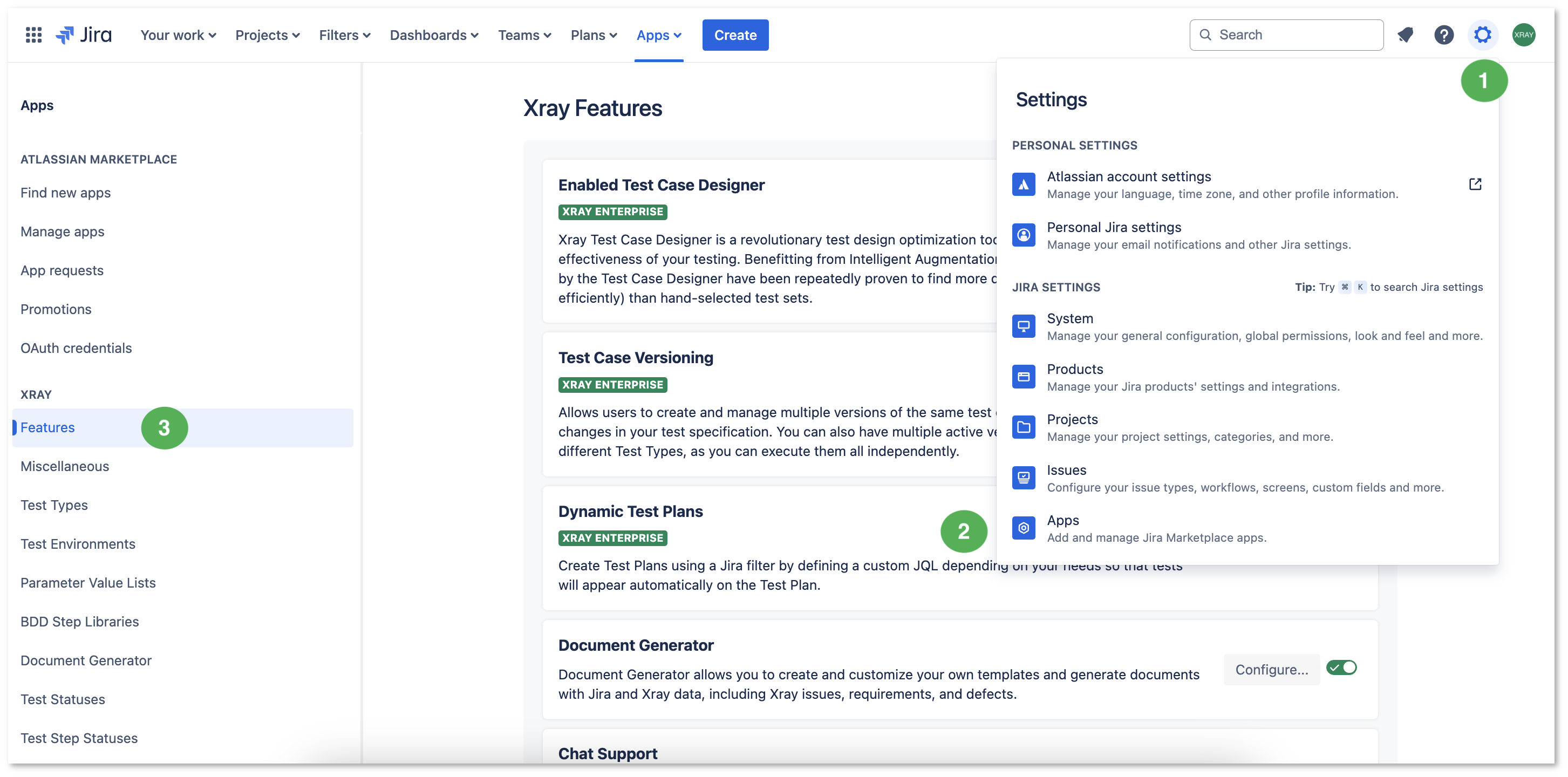
Figure 2 - Apps |
On the left-side menu, click Features (Figure 2 - 3). The Xray Features screen will open (Figure 3). |
Go to Notifications, and use the toggle (Figure 3 - 1) to enable/disable the Xray in-app notifications in the entire Jira Cloud instance. 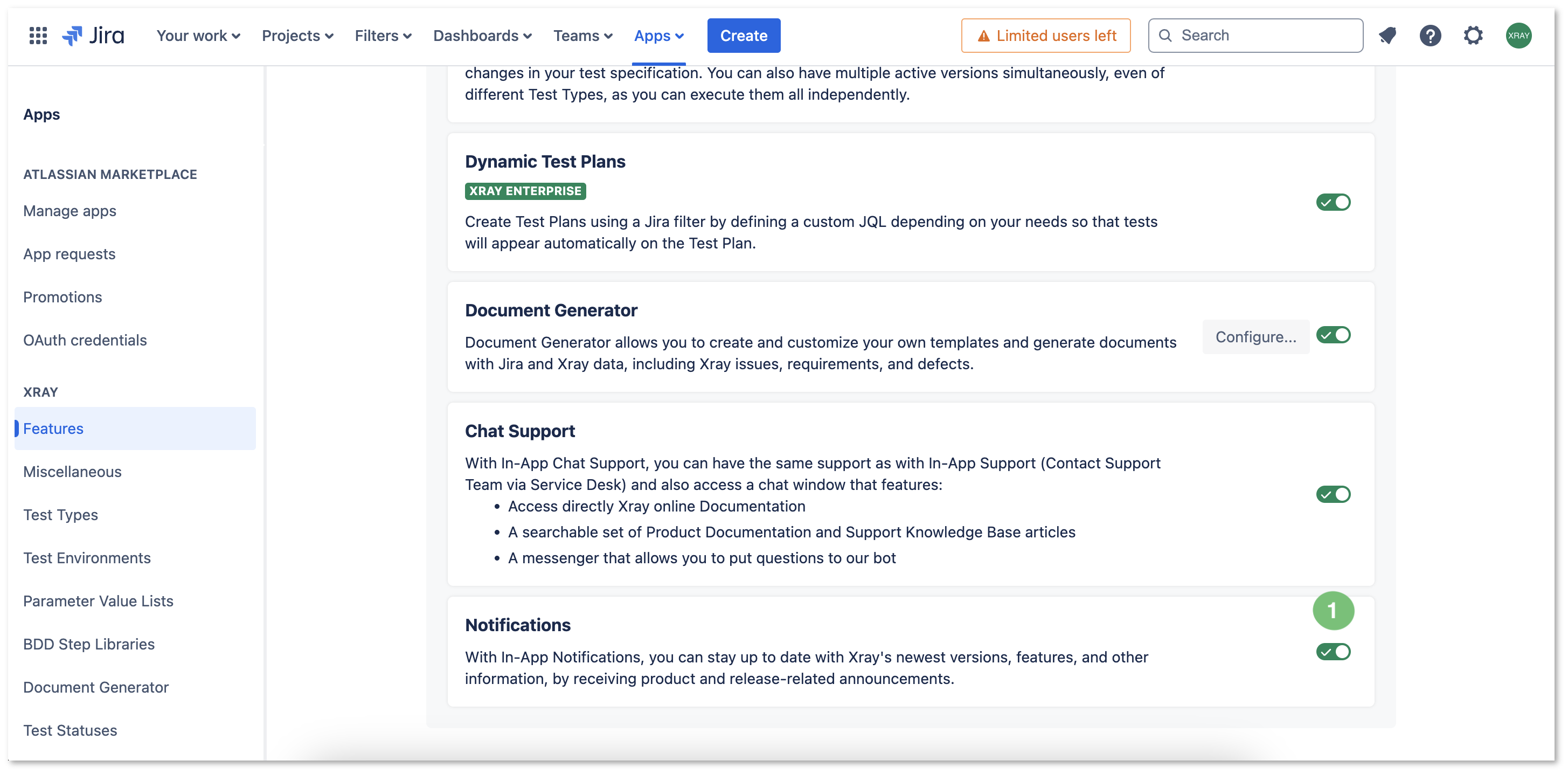
Figure 3 - Features |
Enabling or disabling this option takes effect immediately, and you will begin receiving notifications right away. |
|