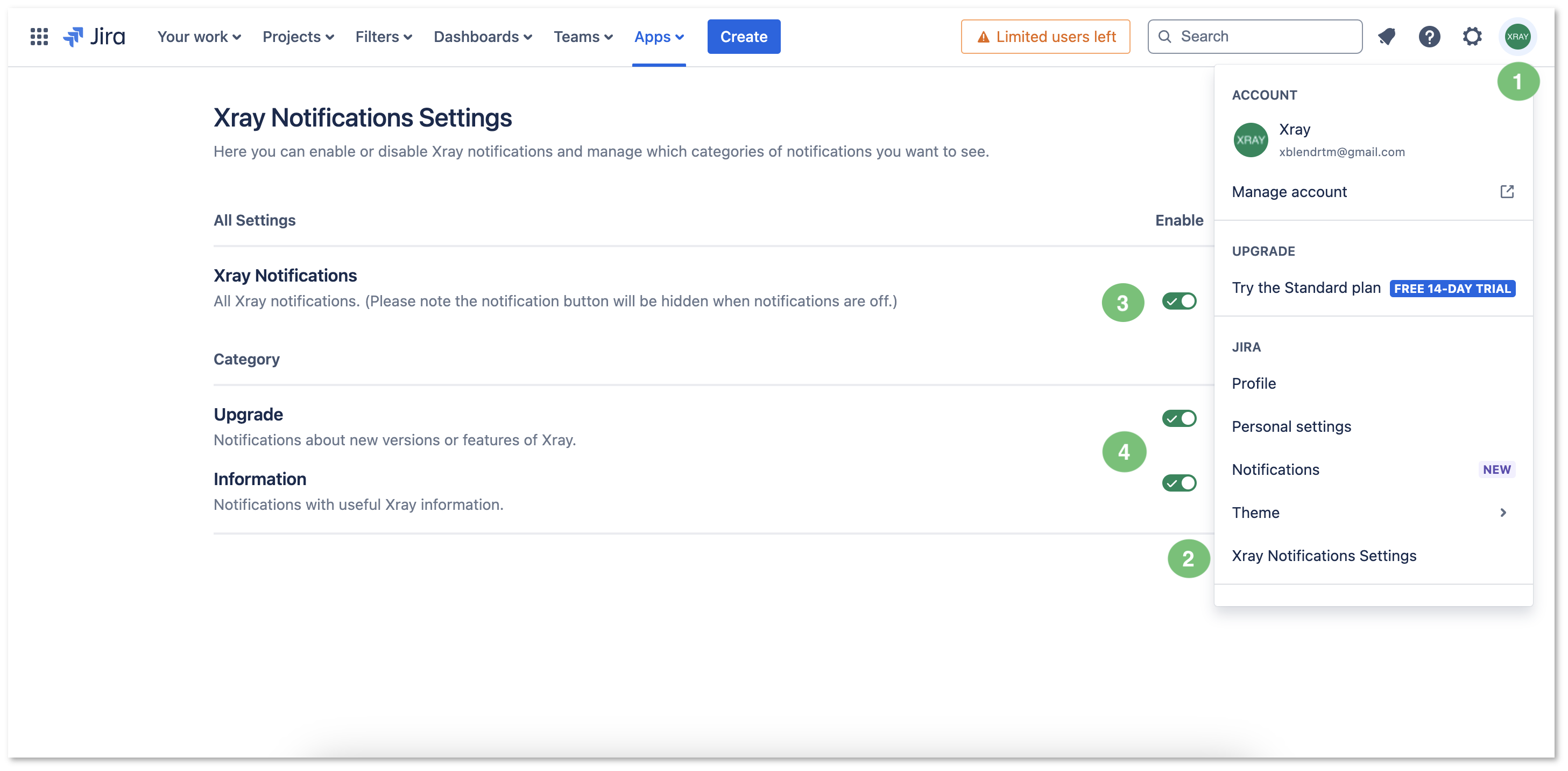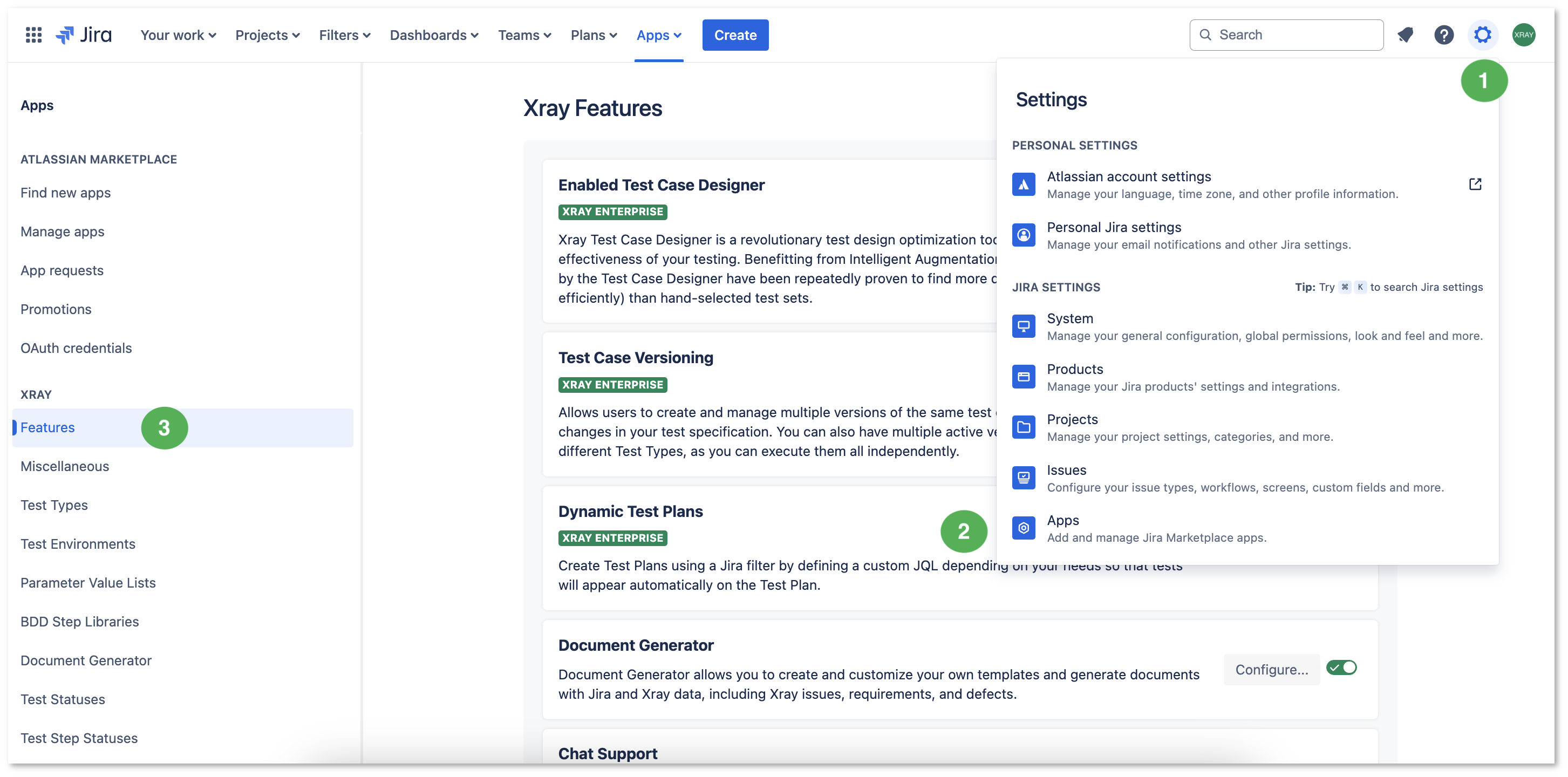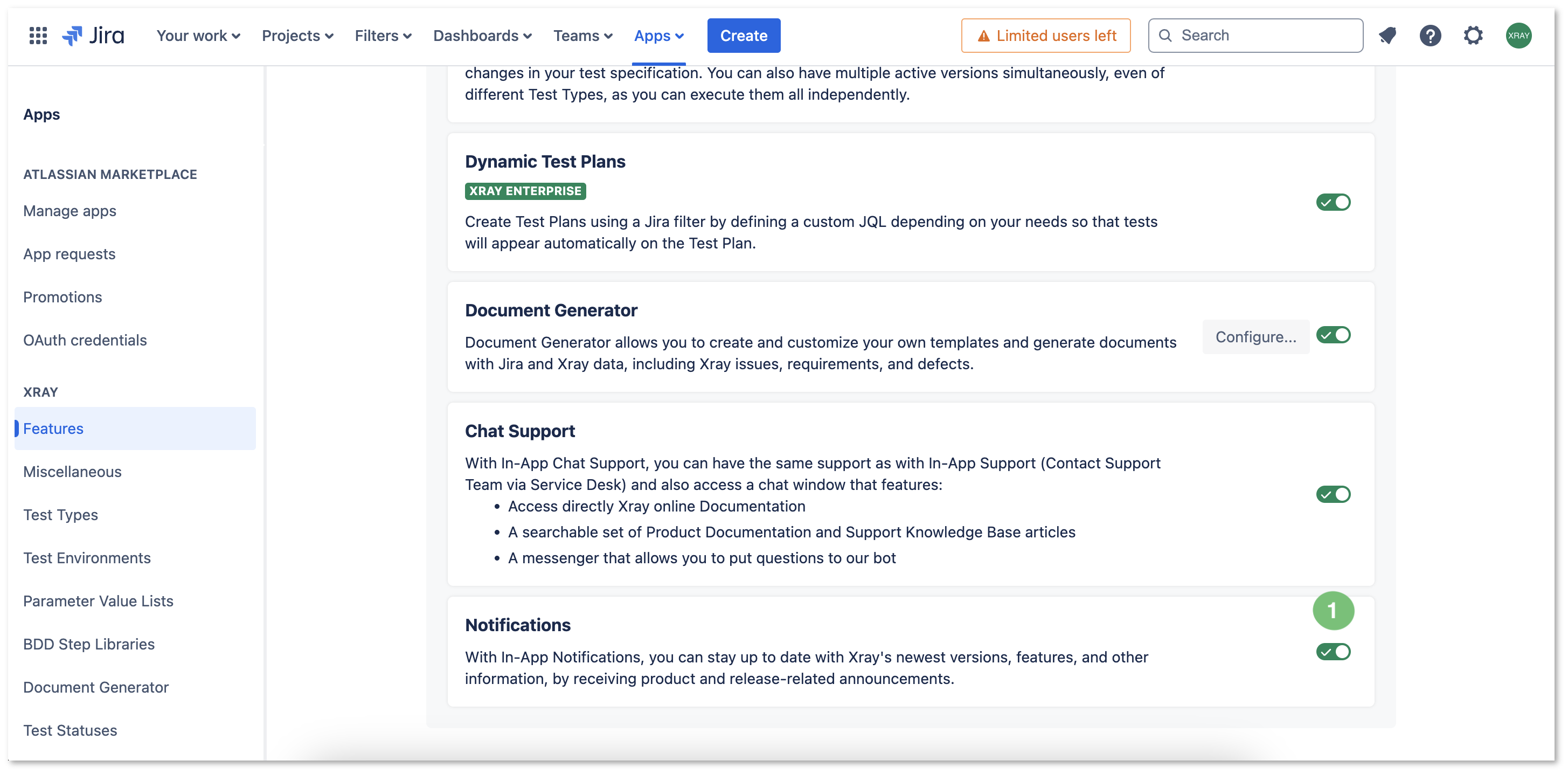Page History
| UI Expand | ||
|---|---|---|
| ||
|
Introduction
Since Xray Since Xray Cloud 1.1.80-3.006.000 users are able to , you can receive Xray notifications such as Product Announcements, Release Updates, and others.
Checking notifications
...
in-app notifications to stay up to date with the latest versions, features, and other product information.
These notifications are visible only on the Xray Testing Board, Xray Test Reports, Test Case Importer, and Xray Admin screens.
You can enable or disable these notifications in two ways: via the user menu or on the Xray Features screen.
Enabling and Disabling Notifications
User Menu
| UI Steps | ||||||||
|---|---|---|---|---|---|---|---|---|
|
Xray Features Screen
| UI Steps | ||||||||
|---|---|---|---|---|---|---|---|---|
|
| Expand | ||
|---|---|---|
| ||
If you have questions or technical issues, please contact the Support team via the Customer Portal (Jira service management) or send us a message using the in-app chat. |
Here is an example of the notifications history widget:
| Info |
|---|
Notifications will be only visible at "Xray Testing Board", "Xray Test Reports", "Test Case Importer", and "Xray Admin" pages. |
Enabling and Disabling notifications
"Xray Notification Settings" page is accessible from your user profile menu. You can turn notifications "on" and "off" globally (first toggle in the image below) or select Upgrade/Information notification types (the second and third toggles in the image below).
Notifications history
Also, on the Xray Notification Settings page, it is possible to access the notifications history that displays all the notifications that were received (see the image below for an example of the notifications history on a standalone page). You can search the contents and filter by the notification types (Information, Upgrade)
...