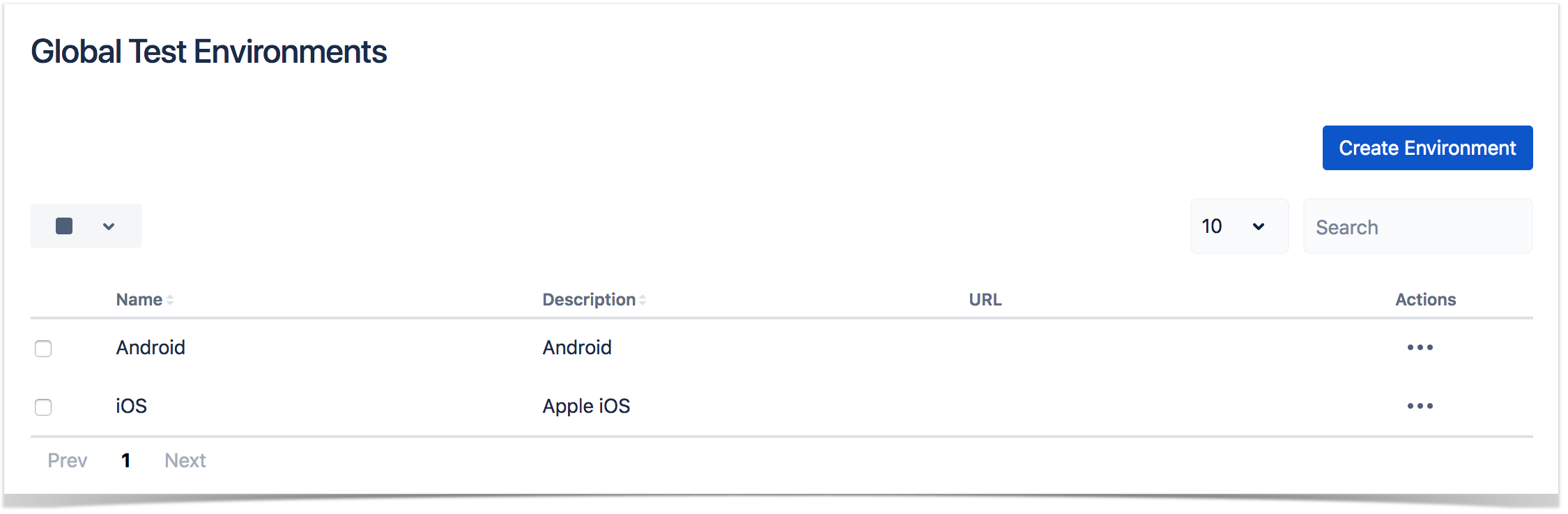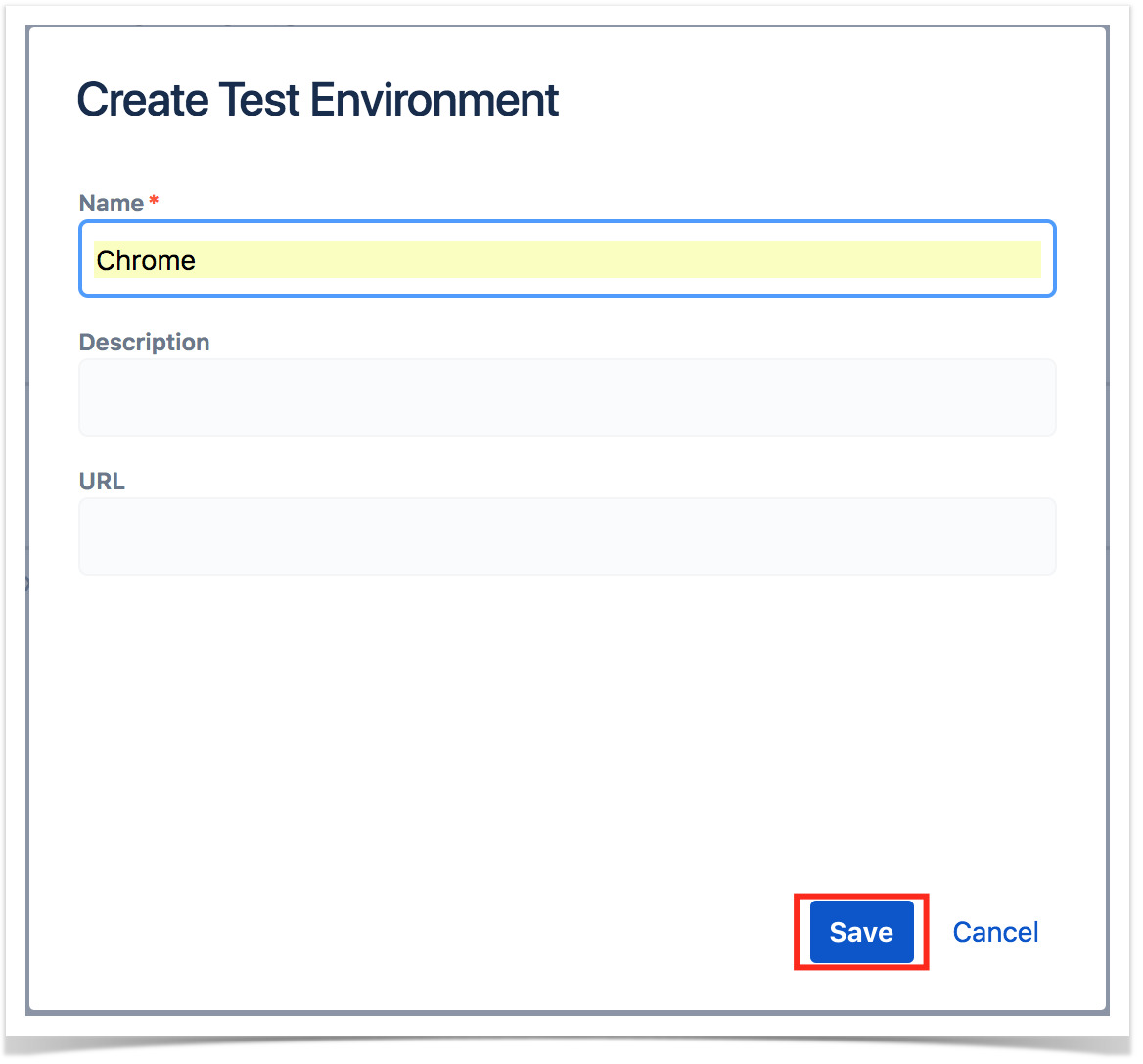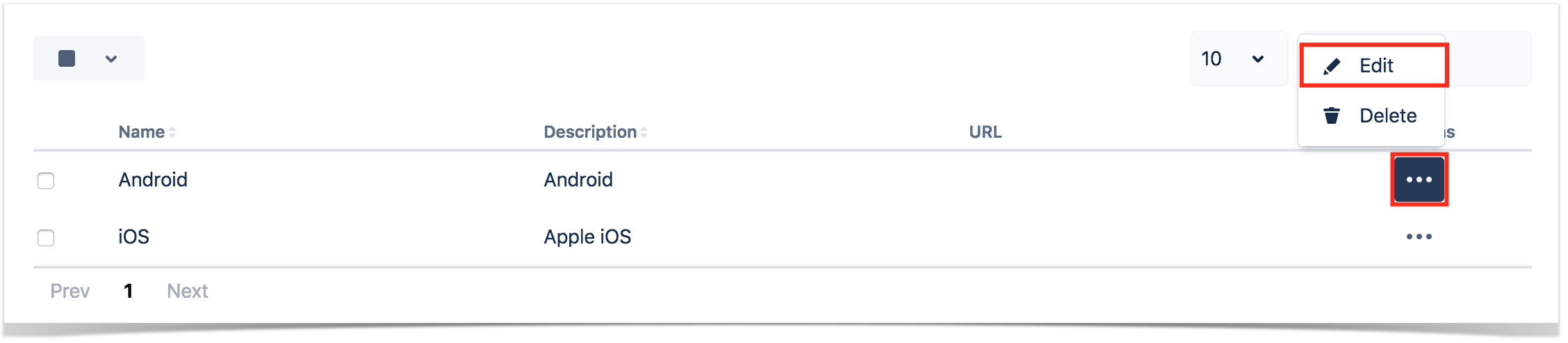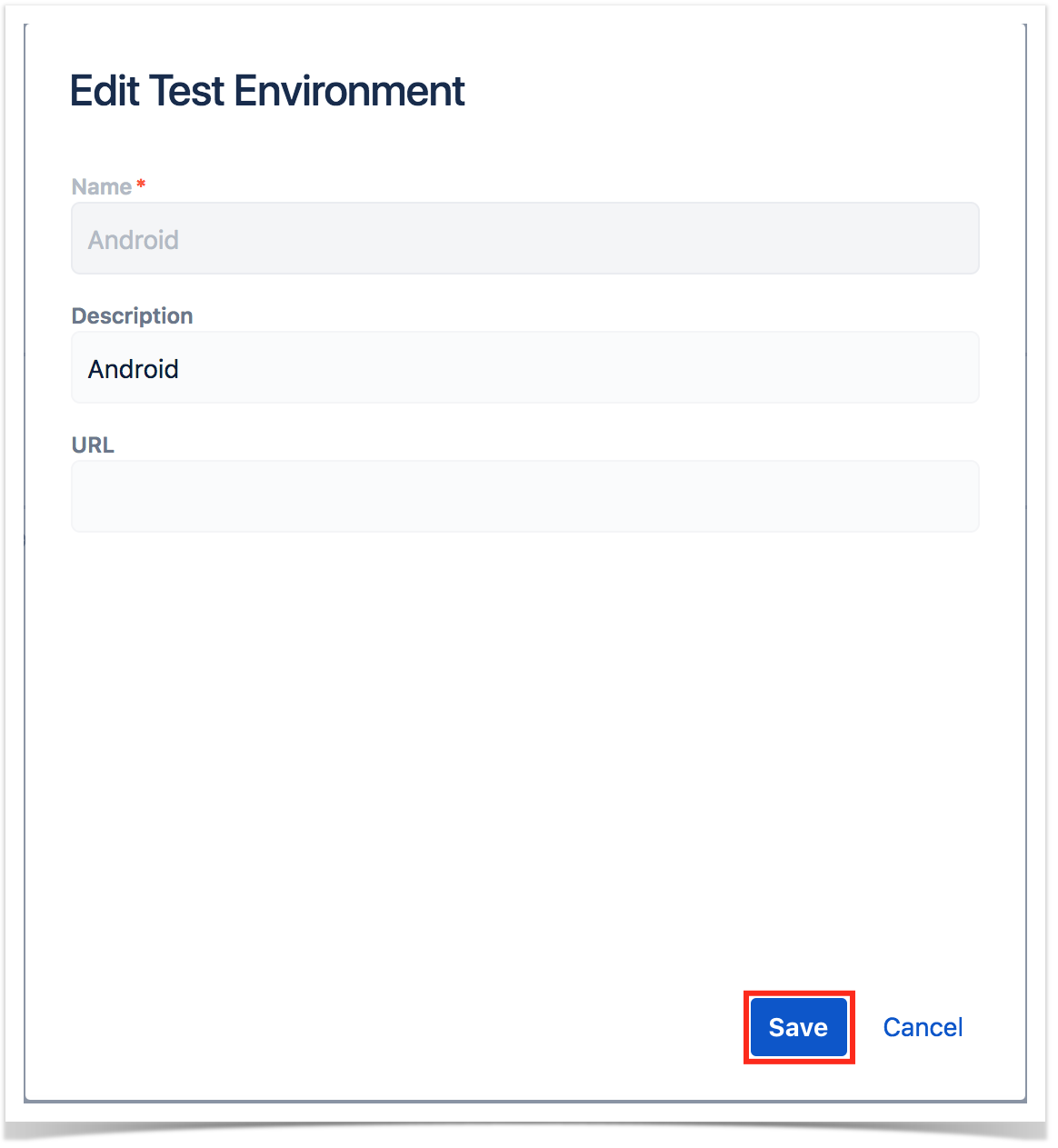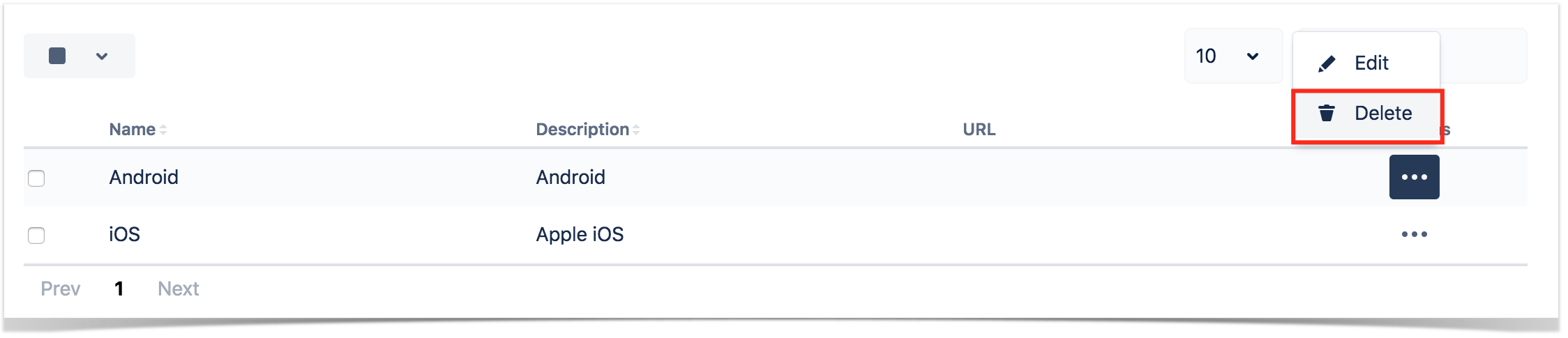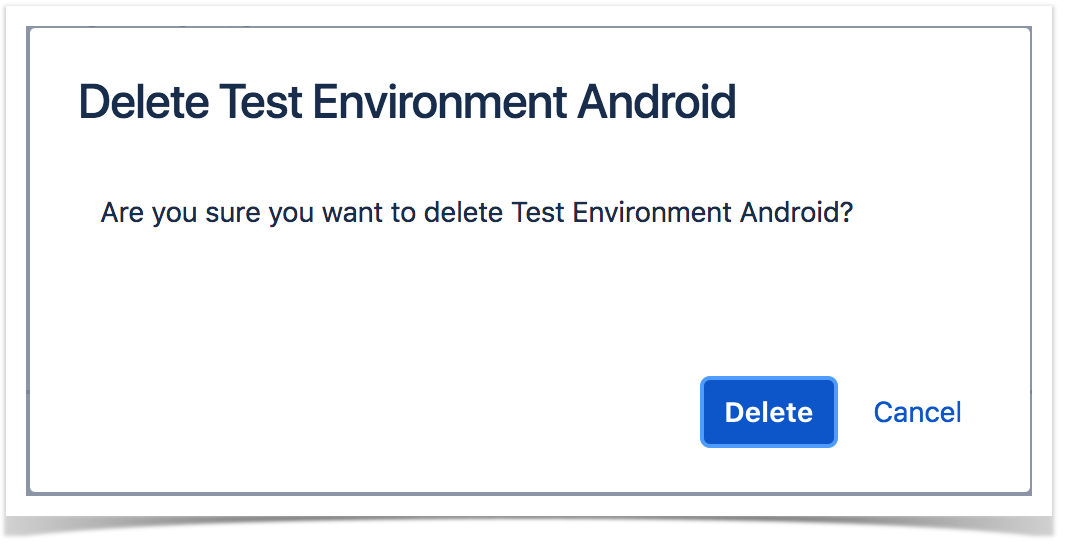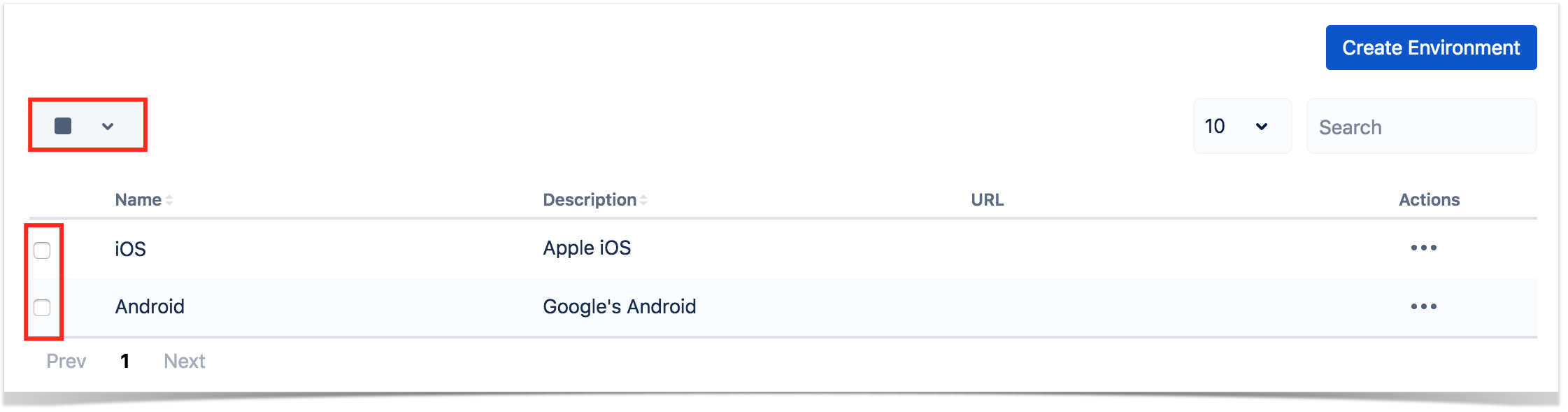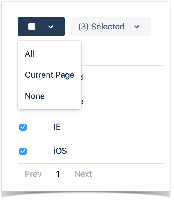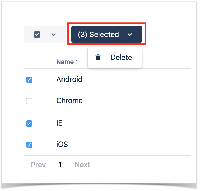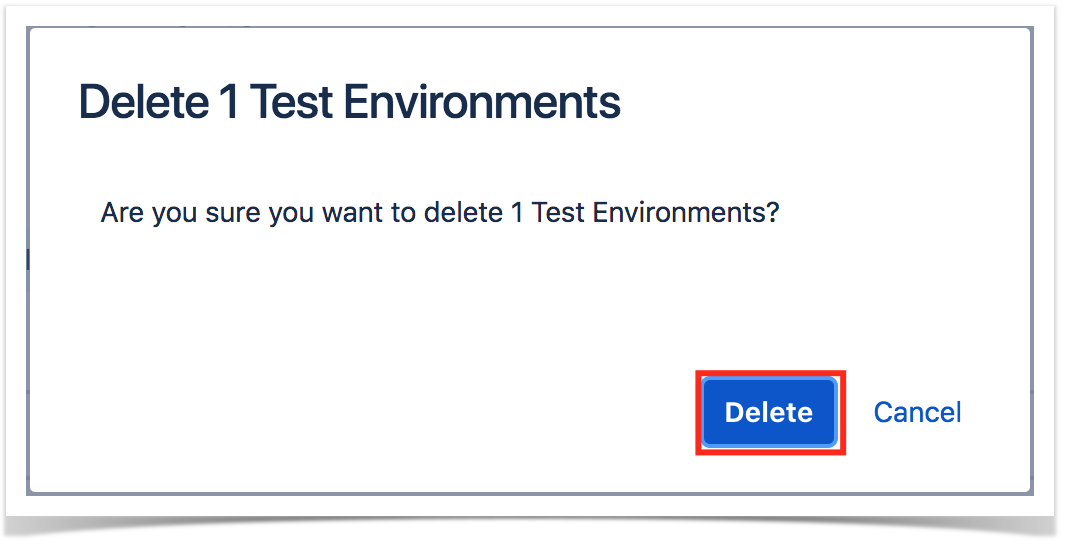As a Xray administrator, you can create global Test Environments. These will be available to all projects, if they wish to import them.
Single operations
Create a global Test Environment
To create a new global Test Environment, click on "Create Environment", fill out the following fields and press "Save":
- Name: the name for the custom field, with the following syntax: ^[a-zA-Z0-9_/]{2,18}$
- Description: the description for the custom status
- Is Final: if the custom status is final or not.
- Color: the color for the new custom status.
- Test Coverage Status: the coverage status to map this status when calculating coverage.
Modify a global Test Environment
Some fields of an existing Test Environment can be modified (except the name). You just to need to:
- click on "Edit" on the table entry corresponding to the status
- Change the values inline and finally "Save" them
Delete a global Test Environment
Global Test Environemnts can be deleted from Xray. To delete an existing Test Environment:
- Click on "Delete" on the table entry corresponding to the Test Environment
- Confirm, by clicking on "Delete"
Please note
Global Test Environments can only be removed if they are not being used by projects. In this case, they have to be removed from the projects and only then they can be removed globally from Xray.
Bulk operations
Select Test Environments
Bulk selection of Test Environments can be achieved either from the top picker or by individually checking the Test Environments within the table.
Whenever some Test Environments are selected, an action button, near the bulk selection icon, will enumerate the available bulk actions.
Delete global Test Environments
Multiple global Test Environments may be deleted as follows:
- bulk select one or more Test Environments, either by using the bulk action icon or by individually checking the Test Environments within the table
- In the button that shows the amount of selected Test Environments, click on "Delete"
- Confirm by clicking on "Delete"
Please note
Global Test Environments can only be removed if they are not being used by projects. In this case, they have to be removed from the projects and only then they can be removed globally from Xray.