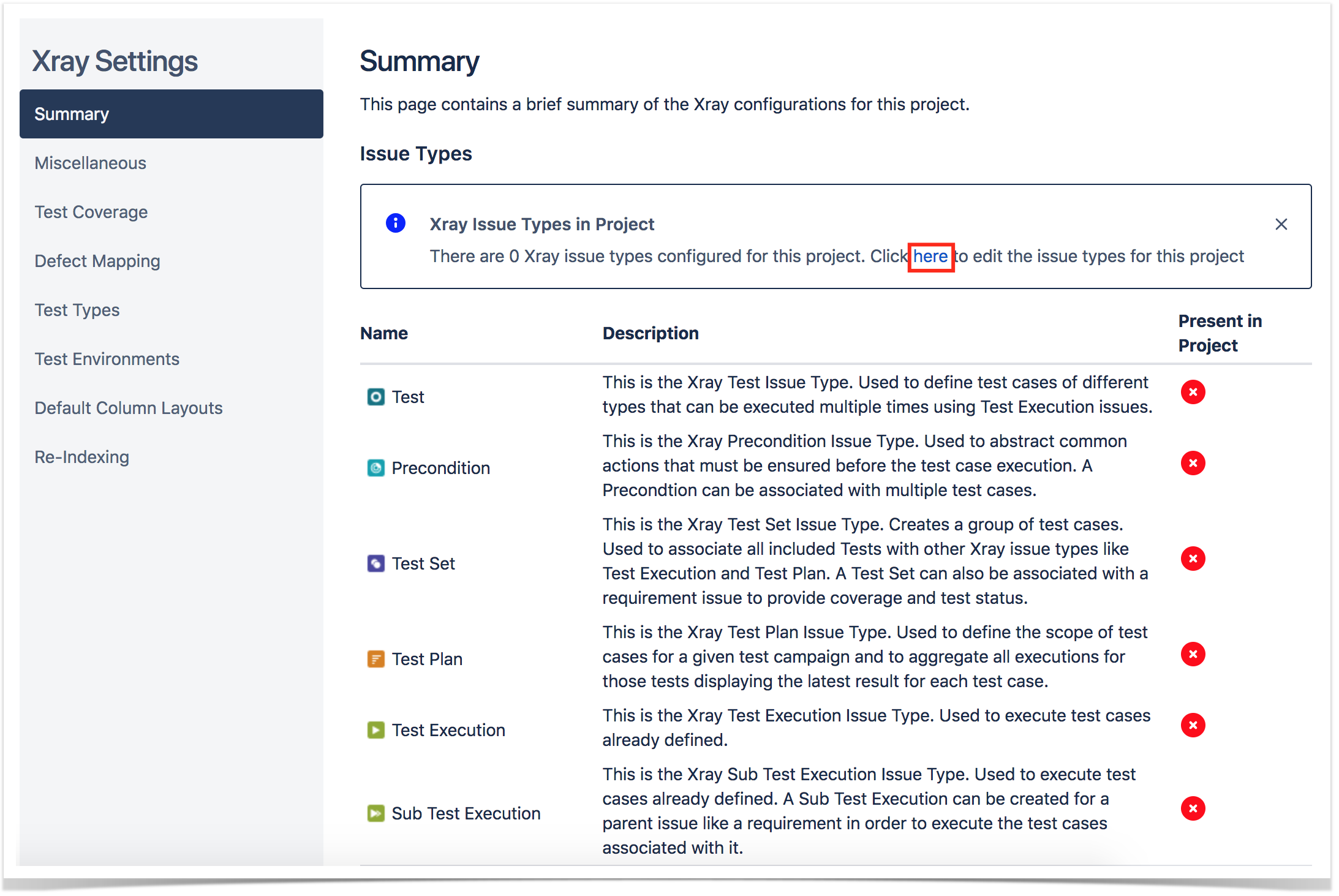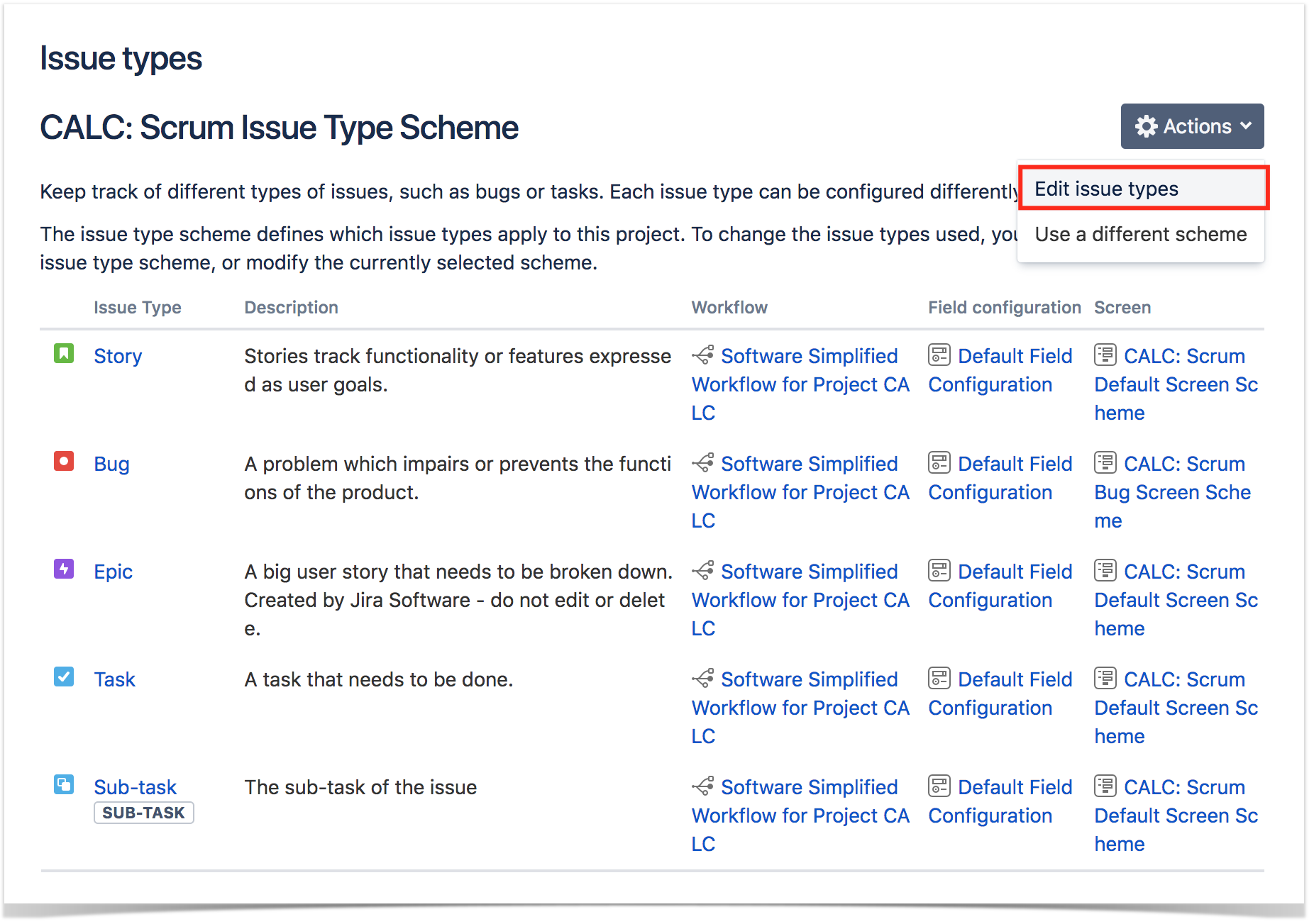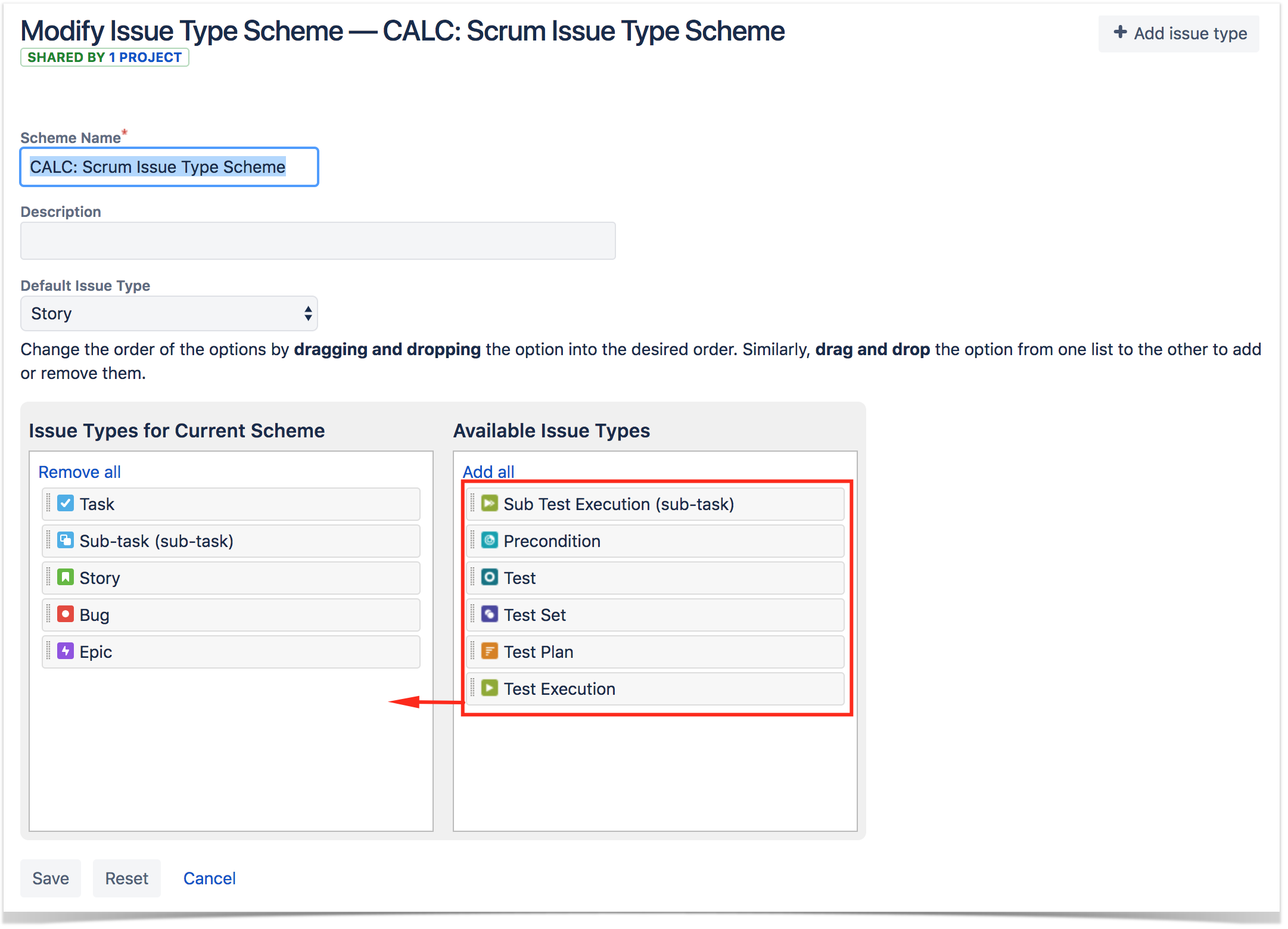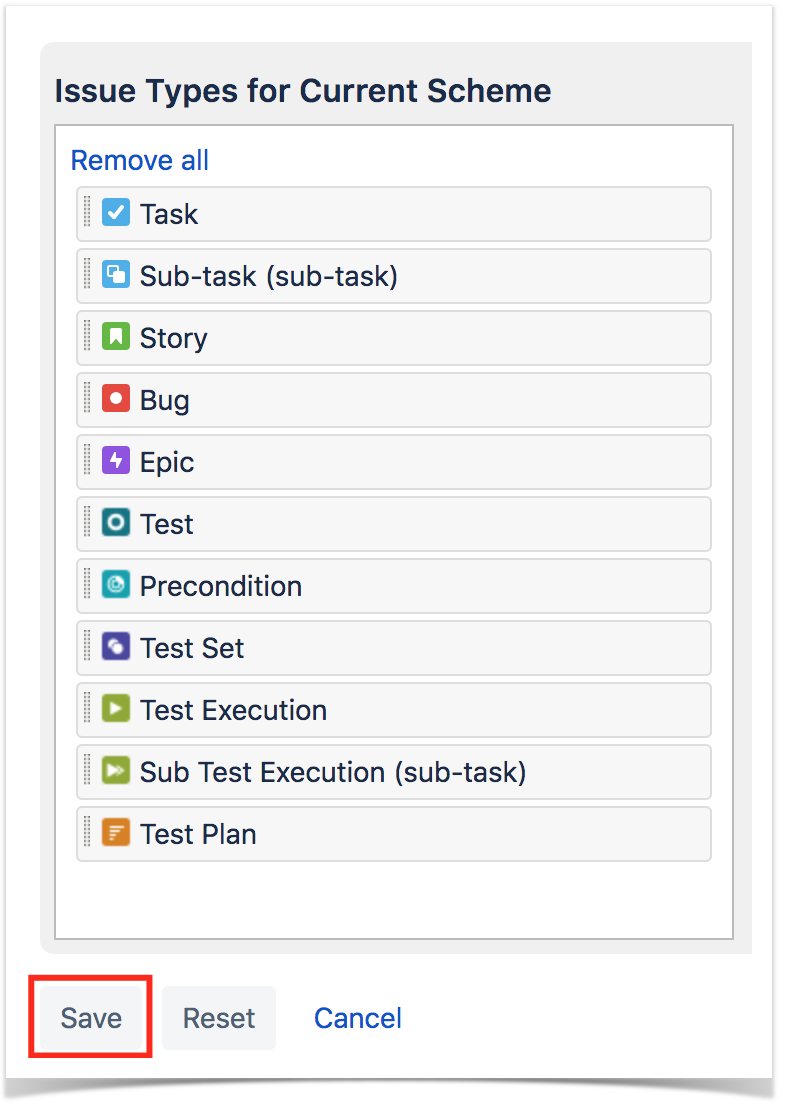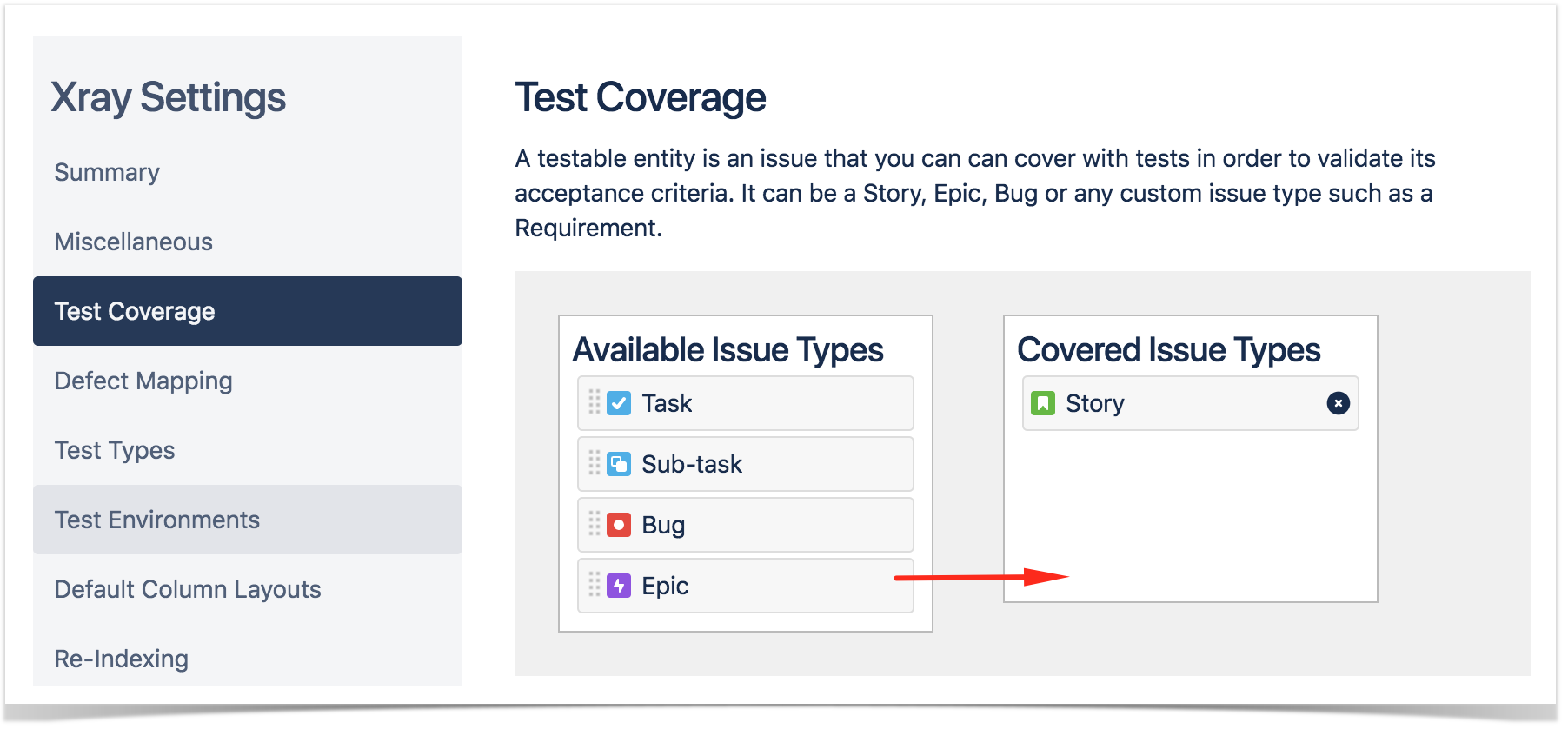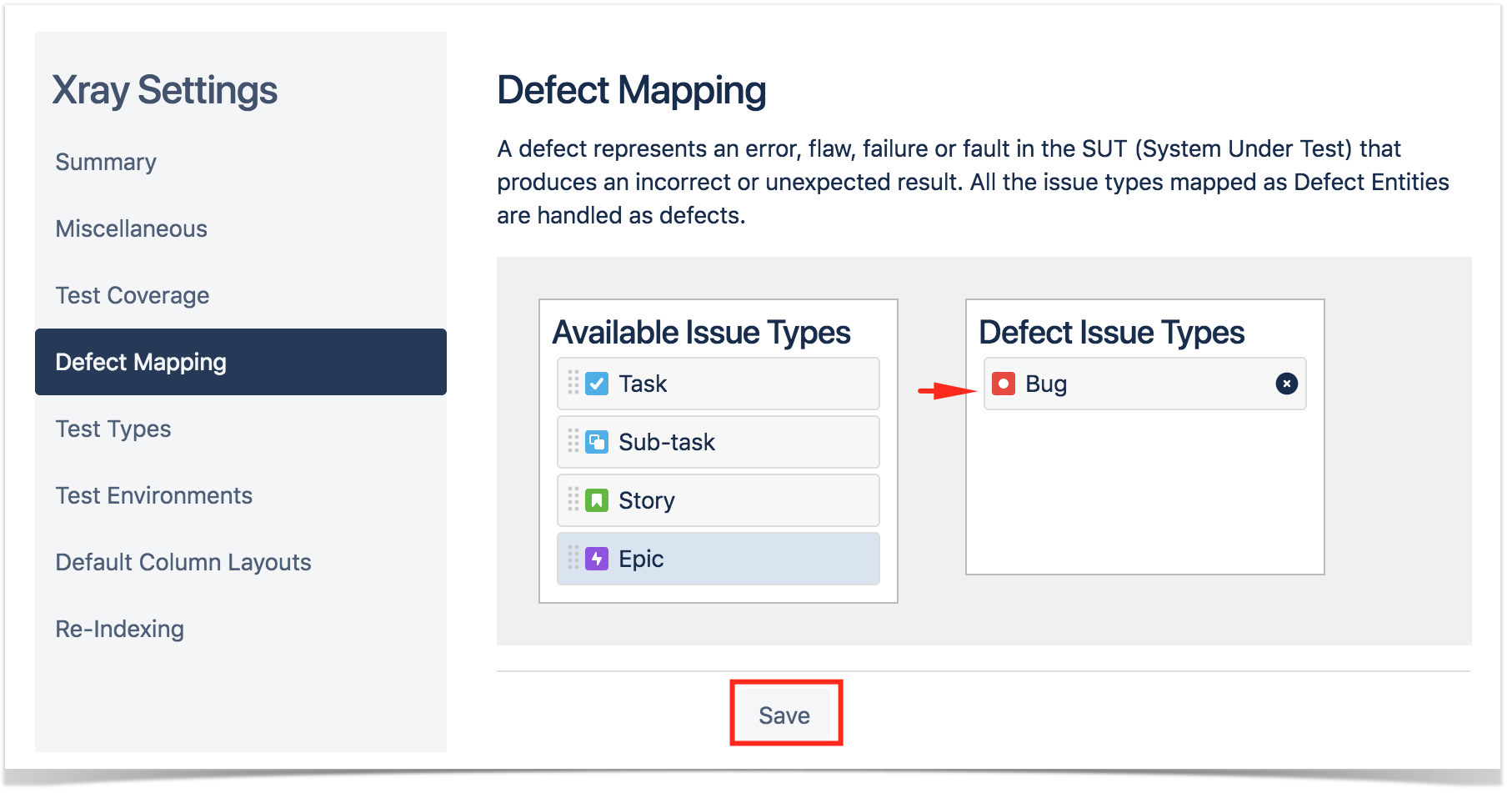Please note
If your Jira Cloud UI layout looks like the following screenshot, then it means you're using the "old" Jira UI. You need to switch to the new layout, which you can do in your profile located at the top right-hand corner.
After installing Xray, there are basically a few steps you need to make at the project level.
You can do it for a brand-new project or for an existing one.
These operations can all be done from within Xray Settings available at the project settings page.
Add Xray Issue Types to your project
Tests, along with other entities, are abstracted as Jira Issue Types. Thus, you need to add them to the Issue Type Scheme used by your project.
Please note
Please note that Xray doesn't work with the Agility based project templates (i.e. Kanban and Scrum), available in the new Jira experience; you should create or use projects based on the "Scrum (classic)" or "Kanban (classic)" project templates instead.
- This can be done within the Jira administration, but there is also a shortcut available in the Summary section within the project settings:
- Edit the Issue Type Scheme (be aware of the projects using it) and add Test, Precondition, Test Set, Test Execution, Sub-Test Execution issue types by dragging them from the Available Issue Types column on the right side to the Issue Types for Current Scheme on the left side. Click Save.
Configure Requirements and Defects
- In the Test Coverage section, define the Covered Issue Types (i.e., the testable entities such as the typical requirements, user stories, epics). Drag the ones you want from the Available Issue Types column (e.g., Epic, Story) to the Covered Issue Types column. Click Save.
2. In the Defect Mapping section, define the Covered Issue Types (i.e., the testable entities). Drag the ones you want from the Available Issue Types column (e.g., Story, Epic) to the Defect Issue Types. Click Save.
Learn more
Refer to the specific Project Settings page or take a look at the extensive Global Settings if you want to fine-tune Xray or adapt it to your specific needs.