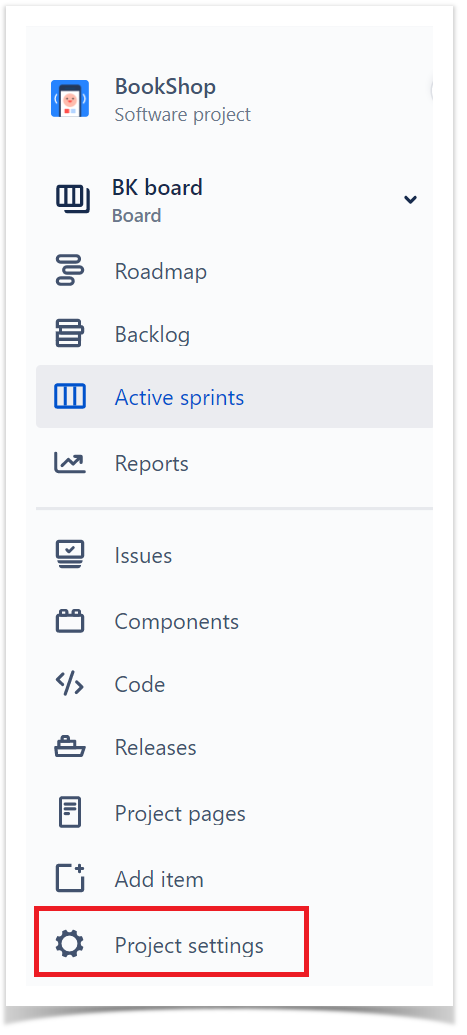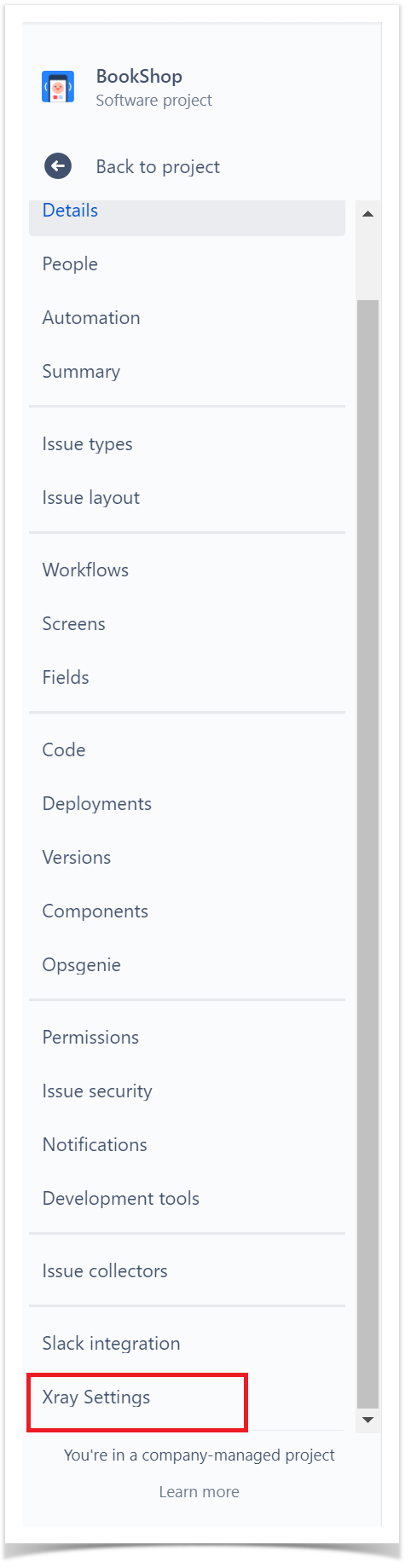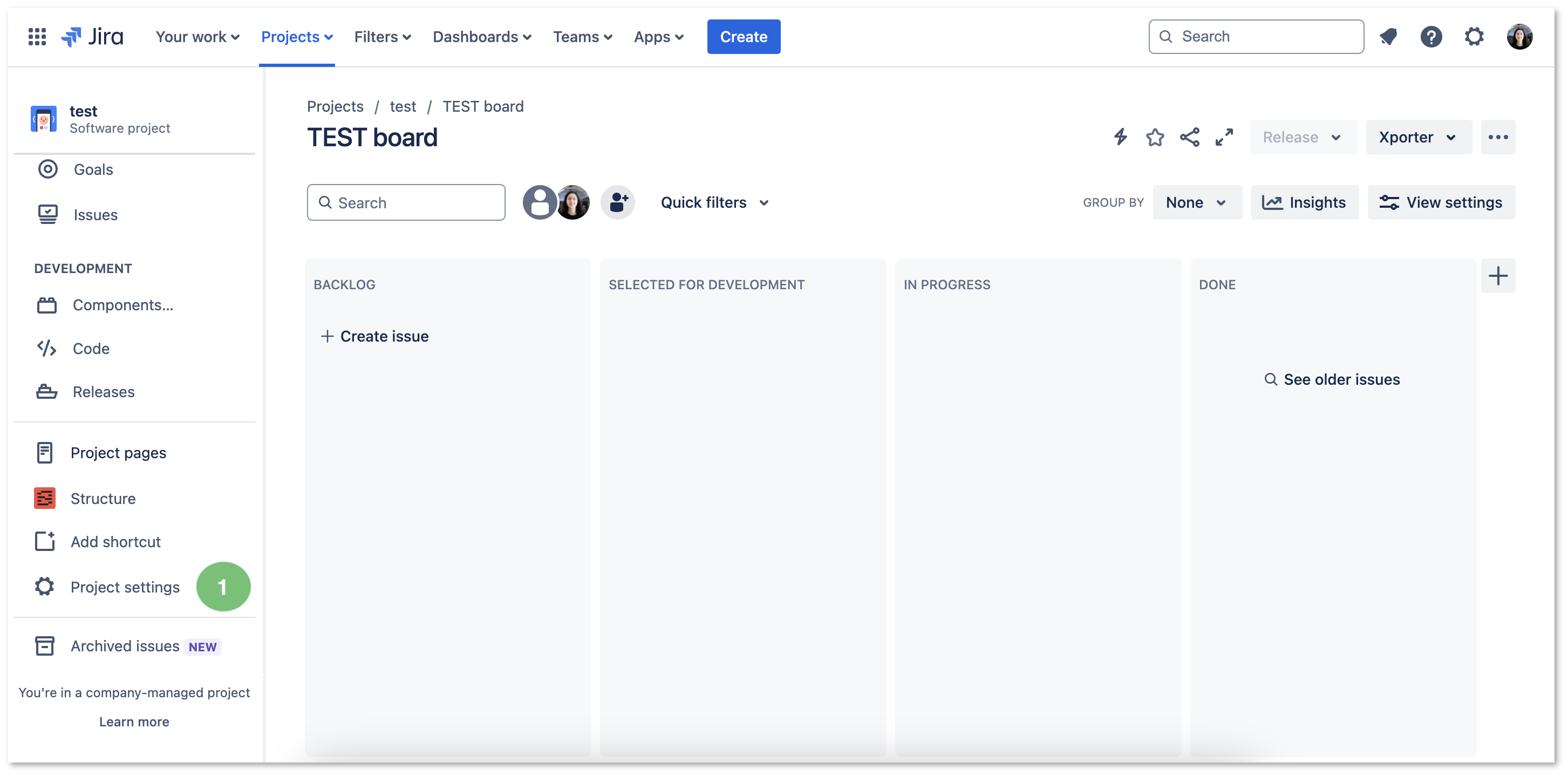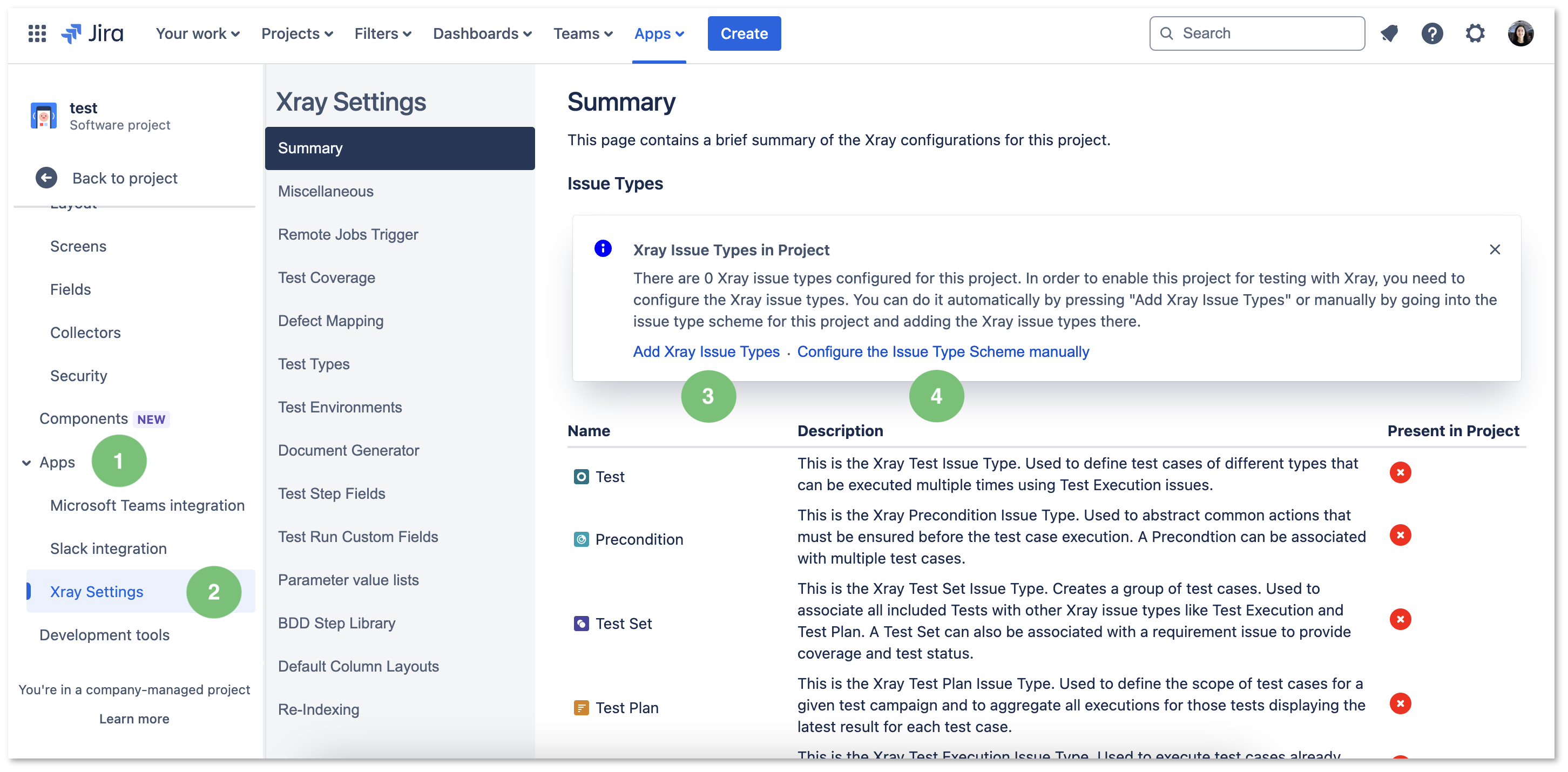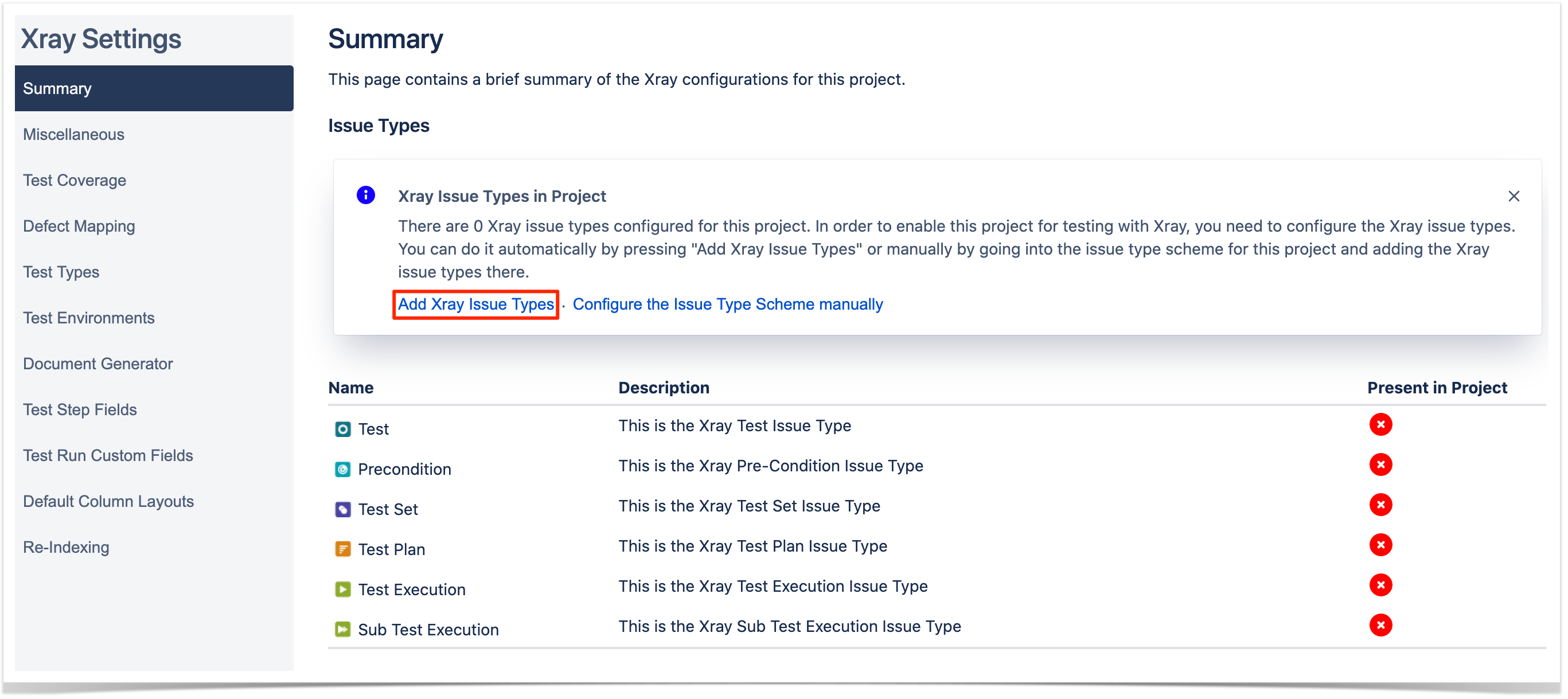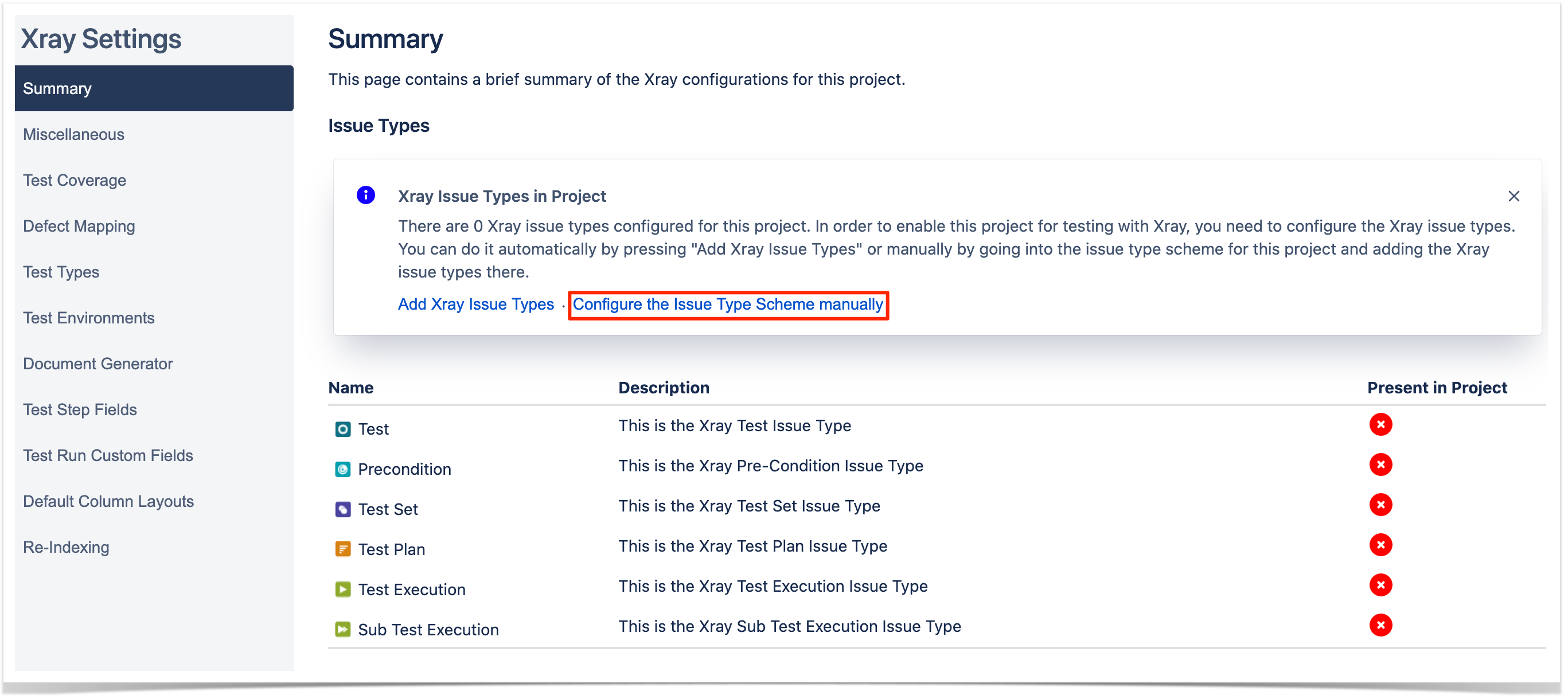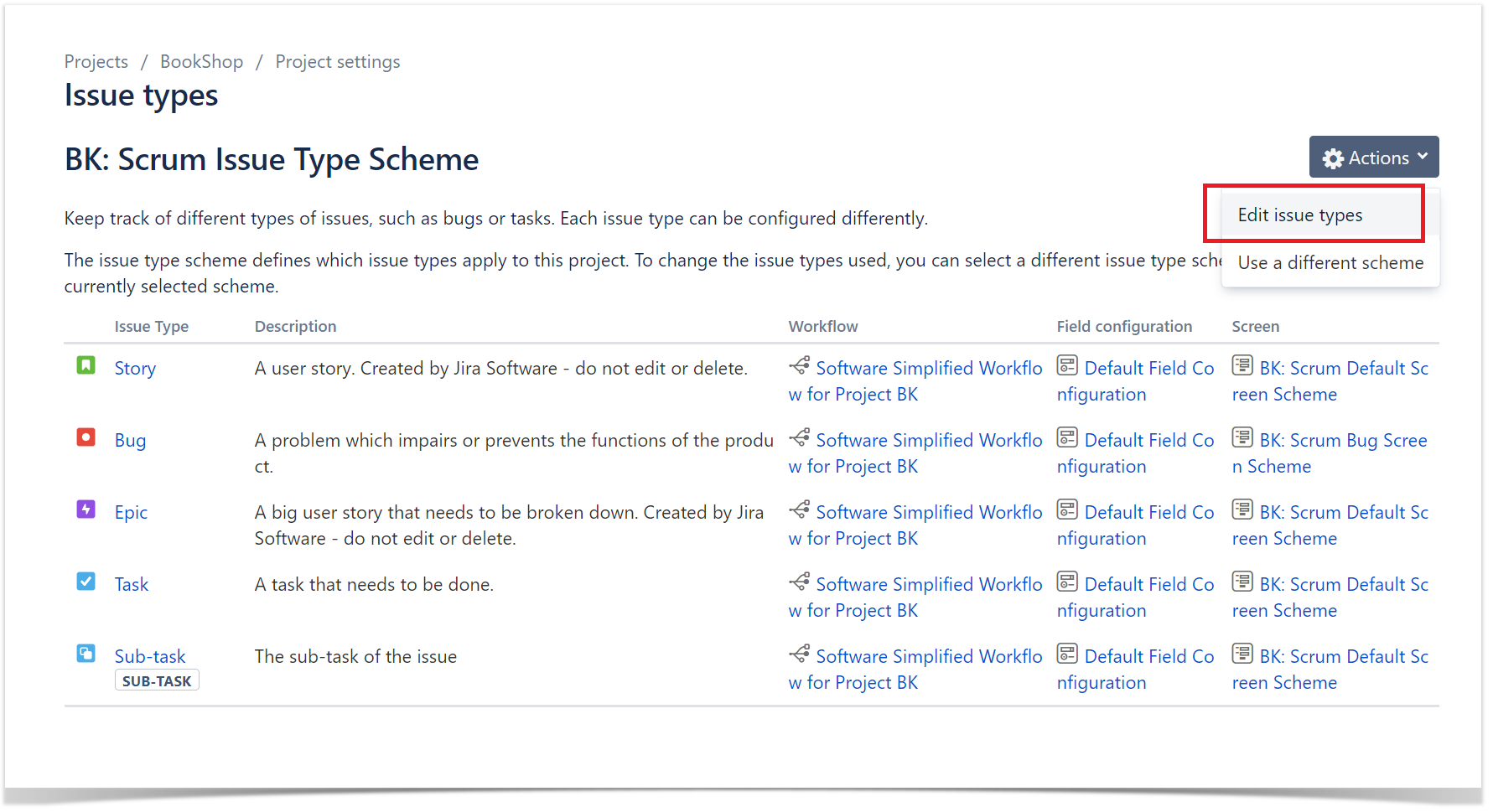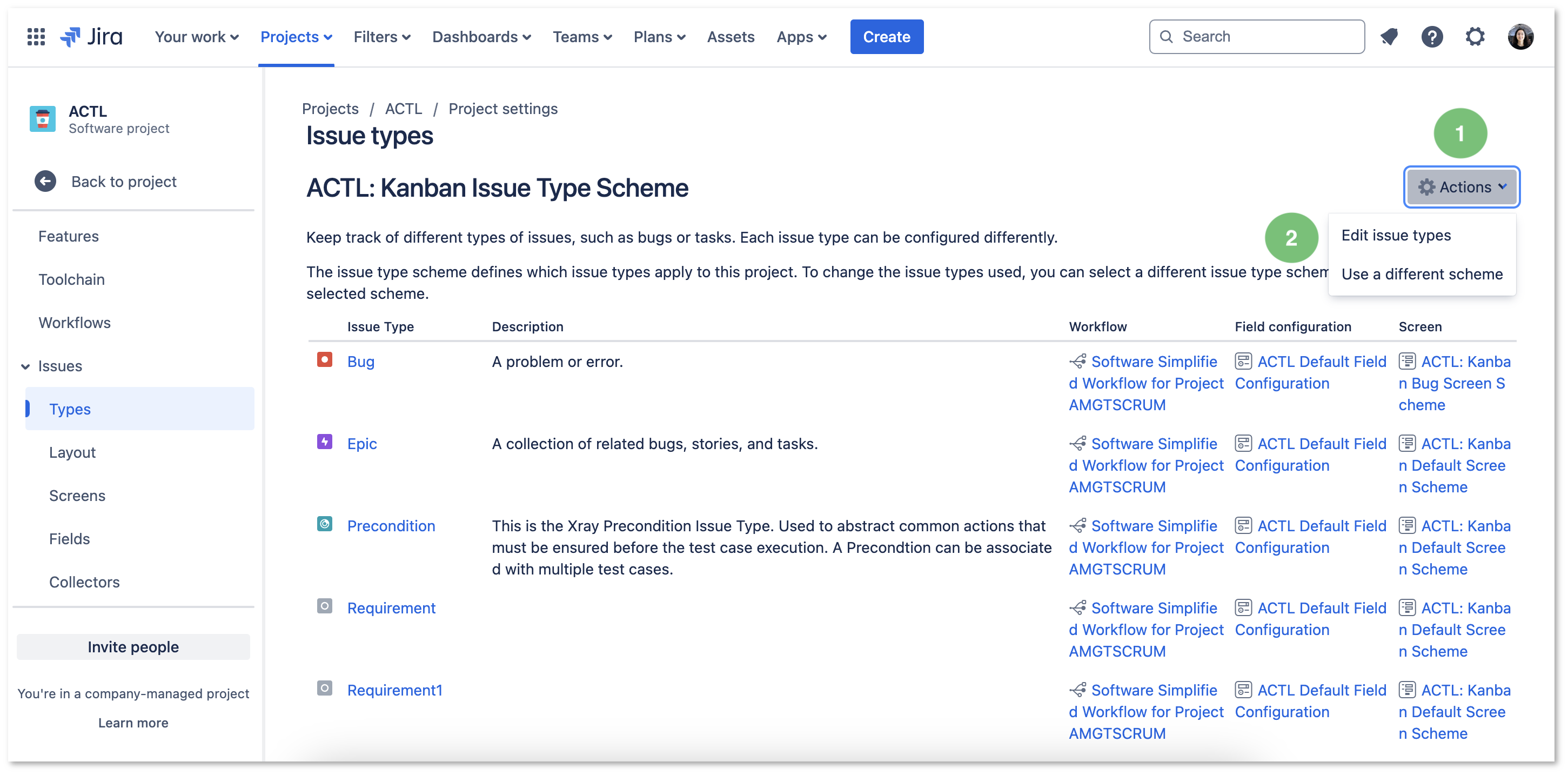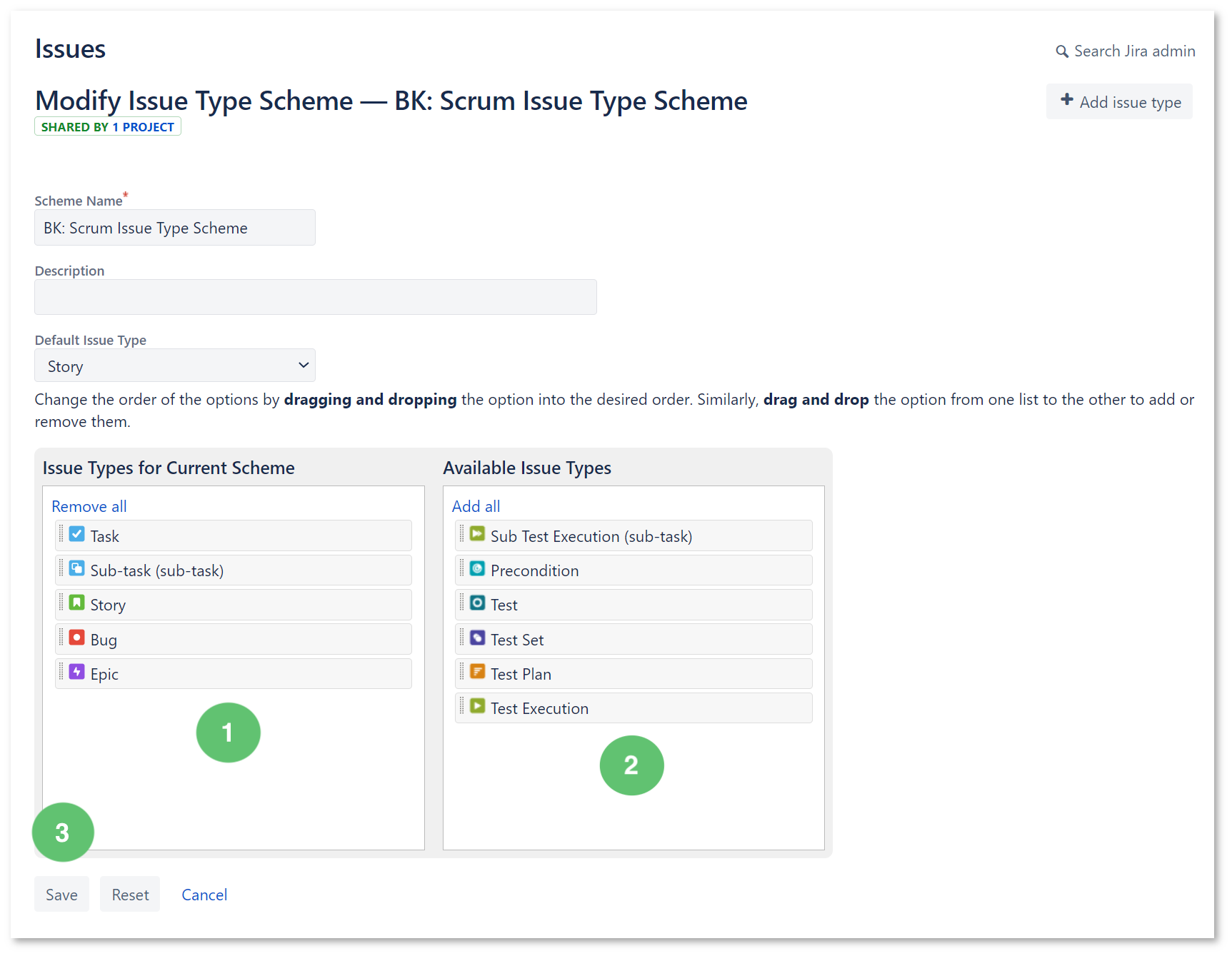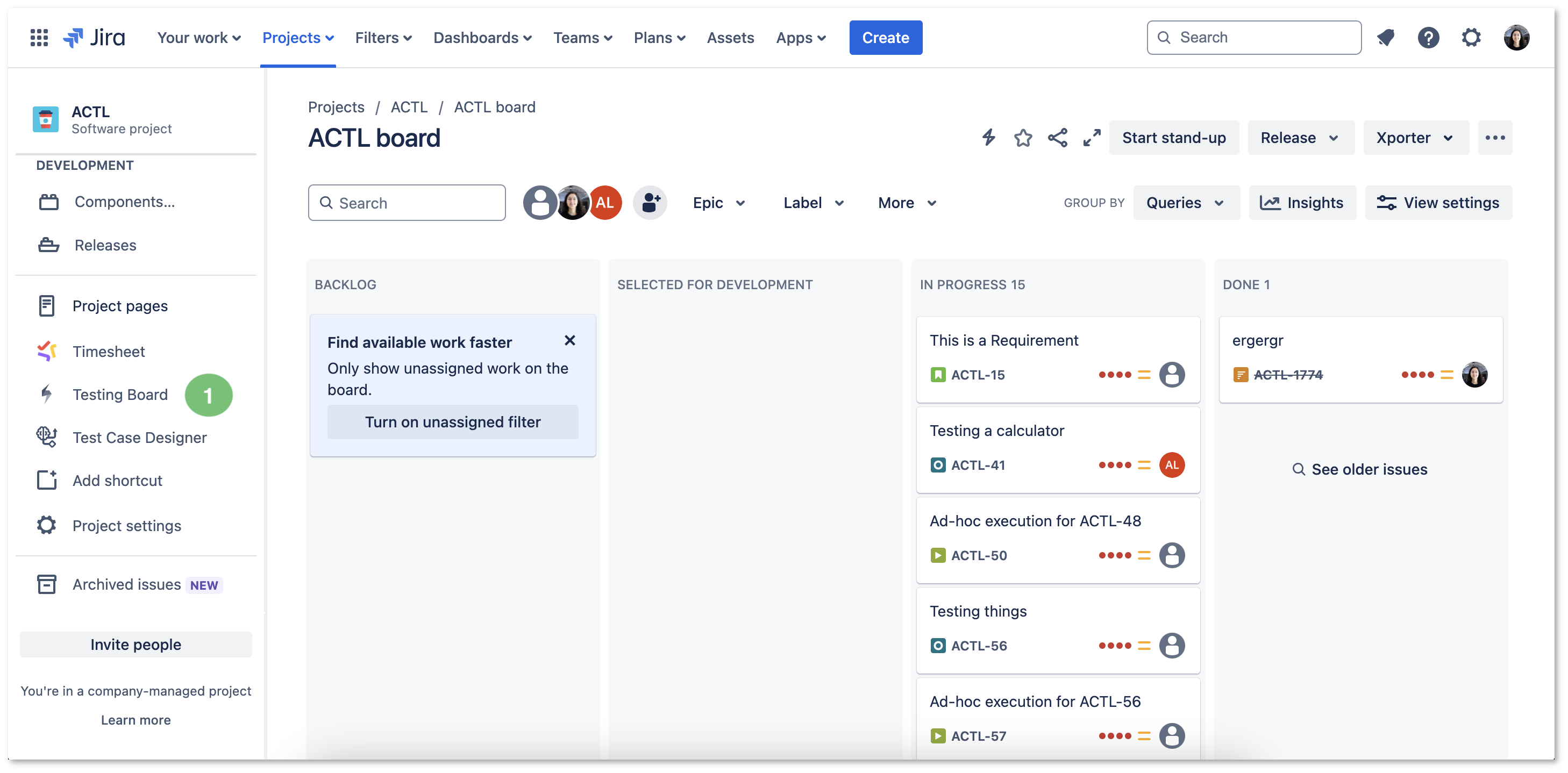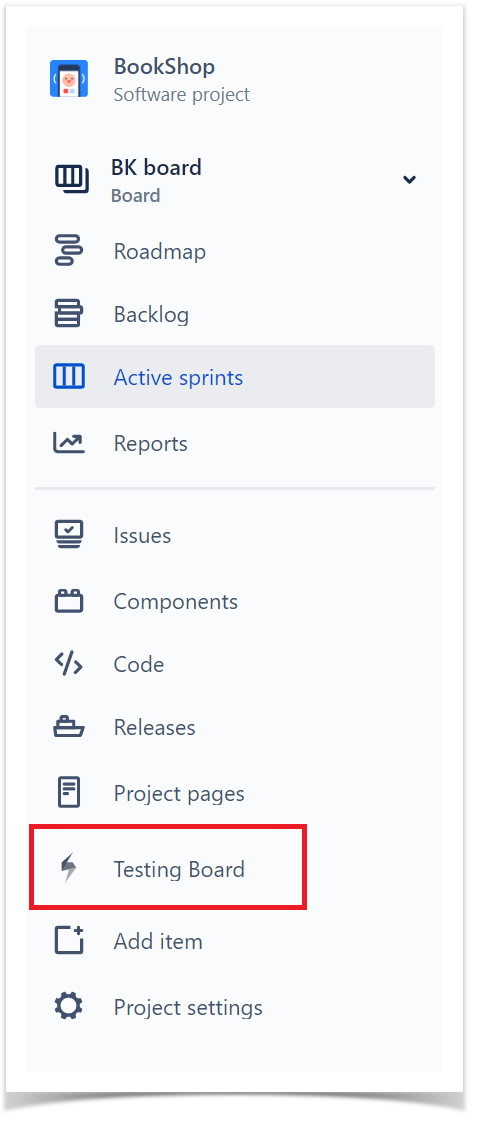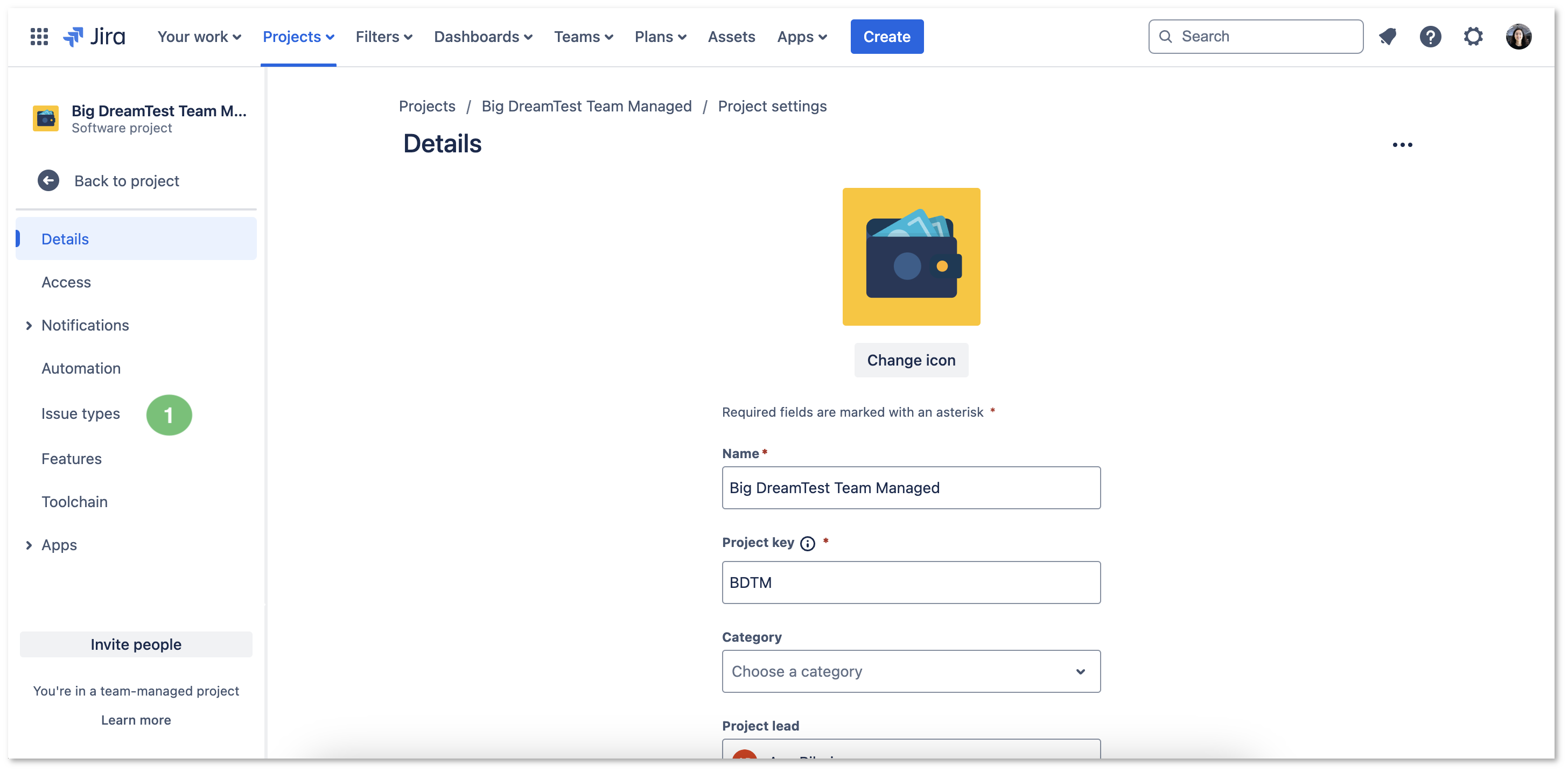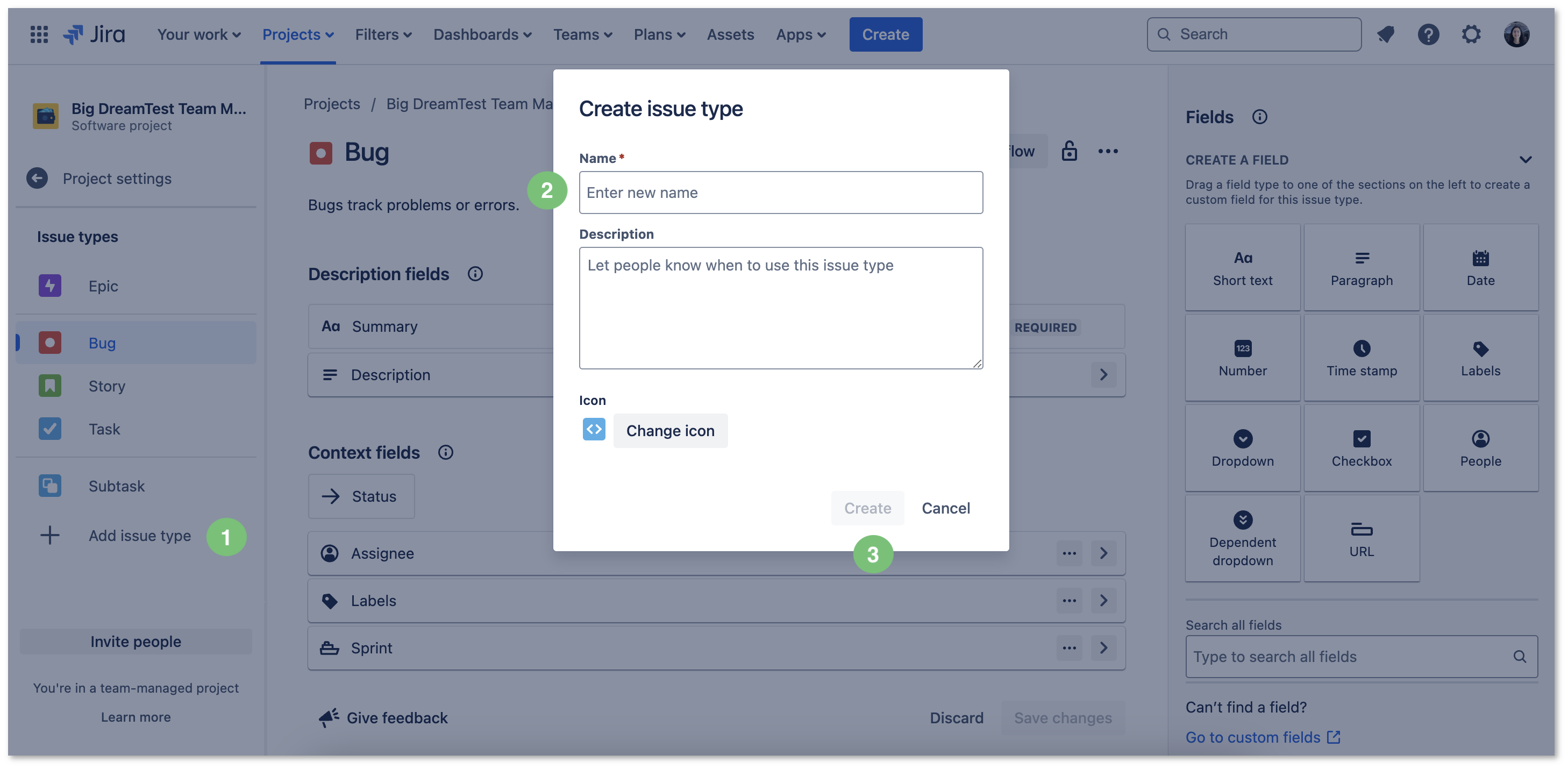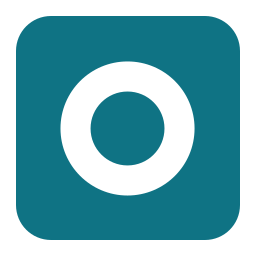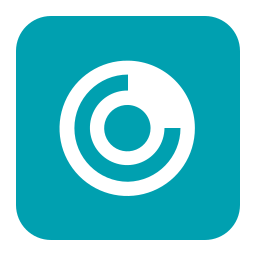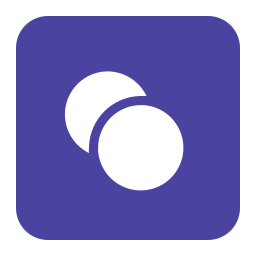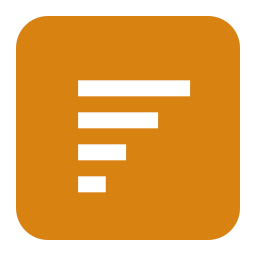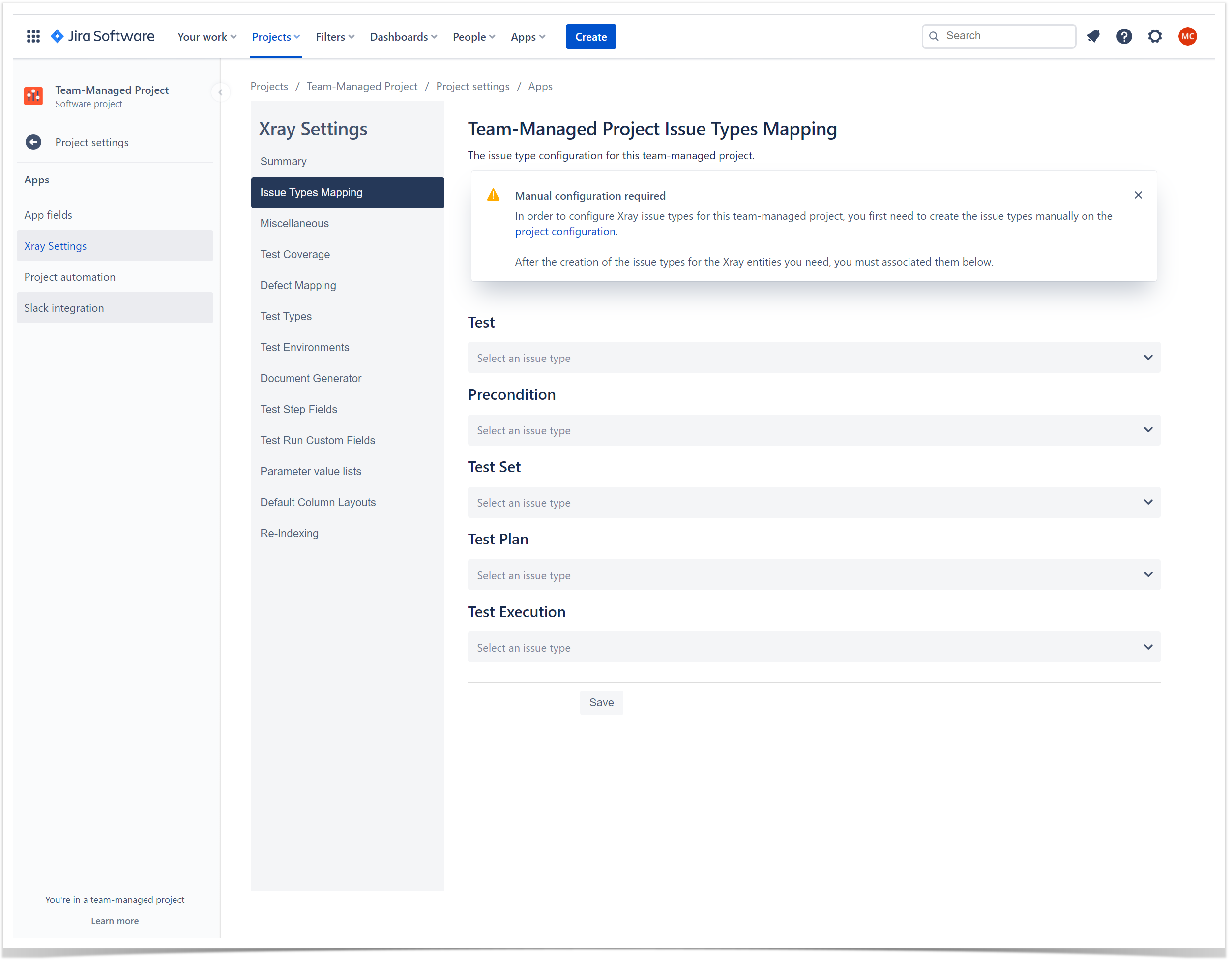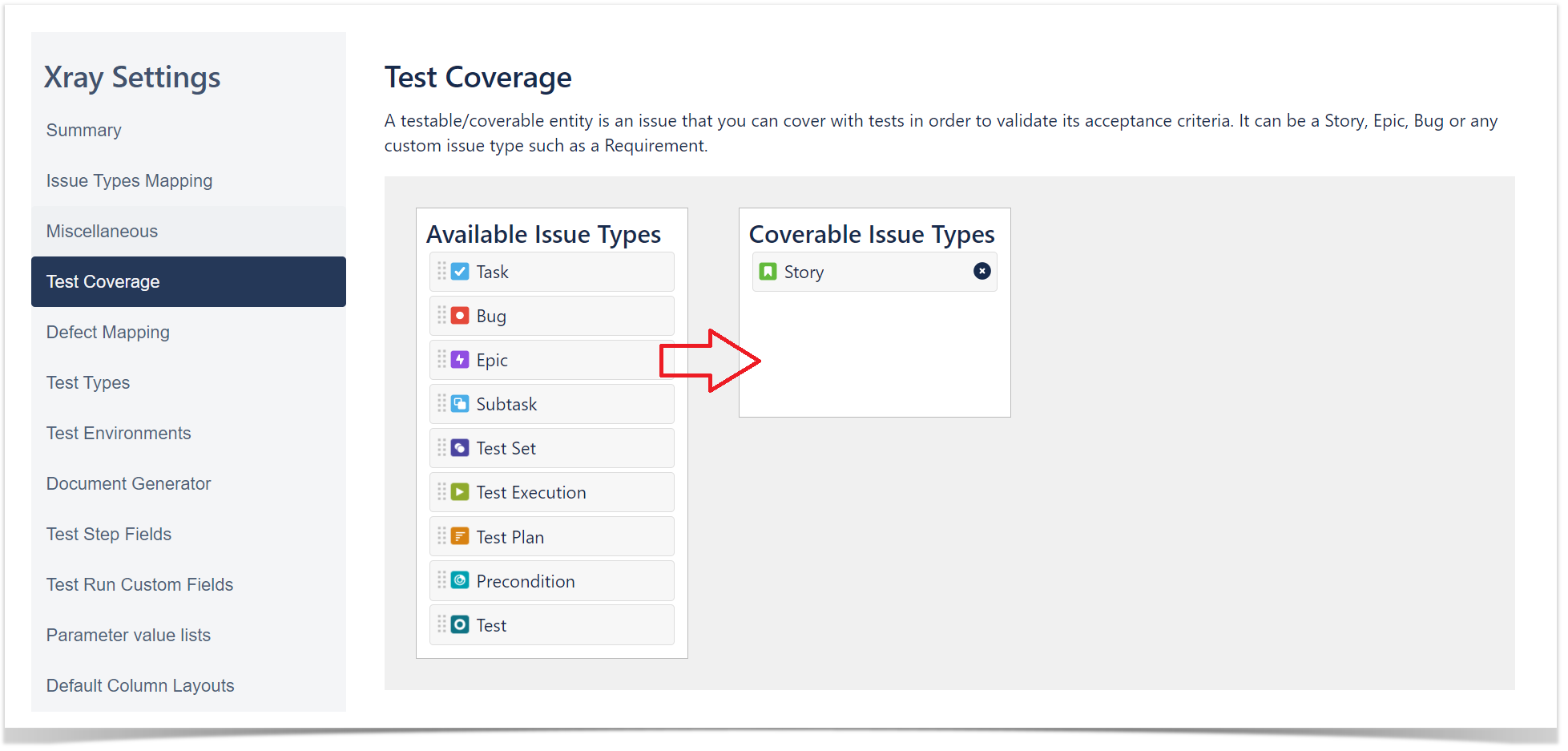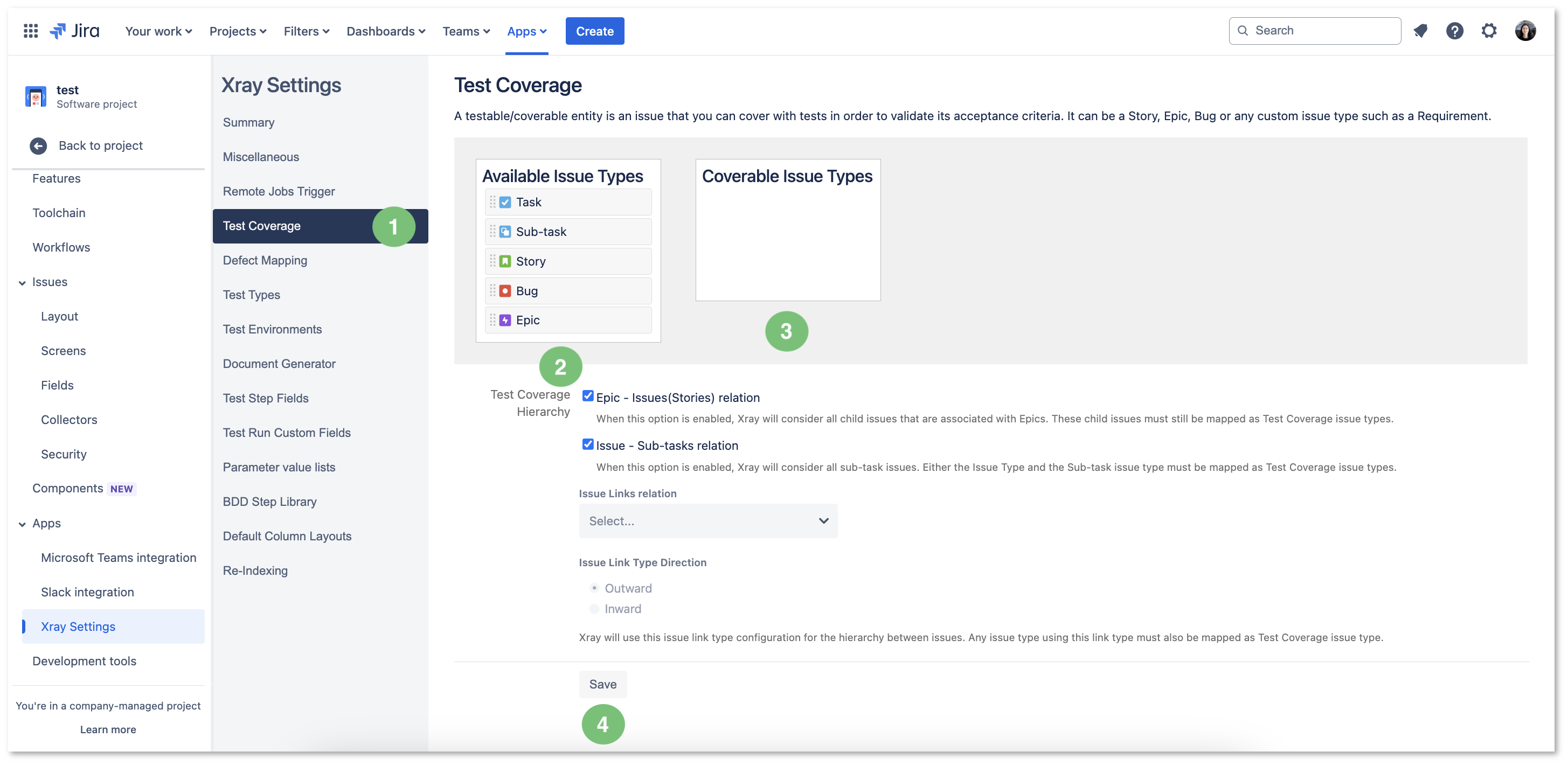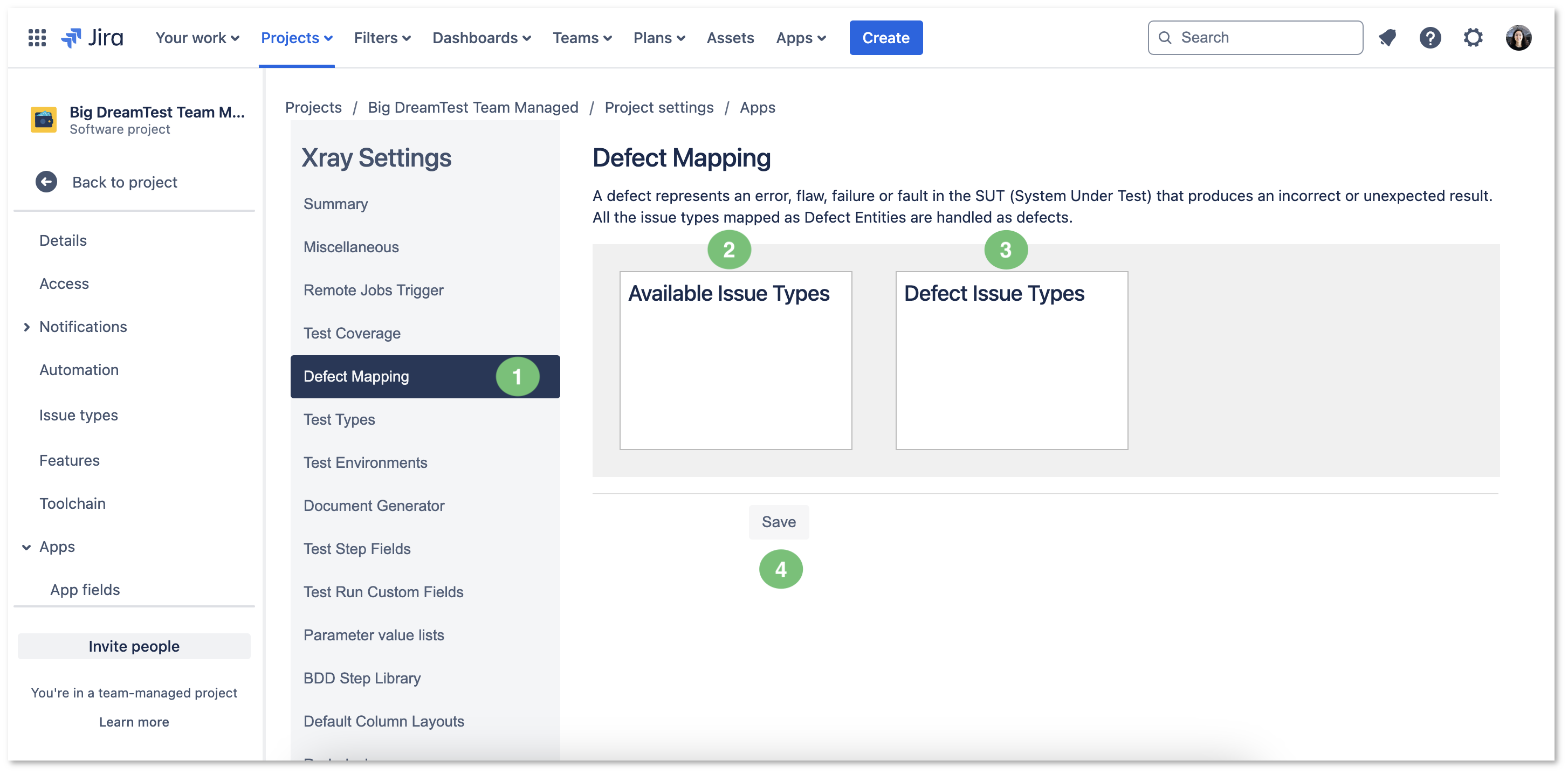Page History
| Info | ||
|---|---|---|
| ||
Jira is updating the UI until summer 2025, in case you already have the new UI please check this article : [Xray Cloud] How can I Setup Xray with the New Jira UI (2025)? |
Introduction
After installing Xray, there are basically you need to take a few steps you need to make at the project level.
| Table of Contents |
|---|
at the Project level:
| Table of Contents |
|---|
If you're not sure where to start, you can create a Demonstration Project with sample data to explore.
| Note |
|---|
To enable Xray at the project level, the user needs you need to have "the Browse Projects" permission enabled at in the Project Permission Scheme. However, some configurations - such as adding Xray Issue Types - require Jira Administration permissions. If you do not have itthe necessary permissions, please ask help to your Jira Administrator for assistance before proceeding. You can |
...
configure Xray in either a brand-new |
...
or |
...
an existing |
...
If you're not sure where to start, you can create a Demonstration Project with sample data to explore.
These operations can all be done from within Xray Settings available at the project settings page.
Configure Xray Issue Types in your project
In order to configure Xray issue types with a project, you must know if you are in a team-managed project or in a company-managed project. The configuration steps for Xray issue types will be different for each kind of project.
project. |
All the operations described can be executed from within Xray Settings available on the Project Settings screen:
| UI Steps | ||||
|---|---|---|---|---|
|
Configuration
Configuring Xray Issue Types in your Project
Configuring Xray Issue Types in your project ensures that Test management is seamlessly integrated and aligned with your project needs. Proper configuration allows you to easily track Tests, Requirements, and Defects, improving visibility and control over the Testing process. This setup helps teams organize testing workflows, measure coverage, and analyze results effectively.
| Info |
|---|
Before configuring Xray Issue types, determine whether your project is Team-managed or Company-managed, as the configuration steps differ for each project type. |
| Table of Contents | ||
|---|---|---|
|
Company-Managed Project (old Classic Project)
Tests, along with other entities, are abstracted as Jira Issue Types. Thus, you need to add them to the Issue Type Scheme used by your project.
This can be done automatically by clicking the Add Xray Issue Types available in the Summary section within the project settings:
Or manually either within the Jira administration or clicking Configure the issue Type Scheme manually available in the Summary section within the project settings:
...
:
| UI Steps | ||||||||
|---|---|---|---|---|---|---|---|---|
|
...
...
|
...
|
...
|
...
|
...
|
...
| Info | ||
|---|---|---|
| ||
When a company-managed project is configured, the Testing Board may not be visible right away (Figure 5 - 1). Figure 5 - Testing board: |
Team-Managed Project (old Next-Gen Project)
Within team-managed projects, you first need to create the necessary issue types Issue Types manually.
...
| UI Steps | ||
|---|---|---|
|
...
|
...
|
...
|
...
|
...
|
...
|
...
|
...
|
...
|
...
|
...
|
...
Configuring Requirements and Defects
Configuring requirements and defects in Xray enables clear visibility into project quality and progress. By linking them to Tests, you can track requirement coverage, identify unmet needs, and address defects efficiently. This setup ensures thorough Testing, effective Issue management, and improved software quality.
| UI Steps | ||
|---|---|---|
|
Now you should be able to start creating Xray entities within your team-managed project. These issue types will behave exactly like the global Xray issue types that are installed by Xray.
Configure Requirements and Defects
...
|
...
|
...
|
...
...
|
...
|
...
|
...
|
...
| Info | ||
|---|---|---|
| ||
Refer to the specific Project Settings page or take a look at the extensive Global Settings if page if you want to fine-tune Xray or adapt it to your specific needs. |
| Expand | ||
|---|---|---|
| ||
If you have questions or technical issues, please contact the Support team via the Customer Portal (Jira service management) or send us a message using the in-app chat. |