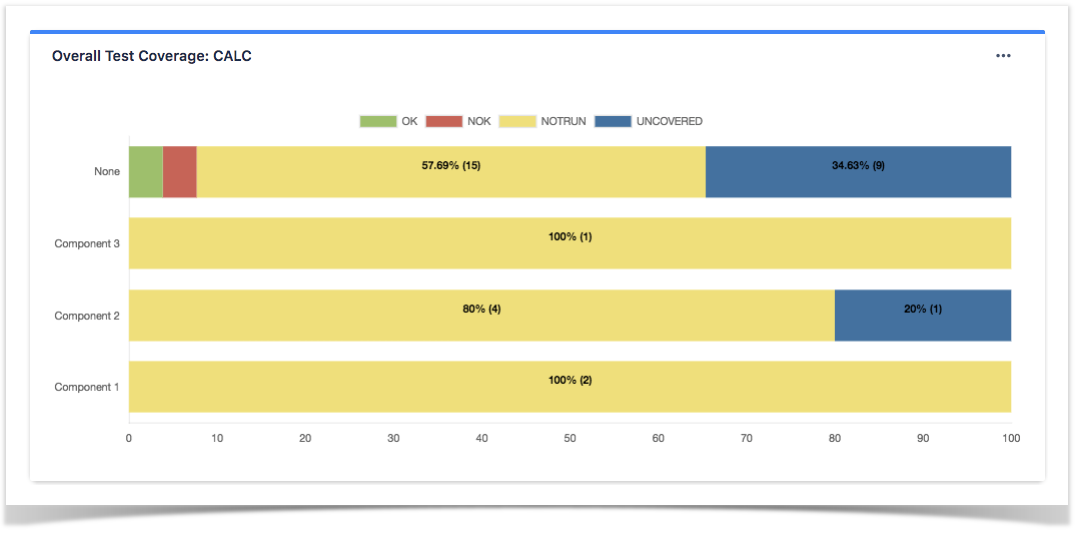Jira allows you to create your dashboard and add gadgets to keep the information you need organized and easily accessible.
Dashboards are used to keep track of your projects, assignments and achievements in different charts. Therefore, dashboards can be used to build a real-time customizable report.
Xray makes available a set of gadgets that can be used inside your dashboard and that will help to keep track on your testing process.
How to use a Gadget?
A gadget allows you to display dynamic content inside a dashboard, these gadgets can be as simple as lists based on filters, or complex reports.
You can add gadgets to your personal dashboard, and even share dashboards with other users. By doing this, you are personalizing your own view of information and build a way to get insights that will help you to make better decisions.
To use a gadget:
- Go to the dashboard by selecting the Dashboards link in the header.
- If you don't already have a dashboard, select Manage Dashboards from the dropdown, then Create new dashboard.
- Once your dashboard is created, on the dashboard, select Add Gadget.
- Use the gadget wizard to choose the gadgets you want to add.
After loading all the gadgets available, you can search for "xray" to easily find the gadgets made available by Xray.
Gadgets available by Xray
| Gadget | Example | What to use for? | Mode details |
|---|---|---|---|
| Overall Test Coverage | Source requirement issues for the chart can be provided by using a saved filter or by selecting a project:
Notice that "Project or Saved filter" must be select in order to use the gadget. | Overall Test Coverage | |
| Tests List Gadget | This gadget provides a quick way of evaluating the current status of your project tests. You're able to visually identify the tests by filtering them beforehand, and determine their status. Xray makes it possible for you to analyze the status for a given version, taking into account the executions made for that version. Alternatively, it is possible to perform this analysis by considering a specific Test Plan; thus, you're able to evaluate the status in its context. | Tests List Gadget | |
| Test Sets List Gadget | This gadget provides a quick way of evaluating the current status of your project test sets. You're able to visually identify the test sets by filtering them beforehand, and determine their overall status based on all the tests associated with them. Xray makes it possible for you to analyze the status for a given version, taking into account the executions made for that version. Alternatively, it is possible to perform this analysis by considering a specific Test Plan; thus, you're able to evaluate the status in its context. | Test Sets List Gadget | |
| Test Execution List Gadget | This gadget provides a quick way of evaluating the current status of your project test executions. You're able to visually identify the test executions by filtering them beforehand, and determine their overall status based on all the tests associated with them. | Test Execution List Gadget | |
| Test Plans List Gadget | This gadget provides a quick way of evaluating the current status of your project test plans. You're able to visually identify the test plans by filtering them beforehand, and determine their overall status based on all the tests associated with them. | Test Plans List Gadget | |
| Overall Test Results Gadget | This gadget provides a quick way enables of evaluating the status for some Tests, taking into account the results obtained in the context of a version or of a Test Plan. Possible usage scenarios:
| Overall Test Results Gadget | |
| Overall Test Results Gadget | This gadget provides a quick way of viewing the the overall test types for a given project or filter. | Tests by Test Type Gadget | |
| Requirement List Gadget | This gadget provides a quick way of evaluating the current status of your project tests. You're able to visually identify the requirements by filtering them beforehand, and determine their coverage status. | Requirements List Gadget | |
| Test Runs List Gadget | This gadget enables you to see which Tests were or are going to be executed, along with their corresponding results. Possible usage scenarios:
| Test Runs List Gadget | |
| Test Runs Summary Gadget | This gadget enables you to see the overall status of a group of scheduled/executed Test Runs (e.g., from a Test Plan) through a vertical bar chart or a table, showing the amount of Test Runs per status, grouped by a given Test or Test Run field. Some possible usage scenarios:
| Test Runs Summary Gadget |
Setting a Gadget
After selecting the gadget you want to use, you may need to perform some settings, especially the source data ( Project or saved filter?).
Other settings can be made depending on the gadget that you have selected such as:
- date range
- group by
- Execution Scope
By using a saved filter means, that you can display information from across different projects. Be aware that you might have to create the filter first (using Jira built-in features) in order to use it at your gadget.
Check out the documentation about each gadget to see the settings you can perform at each gadget - Reporting using Gadgets.